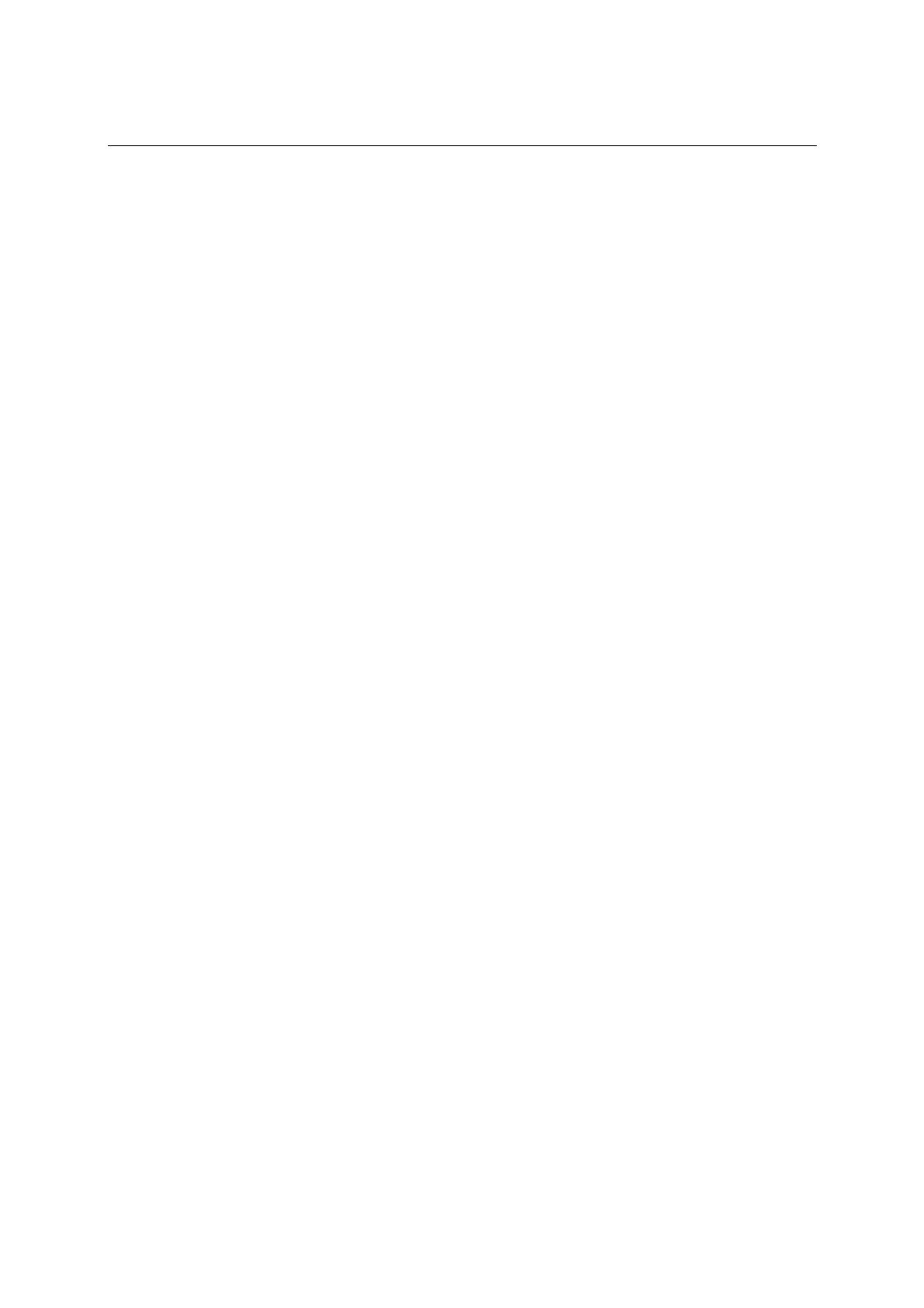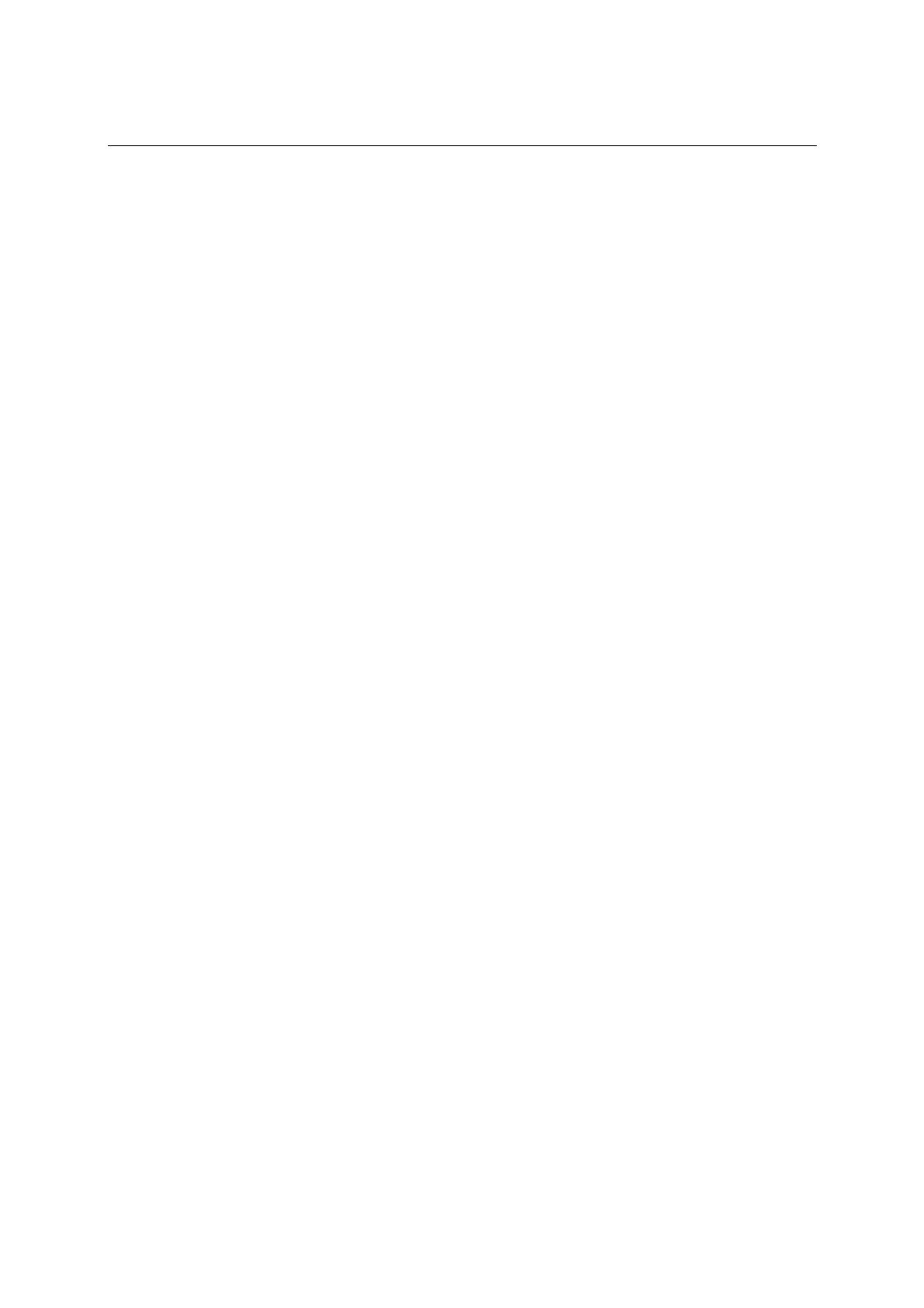
UC-7112 LX Plus UC-7112, UC-7110 User’s Manual Introduction
Weight 190 g
Construction Material aluminum, 1 mm
Mounting DIN-rail, Wall-mounting
Environment
Operating Temperature -10 to 60°C (14 to 140°F), 5 to 95% RH
-40 to 75°C (-40 to 167°F) for -T models
Storage Temperature -20 to 80°C (-4 to 176°F), 5 to 95% RH
-40 to 85°C (-40 to 185°F) for -T models
Anti-Vibration 1 g @ IEC-68-2-6, sine wave (resonance search), 5-500 Hz, 1 Oct/min, 1
cycle, 13 mins 17 sec per axis (UC-7110 only)
Regulatory Approvals
EMC FCC, CE (Class A)
FCC Part 15, CISPR 22 Class A
CE Class A: EN55022 Class A, EN61000-3-2 Class A,
EN61000-3-3, EN55024
Safety TUV: IEC/EN60950
UL/cUL: UL60950, CAN/CSA-C22.2 No. 60950-00
Other RoHS, CRoHS, WEEE
Warranty 5 years
Software Specifications—μClinux (UC-7110 and UC-7112)
Kernel Version:
2.6.19
Protocol Stacks:
TCP, UDP, IPv4, SNMP V1, ICMP, ARP, HTTP, CHAP, PAP, DHCP,
NTP, NFS, SMTP, Telnet, FTP, PPP, PPPoE
File System:
JFFS2 (on-board flash) for Kernel, Root File System (Read Only) and
User Directory (Read / Write)
System Utilities:
msh, busybox, tinylogin, telnet, ftp
Supported Services and Daemons:
telnetd: Telnet Server daemon
ftpd: FTP server daemon
Boa: Web server daemon
pppd: dial in/out over serial port daemon & PPPoE
snmpd: snmpd agent daemon
inetd: TCP server manager program
Application Development Environment:
Moxa Linux API Library
Linux Tool Chain:
Arm-elf-gcc: C/C++ PC Cross Compiler
μClibc: POSIX Standard Library
Device Drivers:
UART, RTC, Buzzer, SD Card
1-5