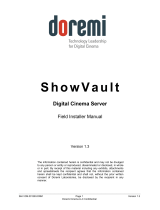PlayingContent
1. TheSMSwillenterthePlayerscreen
onlogin.
2. Longpresstheinputcontrolsalong
thetoptoenterdifferentplayback
modes.
3. Longpressthelockiconnexttothe
transportcontrolstounlockthem.
4. Selectcontenttoplaybypressing:
*NotethatinScheduled
modecontent
cannotbe
selected.
5. Dragthetimelineindicatortoseek
toaspecifictimeinplayback
6. Iconsforcuesareshownintheclippanesinthetimeline.
Content
Press“Content”atthebottomoftheSMStoenterthecontentpage.ContentthatiscurrentlyontheCMSinternal
drivesisshownontheright.Sortandfiltertheviewwiththebuttonsatthetop.Keysonlyshowwhenthe“Licenses”
filterisselected.Toaddcontent:
AttachanESATAorUSBdrivetothefrontoftheCMS.
1. Oncethedriveisturnedon,waitfortheCMStoreadthecontents.Clipsand KDMsthatcanbeingestwillbe
shownintheleftpaneoncethedrivehasfinishedreading.
2. Selectcontentby
clickingit.
3. Pressthe IngestbuttontomoveselectedcontentontotheCMSinternaldrive.
4. Tracktransferstatusbyclickingthe“TransferStatus”buttonabovetheexternalcontentpane.
5. Cancelallcurrenttransferswith Clearthetransferhistorywith
Viewpropertiesofaselectedclipby
pressing
Deletetheselectedcontentfromtheinternaldrivebypressing
AUTOMATIONportpinou t:
Pin 1 2 3 4 5 6 7 8
Signal GPO1 GPO2 GPO3 GPO4 12V GPI1 GPI2 GND
*Pin1isontherightAllconnectionsarecontactclosuretogrou nd,300mAmax
Pg4