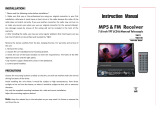Page is loading ...

www.philips.com/welcome
Register your product and get support at
CID2680
EN User manual 3
RU
43

3
English
EN
Contents
1 Important 4
Safety 4
Notice 4
2 Your in-car entertainment system 6
Introduction 6
What’s in the box 6
Overview of the main unit 7
Overview of the remote control 8
3 Get started 9
Install the car audio 9
Install remote control battery 14
Turn on 14
Set date and time 14
4 Play 16
Load discs 16
Connect USB device 16
Insert USB or SD/MMC card 17
Play/Pause 17
Skip/search 18
Direct select 18
Repeat one/all 18
Repeat a section 19
Random play 19
Select audio language 19
Select audio mode 19
Select subtitle language 19
Change view angle 20
Rotate pictures 20
Zoom 20
Select slide show duration 20
5 Listen to radio 21
Tune to a radio station 21
Store radio stations in memory 21
Tune to a preset station 22
Play with RDS (Optional) 22
6 Play with Bluetooth device 24
Pair the Bluetooth-enabled devices 24
Make a call 25
Receive call 25
Listen to music from Bluetooth device 26
Adjust Bluetooth settings 26
7 Use navigation system 27
Insert map card 27
Use map 27
Upgrade the map 27
8 Adjust sound 28
Adjust volume 28
Mute 28
Select preset equalizer 28
Adjust fader/balance 28
Set Dynamic Bass Boost (DBB) 29
9 Adjust settings 29
Display system setup menu 29
Adjust general settings 29
Adjust sound settings 30
Adjust video settings 31
Adjust Bluetooth settings 32
Adjust language settings 32
Adjust volume settings 33
Adjust DVD rating 33
10 Others 34
Adjust brightness 34
Play from rear displays 34
Listen to other devices 35
Reset 36
Remove the unit 36
Replace fuse 36
11 Product information 37
12 Troubleshooting 39
About Bluetooth device 40
13 Glossary 40

4
The apparatus shall not be exposed to
dripping or splashing.
Do not place any sources of danger on
lighted candles).
Notice
The making of unauthorized copies of
copyrights and constitute a criminal offence.
This equipment should not be used for such
purposes.
The Bluetooth
®
word mark and logos are
registered trademarks owned by Bluetooth
is under license.
ABOUT DIVX VIDEO: DivX
®
is a digital
®
device that plays DivX
video. Visit divx.com for more information and
video.
ABOUT DIVX VIDEO-ON-DEMAND: This
®
device must be registered
in order to play purchased DivX Video-on-
Demand (VOD) movies. To obtain your
section in your device setup menu. Go to vod.
divx.com for more information on how to
complete your registration.
DivX
®
®
and associated logos
under license.
®
premium content.
1 Important
Safety
Read and understand all instructions
before you use the apparatus. If damage
the warranty does not apply.
Use of controls or adjustments or
performance of procedures other than
herein may result in hazardous radiation
exposure or other unsafe operation.
This unit is designed for negative ground
(earth) 12 V DC operation only.
no watch video during driving.
to a safe and comfortable level.
Improper fuses can cause damage or
consult a professional.
Use only the supplied mounting hardware
for a safe and secure installation.
control batteries to rain or water.
Never insert objects into the ventilation
slots or other openings on the apparatus.
Never place any objects other than discs
into the disc tray/slot.
Visible and invisible laser radiation when
open. Avoid exposure to beam.
Risk of damage to the screen! Never
any object.
or anti-static sprays intended for discs.
cloth. Never use substances such as
on the apparatus.
EN

5
Never dispose of your product with other
household waste. Please inform yourself about
the local rules on the separate collection of
electrical and electronic products. The correct
disposal of your old product helps prevent
potentially negative consequences on the
environment and human health.
Your product contains batteries covered by
cannot be disposed of with normal household
waste.
Please inform yourself about the local rules on
separate collection of batteries. The correct
disposal of batteries helps prevent potentially
negative consequences on the environment
and human health.
device that are not expressly approved by
Philips Consumer Lifestyle may void the user’s
authority to operate the equipment.
2011 © Koninklijke Philips Electronics N.V.
All rights reserved.
notice. Trademarks are the property of
Koninklijke Philips Electronics N.V. or their
respective owners. Philips reserves the right
to change products at any time without being
obliged to adjust earlier supplies accordingly.
Manufactured under license from Dolby
Laboratories.
“Dolby” and the double-D symbol are
trademarks of Dolby Laboratories.
Other trademarks and trade names are those
of their respective owners.
This apparatus includes this label:
Environmental information
All unnecessary packaging has been omitted.
We have tried to make the packaging easy to
polystyrene foam (buffer) and polyethylene
Your system consists of materials which can
be recycled and reused if disassembled by
a specialized company. Please observe the
local regulations regarding the disposal of
old equipment.
Recycling
Your product is designed and manufactured
which can be recycled and reused.
When you see the crossed-out wheel bin
product is covered by the European Directive
2002/96/EC:
English
EN

6
a Main unit
b Trim plate
c Remote control
d AV out cable
e Control/Camera wire
f USB cable
g AV in cable
h MZ-TFT/Video out 2 cable
i GPS antenna
j ISO connectors (x2)
k Screws
- M5x6mm x 8 pcs
- M5x7mm x 8 pcs
- M5x15 x 1 pc
- Screw nut (4x25.4) x 1 pc
l Remote control battery
m Screen cleaning cloth
n Printing material (include User manual,
Quick start guide)
2 Your in-car
entertainment
system
at www.philips.com/welcome.
Introduction
Quickly found routine through the
navigation system
And you can also enjoy:
Audio/video/JPEG pictures from
USB devices
SD/SDHC/MMC cards
External devices
FM or AM (MW) radio
Audio from Bluetooth-enabled devices
Bluetooth-enabled devices.
What’s in the box
Check and identify the contents of your package:
abc
def
gih
j
k
lm
n
EN

7
f AV IN
External equipment audio/video in
socket.
g
USB socket
h RESET
Reset the unit when it hangs up.
i SD/SDHC/MMC card slot
j Disc slot
k MAP
Open the cover and insert/remove
the GPS map card.
Overview of the main unit
a
Eject disc.
b Remote control sensor
Detects signals from the remote
control. When using the remote
sensor.
c NAVI
Enter the GPS navigation system or
exit.
d
/MUTE/VOL -/+
Turn the unit on or off.
Turn mute on or off.
Adjust volume.
e SOURCE
Select source.
a
b
c
k
j
d
e
f
i
g
h
English
EN

8
e EQ
Access audio setting menu.
f
Mute or unmute audio.
g AUDIO
Select audio language or audio
channel.
h BAND
Select AM or FM band.
i MUSIC
Switch to music playing mode.
j GOTO
Select track/chapter.
k
(green)
Answer phone.
Dial number.
l DVD MENU
Return to DVD main menu.
m Numeric keypad
n SHUFF
Turn random play on or off.
o REPEAT
Select repeat play mode.
p SUBTITLE
Select DVD or DivX subtitle language.
q
Delete entered numbers/characters.
r #/ *
Symbols for making phone call.
s
(red)
Terminate call.
t ENTER
u
/
Skip to previous/next track/chapter.
Tune for radio station.
Overview of the remote
control
a HOME
Toggles the home menu on or off.
b
PWR
Turn the unit on or off.
c
Adjust screen brightness.
Adjust screen brightness/contrast/
saturation while playing video.
d VOLUME +/-
Adjust volume.
a
|
{
z
y
x
w
u
s
r
v
t
b
d
f
g
m
h
i
j
k
l
n
o
p
q
c
e
EN

9
3 Get started
Caution
Use of controls or adjustments or performance
of procedures other than herein may result in
hazardous radiation exposure or other unsafe
operation.
Always follow the instructions in this chapter in
sequence.
Install the car audio
These instructions are for a typical installation.
make the corresponding adjustment. If you have
your Philips car audio dealer.
Caution
This unit is designed for negative ground (earth)
12 V DC operation only.
Always install this unit in the car dashboard.
Other locations can be dangerous as the rear
of the unit heats up during use.
ensure that the ignition is off.
Ensure that you connect the yellow and red
power supply leads after all other leads are
connected.
Ensure that all loose leads are insulated with
electrical tape.
Ensure that the leads do not get caught under
screws orin parts that will move (e.g. seat rail).
Ensure that all ground (earth) leads are run to
a common ground (earth) point.
Use only the supplied mounting hardware for a
safe and secure installation.
professional.
v
Start play or pause.
w VIDEO/ANGLE
Select a difference angle/version of
the current DVD scene.
x PHOTO/ZOOM
Zoom in or out a picture/video
image.
y F/R
Switch to front/rear control mode.
z Navigation buttons
/
Skip to the previous/next preset
station.
Skip to the previous/next folder.
Search backward/forward for DVD
video.
Move cursor up/down.
Skip to the previous/next track.
Move cursor to left/right.
Press the navigation button down
Start play or pause.
{
Return to previous menu or exit.
| SOURCE
Select source.
English
EN

10
Connector Connect to
1 Brown wire Telephone mute
2Red wire The +12V power terminal
which is live in the
accessory (ACC) position
of the ignition switch
If there is no accessory
+12V car battery terminal
that is always live. Be sure
to connect the black ground
(earth) lead to a metal
3 Orange wire Illumination switch
4Black wire A metal surface of the car
First connect the black
connect the yellow and red
power supply leads.
5Yellow wireThe +12V car battery
which is live at all times.
6Blue wire The electric antenna
control lead or power
supply lead of the antenna
booster
If there is no electric
antenna or antenna
operated telescopic
to connect this lead.
a
g
h
i
j
b
c
d
e
f
Note on the power supply lead (yellow)
When you connect other devices to this
circuit is higher than the total fuse value
of all the connected devices.
Notes on speaker connection
Never connect speaker wires to the
metal body or chassis of the car.
Never connect speaker wires with stripes
to one another.
Connect parking brake cable and
reverse driving cable to a rear view
backup camera
Note
Check your local driving regulations on whether
it is legally required to install the rear view
backup camera. These connections require a
professional mechanic to install.
This car audio video system allows you to
connect to the rear view backup camera. You
can view the things that happens behind your
big vehicle. This helps protecting your bumper
and anything it might contact.
Connect wires
Caution
Ensure that all loose leads are insulated with
electrical tape.
1
connect them to the two supplied ISO
wires.
EN

11
Connector Connect to
7 Green and
green/black
wires
Left speaker (Rear)
8 White and
white/black
wires
Left speaker (Front)
9 Gray and
gray/black
wires
Right speaker (Front)
10 Purple and
purple/black
wires
Right speaker (Rear)
2 Connect the other end of the two ISO
connectors to the car audio system.
English
EN

12
3
ЗАДНИЙ ВИДЕОВЫХОД
САБВУФ.
ЗАДНИЙ П
ЗАДНИЙ Л
ПЕРЕДН. П
ПЕРЕДН. Л
ЗАДНИЙ ВЫХОД/П
ЗАДНИЙ ВЫХОД/Л
КАМЕРА A-B+
КАМЕРА-ЗМЛ
КАМЕРА-ВИДЕО
DVD КАН ВИДЕО
ВИДЕОВЫХОД 2
VIDEO OUT 2
MZ-TFT
ТОРМОЗ
КЛАВ. B
КЛАВ. ЗМЛ
КЛАВ. A
ЗАДНИЙ ХОД
ВЫХОД ВХОД ВИДЕО
ВХОД AUX Л
ВХОД AUX П
Black
Yellow
Red / Красный
Red / Красный
Red / Красный
White / Белый
Black / Черный
Yellow / Желтый
Yellow / Желтый
White /Белый
Amplifier
Brown / Коричневый
Touch controller
Rear screen
Yellow
Желтый
Green
Зеленый
Blue
Синий
CAMERA
КАМЕРА
Задний экран
Беспроводные наушники
Yellow / Желтый
Yellow / Желтый
AV-система
Red / Красный
White / Белый
Red / Красный
White / Белый
Усилитель
Задний экран
Контроллер сенс. управления
Черный
Желтый
Connect GPS antenna
supplied GPS antenna to your car and the
system.
1 Connect the supplier GPS antenna to the
EN

13
bare wires do not touch each other.
2 Ensure that car dashboard opening is
within these measurements:
Since the unit cannot be used if the
dashboard opening’s slant angle is
above 20 degrees: Ensure that the
horizontal slant of the car dashboard
opening is between 0 and 20 degrees.
3 Slide the unit into the dashboard until a
click sound is heard.
3.5mm
116 mm
187 mm
2 Stick the other end of the GPS antenna to
a metal surface of the car.
Connect radio antenna
it to the radio antenna of the system for better
radio signal.
1 Connect the radio antenna to the car
antenna.
Mount in the dashboard
Note
Check wire connection before you mount the
unit into a car.
If preset radio stations are lost when the
reconnect the red leads crosswise to the yellow
ones.
1 If the car does not have an on-board
the negative terminal of the car battery.
If you disconnect the car battery in
a car that has an on-board drive or
may lost its memory.
English
EN

14
Turn on
Caution
Risk of road accidents! Never watch video or
adjust settings while you drive.
1 Press to turn on the unit.
» The available OSD (On-Screen
Display) languages are displayed.
2
» The OSD language is changed to the
selected language immediately.
for 3 seconds.
Set date and time
1
Tap to display main menu.
4 Attach the trim plate.
5 Reconnect the negative terminal of the
car battery.
Install remote control battery
Caution
Risk of explosion! Keep batteries away from
Note
Remove batteries if they are exhausted or if the
remote control is not to be used for a long time.
should be disposed of properly.
Perchlorate Material - special handling may
apply. See www.dtsc.ca.gov/hazardouswaste/
perchlorate.
1 Open the battery compartment.
2 Insert one CR2025 battery with correct
polarity (+/-) as indicated.
3 Close the battery compartment.
EN

15
2 Tap on [12Hr] or [24Hr] to select clock
mode.
Set time
1 Tap [Time].
2 Tap on the displayed time.
» A submenu is displayed.
3 Tap or to set hour and minute.
Tip
tap
to return to main menu.
2 Tap in the middle right side of the
screen.
» The second main menu is displayed.
3 Tap [Settings].
4 Tap [Time].
» The date/time setup menu is displayed.
Set date
1 Tap [Date].
2 Tap on the displayed date information.
» A submenu is displayed.
3 Tap or
Set clock mode
1 Tap [Clock mode].
English
EN

16
Note
You can play DVD disc with the following
region code:
Region code Country
Russia
Connect USB device
Note
Ensure that the device contains playable content.
1 Open the USB door.
2 Insert the small end of the supplied USB
the other end of the USB cable to your
USB device.
» Play starts automatically.
4 Play
Load discs
the following discs:
VCD
Note
Ensure that the disc contains playable content.
1 Insert the disc into the disc slot with label
side facing up.
» Play starts automatically.
P
r
i
n
t
i
n
g
i
n
C
h
i
n
a
P
r
i
n
t
i
n
g
i
n
C
h
i
n
a
» button.
»
unit switches to [Radio] mode
automatically.
EN

17
Remove the SD/MMC card
1 Press SOURCE to switch to another
source.
2 Press the card until you hear a click sound.
» The card is now disengaged.
3 Remove the SD or MMC card.
Play/Pause
1
to start play.
2 .
again.
Remove the USB device
1 Press SOURCE to switch to another
source.
2 Remove the USB device.
Insert USB or SD/MMC card
Note
Ensure that the device contains playable content.
The unit supports SDHC card.
1 Open the USB/SD/MMC card cover.
2 Insert the SD/MMC card into the SD/MMC
card slot.
» Play starts automatically.
English
EN

18
3
.
.
.
Repeat one/all
modes.
For DVD/VCD movie disc:
1 Tap anywhere except for the upper left
necessary.
2 Tap to display the 2nd menu.
3 Tap to select:
[Repeat chapter]: play the current
chapter repeatedly.
[Repeat title]: play all chapters in the
title repeatedly.
[Repeat off]: cancel repeat play.
For VCD karaoke:
1 Tap to select:
[Repeat one]: play the current track
repeatedly.
[Repeat off]: cancel repeat play.
Skip/search
1
Tap to return to playlist menu.
2 Tap one of below icons to select folder/
: To display all available audio
folders/track.
: To display all available picture
: To display all available video
3 Tap or to select a folder/track.
4 Tap to start play.
Direct select
1
Tap anywhere except for the upper left
necessary.
2 Tap .
» The search screen is displayed.
EN

19
Select audio language
For video discs that contain two or more audio
channels.
1
upper left corner to display menu on the
2 Tap to display the 2nd menu.
3 Tap repeatedly.
» The audio channel information is
displayed on the upper line of the
screen.
Select audio mode
mode (R/L/Stereo).
1
upper left corner to display menu on the
screen.
2 Tap repeatedly until the audio mode
is selected.
Select subtitle language
For DVD or DivX discs that contain two or
more subtitle languages.
1
upper left corner to display menu on the
2 Tap to display the 2nd menu
3 Tap repeatedly to select a language.
» The selected language is displayed.
Tip
You may also press SUBTITLE on the remote
control repeatedly to select subtitle language.
:
1 Tap to select:
-1: play the current track repeatedly.
-Folder: play all the tracks in the
current folder repeatedly.
(in grey color): cancel repeat play.
Tip
You can also press REPEAT on the remote
control to select repeated play mode.
Repeat a section
(repeat A-B).
1
upper left corner to display menu on the
2 Tap
necessary.
3 Tap repeatedly to mark:
[Repeat A-]: the start of the section
to repeat.
[Repeat A-B]: the end of the section
to repeat.
The selected section plays repeatedly.
4
repeatedly until [Repeat A-B off] is
displayed.
Random play
1 repeatedly to turn
random play on or off.
is highlighted : start random play.
turns gray: cancel random play.
Tip
You can also press SHUFF on the remote
control to select random play mode.
English
EN

20
3 Tap or to pan through the
enlarged picture.
Tip
PHOTOZOOM on the remote control.
Select slide show duration
1
Tap anywhere except for the upper left
necessary.
2 Tap repeatedly to select:
Fast: 3 seconds
Normal: 5 seconds
Slow: 8 seconds
Change view angle
as scenes recorded from different camera
available alternate scenes.
1
upper left corner to display menu on the
2 Press VIDEOANGLE repeatedly on the
remote control.
» The view angle is changed.
Rotate pictures
1
except for the upper left corner to display
2 Tap repeatedly to rotate the picture.
Zoom
You can zoom in pictures for a close view.
1
except for the upper left corner to display
2 Tap repeatedly to zoom in the picture.
EN

21
5 Tap
» The radio station is broadcast.
Select radio range
you can select radio range.
1 Tap .
2 Tap [Radio range] to toggle tuner
sensitivity from normal to high sensitivity.
[Distance]: Only stations with strong
signals can be broadcast.
[Local]: Stations with strong and
weak signals can be broadcast.
Store radio stations in
memory
You can store up to 6 stations in each band.
Store stations manually
1 Tune to the station.
2 Tap .
3 Tap [Save].
4 Tap one of the channels 01 to 06 to save
the select band.
5 Listen to radio
Tune to a radio station
1
Tap to display home menu.
2 Tap [Radio].
» Band and frequency information is
displayed.
3 Tap FM or AM to select band:
FM band options: FM1, FM2, FM3
AM band options: AM1, AM2
4 or to tune to a radio station
by step.
Tap
or for over 1 second to tune
to a radio station automatically.
Tune by frequency
1 Tap FM or AM to select band.
2 Tap .
3 Tap [Goto].
4 Tap the numbers to enter frequency.
Tap
to clear the last entered
number.
Tap
to clear all the entered
numbers.
English
EN
/