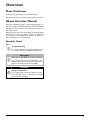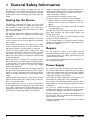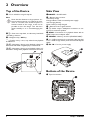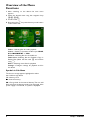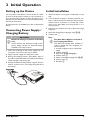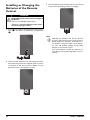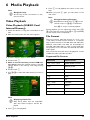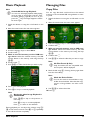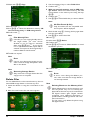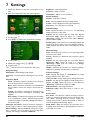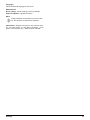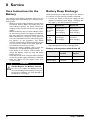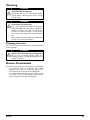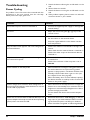Philips PPX2495/F7 User manual
- Category
- Data projectors
- Type
- User manual
This manual is also suitable for

EN
PPX2495
User Manual
Register your product and get support at
www.philips.com/support

2 Philips · PPX2495
Table of Contents
Overview ................................................... 3
Dear Customer ................................................................... 3
About this User Manual ..................................................... 3
1 General Safety Information................ 4
Setting Up the Device ........................................................ 4
Repairs ................................................................................... 4
Power Supply ....................................................................... 4
2 Overview............................................... 6
Top of the Device ............................................................... 6
Side View ............................................................................... 6
Bottom of the Device ........................................................ 6
Remote Control .................................................................. 7
Overview of the Menu Functions .................................... 8
3 Initial Operation .................................. 9
Setting up the Device ......................................................... 9
Connecting Power Supply / Charging Battery .............. 9
Initial Installation .................................................................. 9
Installing or Changing the Batteries of the Remote
Control ............................................................................... 10
Using the Remote Control ............................................ 11
4 Connect to the Playback Device...... 12
Connecting to Devices with HDMI output ............... 12
Connecting to a Computer (VGA) .............................. 12
Connecting Using Audio/Video (CVBS) Adaptor
Cable ................................................................................... 13
Connecting the Headphones ......................................... 13
5 Memory Card / USB Storage Device
............................................................. 14
Inserting a Memory Card ............................................... 14
Connecting USB Storage Device .................................. 14
6 Media Playback................................... 15
Video Playback .................................................................. 15
Photo Playback ................................................................. 16
Music Playback .................................................................. 17
Managing Files ................................................................... 17
7 Settings ............................................... 20
8 Service................................................. 22
Care Instructions for the Battery ................................ 22
Battery Deep Discharge ................................................. 22
Cleaning .............................................................................. 23
Device Overheated ......................................................... 23
Troubleshooting ............................................................... 24
9 Appendix............................................. 25
Technical Data .................................................................. 25
Accessories ........................................................................ 25

3
Overview
Dear Customer
Thank you for purchasing our Pocket Projector.
We hope you enjoy your device and its many functions!
About this User Manual
With the installation guide on the following pages, you
can start using your device quickly and easily. Detailed
descriptions can be found in the following sections of
this user manual.
Read the entire user manual carefully. Follow all safety
instructions in order to ensure proper operation of
your device. The manufacturer accepts no liability if
these instructions are not followed.
Symbols Used
Note
Troubleshooting
This symbol designates tips that will help you
to use your device more effectively and easily.
CAUTION!
Damage to the Device or Loss of Data!
This symbol gives warning of damage to the
device and possible loss of data. These dam-
ages can result from improper handling.
DANGER!
Danger to Persons!
This symbol gives warning of danger to per-
sons. Physical injury or damage can result
from improper handling.

4 Philips · PPX2495
1 General Safety Information
Do not make any changes or settings that are not
described in this user manual. Physical injury or damage
to the device or loss of data can result from improper
handling. Take note of all warning and safety notes indi-
cated.
Setting Up the Device
The device is exclusively for indoor use. The device
should be placed securely on a stable, flat surface. Posi-
tion all cables in such a way that no one will trip on
them, thus avoiding possible injuries to persons or dam-
age to the device itself.
Do not plug in the device in humid rooms. Never touch
the electrical cable or the electrical connection with
wet hands.
The device must have sufficient ventilation and should
not be covered. Do not put your device in closed cabi-
nets or boxes.
Do not place the device on soft surfaces such as table-
cloths or carpets and do not cover the ventilation slits.
Otherwise the device could overheat or catch fire.
Protect the device against direct sunlight, heat, large
temperature fluctuations and moisture. Do not place
the device in the vicinity of heaters or air conditioners.
Observe the information on temperature and humidity
in the technical data.
When the device is running for a long period of time,
the surface becomes hot and a warning symbol appears
on the projection. The device switches automatically to
ECO mode when it gets too hot (see also chapter
Power Save, page 20).
Do not allow liquids to enter into the device. Switch off
the device and disconnect it from the power supply if
liquids or foreign substances end up inside the device.
Have the product inspected by an authorized service
center.
Always handle the product with care. Avoid touching
the lens. Never place heavy or sharp objects on the pro-
jector or the power cable.
If the projector gets too hot or emits smoke, shut it
down immediately and unplug the power cable. Have
your device examined by trained professionals at an
authorized service center. To prevent the spread of fire,
open flames should be kept away from the device.
Under the following conditions, a layer of moisture can
appear inside the device which can lead to malfunctions:
· if the device is moved from a cold to a warm area;
· after a cold room is heated;
· when this device is placed in a damp room.
Proceed as follows to avoid any moisture build-up:
1 Seal this device in a plastic bag before moving it to
another room, in order for it to adapt to room con-
ditions.
2 Wait one to two hours before you take the device
out of the plastic bag.
The device should not be used in a very dusty environ-
ment. Dust particles and other foreign objects may
damage the product.
Do not expose the device to extreme vibrations. It may
damage the internal components.
Do not allow children to handle the device without
supervision. The packing materials should be kept out of
the hands of children.
Repairs
Do not make any repairs to the device yourself.
Improper maintenance can result in injuries or damage
to the device. Have your device repaired only by an
authorised service center.
Do not remove the type label from your device; this
would void the warranty.
Power Supply
Use only the enclosed power adapter (see chapter Appen-
dix / Technical Data). Check whether the electrical voltage
of the power supply matches the electrical voltage available
at the setup location. This equipment complies with the
voltage type specified on the product.
The product should be supplied by a power system com-
pliant with LPS requirements of 2.5 of UL60950-1.
The capacity of the battery diminishes with time. If the
device functions only with the power supply, the battery
is defective.
Do not try to replace the battery yourself. Incorrect
handling of the battery or using the wrong type of bat-
tery can cause damage to the device or cause injury.
Batteries (battery pack or batteries installed) must not
be exposed to flame or excessive heat including from
direct sunshine or the like.
Attention should be drawn to the environment aspects
of battery disposal.

General Safety Information 5
Switch the device on or off using the power switch
before removing the power supply from the wall.
Turn off the device and remove it from the power sup-
ply before cleaning the surface. Use a soft, lint-free
cloth. Never use liquid, gaseous or easily flammable
cleansers (sprays, abrasives, polishes, alcohol). Do not
allow any moisture to reach the interior of the device.
DANGER!
Risk of Explosion with Incorrect Type of
Batteries
Only replace the batteries with the same or
comparable batteries.
There is a risk of explosion if the incor-
rect battery type is used.
DANGER!
Danger of Damage to the Eye by High
Power LED
This device is equipped with an high power
LED (Light Emitting Diode), which emits very
bright light. Do not stare directly into the pro-
jector lens to avoid eyes injury or irritations.
DANGER!
Danger of Hearing Damage
Do not use the device over a longer time at
high volume—especially when using head-
phones. This could lead to the risks of hearing
damage.

6 Philips · PPX2495
2Overview
Top of the Device
1—Focus wheel for image sharpness.
2 ¿—One menu step back, one directory level back
/ cancelling a function
3—Navigation key / OK key
à—Confirm entry / start, stop video/music playback
or slideshow.
/—Navigating / during music playback select pre-
vious, next title when image display is switched off
À/Á—Navigating / during music playback: adjust vol-
ume level / during video playback rewind, fast forward
Side View
1/—On/Off switch
2—Battery status monitor
red: battery empty
Charge indicator with connected power supply:
red: Charging battery
Green: battery is fully charged
3—Remote-control signal receiver
4 Ï—Audio output—headphone connection or con-
nection for external speakers
5 —Connection for a playback device with an
HDMI output via an adapter cable
6 /—Memory card slot (SD/SDHC/MMC)
ý—USB connection for a computer (data transfer)
or for a USB storage device (with the enclosed adapter
cable)
—Port for power supply
Bottom of the Device
Tripod connection
Note
Note that the distance to the projection sur-
face must be a minimum of 1.7 feet and a max-
imum of 16.5 feet. If the Pocket Projector is
located outside of this range, it will not be
possible to focus the image. Turn the focus
wheel carefully so as to avoid damaging the
lens.
a
b
c
b
a
d
c
h
g
f
e
a

Overview 7
Remote Control
¾—Magnify still. Pan using the navigation keys (/
, À/Á)
¿—One menu step back, one directory level back /
cancelling a function
Direction Keys
à—Confirms selection
/, À/Á—Navigation keys / navigate the menu /
modify settings
/—Modify settings / during music playback select
previous, next title
À/Á—During music playback adjust volume level /
during video playback rewind, fast forward
Playback Keys
:—During video playback rewind
T—Start / stop playback
;—During video playback fast forward
Brightness Keys
N ß O—Decrease / increase the brightness
Volume Keys
N—Decrease the volume
—Mute
O—Increase the volume
ZOOM

8 Philips · PPX2495
Overview of the Menu
Functions
1 After switching on the device the main menu
appears.
2 Select the desired menu using the navigation keys
/, À/Á.
3 Confirm with à.
4 By pressing the ¿ key several times you will return
to the main menu.
Videos—Selecting files for video playback
Source—Switch to the external video input HDMI,
, or VGA
Pictures—Selecting files for the slideshow
Folder View—Selecting files for Playback. Copy or
Delete Files (Mark the files with Á and confirm
using à).
Music—Selecting music files for playback
Settings—Configure settings for playback and for
the device
Symbols in Sub Menu
The chosen storage appears highlighted in white.
§—USB storage device
¨—Memory card
©—Internal memory
ª—Charge level of the internal battery The icon will
flash red, when the battery needs to be recharged. If the
power supply is connected, no symbol is displayed.

Initial Operation 9
3 Initial Operation
Setting up the Device
You can position the device so that it lies flat on a table
in front of the projection surface; it is not necessary to
tilt it towards the projection surface. The device com-
pensates for the distortion from the slanted projection
(pincushion distortion).
A tripod accessory is available if you want to elevate the
device.
Connecting Power Supply /
Charging Battery
1 Insert the small plug of the power supply into the
connection on the rear side of your device.
2 Plug the power supply into the power outlet.
3 During the charging process, the indicator light on
the side of the device will be red. When the battery
is fully charged, it will turn green.
4 Charge the built-in battery before using for the first
time for at least 3 hours. This will prolong the life of
the battery.
Initial Installation
1 Switch the device on using the on/off switch on the
side.
2 Turn the device towards a suitable projection sur-
face or wall. Note that the distance to the projection
surface must be a minimum of 1.7 feet and a maxi-
mum of 16.5 feet. Make sure the projector is in a
secure position.
3 Use the focus wheel on the top to adjust the image
sharpness.
4 Select the desired menu language using /.
5 Confirm with à.
CAUTION!
Electrical Voltage at the Site of Installa-
tion!
Check whether the electrical voltage of the
power supply matches the electrical voltage
available at the setup location.
Note
The Main Menu Appears Instead of
the Language Selection
The device has already been installed. In
order to change the menu language, pro-
ceed as follows:
1 Use the navigation keys to select Set-
tings.
2 Confirm with à.
3 Select with / Language.
4 Confirm with à.
5 Select the desired language with /.
6 Confirm with à.
7 Exit with ¿.

10 Philips · PPX2495
Installing or Changing the
Batteries of the Remote
Control
1 To access the battery, disengage the locking mecha-
nism () and slide out the battery compartment
().
2 Insert the new batteries into the battery compart-
ment with the positive and negative poles as shown
on the back of the remote control. Make sure the
polarities(+ and -) are aligned correctly.
3 Push the battery compartment back into the remote
control until the locking mechanism engages.
DANGER!
Risk of Explosion with Incorrect Type of
Batteries
Only use the CR 2025 type battery.
There is a risk of explosion if the incor-
rect battery type is used.
Note
Normally the batteries will last for around
one year. If the remote control stops working,
please replace the batteries. If the device is
not used for a long time, take out the batter-
ies. This will prevent leakage and possible
damage to the remote control.
The used batteries should be disposed of
according to the recycling regulations of your
country.

Initial Operation 11
Using the Remote Control
Point the remote control at the remote sensor on the
back of the device. The remote can be used within an
angle of 60 degrees and up to 10 feet from the device.
When using the remote control, no obstacle should be
placed between the remote control and remote sensor.
CAUTION!
• The improper use of batteries can lead to
overheating, explosion, risk of fire and
injury. Leaking batteries can possibly damage
the remote control.
• Never expose the remote control to direct
sunlight.
• Avoid deforming, dismantling or charging
the batteries.
• Avoid exposure to open fire and water.
• Replace empty batteries immediately.
• Remove the battery from the remote con-
trol if not in use for long period of time.

12 Philips · PPX2495
4 Connect to the Playback Device
Only use the supplied cable or cables that are available
as accessories to connect the projector.
Supplied Cables
Video-(CVBS) cable
USB Adaptercable to connect an USB storage device
Cables Available as Accessories
VGA-Audio Cable ....................(PPA 1250 / 253447070)
iPod / iPhone /iPad Cable
.................................................(PPA 1280 / 253447091)
Connecting to Devices with
HDMI output
Use the HDMI to mini HDMI cable (not included) to
connect the projector to a computer or laptop.
1 Switch to HDMI in Menu > Source
2 Connect the HDMI cable to the projector's mini-
HDMI input.
3 Connect the cable to the HDMI input of the playback
device.
Connecting to a Computer
(VGA)
Use the VGA-Audio cable to connect the projector to
a computer, laptop, or some PDAs. The projector sup-
ports the following resolutions: VGA/SVGA/XGA. For
best results, set the computer's resolution to SVGA
(800x600).
1 Connect the VGA-Audio cable to the projector's
mini-HDMI input.
2 Connect the VGA plug to the computer's VGA out-
put and the audio plug to the computer's audio out-
put.
3 Adjust the computer's resolution to the correct set-
ting and switch the VGA signal to an external moni-
tor. The following resolutions are supported:
4 Select Menu > Source and switch to VGA.
Note
Many laptops do not activate the external
video output automatically when you connect
a second display such as a projector. Check
your laptop's manual to find out how to acti-
vate the external video output.
Resolution Image
refresh rate
VGA 640 x 480 60 Hz
SVGA 800 x 600 60 Hz
XGA 1024 x 768 60 Hz
Note
Screen Resolution
You can obtain the best results with the
800¦×¦600 (60Hz) resolution.

Connect to the Playback Device 13
Connecting Using Audio/
Video (CVBS) Adaptor
Cable
Use the projector's audio/video adaptor cable (A/V
cable) to connect camcorders, DVD players or digital
cameras. The jacks for these devices are yellow (video),
red (audio right) and white (audio left).
1 Connect the supplied A/V cable to the projector's
mini-HDMI input.
2 Connect the video device's audio/video jacks to the
A/V cable using a conventional composite video
(RCA) cable.
3 Select Menu > Source and switch to AV.
Connecting to Mobile Multimedia Devices
Some video devices (e.g.: pocket multimedia players, ...)
require specific connection cables. There are either
supplied with the device or acquired from the manufac-
turer of the multimedia device. Please note that only the
original cables from the device manufacturer may func-
tion.
Connecting the Headphones
1 Before connecting the headphones, turn down the
volume on the device.
2 Connect the headphones to the projector's head-
phone slot. The device speakers deactivate automat-
ically when the headphones are connected.
3 After connecting the headphones, increase the vol-
ume to a comfortable level.
Note
Switching to the Multimedia Device Sig-
nal output
See the multimedia device instruction manual
to find out how to switch the signal output to
this jack.
DANGER!
Danger of Hearing Damage
Do not use the device over a longer time at
high volume—especially when using head-
phones. This could lead to the risks of hearing
damage. Before connecting the headphones,
turn down the volume on the device. After
connecting the headphones, increase the vol-
ume to a comfortable level.

14 Philips · PPX2495
5 Memory Card / USB Storage Device
Inserting a Memory Card
1 Insert a memory card with the contacts facing
upwards into the / slot at the back of the
device. Your device supports the following memory
cards: SD/SDHC/MMC.
2 Insert the memory card into the slot until it snaps
into position.
3 Press lightly on the memory card to remove it.
4 The memory card is ejected.
Connecting USB Storage
Device
1 Connect the USB adapter cable provided to the
mini-USB input on the reverse side of the device.
2 Only connect the USB storage device to the adapter
cable after the adapter cable has been connected to
the projector.
DANGER!
Prematurely remove a Memory
Card!
Never pull out the memory card while the
device is accessing it. This could cause data
to be damaged or lost.
In order to make sure that the device does
not access the memory card, press the ¿
key in the main menu until the symbol for
the internal memory has been selected.
Note
USB Storage Device with Mini-USB
Connector
Ensure that the adapter cable is connected
to the projector and not to the USB stor-
age device. The signal is switched correctly
between the computer connection and the
USB storage device only when using the
adapter cable.

Media Playback 15
6 Media Playback
Video Playback
Video Playback (USB/SD Card/
Internal Memory)
1 Switch the device on using the on/off switch on the
side.
2 After the initial screen the main menu appears.
3 Use the navigation keys to select Videos.
4 Confirm with à.
5 With an inserted memory card or USB stor-
age device: Select the internal memory, the USB
storage device or the memory card using the keys
/.
6 Confirm with à.
7 Use / to select the video file that you wish to
play.
8 Press à to start playback.
9 Press ¿ to end playback and return to the over-
view.
10 When you press ¿ again, you will return to the
main menu.
During playback you can adjust the volume using N/
O on the remote control. Press or N repeatedly
to shut off the volume completely.
File Format
There are various video file formats as *.mov, *.avi,
*.m4v. Many of these formats function as a container
that contains the various encoded audio and video files.
MPEG-4, H.264, MP3, and AAC are all examples of
encoded audio/video files. In order to play these files,
the projector must read them and decode the audio/
video signals.
Please note that some files cannot be played as a result
of different video and audio encoders.
Supported File Formats
Note
Navigation keys
All the keys shown are buttons on the
remote control.
Note
Displaying Video Files
Only those videos that are compatible
with the Pocket Projector will be dis-
played.
Note
Navigation During Playback
Rewind/fast forward: Press :/; on the
remote control or À/Á on the device.
Press T to stop or continue playback.
Container Video Format
*.avi, *.mov, *.mp4 MJPEG, MPEG-4, H.264
*.mkv MPEG-4, H.264
*.ts MPEG-2, H.264
*.m2ts H.264
*.3gp H.263
*.asf ASF
*.rm, *.rmvb Real video
*.dat MPEG-1
*.vob MPEG-2
*.mpg, *.mpeg MPEG-1, MPEG-2

16 Philips · PPX2495
Video Playback (Mini-HDMI
Connection)
1 Connect the audio/video output of an external
device to the Pocket Projector's mini-HDMI input.
Use the corresponding cable and cable adapter for
this purpose (see also chapter Connect to the Play-
back Device, page 12).
2 To find out how to deactivate the video output for
the external device, please see the relevant instruc-
tion manual. Most often, this option is labeled "TV
out" or "TV Output" in the corresponding menu.
3 Start the video playback on the external device.
4 Modify the volume with N/O.
Modify Settings During Playback
1 Press the or key.
2 Use the / keys to choose from the following
settings:
Brightness: Adjust brightness
Contrast: Adjust contrast
Saturation: Adjust colour saturation
Smart Settings: Select predefined settings for
brightness / contrast / colour saturation
Volume: Adjust volume level
3 Modify the setting using À/Á.
The device saves the modified settings automatically.
Modify Other Settings
1 Press the à button.
2 Use the / keys to choose from the following
settings:
Image Settings: Adjust brightness, contrast, colour
saturation
Sound Settings: Adjust treble, bass and volume
Power Save: This function reduces the light output
in order to increase the operating time for the built-
in battery.
3 Confirm with à.
4 Modify the setting using à and /.
5 Confirm with à.
Photo Playback
1 Switch the device on using the on/off switch on the
side.
2 After the initial screen the main menu appears.
3 Use the navigation keys to select Pictures.
4 Confirm with à.
5 With an inserted memory card or USB stor-
age device: Select the internal memory, the USB
storage device or the memory card using the keys
/.
6 Confirm with à.
7 Miniature photos are displayed on the screen as an
overview.
8 Use À/Á or / to select the image that you
want to start the slide show with.
9 Press à to start the slide show.
10 Press T to pause the slide show.
11 Press ¿ to end the slide show and return to the
overview.
12 When you press ¿ again, you will return to the
main menu.
Note
Miniature View or List
In the settings, you are able to select
whether the overview will be displayed as
miniatures or in a list.
Note
Many Photos on the Memory Card or
the USB Device
If there are a lot of photos on the memory
card or the USB storage device it can take
a moment before the overview appears.
Note
Zoom in / Zoom out
You can enlarge the displayed image during
the slide show using the ¾ key. Use the
À/Á// keys to move around the
magnified image.

Media Playback 17
Music Playback
1 Switch the device on using the on/off switch on the
side.
2 After the initial screen the main menu appears.
3 Use the navigation keys to select Music.
4 Confirm with à.
5 With an inserted memory card or USB stor-
age device: Select the internal memory, the USB
storage device or the memory card using the keys
/.
6 Confirm with à.
7 Use / to select the file that you wish to play.
8 Press à to start playback.
9 Press T to stop or continue playback.
During playback you can adjust the volume using N/
O on the remote control. Press or N repeatedly
to shut off the volume completely.
Managing Files
Copy Files
You can copy files back and forth from the internal
memory to the connected USB storage device or mem-
ory card.
1 Switch the device on using the on/off switch on the
side.
2 After the initial screen the main menu appears.
3 Use the navigation keys to select Folder View.
4 Confirm with à.
5 With an inserted memory card or USB stor-
age device: Select the internal memory, the USB
storage device or the memory card using the keys
/.
6 Confirm with à.
7 Use / to select the file that you want to copy.
8 Mark the file using Á. Pressing the key again dese-
lects the chose file(s).
9 Use / to select other files.
10 Press à.
Note
Switch Off the Image Playback
You can turn off image playback while playing
music in order to save power (see also chap-
ter Music Settings, page 20). As soon as you
press the ¿ key, the image reappears and the
fan starts again.
Note
Navigating when Image Playback is
Switched Off
Press / to skip to the previous or
next song.
Press T to stop or continue playback.
Press ¿ to return to the selection.
Note
No Files Found (0 files)
Only those files that are compatible with
the Projector will be displayed.
Note
Mark the Entire Folder
You can also mark an entire folder to copy
all files from the folder. Note that the copy
process of large folders can takes some
time.

18 Philips · PPX2495
11 Select with / Copy.
12 Confirm with à.
13 Use / to select the destination memory: SD
card, internal memory or USB storage device.
14 Confirm with à.
15 The files are copied.
Delete Files
You can delete files from the internal memory, the con-
nected USB storage device or the memory card.
1 Switch the device on using the on/off switch on the
side.
2 After the initial screen the main menu appears.
3 Use the navigation keys to select Folder View.
4 Confirm with à.
5 With an inserted memory card or USB stor-
age device: Select the internal memory, the USB
storage device or the memory card using the keys
/.
6 Confirm with à.
7 Use / to select the file that you want to delete.
8 Mark the file using Á. Pressing the key again dese-
lects the chose file(s).
9 Use / to select other files.
10 Press à.
11 Select with / Delete.
12 Confirm with à.
13 Use / if you want to delete the files or cancel
the deletion process.
14 Confirm with à.
Note
Files Already Exist
If the files you are copying already exist in
the target folder, you must choose
whether or not you want to overwrite
them using / and à. If you choose
not to overwrite these files, copies will be
created. The copies can be recognised by a
number added to the file names.
Note
Error
If errors occur during the copying process,
make sure that enough free space is avail-
able on the device.
Note
Removing Storage Device
Only remove the storage device after the
copy process is complete.
Note
No Files Found (0 files)
Only those files that are compatible with
the Projector will be displayed.
Note
Error
If errors occur during the deletion pro-
cess, make sure that the storage device is
not write-protected.
Note
Deleting Photos on the Memory Card
When deleting photos via the computer, note
that the photos may not be correctly dis-
played when the memory card is inserted into
the digital camera again. Digital cameras
sometimes store additional information in
specific folders, including previews and orien-
tation information.
For this reason, only delete the photos using
the digital camera.

Media Playback 19
Connect to a Computer (USB)
You can use the USB cable to connect the Pocket Proj-
ect to a computer. In this way, you are able to copy files
back and forth between the internal memory, an
inserted memory card and the computer. You can also
delete the files. You can playback the files saved on the
Pocket Projector on your computer.
1 Connect the mini-USB cable to the Pocket Projector
and the USB output to the computer.
2 Switch the device on using the on/off switch on the
side.
3 A confirmation appears when the devices are con-
nected successfully.
4 If a memory card has been inserted, it will be dis-
played as another disk drive.
5 You can move, copy or delete data from the com-
puter, the memory card (if inserted) and the internal
memory.
Note
Successful Connection
You cannot use the projection function of
the Pocket Projector when it is connected
to a computer via USB.

20 Philips · PPX2495
7Settings
1 Switch the device on using the on/off switch on the
side.
2 After the initial screen the main menu appears.
3 Use the navigation keys to select Settings.
4 Confirm with à.
5 Use / to select from the following settings.
6 Confirm with à.
7 Modify the settings using à, /,
8 Confirm with à.
The ¿ key takes you one step back in the menu.
Image Settings
Wall paper—Select background images
Fit Screen—Convert videos and images to 16:9 resolu-
tion
Projection Mode
Front—Normal projection; the device is located in
front of the projection surface/screen.
Rear—Rear projection; the device is located behind
the projection surface; the image is horizontal mir-
rored.
Ceiling—The device is hanging from the ceiling in an
upside-down position; the image is rotated by 180
degrees.
Rear ceiling—The device is hanging from the ceiling
in an upside-down position behind the projection
surface; the image is rotated by 180 degrees and hor-
izontal mirrored.
Wall color correction—Colour correction of the pro-
jected image to adjust to coloured projection surfaces
Smart Settings—Select predefined settings for bright-
ness / contrast / colour saturation. If you modify these
settings, the setting is switched to Manual.
Brightness—Adjust brightness
Contrast—Adjust contrast
Saturation—Adjust colour saturation
Sound Settings:
Volume—Adjust the volume
Bass—Set the playback of the low frequencies
Treble—Set the playback of the high frequencies
Key tones—Turn key tones on and off
Video Settings
View—Display all videos in a list or a corresponding
folder structure on the drive.
Repeat—Set the repeat type for video files: Repeat
deactivated (Off), repeat all videos in a directory
(Directory), repeat only the current video (Movie),
repeat all videos (
All).
Resume p
lay—If this function is activated, playback will
continue at the position it was last stopped. If deacti-
vated, playback will always start at the beginning of the
video.
Music Settings
View—Show all songs in a list or a corresponding folder
structure on the drive.
Screen—Activate or deactivate the projection during
playback.
Repeat—Set the repeat type for music files: Repeat
deactivated (Off), repeat all songs in a directory
(Directory), repeat only the current song (Song),
repeat all songs (All).
Shuffle—Activate this function for random playback.
Otherwise, playback will take place in sequence.
Picture Settings
View—Display the images as a thumbnail or as a list
during selection in the main menu.
Time per slide—Image viewing time during slide show
Repeat—Set the type of repeat for slide show photos:
Repeat off (Off), repeat all photos in the directory
(Directory), repeat all stored photos (All).
Slide transition—Set image transitions
Slideshow order—Play slide show in order or ran-
domly
Power Save
Eco mode—This function reduces the light output in
order to increase the operating time for the built-in bat-
tery. When operating from the power supply, the
energy saving mode is always deactivated in order to
ensure the best-possible image display.
Sleep mode—With this function, the projector auto-
matically shuts down after a specified period of time or
at the end of a movie.
Page is loading ...
Page is loading ...
Page is loading ...
Page is loading ...
Page is loading ...
Page is loading ...
Page is loading ...
-
 1
1
-
 2
2
-
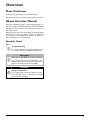 3
3
-
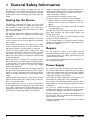 4
4
-
 5
5
-
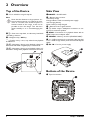 6
6
-
 7
7
-
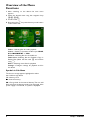 8
8
-
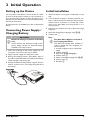 9
9
-
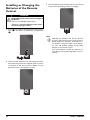 10
10
-
 11
11
-
 12
12
-
 13
13
-
 14
14
-
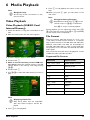 15
15
-
 16
16
-
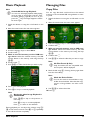 17
17
-
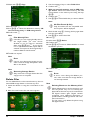 18
18
-
 19
19
-
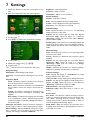 20
20
-
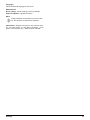 21
21
-
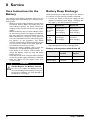 22
22
-
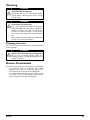 23
23
-
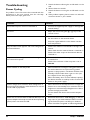 24
24
-
 25
25
-
 26
26
-
 27
27
Philips PPX2495/F7 User manual
- Category
- Data projectors
- Type
- User manual
- This manual is also suitable for
Ask a question and I''ll find the answer in the document
Finding information in a document is now easier with AI
Related papers
-
Philips PPX1430/EU Owner's manual
-
Philips PicoPix PPX3514 User manual
-
Philips PPX3414/SGP User manual
-
Philips PPX4935/EU User manual
-
Philips Screeneo HDP1550TV User manual
-
Philips HDP1550 User manual
-
Philips HDP1590 User manual
-
Philips SCREENEO HDP1590 User manual
-
Philips HDP1690TV User manual
-
Philips HDP1690TV/EU User manual
Other documents
-
Optoma ML1050ST+ User manual
-
Optoma ML1050ST+ Owner's manual
-
Silvercrest SHDP 5.1 A1 User manual
-
Kompernass KH6525 User manual
-
Ricoh PJ WXC1110 User manual
-
Canon Projector LE-5W User manual
-
Canon LE-5W BK User manual
-
Vivitek Qumi Q5 Specification
-
 AAXA M4 Mobile PROJECTOR User manual
AAXA M4 Mobile PROJECTOR User manual
-
 AAXA P700 HD LED Pico Projector User manual
AAXA P700 HD LED Pico Projector User manual