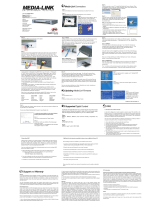3D-Link DAP-1533 User Manual
Table of Contents
Preface ................................................................................ 2
Manual Revisions .......................................................................... 2
Trademarks ..................................................................................... 2
Product Overview .............................................................. 5
Package Contents ......................................................................... 5
System Requirements ................................................................. 6
Introduction ................................................................................... 7
Features ............................................................................................ 8
Hardware Overview ..................................................................... 9
Connections ...........................................................................9
LEDs .........................................................................................10
Installation .......................................................................11
Wireless Installation Considerations ....................................12
AP/Bridge Mode ..............................................................13
One Touch AP Conguration ..................................................15
Conguration for AP Mode .............................................16
Web-based Conguration Utility ..........................................16
Setup Wizard ................................................................................17
Wireless Setup Wizard .......................................................18
Manual Conguration ...............................................................21
Wireless Setup ......................................................................21
Wireless Setup ......................................................................22
2.4GHz ................................................................................22
Wireless Setup ......................................................................23
5GHz ...................................................................................23
LAN Setup ..............................................................................25
Dynamic IP .......................................................................25
Static IP ..............................................................................26
LAN Setup .........................................................................27
Static IPv6 .........................................................................27
LAN Setup .........................................................................28
IPv6 - Auto-Conguration ...........................................28
Advanced ......................................................................................29
MAC Address Filter .............................................................29
Advanced Wireless .............................................................30
QoS...........................................................................................31
Wi-Fi Protected Setup .......................................................32
User Limit ...............................................................................33
Maintenance ................................................................................34
Admin .....................................................................................34
System ....................................................................................35
Language Pack .....................................................................36
Firmware ................................................................................36
Time .........................................................................................37
System Check .......................................................................38
Schedules ..............................................................................39
Status ..............................................................................................40
Device Info ............................................................................40
Logs .........................................................................................41
Statistics .................................................................................42
Help .................................................................................................43
Table of Contents