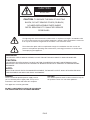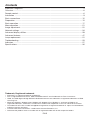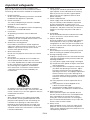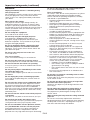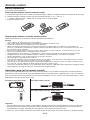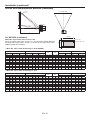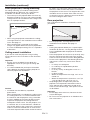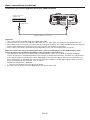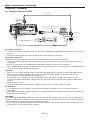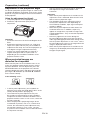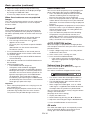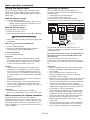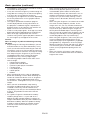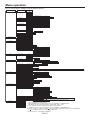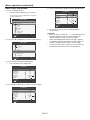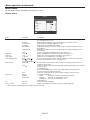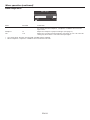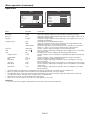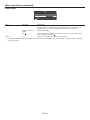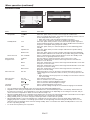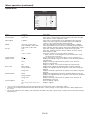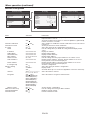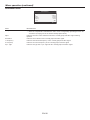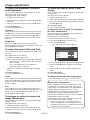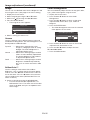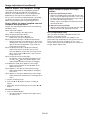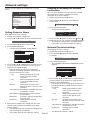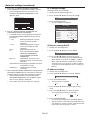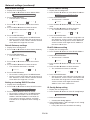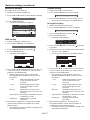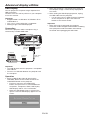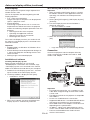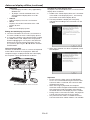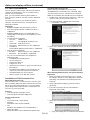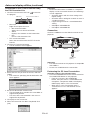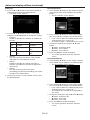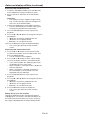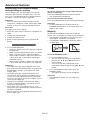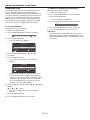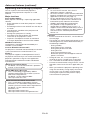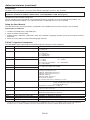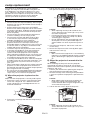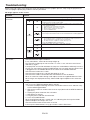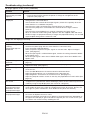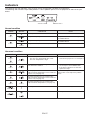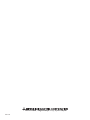Mitsubishi WD720U-G User manual
- Category
- Data projectors
- Type
- User manual
This manual is also suitable for

This User Manual is important to you.
Please read it before using your projector.
DLP™ PROJECTOR
MODEL
XD700U
WD720U
User Manual
XD700U
WD720U

EN-2
CAUTION
RISK OF ELECTRIC SHOCK
DO NOT OPEN
CAUTION
: TO REDUCE THE RISK OF ELECTRIC
SHOCK, DO NOT REMOVE COVER (OR BACK)
NO USER-SERVICEABLE PARTS INSIDE
REFER SERVICING TO QUALIFIED SERVICE
PERSONNEL.
The lightning flash with arrowhead symbol within an equilateral triangle is intended to alert
the user to the presence of uninsulated “dangerous voltage” within the product’s enclosure
that may be of sufficient magnitude to constitute a risk of electric shock.
The exclamation point within an equilateral triangle is intended to alert the user to the
presence of important operating and maintenance (servicing) instructions in the literature
accompanying the appliance.
WARNING:
TO PREVENT FIRE OR SHOCK HAZARD, DO NOT EXPOSE THIS APPLIANCE TO RAIN OR MOISTURE.
CAUTION:
TO PREVENT ELECTRIC SHOCK, DO NOT USE THIS (POLARIZED) PLUG WITH AN EXTENSION CORD,
RECEPTACLE OR OTHER OUTLET UNLESS THE BLADES CAN BE FULLY INSERTED TO PREVENT BLADE
EXPOSURE.
NOTE:
SINCE THIS PROJECTOR IS PLUGGABLE EQUIPMENT, THE SOCKET-OUTLET SHALL BE INSTALLED NEAR
THE EQUIPMENT AND SHALL BE EASILY ACCESSIBLE.
WARNING
Use the attached specified power supply cord. If
you use another power supply cord, it may cause
interference with radio and television reception.
This apparatus must be grounded.
DO NOT LOOK DIRECTLY INTO THE LENS WHEN
THE PROJECTOR IS IN THE POWER ON MODE.
CAUTION
The attached power cord is to be used exclusively for
this product. Never use it for other products.

EN-3
Contents
Important safeguards ........................................................................................................................4
Overview ............................................................................................................................................6
Remote control ..................................................................................................................................8
Installation ........................................................................................................................................9
Basic connections ...........................................................................................................................12
Preparation .....................................................................................................................................15
Basic operation ...............................................................................................................................17
Menu operation ...............................................................................................................................21
Image adjustment ............................................................................................................................31
Network settings .............................................................................................................................34
Advanced display utilities ................................................................................................................39
Advanced features ..........................................................................................................................47
Lamp replacement ..........................................................................................................................51
Troubleshooting ...............................................................................................................................53
Indicators .........................................................................................................................................57
Specifications ..................................................................................................................................58
Trademark, Registered trademark
• MacintoshisaregisteredtrademarkofAppleInc.
• DLP™,DigitalMicromirrorDevice,DMD,andBrilliantColor™arealltrademarksofTexasInstruments.
• HDMI,theHDMIlogoandHigh-DenitionMultimediaInterfacearetrademarksorregisteredtrademarksofHDMI
Licensing LLC.
• Microsoft,Windows,Windows2000,WindowsXP,WindowsVista,Windows7,andInternetExplorerare
registered trademarks, trademarks, or trade names of Microsoft Corporation in the U.S. and/or other countries.
• ThetrademarkofPJLinkistrademarkappliedforregistrationorregisteredtrademarkinJapan,theUnitedStates,
and other countries and areas.
• CrestronRoomViewConnectedisatrademarkofCrestronElectronics,Inc.
• Otherbrandorproductnamesaretrademarksorregisteredtrademarksoftheirrespectiveholders.

EN-4
Important safeguards
Please read all these instructions regarding your
projector and retain them for future reference. Follow
all warnings and instructions marked on the projector.
1. Read instructions
All the safety and operating instructions should be
read before the appliance is operated.
2. Retain instructions
The safety and operating instructions should be
retained for future reference.
3. Warnings
All warnings on the appliance and in the operating
instructions should be adhered to.
4. Instructions
All operating instructions must be followed.
5. Cleaning
Unplug this projector from the wall outlet before
cleaning it. Do not use liquid aerosol cleaners. Use
a damp soft cloth for cleaning.
6. Attachments and equipment
Never add any attachments and/or equipment
without the approval of the manufacturer as such
additions may result in the risk of fire, electric
shock or other personal injury.
7. Water and moisture
Do not use this projector near water or in contact
with water.
8. Accessories
Do not place this projector on an unstable cart,
stand, tripod, bracket or table. Use only with a
cart, stand, tripod bracket, or table recommended
by the manufacturer or sold with the projector.
Any mounting of the appliance should follow
the manufacturer’s instructions and should use
a mounting accessory recommended by the
manufacturer.
10.Powersources
This projector should be operated only from the
type of power source indicated on the marking
label. If you are not sure of the type of power,
please consult your appliance dealer or local
power company.
11. Power-cord protection
Power-supply cords should be routed so that
they are not likely to be walked on or pinched
by items placed upon or against them. Pay
particular attention to cords at plugs, convenience
receptacles, and points where they exit from the
appliance. Do not put the power cord under a
carpet.
12. Overloading
Do not overload wall outlets and extension cords
as this can result in a fire or electric shock.
13. Objects and liquids
Never push objects of any kind through openings
of this projector as they may touch dangerous
voltage points or short-out parts that could result
in a fire or electric shock. Never spill liquid of any
kind on the projector.
14. Servicing
Do not attempt to service this projector by yourself.
Refer all servicing to qualified service personnel.
15. Damage requiring service
Unplug this projector from the wall outlet and refer
servicing to qualified service personnel under the
following conditions:
(a) If the power-supply cord or plug is damaged.
(b) If liquid has been spilled, or objects have fallen
into the projector.
(c) If the projector does not operate normally after
you follow the operating instructions. Adjust
only those controls that are covered by the
operating instructions. An improper adjustment
of other controls may result in damage and
may often require extensive work by a qualified
technician to restore the projector to its normal
operation.
(d) If the projector has been exposed to rain or
water.
(e) If the projector has been dropped or the
cabinet has been damaged.
(f)
If the projector exhibits a distinct change in
performance - this indicates a need for service.
16. Replacement parts
When replacement parts are required, be sure
that the service technician has used replacement
parts specified by the manufacturer or parts
having the same characteristics as the original
part. Unauthorized substitutions may result in fire,
electric shock or other hazards.
17. Safety check
Upon completion of any service or repair to this
projector, ask the service technician to perform
safety checks determining that the projector is in a
safe operating condition.
An appliance and cart combination should be
moved with care. Quick stops, excessive force and
uneven surfaces may cause the appliance and cart
combination to overturn.
9. Ventilation
Slots and openings in the cabinet are provided
for ventilation, ensuring reliable operation of the
projector and to protect it from overheating. Do
not block these openings or allow them to be
blocked by placing the projector on a bed, sofa,
rug, or bookcase. Ensure that there is adequate
ventilation and that the manufacturer’s instructions
have been adhered to.

EN-5
Important safeguards (continued)
WARNING:
Unplug immediately if there is something wrong
with your projector.
Do not operate if smoke, strange noise or odor comes
out of your projector. It may cause fire or electric
shock. In this case, unplug immediately and contact
your dealer.
Never remove the cabinet.
This projector contains high voltage circuitry. An
inadvertent contact may result in an electric shock.
Except as specifically explained in User Manual, do
not attempt to service this product by yourself. Please
contact your dealer when you want to fix, adjust, or
inspect the projector.
Do not modify this equipment.
It can lead to fire or electric shock.
Do not keep using the damaged projector.
If the projector is dropped and the cabinet is
damaged, unplug the projector and contact your
dealer for inspection. It may lead to fire if you keep
using the damaged projector.
Be sure to unplug the power cord from the wall
outlet if the projector is fractured or deformed.
Otherwise, it may result in fire or electric shock. Ask
your dealer for repair.
Do not face the projector lens to the sun.
It can lead to fire.
Use correct voltage.
If you use incorrect voltage, it can lead to fire.
Do not place the projector on uneven surface.
Place the projection on a leveled and stable surface only.
Do not look into the lens when it is operating.
It may hurt your eyes. Never let children look into the
lens when it is on.
Do not put any objects immediately in front of the
lens while the lamp is on.
The lens and the objects get hot and can cause fire or
breakdown.
Do not unplug the power cord during operation.
It can lead to lamp breakage, fire, electric shock or
other trouble.
Do not touch the exhaust vents and bottom plate.
Do not touch them or put other equipment close to
the exhaust vents because they become hot during
operation. The heated exhaust vents and bottom
plate may cause injury or damage to other equipment.
Also, do not put the projector on a desk that is easily
affected by heat.
Do not look into the exhaust vents when projector
is operating.
Heat, dust, etc. may blow out of them and hurt your eyes.
Do not block the intake and exhaust vents.
If they are blocked, heat may be generated inside the projector,
causing deterioration in the projector quality and fire.
Do not use flammable solvents (benzene, thinner,
etc.) and flammable aerosols near the projector.
Flammable substances may ignite causing fire or
breakdown because the temperature inside the
projector rises very high while the lamp is illuminating.
Do not use the projector with condensation on it.
It can lead to breakdown or other failure.
Place of installation
For safety’s sake, do not use the projector at any place
subjected to high temperature and high humidity.
Please maintain an operating temperature, humidity,
and altitude as specified below.
• Operatingtemperature:between+41°F(+5°C)and
+95°F(+35°C)
• Operatinghumidity:between30%and90%
• Neverputanyheat-producingdeviceunderthe
projector to prevent the projector from being
overheated.
• Donotinstalltheprojectorataplacethatis
unstable or subject to vibration.
• Donotinstalltheprojectornearanyequipmentthat
produces a strong magnetic field. Also refrain from
installing the projector near any cable carrying a
large amount of current.
• Placetheprojectoronasolid,vibration-free
surface. Otherwise it may fall, causing serious injury
or damage.
• Donotstandtheprojectoronitsend.Itmayfall,
causing serious injury or damage.
• Slantingtheprojectormorethan±10°(rightand
left)or±15°(frontandrear)maycausetroubleor
explosion of the lamp.
• Donotplacetheprojectornearair-conditioning
unit, heater, or humidifier to avoid hot or moist air
to the exhaust and ventilation hole of the projector.
•
Do not place the projector in the following places.
Otherwise, a short circuit, heat generation, or melting
of the power cord coating may occur, causing fire,
electric shock, product failure, or deformation.
• Outdoorsornonair-conditionedplace
• Placewhereagassuchasahydrogensuldeis
generated (i.e. hot spring)
• Placewherethereistoomuchsaltsuchasnear
the coast
• Besuretousethisprojectoratanaltitudeofless
than1500meters.
Do not place a container containing water or other
liquid on the projector.
If water spills on or enters the projector, it may result in
fire or electric shock.
Do not put any object that is heavy or larger than
the outer frame on the projector.
Otherwise, the object may fall losing its balance and
cause injury.
Do not subject the projector to strong shocks or
vibrations. Do not handle the projector roughly.
The projector may be damaged, resulting in fire or
electric shock.
When removing the lamp from the ceiling-mounted
projector
Be sure to use the lamp replacement attachment
designed specifically for this projector when replacing
the lamp with a new one. Lamp fragments may fall
from the inside if the lamp were broken.

EN-6
1
6789
234
10 11
13 1412
5
1
32
4
67 89105
1 Lamp cover
2 Lens
3 FOCUS ring
4 ZOOM ring
5 LENS SHIFT dial
6 Remote control sensor (front)
7 Speaker
8 Lock bar
9 Intake vent
10 Control panel
11 Exhaust vent
12 Power jack
13 Terminal panel
14 Kensington Lock
Caution:
• Donotreplacethelampimmediatelyafterusingthe
projector because the lamp would be extremely hot
and it may cause burns.
Control panel
1 AUTO POSITION/ button
2 EFFICIENT MODE button
3 STATUS indicator
4 POWER indicator
5 COMPUTER/ button
6 button
7 VIDEO/ button
8 KEYSTONE/ENTER button
9 MENU button
10 POWER button (ON/STANDBY)
The status is changed between ON and STANDBY.
1
32
4567
10 11 12 13 148
9
1 AUDIO OUT terminal (mini jack)
2 AUDIO IN-1 terminal (mini jack)
3 AUDIO IN-3 terminals (L, R)
4 S-VIDEO terminal
5 SERIAL (RS-232C) terminal (D-SUB 9-pin)
6 COMPUTER/COMPONENT VIDEO IN terminals (1, 2)
(mini D-SUB 15-pin)
7 HDMI terminal (HDMI 19-pin)
8 Remote control sensor (rear)
9 AUDIO IN-2 terminal (mini jack)
10 VIDEO terminal
11 MONITOR OUT terminal (mini D-SUB 15-pin)
12 USB-B terminal
13 USB-A terminal
14 LAN terminal (RJ-45)
Terminal panel
Overview

EN-7
1
Overview (continued)
Bottom side
1 Adjustment feet
Remote control
1 ON button
2 MAGNIFY button
3 VOLUME UP, DOWN buttons
4 KEYSTONE button
5 MENU button
6 ENTER button
7 AV (Audio/Video) MUTE button
8 VIEWER button
9 UNPLUG button
10 USB DISP. button
11 LAN DISP. button
12 STANDBY button
13 ASPECT button
14 EFFICIENT MODE button
15 3D button
16 AUTO POSITION button
17 , , , buttons
18 FREEZE button
19 VIDEO, S-VIDEO buttons
20 COMPUTER (1, 2) buttons
21 HDMI button
ON
ASPECT
EFFICIENT
MODE
MAGNIFY
KEYSTONE
VOL
UP
3D
DOWN
STANDBY
MENU
FREEZE
AUTO
POSITION
AV
MUTE
ENTER
1
2
COMPUTER
VIDEO
VIEWER
UNPLUG
S-VIDEO
USB DISP.
LAN DISP.
DVI
HDMI
1
2
3
4
5
6
7
10
11
8
9
19
20
16
15
17
18
21
12
13
14
This model does not
have this function.

EN-8
Remote control
Battery installation
Use two (AA, R6) size batteries.
Inserting the batteries into the remote control
1.
Remove the back cover of the remote control by pushing the battery compartment door in the direction of the arrow.
2. Loadthebatteriesmakingsurethattheyarepositionedcorrectly(+to+,and-to-).
• Loadthebatteriesfrom-springside,andmakesuretosetthemtightly.
3. Replace the back cover.
Removing the batteries from the remote control
Remove the back cover of the remote control and take out the batteries.
Caution:
• Useofabatteryofwrongtypemaycauseexplosion.
• OnlyCarbon-ZincorAlkaline-ManganeseDioxidetypebatteriesshouldbeused.
• Disposeofusedbatteriesaccordingtoyourlocalregulations.
• Beforeyoudisposeofthebatteries,insulatethembyplacinginsulationtapeonthepositive(+)andnegative(-)
terminals. If you dispose of the batteries together with other conductive objects such as a metal piece, they may short
out, resulting in fire or explosion.
•
Batteries may explode if misused. Do not recharge, disassemble, or heat the batteries, or put them into fire or water.
• Besuretohandlethebatteriesaccordingtotheinstructions.
• Loadthebatterieswithitspositive(+)andnegative(-)sidescorrectlyorientedasindicatedontheremotecontrol.
• Keepbatteriesoutofreachofchildrenandpets.Ifchildrenswallowthebattery,seeadoctorimmediately.
• Removethebatteries,iftheremotecontrolisnotusedforalongtime.
• Donotcombineanewbatterywithanoldone.
• Ifthesolutionofbatteriescomesincontactwithyourskinorclothes,rinsewithwater.Ifthesolutioncomesincontact
with your eyes, rinse them with water and then consult your doctor.
• Donotcarryorstorethebatteriestogetherwithmetallicballpointpens,necklaces,coins,orhairpins.Otherwise,they
may short out, causing explosion or liquid leakage and resulting in fire or injury.
• Donotstorethebatterieswheretheyareexposedtodirectsunlightorsubjectedtohightemperatureandhighhumidity.
High temperature and high humidity may cause corrosion or liquid leakage.
Operation range (of the remote control)
Themaximumoperationdistanceoftheremotecontrolisabout10m(orabout32feet)whentheremotecontrolis
pointed at the remote control sensor of the projector. When the remote control is pointed to the screen, the distance
from the remote control to the projector via the screen should be 5 m or less. However, the operation distance varies
depending on the type of the screen used.
Reception angle (horizontal) Reception angle (vertical)
30°30°
10°
20°
10°
20°
Reception angle (vertical), ceiling mount
20°
20°
Important:
• Donotexposetheremotecontrolsensortodirectsunlightoruorescent.Keepadistanceatleast2m(6.5feet)
between the remote control sensor and the fluorescent light to ensure correct operation of the remote control.
Inverted fluorescent light, if located near the projector, may interfere the remote control.
•
When you use the remote control too close to the remote control sensor, the remote control may not work correctly.

EN-9
Screen size and projection distance
Refer to the following tables to determine the screen size and projection distance.
• Theguresinthetablesareapproximateandmaybeslightlydifferentfromtheactualmeasurements.
• Thelensshiftheightshowsdistancesfromthefactorydefaultposition.
Screen width (SW)
Down side
Up side
Screen
Screen height (SH)Hd
H1H2
L
For XD700U:
Screen size (4:3)
Hd
Projection distance (L) Lens shift height
Diagonal size Width (SW) Height (SH)
Shortest (Wide)
Longest (Tele)
H1 H2
inch cm inch cm inch cm inch cm inch m inch m inch cm inch cm
40 102 32 81 24 61 3.6 9 45 1.1 67 1.7 3 7 2 4
60 152 48 122 36 91 5 14 68 1.7 102 2.6 4 10 2 6
80 203 64 163 48 122 7 18 91 2.3 137 3.5 5 14 3 8
100 254 80 203 60 152 9 23 115 2.9 171 4.3 7 17 4 10
120 305 96 244 72 183 11 27 138 3.5 206 5.2 8 20 5 13
150 381 120 305 90 229 14 34 173 4.4 258 6.5 10 25 6 16
200 508 160 406 120 305 18 46 231 5.9 344 8.7 13 34 8 21
250 635 200 508 150 381 23 57 289 7.3 - - 17 42 10 26
300 762 240 610 180 457 27 69 348 8.8 - - 20 51 12 31
For WD720U:
Screensize(16:10)
Hd
Projection distance (L) Lens shift height
Diagonal size
Width (SW) Height (SH)
Shortest (Wide)
Longest (Tele)
H1 H2
inch cm inch cm inch cm inch cm inch m inch m inch cm inch cm
40 102 34 86 21 54 6.2 16 49 1.2 73 1.9 3 7 3 6
60 152 51 129 32 81 9 23 74 1.9 111 2.8 4 11 4 10
80 203 68 172 42 108 12 31 100 2.5 149 3.8 6 15 5 13
100 254 85 215 53 135 15 39 125 3.2 187 4.8 7 18 6 16
120 305 102 258 64 162 18 47 150 3.8 225 5.7 9 22 8 19
150 381 127 323 79 202 23 59 188 4.8 282 7.2 11 27 9 24
200 508 170 431 106 269 31 78 251 6.4 377 9.6 14 36 13 32
250 635 212 538 132 337 38 98 314 8.0 - - 18 46 16 40
300 762 254 646 159 404 46 117 377 9.6 - - 22 55 19 48
Installation

EN-10
Installation (continued)
Screen size and projection distance (continued)
Screen width (SW)
Down side
Up side
Screen
Screen height (SH)Hd
H1H2
L
For WD720U: (continued)
When the aspect ratio of the screen is 4:3
When the aspect ratio of the screen is 4:3, the positional relation between
the projected image and the screen is as shown on the right. Refer to the
following table for installation.
• When the aspect ratio of the image is 16:10 (WXGA)
Screen size (4:3) Sizeoftheprojectedimage(16:10)
Black space
(B)
Hd
Projection distance (L) Lens shift height
Diagonal size
Width (SW) Height (SH)
Diagonal size
Width (W) Height (H)
Shortest (Wide)
Longest (Tele)
H1 H2
inch cm inch cm inch cm inch cm inch cm inch cm inch cm inch cm inch m inch m inch cm inch cm
40 102 32 81 24 61 38 96 32 81 20 51 2 5 6 15 46 1.2 69 1.8 3 7 2 6
60 152 48 122 36 91 57 144 48 122 30 76 3 8 9 22 70 1.8 105 2.7 4 10 4 9
80 203 64 163 48 122 75 192 64 163 40 102 4 10 12 30 94 2.4 141 3.6 5 14 5 12
100 254 80 203 60 152 94 240 80 203 50 127 5 13 15 37 118 3.0 177 4.5 7 17 6 15
120 305 96 244 72 183 113 288 96 244 60 152 6 15 17 44 141 3.6 212 5.4 8 21 7 18
150 381 120 305 90 229 142 359 120 305 75 191 8 19 22 55 177 4.5 266 6.8 10 26 9 22
200 508 160 406 120 305 189 479 160 406 100 254 10 25 29 74 236 6.0 356 9.0 14 34 12 30
250 635 200 508 150 381 236 599 200 508 125 318 13 32 36 92 296 7.5 - - 17 43 15 37
300 762 240 610 180 457 283 719 240 610 150 381 15 38 44 111 355 9.0 - - 20 52 18 45
• When the aspect ratio of the image is 16:9
Screen size (4:3) Size of the projected image (16:9)
Black space
(B)
Hd
Projection distance (L) Lens shift height
Diagonal size
Width (SW) Height (SH)
Diagonal size
Width (W) Height (H)
Shortest (Wide)
Longest (Tele)
H1 H2
inch cm inch cm inch cm inch cm inch cm inch cm inch cm inch cm inch m inch m inch cm inch cm
40 102 32 81 24 61 37 93 32 81 18 46 3 8 7 17 45 1.1 67 1.7 2 6 2 5
60 152 48 122 36 91 55 140 48 122 27 69 5 11 10 26 68 1.7 102 2.6 4 9 3 8
80 203 64 163 48 122 73 187 64 163 36 91 6 15 14 35 91 2.3 137 3.5 5 12 4 11
100 254 80 203 60 152 92 233 80 203 45 114 8 19 17 43 114 2.9 172 4.4 6 15 5 13
120 305 96 244 72 183 110 280 96 244 54 137 9 23 20 52 138 3.5 207 5.2 7 19 6 16
150 381 120 305 90 229 138 350 120 305 68 171 11 29 26 65 172 4.4 259 6.6 9 23 8 20
200 508 160 406 120 305 184 466 160 406 90 229 15 38 34 86 230 5.8 346 8.8 12 31 11 27
250 635 200 508 150 381 229 583 200 508 113 286 19 48 43 108 288 7.3 - - 15 39 13 34
300 762 240 610 180 457 275 699 240 610 135 343 23 57 51 130 346 8.8 - - 18 46 16 40
Screen (4:3)
Image(16:10/16:9)
B B
H
SH
SW (=W)

EN-11
Installation (continued)
Front projection, ceiling mounting
For ceiling mounting, you need the ceiling mount
kit designed for this projector. Ask a specialist for
installation. For details, consult your dealer.
• Thewarrantyonthisprojectordoesnotcoverany
damage caused by use of any non-recommended
ceiling mount kit or installation of the ceiling mount
kit in an improper location.
• Whenusingtheprojectormountedontheceiling,
set Image Reverse in the Installation menu to Mirror
Invert. See page 27.
• Whentheprojectorismountedontheceiling,
images may appear darker than those projected in
the case of tabletop mounting. This isn’t a product
malfunction.
Ceiling mount installation
If you wish to install the projector using a ceiling
mount, please use the screw holes as the illustration
shows.
Important:
• Screwsarenotincluded.Pleaseobtainthe
appropriate screws for your type of ceiling. (M4
diameter)
• Itisrecommendedthatyoukeepareasonable
space between the bracket and the projector to
allow for proper heat distribution.
Caution:
• Installationmustbedonebyaqualied
professional.
When the projector is installed on the ceiling using
the ceiling mount kit, it is recommended to hold
the mount kit and the projector using a metal bar
or wire in addition to the mount kit fixing screws
to prevent the projector from falling due to an
earthquake or other cause. For that purpose, use
a metal bar, wire, or screw that bears a load of at
least 55 kgf. When using a metal wire, secure one
end to a screw hole marked with an arrow on the
rear terminal panel and the other end to the mount
kit. (Don’t use screw holes without arrow marks.) In
this case, make sure that the screw is inserted in
the projector at least 5 mm. The length of the screw
shouldbe20mmorshorter.Alsomakesurethat
no electrical current is flowing in the mount kit due
to current leakage or other cause.
Rear projection
Ask a specialist for installation. For details, consult
your dealer.
• Forrearprojection,setImageReverseinthe
Installation menu to Mirror. See page 27.
Caution:
• Placingtheprojectordirectlyonacarpetimpairs
ventilation by the fans, causing damage or failure.
Put a hard board under the projector to facilitate
ventilation.
• Placetheprojectoratleast50cm(or20inch)away
from the wall to prevent the intake vents and the
exhaust vents that emit hot air from being blocked.
• Donotusetheprojectorinthefollowinglocations
and manners, which may cause fire or electric
shock.
• Inadustyorhumidplace.
• Inasidewaysorupside-downposition.
• Nearaheater.
• Inanoily,smoky,ordampplacesuchasa
kitchen.
• Indirectsunlight.
• Wherethetemperatureriseshigh,suchasina
closed car.
• Wherethetemperatureislowerthan+41°F(or
+5°C)orhigherthan+95°F(or+35°C).
• Keepfoliageplantsandpetsawayfromthe
projector. The temperature around the exhaust
vents and that of the cabinet on the top of the
exhaust vents become high. Take special care for
small children.
Important:
• Donotapplyforcetothelens,becausethelens
may be damaged.
• Besuretousethisprojectoratanaltitudeofless
than1500meters.

EN-12
Basic connections
This projector can be connected with various devices such as a VCR, video camera, videodisc player, and personal
computer that have analog RGB output connectors.
Important:
• Makesurethattheconnecteddeviceisturnedoffbeforestartingconnection.
• Pluginthepowercordsoftheprojectorandtheconnecteddevicesrmly.Whenunplugging,holdandpullthe
plug. Do not pull the cord.
• Whentheprojectorandtheconnecteddevicesarelocatedtooclosetoeachother,theprojectedimagemaybe
affected by their interference.
• Seetheowner’sguideofeachdevicefordetailsaboutitsconnections.
Projector + AV device
VCR, etc.
S-VIDEO
(option)
VIDEO
(option)
AUDIO IN-3L
(option)
AUDIO IN-3R
To audio output (L)
To audio output (R)
To video output
To S-Video output
Important:
• MatchthecolorsofthevideoandaudioplugsontheAudiocablewiththoseoftheterminals.
• Speakeroutputismono.
Projector + DVD player or HDTV decoder
Some DVD players have an output connector for 3-line fitting (Y, C
B
, C
R
). When connecting such DVD player with this
projector, use the COMPUTER/COMPONENT VIDEO IN terminal.
B RG
Audio cable (option)
DVD player or HDTV decoder
To audio output
BNC - RCA connector (option)
No connection
COMPUTER/COMPONENT VIDEO IN
Mini D-SUB 15-pin - BNC
conversion cable (option)
Important:
• Theterminal’snamesY,P
B
, and P
R
are given as examples of when a HDTV decoder is connected.
• Theterminal’snamesvarydependingontheconnecteddevices.
• UseaminiD-SUB15-pin-BNCconversioncableforconnection.
• ImagemaynotbeprojectedcorrectlywithsomeDVDplayers.
• WhenconnectingaHDTVdecoderhavingRGBoutputterminals,setComputerInputtoRGBintheSignalmenu.

EN-13
Basic connections (continued)
Connection (for video equipment having an HDMI terminal)
Equipment having an
HDMI terminal
To HDMI terminal
HDMI
HDMI (with HDMI logo) cable (option)
Important:
• UseacommerciallyavailableHDMI(withHDMIlogo)cable.
• Youdon’thavetoconnectanycableforaudioinput.YoucaninputvideoandaudiousinganHDMIcableonly.
• WhenHDMIaudioisn’toutput,itmaybeoutputbyturningoffthepowerofthevideoequipmentwiththeprojector
and the video equipment connected to each other and then turning back on the power.
• Somecablesmaynotbeconnectedcorrectlydependingonthesizeandshapeoftheirconnectors.
When you connect this projector and a Digital device (such as a DVD player) via the HDMI terminal, black
color may appear dark and deep, depending on the type of the connected device.
• Thisdependsontheblacklevelsettingoftheconnecteddevice.Therearetwokindsofmethodstodigitally
transfer image data, in which different black level settings are employed respectively. Therefore, the specifications
of the signals output from DVD players differ, depending on the type of the digital data transfer method they use.
• SomeDVDplayersareprovidedwithafunctiontoswitchthemethodstooutputdigitalsignals.WhenyourDVD
player is provided with such function, set it as follows.
EXPAND or ENHANCED NORMAL
• SeetheusersguideofyourDVDplayerfordetails.
• SetInputLevelinthePicturemenudependingonthedevicetobeused.

EN-14
Projector + Computer
For computer with mini D-SUB
COMPUTER/
COMPONENT
VIDEO IN
MONITOR OUT
Audio cable (option)
PC audio cable (option) To PC audio output
To monitor port
AUDIO IN-1
or IN-2
AUDIO
OUT
Necessary when outputting to both
a PC monitor and the projector.
Computer cable
Computer cable (option)
Computer
For analog connection:
1. Connect one end of the supplied computer cable to the COMPUTER/COMPONENT VIDEO IN terminal (1, 2) of the
projector.
2. Connect the other end of the computer cable to the monitor port of the computer.
For monitor connection:
Connect the computer cable from the monitor to the MONITOR OUT terminal of the projector.
• Imagesmaynotbedisplayedcorrectlydependingonthetypeoftheinputsignal.Seetheinstructionmanualof
the monitor.
• SignalsarecomingfromtheCOMPUTER/COMPONENTVIDEOIN-1terminaloftheprojector.
• WhenStandbyModeoftheEfcientModemenuintheInstallationmenuissettoMonitorOut,theMONITOROUT
terminal outputs signals during standby mode.
Important:
• Whenyouusealongercomputercableinsteadoftheprovidedcable,theimagemaynotbeprojectedcorrectly.
• SomecomputersrequireadditionalconnectorsoranalogRGBoutputadapterstobeconnectedwiththis
projector. Contact your dealer for further information.
• Thisprojectorusesstereominijackforitsaudioinput.Checkthetypeoftheaudiooutputterminalofthe
connected computer and prepare a proper cable for connection. Some computers don’t have the audio output
terminal.
• Speakeroutputismono.
• WhentheaudiocableisconnectedtotheAUDIOOUTterminal,thespeakeroutputismuted.
For Macintosh
• IfyourMacintoshhasnovideoport,amonitoroutputadapterisrequired.Contactyourdealerforfurther
information.
• SomeMacintoshesrequireaMACadapterforthecomputercableforconnectionwiththisprojector.Contactyour
dealer for further information.
About DDC
The COMPUTER/COMPONENT VIDEO IN-1 terminal of this projector complies with the DDC 1/2B standard. When a
computer supporting this standard is connected to this terminal, the computer will automatically load the information
from this projector and prepare for output of appropriate images.
• Afterconnectingacomputersupportingthisstandardtothisterminal,plugthepowercordoftheprojectorinthe
wall outlet first, and then boot up the computer.
Basic connections (continued)

EN-15
Preparation
Preparation for projection
1. Attach the provided power cord to the projector.
2. Plug the power cord in the wall outlet.
3. Remove the lens cap.
Warning:
• Donotlookintothelensdirectlywhentheprojector
is on.
• Thelenscapisforprotectingthelens.Ifyouleave
the lens cap on the lens with the projector turned
on, it may be deformed because of heat build-
up. Remove the lens cap when you turn on the
projector.
• OneofpowercordsfortheU.S.,Europe,
U.K., Australia, and South Korea is provided
appropriately.
• Thisprojectorusesthepowerplugofthree-pin
grounding type. Do not remove the grounding pin
from the power plug. If the power plug doesn’t fit
your wall outlet, ask an electrician to change the
wall outlet.
• IncasethatthepowercordfortheU.S.isprovided
with this projector, never connect this cord to any
outlet or power supply using other voltages or
frequencies than rated. If you want to use a power
supply using other voltage than rated, prepare an
appropriate power cord separately.
• Use100-240VAC50/60Hztopreventreor
electric shock.
• Donotplaceanyobjectsonthepowercordor
do not place the projector near heat sources to
prevent damage to the power cord. If the power
cord should be damaged, contact your dealer for
replacement because it may cause fire or electric
shock.
• Donotmodifyoralterthepowercord.Ifthepower
cord is modified or altered, it may cause fire or
electric shock.
Caution:
• Pluginthepowercordrmly.Whenunplugging,
hold and pull the power plug, not the power cord.
• Donotpluginoroutthepowercordwithyour
hand wet. It may cause electric shock.
• Whenyoumovetheprojector,turnoffthepower,
unplug the power cord from the wall outlet, and
then remove the connected cords. Otherwise, the
power cord may be damaged, resulting in fire or
electric shock.
• Ifdustormetallicsubstanceisonoraroundthe
pins of the power plug, unplug the power cord and
clean it using a dry cloth. If you continue to use the
projector without cleaning, it may result in fire or
electric shock. Clean the power plug periodically at
least once a year.
• Besuretounplugthepowercordfromthewall
outlet if the projector will not be used for a long
period of time. Otherwise, it may cause fire.
Important:
• WhenStandbyModeoftheEfcientModemenu
in the Installation menu is set to LAN, Speaker Out,
or Monitor Out, the fans rotate at very low speed
during standby after plugging the power cord (with
5 second high speed rotation at the beginning)
and after turning off the lamp. This is to cool down
the projector operating various functions during
standby and is not a malfunction. (When Standby
Mode is set to Low, the fans stop during standby.)
Adjusting the position of the
projected image
To adjust the position of the projected image on the
screen, use the LENS SHIFT dial.
1. Rotate the LENS SHIFT dial inside the top cover of
the projector to adjust the image position.
• Rotatingthedialclockwise(orcounterclockwise
for a ceiling-mount projector) moves the image
up.
• Rotatingthedialcounterclockwise(orclockwise
for a ceiling-mount projector) moves the image
down.
• Becarefulnottobecaughtintheopeninginthe
lens while the lens is moving.
• Whilethelensshiftisworking,thescreenmay
flicker.
• Projectedimagesmaybecomedistorted,have
decreased resolution, or have shadows at their
corners if they are positioned close to the top or
bottom.

EN-16
Adjustment of the projection angle
For the best projection, project images on a flat screen
installedat90degreestotheoor.Ifnecessary,tiltthe
projector using the two adjustment feet on the bottom
of the projector.
Using the adjustment feet (front)
1. Tilt up the projector to the appropriate angle.
2. Rotate the adjustment feet (front) for fine
adjustment.
Important:
• Installthescreenonaatwallat90degreestothe
floor.
• Slantingtheprojectormorethan±10°(rightand
left)or±15°(frontandrear)maycausetroubleor
explosion of the lamp. You can tilt the projector up
to 8 degrees using the adjustment feet only.
• Imagesmaynotbeprojectedinashapeofa
regular rectangle or with its aspect ratio 4:3,
depending on the installation conditions of the
projector and the screen.
When projected images are
distorted to a trapezoid
When Auto Keystone in the Installation menu is set
to On, this projector automatically corrects vertical
keystone distortion. For fine adjustment, press the
KEYSTONE button on the projector or the remote
control to display Keystone, and adjust the image by
pressing the , button (or VOLUME , button
on the remote control).
In the following cases:
Press the
button. Press the
button.
• Inthekeystoneadjustment,youcanobtainan
optimum result when the LENS SHIFT dial is at the
factory default position. (See page 9.)
• Theautomatickeystoneadjustmentmaynot
be carried out correctly because of the ambient
temperature and the installation conditions of the
projector and the screen. In such cases, correct the
keystone manually.
• Whentheprojectorisprojectingimageswhere
acceleration is present, such as in a vehicle and
aircraft, the automatic keystone adjustment may
not function correctly. In such a case, set Auto
Keystone in the Installation menu to Off and correct
the keystone manually.
Preparation (continued)
• Youcancorrecttheverticalkeystones.However,
their adjustment ranges are limited in such
correction.
Important:
• Whenthekeystoneadjustmentiscarriedout,the
adjustment value is indicated. Note that this value
doesn’t mean a projection angle.
• Theallowablerangeoftheadjustmentvaluein
the keystone adjustment varies depending on
the installation condition, input signal and aspect
settings in MENU.
• Whenthekeystoneadjustmenttakeseffect,the
resolution decreases. In addition, stripes may
appear or straight lines may bend in images with
complicated patterns. They are not due to product
malfunctions.
• Noisemayappearonthescreenduringthe
keystone adjustment because of the type of the
video signal being projected and the setting values
of the keystone adjustment. In such cases, set the
keystone adjustment values in the range where the
image is displayed without noise.
• Whenthekeystoneadjustmentiscarriedout,the
image may not be displayed correctly because of
the type of input signal.

EN-17
Basic operation
Power-on
1. Turn on the device connected to the projector first.
2. Plug the power cord in the wall outlet.
• ThePOWERindicatorlightsup.
• Ifthepowercordisunpluggedfromthewall
outlet before the projector is cooled down
completely after use, the fans may start rotating
when the power cord is plugged in next time
and the POWER button may not function. In this
case, wait for the fans to stop and press the
POWER button to light the indicator.
3. Press the POWER button on the control panel or
the ON button on the remote control.
• Itmaytakeaboutoneminuteforthelampto
light up.
• Thelampoccasionallyfailstolightup.Waita
few minutes and try to light the lamp again.
• AfterthePOWERbuttonispressed,theimage
may flicker before the lamp becomes stable.
This is not a product malfunction.
• RegardlessofthesettingofLampModeinthe
Installation menu, the Standard lamp mode is
activated by default whenever the projector
is turned on. The Lamp Mode is set to either
Standard or Low depending on the setting last
selected, and you cannot switch the Lamp
Mode in about one minute after the lamp is on.
Indicator
Condition
STATUS POWER
Stand-by - Red
When the lamp is on. Green Green
Important:
• Ifthelampexceptionallyturnedoffduetothe
power interruption or voltage drop, it can happen
that the lamp does not turn on even if you switch
again the power supply on. In that case, please pull
the electric cord out of the consent and put it again
intheconsentabout10minuteslater.
• Donotcoverthelenswiththelenscapwhilethe
lamp is on.
• TheprojectorstartswarmingupwhenthePOWER
button is pressed. During the warm-up process,
images may appear dark and no commands are
accepted.
• Byblinkingred,theSTATUSindicatorindicatesthat
the lamp should be replaced soon. Replace the
lamp when the STATUS indicator blinks red. (See
page 53 and 57.)
• Imagesmaynotbeprojectedwithgoodqualityin
an extremely hot or cold environment. (This is not a
product malfunction.)
• Inordertoensurethesafetyincaseoftroublewith
the projector, use an electrical outlet having an
earth leakage breaker to supply the power to the
projector. If you do not have such outlet, ask your
dealer to install it.
4. Adjust the focus by turning the focus ring.
5. Choose your desired external input source using
the COMPUTER, HDMI, LAN DISP., USB DISP.,
VIEWER, VIDEO, or S-VIDEO button.
• Theinputsourceisswitchedbetween
Computer1, Computer2, HDMI, LAN Display,
USB Display, and PC Less Presentation at every
press of the COMPUTER button on the control
panel.
• TheinputsourceisswitchedbetweenVideoand
S-Video at every press of the VIDEO button on
the control panel.
• WhenpressingtheCOMPUTER(1or2),HDMI,
LAN DISP., USB DISP., VIEWER, VIDEO, or
S-VIDEO button on the remote control, the input
source switches directly as the button pressed.
• Youcannotchangetheinputsourcewhilethe
menu is being displayed.
• WhenComputerischosenasthesource,
images supplied from the computer may flicker.
Press the or button on the remote control
to reduce flicker, if it occurs.
• Toavoidpermanentlyimprintingaxedimage
onto your projector, please do not display the
same stationary images for long period.
ON
ASPECT
EFFICIENT
MODE
MAGNIFY
KEYSTONE
VOL
UP
3D
DOWN
STANDBY
MENU
FREEZE
AUTO
POSITION
AV
MUTE
ENTER
1
2
COMPUTER
VIDEO
VIEWER
UNPLUG
S-VIDEO
USB DISP.
LAN DISP.
DVI
HDMI
5
4
6
5
3
1, 2
3, 1, 2

EN-18
Basic operation (continued)
6. Adjust the image size by turning the zoom ring.
7. Adjust the vertical position of the displayed image
by turning the LENS SHIFT dial.
• Ifnecessary,adjustthefocusandzoomagain.
When fine streaks are seen on projected
images
This is due to interference with the screen surface and
is not a malfunction. Replace the screen or displace
the focus a little.
Power-off
Use the following procedure to turn off the projector.
The lamp may deteriorate if the projector is powered
offandonrepeatedlywithin30minutesafterthelamp
is lighted.
1. Press the POWER button on the control panel or
the STANDBY button on the remote control.
• Themessage“PowerOff?Press again”
appears on the screen.
• Tocancel,pressanybuttonexceptthePOWER
button.
(Some buttons on the remote control don’t
function for cancel.)
2. Press the POWER button on the control panel or
the STANDBY button on the remote control within
10secondsagain.
• ThelampwillgooutandtheSTATUSindicator
will start blinking.
3. Waitabout90secondsfortheSTATUSindicatorto
be turned off.
4. Unplug the power cord.
• ThePOWERindicatorwillgoout.
• Ifthepowercordshouldbeunplugged
accidentally while either the STATUS indicator is
blinking or the lamp is on, allow the projector to
cooldownfor10minuteswiththepoweroff.To
light the lamp again, press the POWER button
(or ON button). If the lamp doesn’t light up
immediately, repeat pressing the POWER button
(or ON button) two or three times. If it should still
fail to light up, replace the lamp.
Important:
• Whenstoringtheprojectorinthecarryingcase,the
lens should face up.
Before carrying the projector, rotate the focus ring
and zoom ring to adjust the lens to the shortest.
This prevents the possible damages of the lens.
Direct Power OFF
You can turn off this projector just by unplugging the
power cord without pressing the POWER button.
• Don’tshutdowntheprojectorwhiletheSTATUS
indicator is blinking after the lamp lights up
because the lamp’s life may be shortened.
• Don’tturntheprojectorbackonrightaftershutting
it down because the lamp’s life may be shortened.
(Waitabout10minutesbeforeturningtheprojector
back on.)
• Beforeshuttingdowntheprojector,besuretoclose
the menu screen. If you shut down the projector
without closing the menu, the setting data of the
menu may not be saved.
• Ifyoushutdowntheprojectorwhilecontrolling
the projector using the network function, the
application software such as ProjectorView may
fail. For details, see “User Manual of LAN Control
Utility” contained in the CD-ROM.
AUTO POSITION button
When the image isn’t projected in the right position
with Computer selected as the input source, follow the
procedure below.
1. Project a bright image such as the “Recycle Bin”
window on the full screen.
2. If the screen saver is running, turn it off.
3. Press the AUTO POSITION button.
• Iftheimageisstillnotintherightposition,
adjust the image position using the Signal menu.
See page 25.
Volume from the speaker
Press the VOLUME or button to change the
volume from the speaker.
The volume control bar will appear on the screen.
16
Volume
• Thevolumecontrolbarwilldisappearabout10
seconds after the VOLUME button is released.
• TheVOLUMEbuttonsdon’tfunctionwhilethe
menu is being displayed.
• Whenahigh-levelaudiosignal,suchasaDVD
audio signal, is supplied to the AUDIO IN terminal,
the output from the speaker may be distorted.
You can change the volume also by using the Volume
setting in the Audio menu.
(See page 22 for menu setting.)
1. Display the Audio menu.
2. Select Volume by pressing the or button.
3. Adjust the volume by pressing the or button.
4. Press the MENU button to exit the menu.
AV mute
The video and audio signals are temporarily muted
when the AV MUTE button is pressed. To cancel
muting, press the AV MUTE button again.

EN-19
Basic operation (continued)
Setting the aspect ratio
You can change the aspect ratio of the input video
signal (or the ratio of width to height of the image).
Change the setting according to the type of the input
video signal.
With the remote control:
1. Press the ASPECT button.
• EverytimetheASPECTbuttonispressed,the
aspect mode changes from Normal to 16:9, to
Full, and back to Normal.
With the Picture menu:
(See page 22 for menu setting.)
1. Display the Picture menu.
2. Select Aspect Ratio by pressing the or button.
Aspect Ratio
Normal
3. Select your desired aspect ratio by pressing the
or button.
When 16:9 is selected. (For XD700U only)
4. Press the ENTER button.
5. Select your desired position (Center, Upper or
Lower) by pressing the or button.
To cancel the menu:
6. Press the MENU button.
Important:
• Whena16:9imageiskeptdisplayedforalong
time before displaying 4:3 image, the afterimages
of the black bars may appear on the 4:3 image
screen. Consult your dealer in this case.
Caution:
• Thelampcan’tbelitagainforoneminuteafter
turned off for safety purpose. It will take another
one minute for the STATUS indicator to go out. If
you want to turn on the projector again, wait until
the indicator goes out, and then press the POWER
button.
• Theexhaustfansrotatefasterasthetemperature
around the projector rises.
• Whenthetemperaturearoundtheprojectorrises
high, the sign “Temperature!!” blinks red on the
screen. If the temperature stays high, the lamp will
go out automatically.
Important:
• Donotdisplayastillpictureforalongtime
because the afterimages may persist on the screen.
When connecting to a laptop computer:
When this projector is connected to a laptop
computer, there may be times when images may not
be projected. When it occurs, set the computer so that
it can output signals externally. The procedure varies
across computers in use. See the instruction manual
of your computer.
Watching 3D content
You can enjoy 3D content with this projector.
In order to watch 3D content, you need to have the
following items:
• Field-sequential3Dvideocontents
• DLP™Link™active3Dglasses
(Field-sequential: The system which displays
alternately the image for the left eye and the right eye.)
RLRRLRLL
RLRLRLRL
RLRRLRLL
RLRLRLRL
RLRRLRLL
RLRLRLRL
RL
R
L
L
L
R
R
R
L
RL
3D image Format
Page flipping
(Field sequential)
Top & bottom CheckerboardSide by side
Not supported Not supportedNot supportedSupported
DLP™ Projector
The shutter timing of the 3D
glasses is controlled by
being synchronized with
switching of right and left
3D image which is detected
by the sensor of glasses.
DLP™ Link™ active
3D glasses
LR
Sensor
Play the field-sequential 3D video contents on a
computer or DVD player, and then, connect the cable
with the projector.
Go to the Picture menu (or press the 3D button on
the remote control) and set the 3D option to On.
(See page 23.)
Put on the 3D glasses to watch the contents.
If the contents are not projected correctly, go to the
Picture menu, and switch the 3D Sync Invert option to
On.
Important:
• Youcannotprojectthe3Dcontentfromtheinput
source LAN Display, USB Display, and PC Less
Presentation.
• Iftheviewingdistanceisnearerthanthe
recommended distance, it will cause physical
discomfort and eye fatigue.
• Watchthecontentsinfrontofthescreen,notatbig
angle. If you are viewing the screen at big angle,
you may not be able to view 3D contents correctly.
• Ifyouarenotviewing3Dcontentscorrectly,
check to see if the 3D glasses are powered on or
adequately charged. See the instruction manual of
the 3D glasses for more information.
• Therearepersonaldifferencesinviewingthe3D
images. For persons with myopia, hypermetropia,
astigmatism or left and right sights, please wear
glasses to correct them then wear the 3D glasses.
• Thepictureseemsmisplacedatthestartof
projecting the 3D images, however, this is not a
malfunction.
• Withthe3DoptionsettoOn,contentsdisplayed
on the projector appear darker. It is normal and
does not mean the projector is malfunctioning.

EN-20
Basic operation (continued)
• TheMAGNIFYmodecannotbeusedwhenviewing
3D contents on the projector.
• Itmayoccurthattheimagemaynotbeenough3D
image because setting such as fluorescent lighting
may occur loss of synchronism of glasses.
• 3Dimagemaynotappearonthescreendepending
on the PC performance such as graphics board,
memory, or CPU.
• Thesignalsspeciedinthetableonpage60
can be displayed with viewing 3D contents on
the projector. If a different signal is inputted, the
projector shows no 3D contents even with the 3D
option set to On in the Picture menu.
• IfDVDisrunby480psignals,3Dimagemaynotbe
displayed correctly depending on the DVD player.
• When3Dimageisprojectedonthescreenin
120Hzorusingcertaintypeofplaybacksoftwareof
PC, the image may not appear on the screen.
Caution:
Notes on danger to public health during watching
3D image
• Stopviewingthe3Dimageimmediatelyifyoufeel
tired, discomfort, or any other abnormality. It may
cause you to feel unwell if continuing to watch the
3D image in such cases. Please take the necessary
rest, do not continue watch the 3D image for a long
time. Stop using the 3D glasses if you can clearly
see double images when viewing 3D content.
Prolonged use may cause eyesight fatigue.
• Thefollowingpeopleneedtorefrainfromuseas
with 2D image.
• aphotosensitivepatient
• apatientwithheartdisease
• apersoninpoorphysicalcondition
• asleepyperson
• averytiredperson
• adrunkperson
• children
• Whenwatching3Dmovies,takeanappropriate
break after watching a movie. When watching 3D
content on interactive devices such as 3D games
or computers, take an appropriate break every
30-60minutes.Prolongedusemaycauseeyesight
fatigue.
• Whenyoufeeluncomfortable,stopviewing
3D images and playing 3D games until you are
restored. If necessary, consult a doctor. Also,
stop driving a car until you are restored (for about
2 hours). The period to restore varies with the
individual.
• Asaguide,3Dglassesshouldnotbeusedby
children younger than 5 - 6 years old. As it is
difficult to judge younger children’s reactions to
fatigue or discomfort, their physical condition may
deteriorate suddenly. When this product is being
used by a child, the parent or guardian should
check to ensure that the child’s eyes are not
becoming tired.
• Whenviewingthepicturesthatrolloverand
shake or many dynamic pictures, if you feel
uncomfortable, please look at another place.
• Whenviewingcontentswithmovementssuchas
rotation, or horizontal or vertical oscillation, you
may feel as if you are actually moving. If such a
feeling results in discomfort, look away from the
screen.
• Whenusingthe3Dglasses,becarefulnottostrike
the screen or other people by mistake. As the
images are in 3D, you may mistake the distance
from the screen, causing to strike the screen which
may result in injury. When using the 3D glasses,
do not place breakable objects near the glasses.
You may move by mistaking the 3D objects you are
viewing as the real objects, causing damages to
surrounding objects that may lead to injury.
• Whenusingthe3Dglasses,makesureyoureyes
are on an approximate horizontal level. If you
suffer from myopia (short sightedness), hyperopia
(far-sightedness), astigmatism, or have eyesight
differences between the left and right eyes, please
use corrective glasses or other such methods to
correct your eyesight before putting on the 3D
glasses.
• Whenyouviewthe3Dimages,keepadistance
from the screen of about three times the effective
height of the screen.
Page is loading ...
Page is loading ...
Page is loading ...
Page is loading ...
Page is loading ...
Page is loading ...
Page is loading ...
Page is loading ...
Page is loading ...
Page is loading ...
Page is loading ...
Page is loading ...
Page is loading ...
Page is loading ...
Page is loading ...
Page is loading ...
Page is loading ...
Page is loading ...
Page is loading ...
Page is loading ...
Page is loading ...
Page is loading ...
Page is loading ...
Page is loading ...
Page is loading ...
Page is loading ...
Page is loading ...
Page is loading ...
Page is loading ...
Page is loading ...
Page is loading ...
Page is loading ...
Page is loading ...
Page is loading ...
Page is loading ...
Page is loading ...
Page is loading ...
Page is loading ...
Page is loading ...
Page is loading ...
Page is loading ...
-
 1
1
-
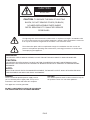 2
2
-
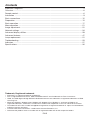 3
3
-
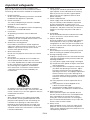 4
4
-
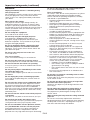 5
5
-
 6
6
-
 7
7
-
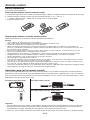 8
8
-
 9
9
-
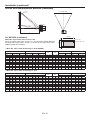 10
10
-
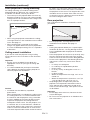 11
11
-
 12
12
-
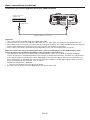 13
13
-
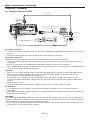 14
14
-
 15
15
-
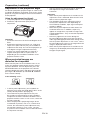 16
16
-
 17
17
-
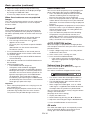 18
18
-
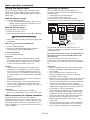 19
19
-
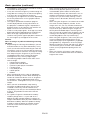 20
20
-
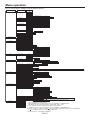 21
21
-
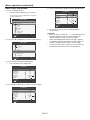 22
22
-
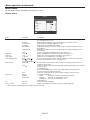 23
23
-
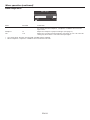 24
24
-
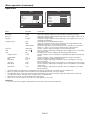 25
25
-
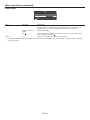 26
26
-
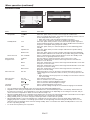 27
27
-
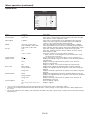 28
28
-
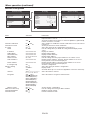 29
29
-
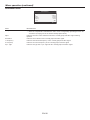 30
30
-
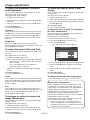 31
31
-
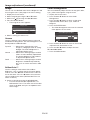 32
32
-
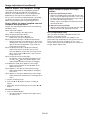 33
33
-
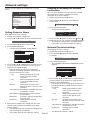 34
34
-
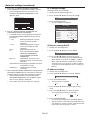 35
35
-
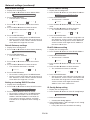 36
36
-
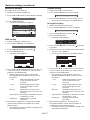 37
37
-
 38
38
-
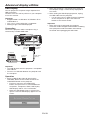 39
39
-
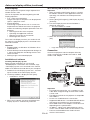 40
40
-
 41
41
-
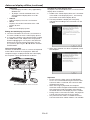 42
42
-
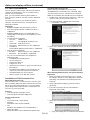 43
43
-
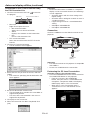 44
44
-
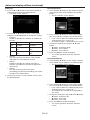 45
45
-
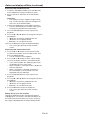 46
46
-
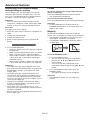 47
47
-
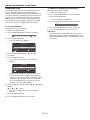 48
48
-
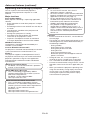 49
49
-
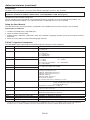 50
50
-
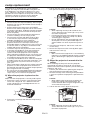 51
51
-
 52
52
-
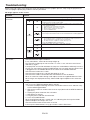 53
53
-
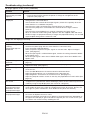 54
54
-
 55
55
-
 56
56
-
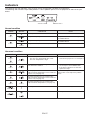 57
57
-
 58
58
-
 59
59
-
 60
60
-
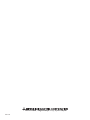 61
61
Mitsubishi WD720U-G User manual
- Category
- Data projectors
- Type
- User manual
- This manual is also suitable for
Ask a question and I''ll find the answer in the document
Finding information in a document is now easier with AI
Related papers
-
Mitsubishi XL6500LU User manual
-
Mitsubishi WD385U-EST User manual
-
Mitsubishi WD620U-G User manual
-
Mitsubishi WD620U User manual
-
Mitsubishi XD590U User manual
-
Mitsubishi XL7100U User manual
-
Mitsubishi hc3000u User manual
-
Mitsubishi hc3000u User manual
-
Mitsubishi ML-6515ND User manual
-
Mitsubishi HC6800 User manual
Other documents
-
Barco Projector R5905597/01 User manual
-
Barco PHXG-91B User manual
-
Mitsubishi Electric XL5980LU User manual
-
Mitsubishi Electric ColorView XL5950U User manual
-
Mitsubishi Electric WD570U User manual
-
Mitsubishi Electric hc3000u User manual
-
Mitsubishi Electric hc3000u User manual
-
Mitsubishi Electric HD4000 User manual
-
Mitsubishi Electric HD4000 User manual
-
Mitsubishi Electric HD4000 User manual