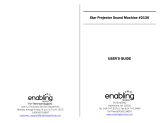4
nN
Precautions ....................................................................................................................................................................126
Handling the LCD Screen ........................................................................................................................................127
Using the Power Source ..........................................................................................................................................128
Handling Your Computer .........................................................................................................................................129
Handling the Built-in MOTION EYE Camera............................................................................................................131
Handling Floppy Disks .............................................................................................................................................132
Handling Discs .........................................................................................................................................................133
Using the Battery Pack ............................................................................................................................................134
Using Headphones ..................................................................................................................................................135
Handling the Memory Stick ......................................................................................................................................136
Handling the Hard Disk ............................................................................................................................................137
Updating Your Computer .........................................................................................................................................138
Troubleshooting .............................................................................................................................................................139
Computer .................................................................................................................................................................141
System Security .......................................................................................................................................................147
Battery......................................................................................................................................................................148
Built-in MOTION EYE Camera.................................................................................................................................150
Internet .....................................................................................................................................................................153
Networking ...............................................................................................................................................................155
Bluetooth Technology ..............................................................................................................................................159
Optical Discs ............................................................................................................................................................164
Display .....................................................................................................................................................................168
Printing .....................................................................................................................................................................172
Microphone ..............................................................................................................................................................173