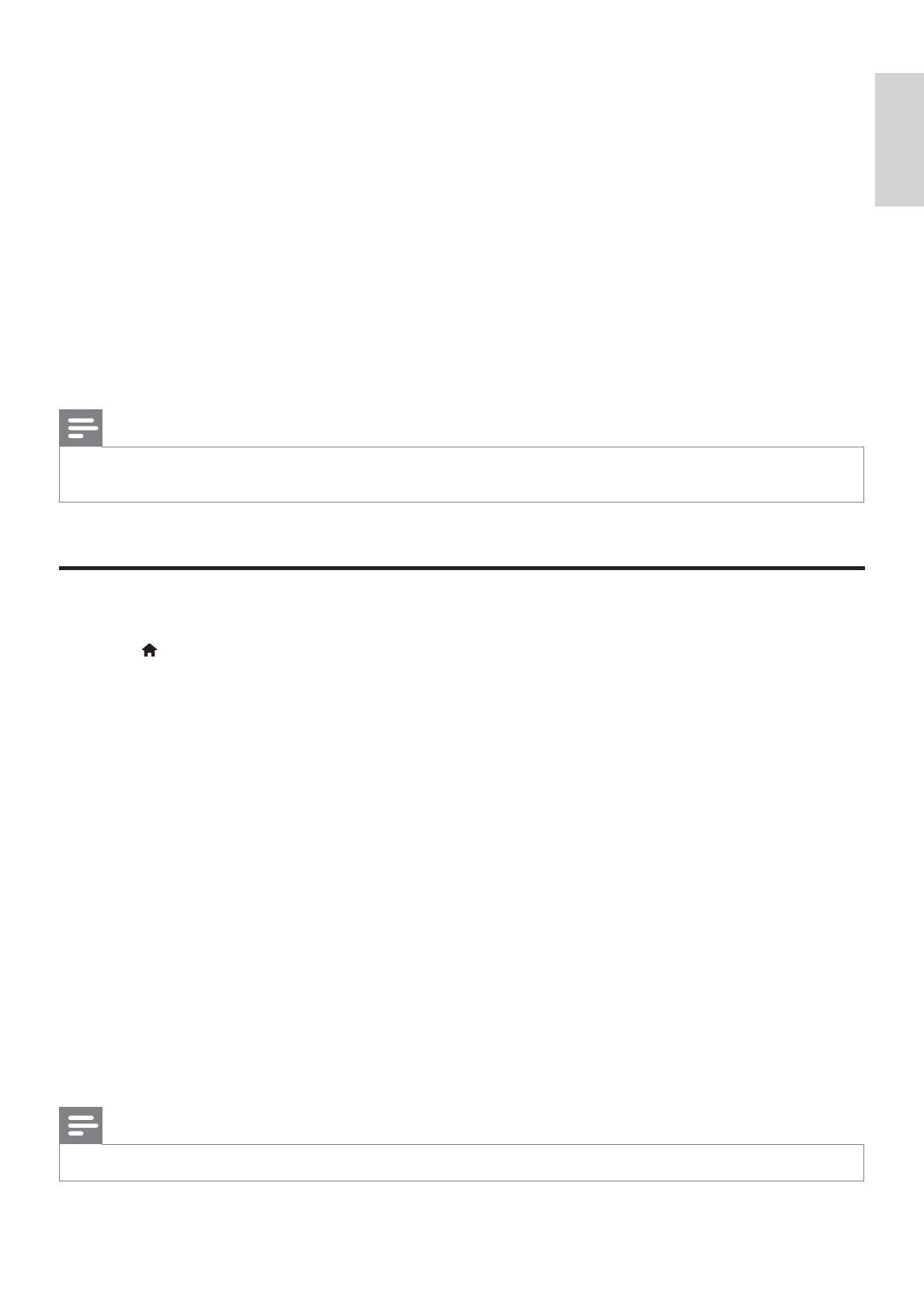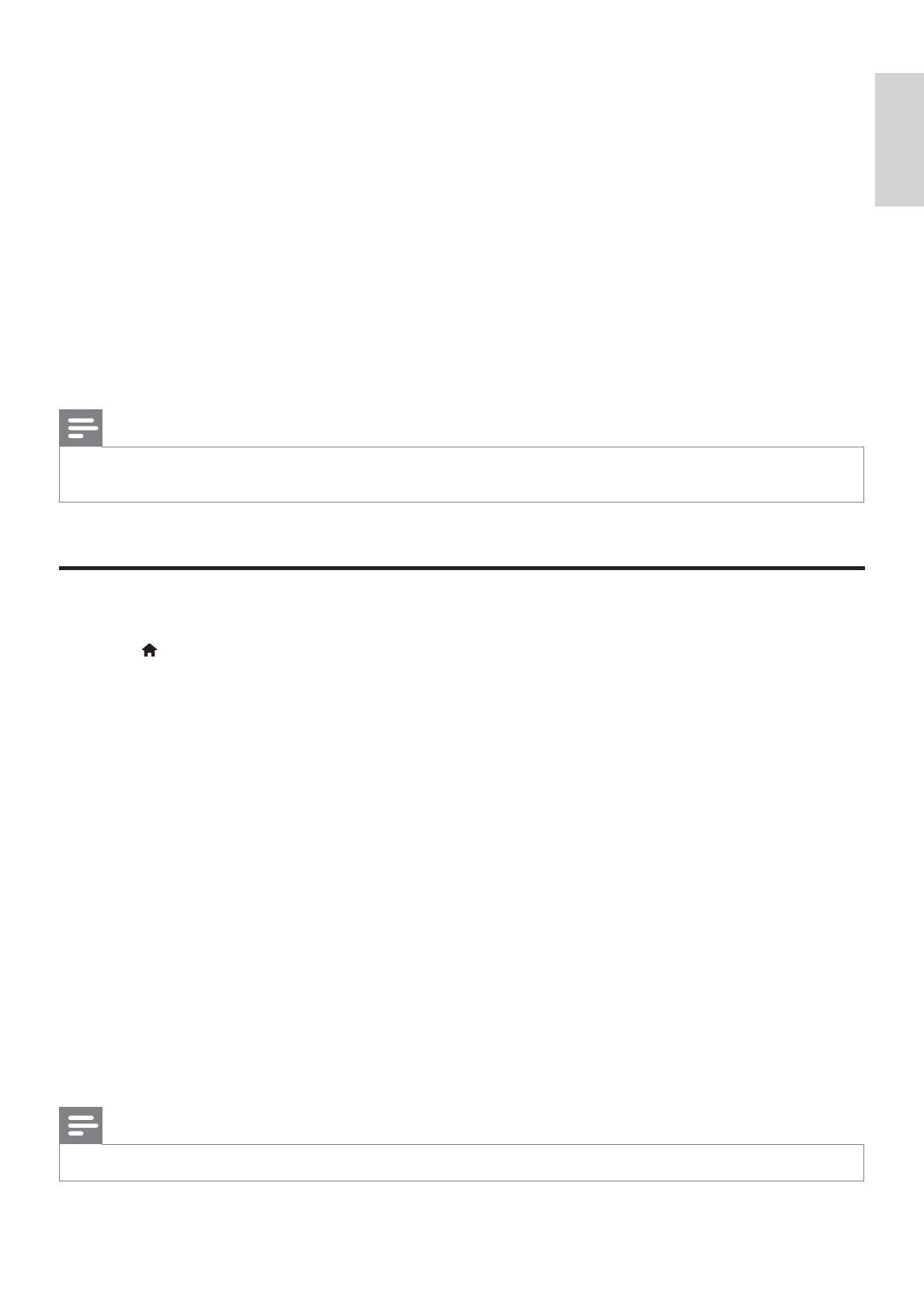
13
English
EN
[TV System]: Select a TV system that matches your TV. By default, this setting matches the
common TVs in your country.
[Aspect ratio]
[Progressive]: Turn on or off the progressive scan mode. If a progressive scan TV is connected
to this player, turn on the progressive scan mode.
[Picture Setting]
[HD JPEG]
[HDMI Setup]:Set up for HDMI connection.
[Resolution]
[HDMI Deep Color]:Create vivid images with more color details when the video
content is recorded in Deep Color and the TV supports this feature.
[Wide Screen]:Select a display format for wide screen videos.
[EasyLink Setup]
Note
To achieve progressive scan pictures, make sure that your TV supports the progressive scan feature, and your TV is connected
to this player through the Y/Pb/Pr connectors.
Sound
1 Press .
2 Select [Setup] > [Audio] to access the audio setup options.
[Analogue Output]: Select an audio format for sound output when this player is connected
through the AUDIO OUT L/R connectors.
[Digital Audio]: Select an audio format for sound output when this player is connected
through the COAXIAL connector.
[Digital Output]: Select a type of digital output: [Off] - Disable digital output; [All] -
Support multi-channel audio formats; [PCM Only] - Downmix to two-channel audio
signal.
[LPCM Output]: Select a LPCM (Linear Pulse Code Modulation) output sampling rate.
The higher the sampling rate, the better the sound quality. [LPCM Output] is enabled
only when [PCM Only] is selected under [Digital Output].
[HDMI Audio]: Enable or disable the audio output through HDMI connection.
[Audio Sync]: Set a delay time for audio output to match the video play.
[Volume]: Change a volume level.
[Sound Mode]: Select a preset sound effect.
[Night Mode]: Select quiet or full dynamic sound. Night mode decreases the volume of loud
sound and increases the volume of soft sound (such as speech).
Note
Night mode is only available for Dolby encoded DVD discs.