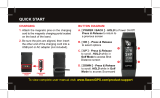Page is loading ...

© 2016 CALLAWAY GOLF COMPANY.
Callaway Golf and the Chevron device are
trademarks of Callaway Golf Company.
IZZO Golf is an ofcial licensee of
Callaway Golf Company.

INTRODUCTION
The Callaway GPSy Watch delivers elite
performance on the course in a sporty,
fashionable design. Hit more greens and
minimize penalty strokes by knowing precise
distances to the front, center, and back of the
green, as well as distances to hazards and
doglegs.
SPECIFICATIONS
Product Callaway GPSy Watch
# of Courses 30,000+
Battery 220mAh Lithium Ion Polymer
Battery Life Up to 9 hours / Time: 90 Days
Weight 1.92 oz.
Display Size 1.28” (128 x128 pixels)
Band Length 10.25”
Water Resistant Yes 1ATM Designation
2 INTRODUCTION

CHARGING
1. Power watch Off. Hold
[
POWER
]
until
screen goes blank.
(See watch diagram page 4)
2. Connect Charger Pins on the charger to
the Charging Ports on the watch by placing
watch in Charging Dock.
3. Plug USB cord end into USB port.
4. When connection is
made, watch will
power on and Battery
Icon bars will pulsate
to indicate charging.
Note: Battery Icon bars will
stop pulsating when charging
is complete. (2-3 hours)
ENGLISH 3
CHARGING PINS
CHARGING PORTS
CHARGING DOCK

DESCRIPTION OF TERMS
• PRESS - Press & Release button quickly.
• HOLD - Press & Hold button until desired
screen appears or change happens.
WATCH DIAGRAM
A.
[
POWER
]
- HOLD to Power On/Off, PRESS
to turn Backlight On/Off
B. Charging Ports
C.
[
UP
]
- Scroll Up
D.
[
OK
]
- PRESS to Toggle Screens, Select
Options - HOLD to access Main Menu.
E.
[
DOWN
]
- Scroll Down
4 HOW TO USE

ENGLISH 5
DISPLAY DIAGRAM
A. Distance to the Center of Green
B. Distance to the Back of Green
C. Distance to the Front of Green
D. Distance to front and back of Dogleg
E. Distance to layup or carry Water
F. Distance to layup or carry Bunker
PLAY MODE
HAZARD MODE

TIME MODE
1. PRESS
[
OK
]
button to toggle between
Analog or Digital Time Display.
2. PRESS
[
POWER
]
button to turn Backlight
On/Off.
3. To set time and date, see Settings. (Pg. 13)
4. HOLD
[
OK
]
button to access Main Menu.
AT GOLF COURSE
1. From Time Screen, HOLD
[
OK
]
button to
access Main Menu.
2. PRESS
[
OK
]
button to select Play Golf.
3. Device will begin searching for satellite
signal (HOLD
[
OK
]
button to cancel).
4. Once satellite connection is established,
the nearest golf courses will be listed. Use
[
UP/DOWN
]
buttons to scroll to desired
course, PRESS
[
OK
]
button to select course.
6 HOW TO USE

ENGLISH 7
PLAY MODE
1. PRESS
[
OK
]
button to toggle between
Hazard, Scorecard, and
Shot Distance Screens.
2. To exit Play Mode at any time,
HOLD
[
OK
]
button.
HAZARD VIEW
Note: If no hazards are
present, screen will be blank.
1. PRESS
[
OK
]
button to access the
Hazard Screen.
2. Only 3 hazards will show at a time. If a hole
has more than 3 hazards, scroll by using
[
UP/DOWN
]
buttons. (Hazards that are
behind you will not be displayed).
3. To exit, PRESS
[
OK
]
button to view
Scorecard, Shot Distance (if enabled),
or return to Play Mode.

8 HOW TO USE
SHOT DISTANCE
Note: Shot Distance must be turned On
in Settings.
1. PRESS
[
OK
]
button to access Shot
Distance.
2. To start measuring Shot Distance, PRESS
the
[
DOWN
]
button.
3. A value of “0” will appear, indicating it is
ready to start tracking.
4. As you travel to your ball, the distance will
begin calculating.
5. Once you arrive at your ball, the distance
displayed is the distance of your previous
shot (the distance you traveled).
6. To reset, PRESS the
[
DOWN
]
button.
7. To exit, PRESS
[
OK
]
button to view
Scorecard (if enabled), or return to
Play Mode.

ENGLISH 9
SCORECARD
Note: Scorecard must be turned On in
Settings.
1. PRESS
[
OK
]
button to access Scorecard.
2. Use
[
UP/DOWN
]
buttons until number of
total strokes for that hole is displayed.
3. HOLD the
[
DOWN
]
button to scroll to Putts,
use
[
UP/DOWN
]
buttons until correct
number of putts is displayed.
4. HOLD the
[
DOWN
]
button to scroll to GIR
(Greens in Regulation). Use
[
UP/DOWN
]
buttons to select Y/N (Yes or No).
5. To exit, PRESS
[
OK
]
button to return to
Play Mode.
AUTO-HOLE ADVANCE
1. While traveling from the green to the next
tee box, the device will automatically
advance to the next hole.
2. To manually advance to the next hole,
PRESS
[
UP
]
button. To return to the
previous hole, PRESS the
[
DOWN
]
button.

10 HOW TO USE
END ROUND
1. When nished with round, HOLD
[
OK
]
button to return to Main Menu.
ODOMETER
1. From Time Screen, HOLD
[
OK
]
button to
access Main Menu.
2. Use
[
UP/DOWN
]
buttons to scroll to
Odometer, PRESS
[
OK
]
button to select.
3. Circle will ash while connecting to satellite.
4. Once satellite connection is established,
circle will stop ashing.
5. To start, PRESS
[
UP
]
button. The
Odometer will begin calculating the
distance you will travel.
6. To reset, PRESS
[
DOWN
]
button. The
distance will return to zero (0).
7. To exit and return to Main Menu,
HOLD
[
OK
]
button.
8. HOLD
[
OK
]
button again to return to
Time Screen (if desired).

ENGLISH 11
SETTINGS
1. From Time Screen, HOLD
[
OK
]
button to
access Main Menu.
2. Use
[
UP/DOWN
]
buttons to scroll to Settings.
3. PRESS
[
OK
]
button to access
Settings Menu.
4. Use
[
UP/DOWN
]
buttons to scroll through
Settings Menu.
5. PRESS
[
OK
]
button to select desired setting.
6. HOLD
[
OK
]
button to return to Main Menu.
7. HOLD
[
OK
]
button again to return to
Time Screen (if desired).

12 HOW TO USE
ALARM
1. PRESS
[
OK
]
button to select ALARM.
2. Use
[
UP/DOWN
]
buttons to select Alarm 0,
Alarm 1, or Alarm 2.
3. PRESS
[
OK
]
button to scroll down. PRESS
[
UP/DOWN
]
buttons to Enable/Disable Alarm.
4. PRESS
[
OK
]
button to scroll down. Use
[
UP/DOWN
]
buttons to set the Hour.
5. PRESS
[
OK
]
button to scroll to Minutes.
Use
[
UP/DOWN
]
buttons to set the Minutes
then PRESS
[
OK
]
button.
6. PRESS
[
OK
]
button to scroll through days
of the week. Use
[
UP/DOWN
]
buttons to
Enable/Disable Alarm for that day.
(Enabled is represented by a circle.)
7. HOLD
[
OK
]
button to save and return to
Settings Menu.
8. HOLD
[
OK
]
button to return to Time Screen
(if desired).

ENGLISH 13
DATE/TIME
1. PRESS
[
OK
]
button to select DATE/TIME.
2. Use
[
UP/DOWN
]
buttons to select Auto
or Manual.
• Auto: The Watch will start searching for
satellite connection, once connected; the
time and date will appear according to your
location. (Note: Must be outside.)
• Manual: PRESS
[
OK
]
button to scroll up
or down the list of time/date settings, Use
[
UP/DOWN
]
buttons to change/edit setting.
3. Use
[
UP/DOWN
]
button to change the Date
Format (MM-DD-YYYY, DD-MM-YYYY,
YYYY-MM-DD).
4. PRESS
[
OK
]
button to scroll down. Use
[
UP/DOWN
]
button to select 12 hour or 24
hour clock.

14 HOW TO USE
5. PRESS
[
OK
]
button to scroll down. Use
[
UP/DOWN
]
button to select Month.
6. PRESS
[
OK
]
button then use
[
UP/DOWN
]
button to select Day.
7. PRESS
[
OK
]
button then use
[
UP/DOWN
]
button to select Year.
8. PRESS
[
OK
]
button then use
[
UP/DOWN
]
button to select Hour.
9. PRESS
[
OK
]
button then use
[
UP/DOWN
]
button to select Minutes.
10. HOLD
[
OK
]
button to save and return to
Settings Menu.
11. HOLD
[
OK
]
button again to return to
Time Screen.
UNIT
1. PRESS
[
OK
]
button to select UNIT.
2. Use
[
UP/DOWN
]
buttons to change unit of
measure to Yards or Meters.
3. PRESS
[
OK
]
button to save and return to
Settings Menu.
4. HOLD
[
OK
]
button again to return to
Time Screen (if desired).

ENGLISH 15
LANGUAGE
1. PRESS
[
OK
]
button to select LANGUAGE.
2. Use
[
UP/DOWN
]
buttons to scroll through
Languages
(English, Espanol, Francais,Deutsch).
3. PRESS
[
OK
]
button to select Language
and return to Settings Menu.
4. HOLD
[
OK
]
button again to return to
Time Screen (if desired).
BACKLIGHT
1. PRESS
[
OK
]
button to select BACKLIGHT.
2. Use
[
UP/DOWN
]
buttons to scroll through
the amount of time the Backlight stays on
(5s, 10s, 30s, off).
3. PRESS
[
OK
]
button to save and return to
Settings Menu.
4. HOLD
[
OK
]
button again to return to
Time Screen (if desired).
SOUND
1. PRESS
[
OK
]
button to select SOUND.
2. Use
[
UP/DOWN
]
buttons to toggle
Sound (On/Off).
3. PRESS
[
OK
]
button to save and return
to Settings Menu.
4. HOLD
[
OK
]
button again to return to
Time Screen (if desired).
DAYLIGHT SAVINGS TIME (DST)
1. PRESS
[
OK
]
button to select DAYLIGHT
SAVINGS TIME.

16 HOW TO USE
2. Use
[
UP/DOWN
]
buttons to toggle
DST (On/Off).
3. PRESS
[
OK
]
button to save and return
to Settings Menu.
4. HOLD
[
OK
]
button again to return to
Time Screen (if desired).
SCORECARD
1. PRESS
[
OK
]
button to select SCORECARD.
2. Use
[
UP/DOWN
]
buttons to toggle
Scorecard (On/Off).
3. PRESS
[
OK
]
button to save and return
to Settings Menu.
4. HOLD
[
OK
]
button again to return to
Time Screen (if desired).
SHOT DISTANCE
1. PRESS
[
OK
]
button to select
SHOT DISTANCE.
2. Use
[
UP/DOWN
]
buttons to toggle
Shot Distance (On/Off).
3. PRESS
[
OK
]
button to save and return
to Settings Menu.
4. HOLD
[
OK
]
button again to return to
Time Screen (if desired).
MODEL INFO
1. PRESS
[
OK
]
button to return
to Settings Menu.
2. HOLD
[
OK
]
button again to return to
Time Screen (if desired).

ENGLISH 17
WARRANTY POLICY
This product is warranted to be free from
defects for up to (1) year from the original
purchase date. IZZO Golf cannot refund your
purchase unless purchased directly from IZZO
Golf. IZZO Golf will replace or repair any unit
that is determined defective under normal
use within the warranty period. Please call
Customer Service at 888-606-4634 to request
a Return Authorization. All defective products
must be returned to:
IZZO Golf
Attn: Returns Dept.
1635 Commons Parkway
Macedon, NY 14502
Please include a note with your Name,
Address, Phone # and Return Authorization #.
Your replacement will be shipped once we
diagnose the returned unit.
To register your product visit:
www.callawaydmd.com/registration
If you have any other questions or
concerns, please call 1-888-606-4634 or
go to www.callawaydmd.com

18 WARRANTY / CAUTION
CAUTION
Global Position System (GPS) was developed
and is managed by the United States
Department of Defense (DOD) which is
responsible for its normal operation and
position precision control; the U.S. is entitled
to affect function or position precision of
the whole system without prior notication
or announcement based on its political
considerations or safety of national defense.
In order to use the device correctly and safely,
you must be aware of the following information
prior to operating the device:
• The device was only designed for the
purpose of leisure and recreation and
is not applicable for industrial or
special measurement.
• The device is only an auxiliary device.
IZZO Golf will not accept any legal liability
for accidents due to mistaken operation, or
any use of the device for measurement.
• Please do not try to dissemble the device
or repair any part of the device discreetly.
• Please do not store the device in places
exposed to direct sunlight or in extremely
high temperatures.
© 2016 CALLAWAY GOLF COMPANY.
Callaway Golf and the Chevron device are trademarks
of Callaway Golf Company. IZZO Golf is an ofcial
licensee of Callaway Golf Company.
/