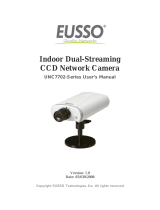3.2.12 Visual PTZ................................................................................................27
3.2.13 I/O Control................................................................................................28
3.2.14 Visual Automation ....................................................................................29
3.2.15 Network Status.........................................................................................29
Chapter 4 Administrator Mode ...........................................30
4.1 Video and Motion....................................................................................................33
4.1.1 Multicast .....................................................................................................33
4.1.2 Video Settings...........................................................................................34
4.1.3 Motion Detection ........................................................................................40
4.1.4 Privacy Mask..............................................................................................42
4.1.5 Text Overlay...............................................................................................43
4.1.6 Tampering Alarm........................................................................................44
4.1.7 Visual Automation ......................................................................................46
4.1.8 Video Channel Source Settings .................................................................47
4.2 Digital I/O & PTZ.....................................................................................................48
4.2.1 PTZ Settings ..............................................................................................48
4.2.2 Input/Output Settings ................................................................................49
4.2.3 GPS/Wiegand ...........................................................................................52
4.2.4 Buzzer ........................................................................................................55
4.3 Events & Alerts .......................................................................................................56
4.3.1 E-mail .........................................................................................................56
4.3.2 FTP ............................................................................................................58
4.3.3 Center V2 ...................................................................................................60
4.3.4 Vital Sign Monitor .......................................................................................62
4.3.5 GV-GIS .....................................................................................................64
4.3.6 Backup Center ...........................................................................................66
4.3.7 Video Gateway/Recording Server ..............................................................68
4.3.8 ViewLog Server..........................................................................................70
4.3.9 3GPP/RTSP ...............................................................................................71
4.4 Monitoring...............................................................................................................72
4.5 Recording Schedule ...............................................................................................74
4.5.1 Recording Schedule Settings.....................................................................74
4.5.2 I/O Monitoring Settings...............................................................................75
4.6 Remote ViewLog ....................................................................................................75
4.7 Network ..................................................................................................................76
4.7.1 LAN ............................................................................................................76
4.7.2 Wireless-Client Mode .................................................................................78
iii