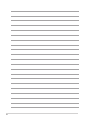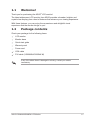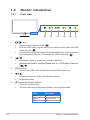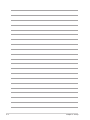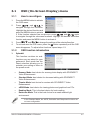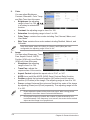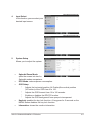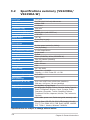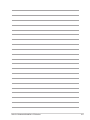VS229NA/VS229DA
series
LCD Monitor
User Guide

ii
First Edition
July 2014
Copyright © 2014 ASUSTeK COMPUTER INC. All Rights Reserved.
No part of this manual, including the products and software described in it, may be reproduced,
transmitted, transcribed, stored in a retrieval system, or translated into any language in any form or by any
means, except documentation kept by the purchaser for backup purposes, without the express written
permission of ASUSTeK COMPUTER INC. (“ASUS”).
Product warranty or service will not be extended if: (1) the product is repaired, modied or altered, unless
such repair, modication of alteration is authorized in writing byASUS; or (2) the serial number of the
product is defaced or missing.
ASUS PROVIDES THIS MANUAL “AS IS” WITHOUT WARRANTY OF ANY KIND, EITHER EXPRESS
OR IMPLIED, INCLUDING BUT NOT LIMITED TO THE IMPLIED WARRANTIES OR CONDITIONS OF
MERCHANTABILITY OR FITNESS FOR A PARTICULAR PURPOSE. IN NO EVENT SHALL ASUS, ITS
DIRECTORS, OFFICERS, EMPLOYEES OR AGENTS BE LIABLE FOR ANY INDIRECT, SPECIAL,
INCIDENTAL, OR CONSEQUENTIAL DAMAGES (INCLUDING DAMAGES FOR LOSS OF PROFITS,
LOSS OF BUSINESS, LOSS OF USE OR DATA, INTERRUPTION OF BUSINESS AND THE LIKE),
EVEN IF ASUS HAS BEEN ADVISED OF THE POSSIBILITY OF SUCH DAMAGES ARISING FROM
ANY DEFECT OR ERROR IN THIS MANUAL OR PRODUCT.
SPECIFICATIONS AND INFORMATION CONTAINED IN THIS MANUAL ARE FURNISHED FOR
INFORMATIONAL USE ONLY, AND ARE SUBJECT TO CHANGE AT ANY TIME WITHOUT NOTICE,
AND SHOULD NOT BE CONSTRUED AS A COMMITMENT BY ASUS. ASUS ASSUMES NO
RESPONSIBILITY OR LIABILITY FOR ANY ERRORS OR INACCURACIES THAT MAY APPEAR IN
THIS MANUAL, INCLUDING THE PRODUCTS AND SOFTWARE DESCRIBED IN IT.
Products and corporate names appearing in this manual may or may not be registered trademarks or
copyrights of their respective companies, and are used only for identication or explanation nd to the
owners’ benet, without intent to infringe.

iii
Contents
1.3.1 Front view ....................................................................... 1-2
1.3.2 Back view ........................................................................ 1-3
1.3.3 QuickFit Function ............................................................ 1-3
3.1.1 How to recongure .......................................................... 3-1
3.1.2 OSD function introduction ............................................... 3-1

iv
Notices
This device complies with Part 15 of the FCC Rules. Operation is subject to the
following two conditions:
• This device may not cause harmful interference, and
• This device must accept any interference received including interference that
may cause undesired operation.
This equipment has been tested and found to comply with the limits for a
Class B digital device, pursuant to Part 15 of the FCC Rules. These limits are
designed to provide reasonable protection against harmful interference in a
residential installation. This equipment generates, uses and can radiate radio
frequency energy and, if not installed and used in accordance with manufacturer’s
instructions, may cause harmful interference to radio communications. However,
there is no guarantee that interference will not occur in a particular installation. If
this equipment does cause harmful interference to radio or television reception,
which can be determined by turning the equipment off and on, the user is
encouraged to try to correct the interference by one or more of the following
measures:
• Reorient or relocate the receiving antenna.
• Increase the separation between the equipment and receiver.
• Connect the equipment to an outlet on a circuit different from that to which the
receiver is connected.
• Consult the dealer or an experienced radio/TV technician for help.
The use of shielded cables for connection of the monitor to the graphics card is
required to assure compliance with FCC regulations. Changes or modications
to this unit not expressly approved by the party responsible for compliance
could void the user’s authority to operate this equipment.
As an Energy Star
®
Partner, our company has determined that this
product meets the Energy Star
®
guidelines for energy efciency.
This digital apparatus does not exceed the Class B limits for radio noise emissions
from digital apparatus set out in the Radio Interference Regulations of the
Canadian Department of Communications.
This class B digital apparatus complies with Canadian ICES-003.
This Class B digital apparatus meets all requirements of the Canadian Interference
- Causing Equipment Regulations.
Cet appareil numérique de la classe B respecte toutes les exigences du Réglement
sur le matériel brouiller du Canada.

v
Safety information
• Beforesettingupthemonitor, carefullyreadall thedocumentationthat came
withthepackage.
• Topreventreorshockhazard,neverexposethemonitortorainormoisture.
• Nevertrytoopenthemonitorcabinet.Thedangeroushighvoltagesinsidethe
monitormayresultinseriousphysicalinjury.
• Ifthepowersupplyisbroken,donottrytoxitbyyourself.Contactaqualied
servicetechnicianoryourretailer.
• Beforeusingtheproduct,makesureallcablesarecorrectlyconnectedandthe
powercablesarenotdamaged.Ifyoudetectanydamage,contactyourdealer
immediately.
• Slots a
nd openings on the back or top of the cabinet are provided for
ventilation.Donotblocktheseslots.Neverplace this product near or over a
radiatororheatsourceunlessproperventilationisprovided.
• Themonitorshouldbeoperatedonlyfromthetypeofpowersourceindicated
on t
he label. If you are not sure of the type of power supply to your home,
consultyourdealerorlocalpowercompany.
• Uset
heappropriatepowerplugwhichcomplieswithyourlocalpowerstandard.
• Donotoverloadpowerstripsandextentioncords.Overloadingcanresultinre
orelectricshock.
• Avoiddust,humidity,andtemperatureextremes.Donotplacethemonitorin
anyareawhereitmaybecomewet.Placethemonitoronastablesurface.
• Unplugtheunitduringalightningstormorifitwillnotbeusedforalongperiod
oftime.Thiswillprotectthemonitorfromdamageduetopowersurges.
• Never p
ush objects or spill liquid of any kind into the slots on the monitor
cabinet.
• To e
nsure satisfactory operation, use the monitor only with UL listed
computers which have appropriate configured receptacles marked between
100-240VAC.
• If y
ou encounter technical problems with the monitor, contact a qualified
servicetechnicianoryourretailer.
Thissymbolofthecrossedoutwheeledbinindicatesthattheproduct(electrical,
electronicequipment,andmercury-containingbuttoncellbattery)shouldnot
beplacedinmunicipalwaste.Pleasechecklocalregulationsfordisposalof
electronicproducts.
AEEE yönetmeliğine uygundur

vi
Care & Cleaning
• Before you lift or reposition your monitor, it is better to disconnect the cables
and power cord. Follow the correct lifting techniques when positioning the
monitor. When lifting or carrying the monitor, grasp the edges of the monitor.
Do not lift the display by the stand or the cord.
• Cleaning. Turn your monitor off and unplug the power cord. Clean the monitor
surface with a lint-free, non-abrasive cloth. Stubborn stains may be removed
with a cloth dampened with mild cleaner.
• Avoid using a cleaner containing alcohol or acetone. Use a cleaner intended
for use with the monitor. Never spray cleaner directly on the screen, as it may
drip inside the monitor and cause an electric shock.
• The screen may icker during the initial use due to the nature of the uorescent
light. Turn off the Power Switch and turn it on again to make sure that the
icker disappears.
• You may find slightly uneven brightness on the screen depending on the
desktop pattern you use.
• When the same image is displayed for hours, an afterimage of the previous
screen may remain after switching the image. The screen will recover slowly or
you can turn off the Power Switch for hours.
• When the screen becomes black or ashes, or cannot work anymore, contact
your dealer or service center to x it. Do not repair the screen by yourself!
WARNING: Information to prevent injury to yourself when trying to
complete a task.
CAUTION: Information to prevent damage to the components when trying
to complete a task.
IMPORTANT: Information that you MUST follow to complete a task.
NOTE: Tips and additional information to aid in completing a task.

vii
Refer to the following sources for additional information and for product and
software updates.
The ASUS websites worldwide provide updated information on ASUS
hardware and software products. Refer to http://www.asus.com
Your product package may include optional documentation that may have
been added by your dealer. These documents are not part of the standard
package.
Takeback Services
ASUS recycling and takeback programs come from our commitment to the highest
standards for protecting our environment. We believe in providing solutions for
our customers to be able to responsibly recycle our products, batteries and other
components as well as the packaging materials.
Please go to http://csr.asus.com/english/Takeback.htm for detail recycling
information in different region.

viii

1-1ASUS VS229NA/VS229DA LCD Monitor
1.1 Welcome!
Thank you for purchasing the ASUS
®
LCD monitor!
The latest widescreen LCD monitor from ASUS provides a broader, brighter and
crystal-clear display, plus a host of features that enhance your viewing experience.
With these features, you can enjoy the convenience and delightful visual
experience that the monitor brings to you!
1.2 Package contents
Check your package for the following items:
LCD monitor
Monitor base
Quick start guide
Warranty card
Power cord
VGA cable
DVI cable (VS229NA/VS229NA-W)
If any of the above items is damaged or missing, contact your retailer
immediately.

1-2 Chapter 1: Product introduction
1.3 Monitor introduction
1 2 643 1
1. , button:
• Selects a desired preset mode. ( )
• Exits the OSD menu or goes back to the previous menu when the OSD
menu is active. ( )
• Automatically adjusts the image to its optimized position, clock, and phase
by pressing this button for 2-4 seconds (for VGA mode only). ( )
2.
• Decreases values or moves your selection left/down.
• Activates the QuickFit function.(Please refer to 1.3.3 QuickFit Function).
( )
3. MENU button:
• Turns on the OSD menu. Enacts the selected OSD menu item.
4.
• Increases values or moves your selection right/up.
• Brightness hotkey
5. Power button/power indicator
• Turns the monitor on/off.
• The color definition of the power indicator is as the below table.
Blue ON
Amber Standby mode
OFF OFF

1-3ASUS VS229NA/VS229DA LCD Monitor
DVI VGA
1. This port connects the power cord.
2. This 24-pin port is for PC (Personal Computer) DVI-D digital signal
connection.
3. This 15-pin port is for PC VGA connection.
The QuickFit function allows users have a preview of the document or photo layout
directly on screen without printing test copies.
To activate QuickFit, press the QuickFit hotkey, and then press the MENU key to
switch between different pattern sizes.

1-4 Chapter 1: Product introduction
Alignment Grid Photo 4x6, 3x5, 2x2
Photo 8x10, 5x7
When QuickFit is activated, press the control buttons on the front panel to make
adjustments. The QuickFit OSD displayed in the lower right corner of the screen
will guide users to make selections.
The QuickFit OSD shown on the screen is not accessible by tapping on it.

1-5ASUS VS229NA/VS229DA LCD Monitor

1-6 Chapter 1: Product introduction

2-1ASUS VS229NA/VS229DA LCD Monitor
2.1 Assembling the monitor arm/base
To assemble the monitor base:
1. Have the front of the monitor face down on a table.
2. Connect the base with the arm of monitor and turn clockwise.
3. Adjust the monitor to the angle that is most comfortable for you.
We recommend that you cover the table surface with soft cloth to prevent
damage to the monitor.
2.2 Adjusting the monitor
• For optimal viewing, we recommend that you look at the full face of the
monitor, then adjust the monitor to the angle that is most comfortable for you.
• Hold the stand to prevent the monitor from falling when you change its angle.
• The recommended adjusting angle is +20˚ to -5˚.
-5 to +20
It is normal that the monitor slightly shakes while you adjust the viewing angle.

2-2 Chapter 2: Setup
2.3 Detaching the arm/base (for VESA
wall mount)
The detachable arm/base of this monitor is specially designed for VESA wall
mount.
To detach the arm/base:
1. Have the front of the monitor face down on a table.
2. Remove the rubbers in the four screw holes. (Figure 1)
3. Remove the base (Figure 2).
4. Pry the rear hinge cover (Figure 3).
5. Use a screwdriver to remove the four screws on the hinge (Figure 4), then
remove the hinge.
Figure 1 Figure 2
Figure 3 Figure 4
We recommend that you cover the table surface with soft cloth to prevent
damage to the monitor.

2-3ASUS VS229NA/VS229DA LCD Monitor
2.4 Connecting the cables
Connect the cables as the following instructions:
DVI VGA
VGA
DVI
: connect one end of the power cord securely to
the monitor’s AC input, the other end to a power outlet.
:
a. Plug one end of the VGA/DVI cable to the monitor’s VGA/DVI port.
b. Connect the other end of the VGA/DVI cable to your computer's VGA/
DVI port.
c. Tighten the two screws to secure the VGA/DVI connector.
When these cables are connected, you can choose the desired signal from the
Input Select item in the OSD menu.
2.5 Turning on the monitor
Press the power button . See page 1-2 for the location of the power button. The
power indicator lights up in blue to show that the monitor is ON.

2-4 Chapter 2: Setup

3-1ASUS VS229NA/VS229DA LCD Monitor
3.1 OSD (On-Screen Display) menu
1. Press the MENU button to activate
the OSD menu.
2. Press , and to
navigate through the functions.
Highlight the desired function and
press the MENU button to activate
it. If the function selected has a sub-menu, press , and again
to navigate through the sub-menu functions. Highlight the desired sub-menu
function and press the MENU button to activate it.
3. Press , and to change the settings of the selected function.
4. To exit and save the OSD menu, press the button repeatedly until the OSD
menu disappears. To adjust other functions, repeat steps 1-3.
This function contains six sub-
functions you can select for your
preference. Each mode has the
Reset selection allowing you to
maintain your setting or return to
the preset mode.
: best choice for scenery photo display with SPLENDID™
Video Enhancement.
: best choice for document editing with SPLENDID™
Video Enhancement.
: best choice for movies with SPLENDID™ Video
Enhancement.
: best choice for viewing photos and graphics from PCs.
: This is the best choice for book reading.
: This is the best choice for a weak ambient light
environment.
In the Standard Mode, the ASCR, Saturation and Sharpness functions are
not user-configurable.

3-2
Chapter 3: General Instructions
2. Color
You can adjust Brightness,
Contrast, Saturation, Color Temp.,
and Skin Tone from this menu.
• Brightness: the adjusting
range is from 0 to 100.
is a hotkey to activate this
function.
• Contrast: the adjusting range is from 0 to 100.
• Saturation: the adjusting range is from 0 to 100.
• ColorTemp.: contains four modes including Cool, Normal, Warm, and
User Mode.
• SkinTone: contains three color modes including Reddish, Natural, and
Yellowish.
In the User mode, colors of R (Red), G (Green), and B (Blue) are user-
configurable; the adjusting range is from 0-100.
3. Image
You can adjust Sharpness, Trace
Free, Aspect Control, ASCR,
Position (VGA only), and Focus
(VGA only) from this menu.
• Sharpness: the adjusting
range is from 0 to 100.
• TraceFree: adjusts the
response time of the monitor.
• AspectControl: adjusts the aspect ratio to “Full”, or “4:3”.
• ASCR: turns on/off the ASCR (ASUS Smart Contrast Ratio) function.
• Position: adjusts the horizontal position (H-Position) and the vertical
position (V-Position) of the image. The adjusting range is from 0 to 100.
• Focus: reduces Horizonal-line noise and Vertical-line noise of the image
by adjusting (Phase) and (Clock) separately. The adjusting range is from
0 to 100.
• Phase adjusts the phase of the pixel clock signal. With a wrong phase
adjustment, the screen shows horizontal disturbances.
• Clock (pixel frequency) controls the number of pixels scanned by one
horizontal sweep. If the frequency is not correct, the screen shows vertical
stripes and the image is not proportional.
Page is loading ...
Page is loading ...
Page is loading ...
Page is loading ...
Page is loading ...
Page is loading ...
Page is loading ...
-
 1
1
-
 2
2
-
 3
3
-
 4
4
-
 5
5
-
 6
6
-
 7
7
-
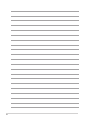 8
8
-
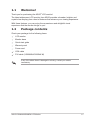 9
9
-
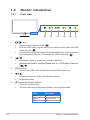 10
10
-
 11
11
-
 12
12
-
 13
13
-
 14
14
-
 15
15
-
 16
16
-
 17
17
-
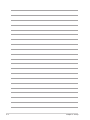 18
18
-
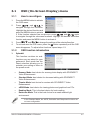 19
19
-
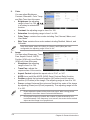 20
20
-
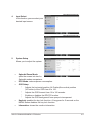 21
21
-
 22
22
-
 23
23
-
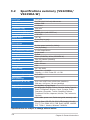 24
24
-
 25
25
-
 26
26
-
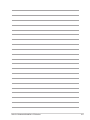 27
27
Ask a question and I''ll find the answer in the document
Finding information in a document is now easier with AI