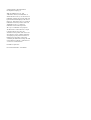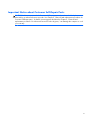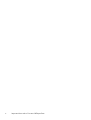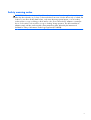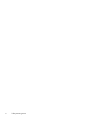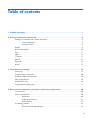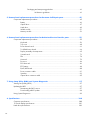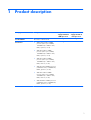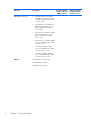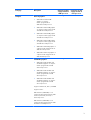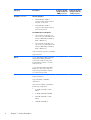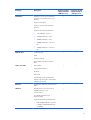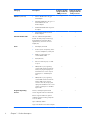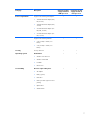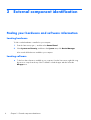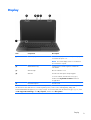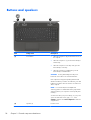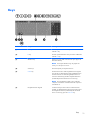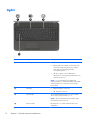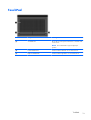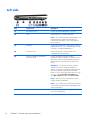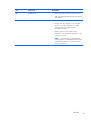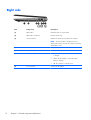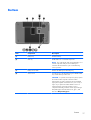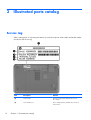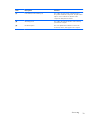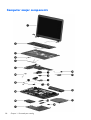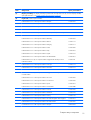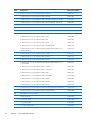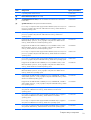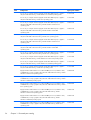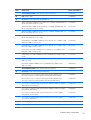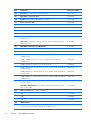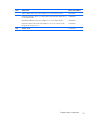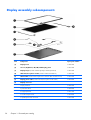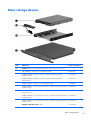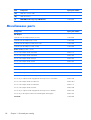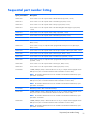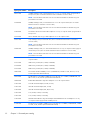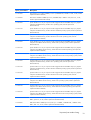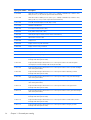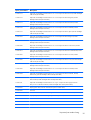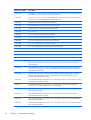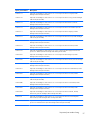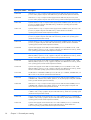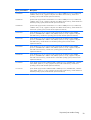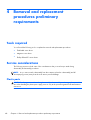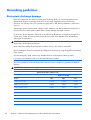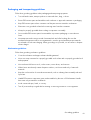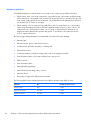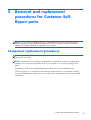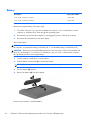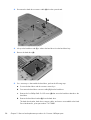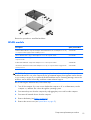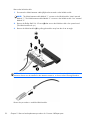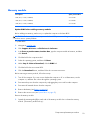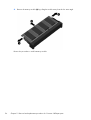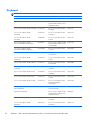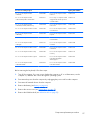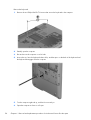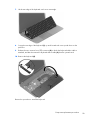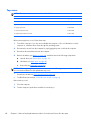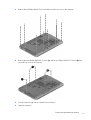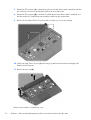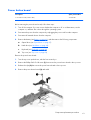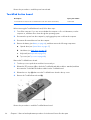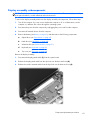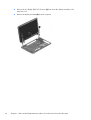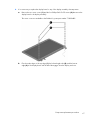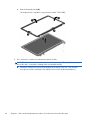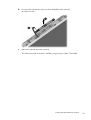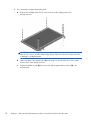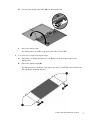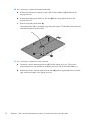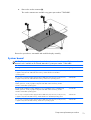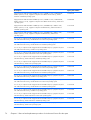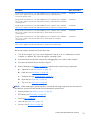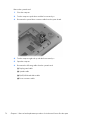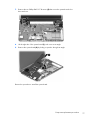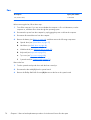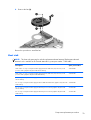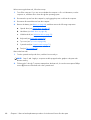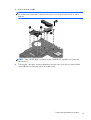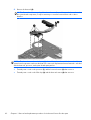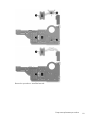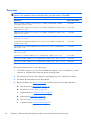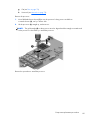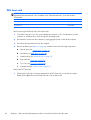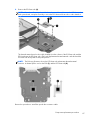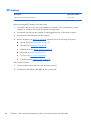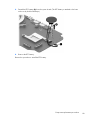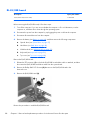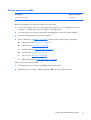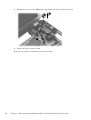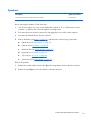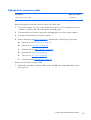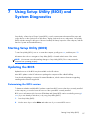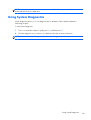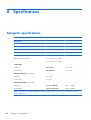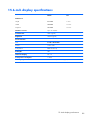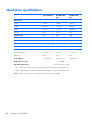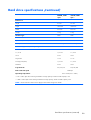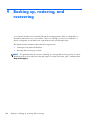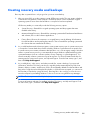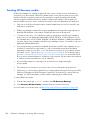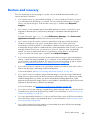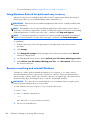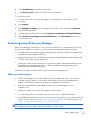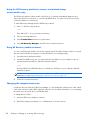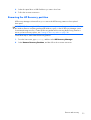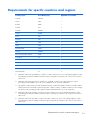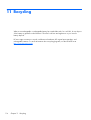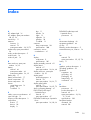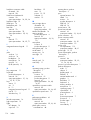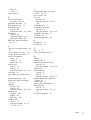HP Pavilion 15 Notebook PC
Maintenance and Service Guide

© Copyright 2013 Hewlett-Packard
Development Company, L.P.
AMD, the AMD Arrow logo, and
combinations thereof, are trademarks of
Advanced Micro Devices, Inc. Bluetooth is a
trademark owned by its proprietor and used
by Hewlett-Packard Company under license.
Intel, Core, and Pentium are U.S. registered
trademarks of Intel Corporation. Microsoft
and Windows are U.S. registered
trademarks of Microsoft Corporation.
SD Logo is a trademark of its proprietor.
The information contained herein is subject
to change without notice. The only
warranties for HP products and services are
set forth in the express warranty statements
accompanying such products and services.
Nothing herein should be construed as
constituting an additional warranty. HP shall
not be liable for technical or editorial errors
or omissions contained herein.
First Edition: April 2013
Document Part Number: 718382-001

Important Notice about Customer Self-Repair Parts
CAUTION: Your computer includes Customer Self-Repair parts and parts that should only be
accessed by an authorized service provider. See Chapter 5, "Removal and replacement procedures for
Customer Self-Repair parts," for details. Accessing parts described in Chapter 6, "Removal and
replacement procedures for Authorized Service Provider only parts," can damage the computer or void
your warranty.
iii

iv Important Notice about Customer Self-Repair Parts

Safety warning notice
WARNING! To reduce the possibility of heat-related injuries or of overheating the device, do not
place the device directly on your lap or obstruct the device air vents. Use the device only on a hard, flat
surface. Do not allow another hard surface, such as an adjoining optional printer, or a soft surface,
such as pillows or rugs or clothing, to block airflow. Also, do not allow the AC adapter to contact the
skin or a soft surface, such as pillows or rugs or clothing, during operation. The device and the AC
adapter comply with the user-accessible surface temperature limits defined by the International
Standard for Safety of Information Technology Equipment (IEC 60950).
v

vi Safety warning notice

Table of contents
1 Product description ........................................................................................................... 1
2 External component identification ..................................................................................... 8
Finding your hardware and software information ......................................................................... 8
Locating hardware .................................................................................................... 8
Locating software ...................................................................................................... 8
Display ................................................................................................................................... 9
Buttons and speakers .............................................................................................................. 10
Keys ..................................................................................................................................... 11
Lights .................................................................................................................................... 12
TouchPad .............................................................................................................................. 13
Left side ................................................................................................................................ 14
Right side .............................................................................................................................. 16
Bottom .................................................................................................................................. 17
3 Illustrated parts catalog .................................................................................................. 18
Service tag ............................................................................................................................ 18
Computer major components ................................................................................................... 20
Display assembly subcomponents ............................................................................................. 28
Mass storage devices ............................................................................................................. 29
Miscellaneous parts ................................................................................................................ 30
Sequential part number listing .................................................................................................. 31
4 Removal and replacement procedures preliminary requirements .................................... 40
Tools required ........................................................................................................................ 40
Service considerations ............................................................................................................ 40
Plastic parts ............................................................................................................ 40
Cables and connectors ............................................................................................ 41
Drive handling ........................................................................................................ 41
Grounding guidelines ............................................................................................................. 42
Electrostatic discharge damage ................................................................................. 42
vii

Packaging and transporting guidelines ....................................................... 43
Workstation guidelines .............................................................. 43
5 Removal and replacement procedures for Customer Self-Repair parts ............................. 45
Component replacement procedures ........................................................................................ 45
Battery ................................................................................................................... 46
Optical drive .......................................................................................................... 47
Hard drive ............................................................................................................. 49
WLAN module ........................................................................................................ 51
Memory module ...................................................................................................... 53
6 Removal and replacement procedures for Authorized Service Provider parts .................. 55
Component replacement procedures ........................................................................................ 55
Keyboard ............................................................................................................... 56
Top cover ............................................................................................................... 60
Power button board ................................................................................................. 63
TouchPad button board ............................................................................................ 64
Display assembly subcomponents .............................................................................. 65
System board ......................................................................................................... 73
Fan ....................................................................................................................... 78
Heat sink ................................................................................................................ 79
Processor ............................................................................................................... 84
PCH heat sink ......................................................................................................... 86
RTC battery ............................................................................................................ 88
RJ-45/USB board .................................................................................................... 90
Power connector cable ............................................................................................ 91
Speakers ................................................................................................................ 93
Optical drive connector cable ................................................................................... 95
7 Using Setup Utility (BIOS) and System Diagnostics ........................................................... 97
Starting Setup Utility (BIOS) ..................................................................................................... 97
Updating the BIOS ................................................................................................................. 97
Determining the BIOS version ................................................................................... 97
Downloading a BIOS update .................................................................................... 98
Using System Diagnostics ........................................................................................................ 99
8 Specifications ............................................................................................................... 100
Computer specifications ........................................................................................................ 100
15.6-inch display specifications ............................................................................................. 101
Hard drive specifications ...................................................................................................... 102
viii

Hard drive specifications (continued) ...................................................................................... 103
9 Backing up, restoring, and recovering .......................................................................... 104
Creating recovery media and backups ................................................................................... 105
Creating HP Recovery media .................................................................................. 106
Restore and recovery ............................................................................................................ 107
Using Windows Refresh for quick and easy recovery ................................................. 108
Remove everything and reinstall Windows ............................................................... 108
Recovering using HP Recovery Manager .................................................................. 109
What you need to know .......................................................................... 109
Using the HP Recovery partition to recover a minimized image
(select models only) ................................................................................ 110
Using HP Recovery media to recover ........................................................ 110
Changing the computer boot order ........................................................... 110
Removing the HP Recovery partition ........................................................................ 111
10 Power cord set requirements ...................................................................................... 112
Requirements for all countries ................................................................................................ 112
Requirements for specific countries and regions ....................................................................... 113
11 Recycling .................................................................................................................... 114
Index ............................................................................................................................... 115
ix
Page is loading ...

1 Product description
Category Description Computer models
equipped with an
AMD processor
Computer models
equipped with an
Intel processor
Product Name HP Pavilion 15 Notebook PC √√
Processors
●
AMD® A10-5750M 2.50-GHz
processor (turbo up to 3.50-GHz;
1600-MHz FSB, 4.0-MB L2 cache,
DDR3, quad core, 35 W)
●
AMD A8-5550M 2.10-GHz
processor (turbo up to 3.10-GHz;
1600-MHz FSB, 4.0-MB L2 cache,
DDR3, quad core, 35 W)
●
AMD A6-5350M 2.90-GHz
processor (turbo up to 3.50-GHz;
1600-MHz FSB, 1.0-MB L2 cache,
DDR3, dual core, 35 W)
●
AMD A6-5200 2.00-GHz processor
(2.00-MB L2 cache, 1600-MHz FSB,
DDR3L, quad core, 25 W)
●
AMD A4-5150M 2.70-GHz
processor (turbo up to 3.30-GHz;
1600-MHz FSB, 1.0-MB L2 cache,
DDR3, dual core, 35 W)
●
AMD A4-5000 1.50-GHz processor
(2.00-MB L2 cache, 1600-MHz FSB,
DDR3L, quad core, 15 W)
√
1

Category Description Computer models
equipped with an
AMD processor
Computer models
equipped with an
Intel processor
Processors (continued)
●
Intel® Quad Core® i7-4702MQ
2.20-GHz processor (SC turbo up to
2.90-GHz; 1600-MHz FSB, 6.0-MB
L3 cache, 37 W)
●
Intel Quad Core i7-3632QM 2.20-
GHz processor (SC turbo up to 3.2-
GHz; 1600-MHz FSB, 6.0-MB L3
cache, 35 W)
●
Intel Dual Core i5-3230M 2.60-GHz
processor (SC turbo up to 3.20-
GHz; 1600-MHz FSB, 3.0-MB L3
cache, 35 W)
●
Intel Dual Core i3-3130M 2.60-GHz
processor (1600-MHz FSB, 3.0-MB
L3 cache, 35 W)
●
Intel Pentium 2030M 2.50-GHz
processor (1600-MHz FSB, 2.0-MB
L2 cache, dual core, 35 W)
●
Intel Pentium 2020M 2.40-GHz
processor (1600-MHz FSB, 2.0-MB
L2 cache, dual core, 35 W)
√
Chipset AMD A76M fusion controller hub √
Intel HM86 Express Chipset
Intel HM76 Express Chipset
√
2 Chapter 1 Product description

Category Description Computer models
equipped with an
AMD processor
Computer models
equipped with an
Intel processor
Graphics Internal graphics:
●
AMD Radeon™ HD 8650G
graphics on computer
models equipped with an
AMD A10-5750M processor
●
AMD Radeon HD 8550G graphics
on computer models equipped with
an AMD A8-5550M processor
●
AMD Radeon HD 8450G graphics
on computer models equipped with
an AMD A6-5350M processor
●
AMD Radeon HD 8350G graphics
on computer models equipped with
an AMD A4-5150M processor
●
AMD Radeon HD 8400 graphics on
computer models equipped with an
AMD A6-5200 processor
●
AMD Radeon HD 8330 graphics on
computer models equipped with an
AMD A4-5000 processor
√
Switchable graphics:
●
AMD RadeonT HD 8650G + HD
8670M dual graphics on computer
models equipped with an AMD
A10-5750 processor
●
AMD RadeonT HD 8550G + HD
8670M dual graphics on computer
models equipped with an AMD
A8-5550 processor
●
AMD RadeonT HD 8450G + HD
8670M dual graphics on computer
models equipped with an AMD
A6-5350 processor
Support for HD decode, DX11, and HDMI
Support for PX5.5
AMD Start Now (AMD IOIC) 1.0 on
computer models equipped with an AMD
A10-5750, A8-5550, A6-5350, or
A4-5150 processor
AMD Start Now (AMD IOIC) 2.0 on
computer models equipped with an AMD
A6-5200 or A4-5000 processor
√
3

Category Description Computer models
equipped with an
AMD processor
Computer models
equipped with an
Intel processor
Graphics (continued) Internal graphics:
●
Intel HD Graphics 4000 on
computer models equipped with an
Intel dual core processor
●
Intel HD Graphics 4600 on
computer models equipped with an
Intel Pentium processor
Switchable Discrete Graphics:
●
Sun XT (64-bit), M2 package, 28
nm, 25 W, 4 pcs of dedicated video
memory (2-GB VRAM, 256-MB×16,
DDR3, 1-GHz×4 pcs)
●
Sun XT (64-bit), M2 package, 28
nm, 25 W, 4 pcs of dedicated video
memory (1-GB VRAM, 128-MB×16,
DDR3, 1-GHz×4 pcs)
Support for HD decode, DX11, and HDMI
Support for PX5.5
√
Panel 15.6-in, high-definition (HD), white light-
emitting diode (WLED), BrightView
(1366×768), wedge (5.5-mm), SVA,
typical brightness 200 nits, 16:9 ultra
wide aspect ratio
15.6-in, HD, light-emitting diode (LED),
BrightView (1366×768), wedge (5.5-
mm), SVA, typical brightness 200 nits,
16:9 ultra wide aspect ratio
√√
Memory Two customer-accessible/upgradable
memory module slots
Support for DDR3L (1600-MHz)
dual channel
Support for 8192-MB of system RAM in
the following configurations:
●
8192-MB (8192-MB×1, 4096-
MB×2)
●
6144-MB (4096-MB+2048-MB)
●
4096-MB (4096-MB×1, 2048-
MB×2)
●
2048-MB (2048-MB×1)
√√
4 Chapter 1 Product description

Category Description Computer models
equipped with an
AMD processor
Computer models
equipped with an
Intel processor
Hard drive Support for 6.35-cm (2.5-in) hard drives
in 7.0-mm (.28-in) and 9.5-mm (.37-in)
thickness
Support for Serial ATA
Support for Accelerometer hard drive
protection
Support for the following hard drives:
●
1-TB, 5400-rpm, 9.5-mm
●
750-GB, 5400-rpm, 9.5-mm
●
640-GB, 5400-rpm, 9.5-mm
●
500-GB, 5400-rpm, 9.5- and 7.0-
mm
●
320-GB, 5400-rpm, 9.5- and 7.0-
mm
√√
Optical drive 9.5-mm tray load
SATA
Fixed (not modular)
DVD+/-RW Double Layer SuperMulti
Drive
√√
Audio and video Dual speakers
Single digital microphone
HD Audio
DTS sound+
Integrated HP TrueVision HD webcam
(fixed [no tilt], activity LED, 1280×720 by
30 frames per second)
√√
Ethernet Integrated 10/100 network interface card
(NIC)
√√
Wireless Integrated wireless local area network
(WLAN) options by way of
wireless module
Two WLAN antennas built into
display assembly
Support for the following WLAN formats:
●
Mediatek MT7630E 802.11bgn Wi-
Fi Adapter and Mediatek Bluetooth
4.0 Adapter
√
5

Category Description Computer models
equipped with an
AMD processor
Computer models
equipped with an
Intel processor
Wireless (continued)
●
Atheros AR9485 802.11b/g/n
WiFi Adapter
●
Ralink RT3290LE 802.11b/g/n 1×1
WiFi and Bluetooth 4.0
Combo Adapter
●
Realtek RTL8188EE 802.11bgn Wi-
Fi Adapter
√√
●
Intel Centrino Wireless-N 2230
Combo Adapter
√
External media cards HP 2-in-1 multiformat Digital Media
Reader Slot with push-push technology.
Reads data from and writes data to
digital memory cards such as Secure
Digital (SD).
√√
Ports
●
AC adapter, HP Smart
●
Audio-in (mono microphone)/audio-
out (stereo headphone) combo jack
●
HDMI v1.4 supporting up to
1920×1080 @ 60Hz
●
RJ-45 (Ethernet)
●
USB: two USB 3.0 ports, one USB
2.0 port
√√
●
VGA (Dsub 15 pin) supporting:
1920×1600 external resolution @
60 Hz, hot plug and unplug and
autodetection for correct output to
wide-aspect vs. standard aspect
video
√
●
VGA (Dsub 15 pin) supporting:
1920×2000 external resolution @
60 Hz, 2048×1536 external
resolution @ 75 Hz, hot plug and
unplug and autodetection for correct
output to wide-aspect vs. standard
aspect video
√
Keyboard/pointing
devices
Full-size, island-style keyboard with
numeric keypad in black or white finish
Gesture support: MultiTouch gestures
enabled, two-finger scrolling, and pinch-
zoom as default
Taps enabled by default
Support for Windows 8 modern trackpad
√√
6 Chapter 1 Product description

Category Description Computer models
equipped with an
AMD processor
Computer models
equipped with an
Intel processor
Power requirements Support for the following AC adapters:
●
90-W HP Smart AC adapter (PFC,
EM, 4.5-mm)
●
90-W HP Smart AC adapter (PFC,
4.5-mm)
●
65-W HP Smart AC adapter (non-
PFC, EM, 4.5-mm)
●
65-W HP Smart AC adapter (non-
PFC, 4.5-mm)
√√
Support for the following batteries
●
6-cell, 62-Wh, 2.80-Ah, Li-ion
battery
●
6-cell, 47-Wh, 2.20-Ah, Li-ion
battery
√√
Security Security cable lock √√
Operating system Preinstalled:
●
Windows 8 Professional
●
Windows 8 Standard
●
FreeDOS
●
Ubuntu Linux
√√
Serviceability End user replaceable parts:
●
AC adapter
●
Battery (system)
●
Hard drive
●
Memory modules (expansion and
primary)
●
Optical drive
●
WLAN module
√√
7

2 External component identification
Finding your hardware and software information
Locating hardware
To find out what hardware is installed on your computer:
1.
From the Start screen, type c, and then select Control Panel.
2. Select System and Security, and then in the System area, click Device Manager.
A list reveals all the devices installed in your computer.
Locating software
▲
To find out what software is installed on your computer, from the Start screen, right-click using
the mouse or swipe from the top of the TouchPad to reveal the apps and then select the
All apps icon.
8 Chapter 2 External component identification

Display
Item Component Description
(1) Internal display switch Turns off the display and initiates Sleep if the display is
closed while the power is on.
NOTE: The internal display switch is not visible from
the outside of the computer.
(2) WLAN antennas (2)* Send and receive wireless signals to communicate
with WLANs.
(3) Webcam light On: The webcam is in use.
(4) Webcam Records video and captures still photographs.
To use the webcam, from the Start screen, type c,
and then select CyberLink YouCam from the list
of applications.
(5) Internal microphone Records sound.
*The antennas are not visible from the outside of the computer. For optimal transmission, keep the areas immediately around
the antennas free from obstructions. For wireless regulatory notices, see the section of the Regulatory, Safety, and
Environmental Notices that applies to your country or region. To access this guide, from the Start screen, type support, select
the HP Support Assistant app, select My computer, and then select User guides.
Display
9

Buttons and speakers
Item Component Description
(1) Power button
●
When the computer is off, press the button to turn on
the computer.
●
When the computer is on, press the button briefly to
initiate Sleep.
●
When the computer is in the Sleep state, press the
button briefly to exit Sleep.
●
When the computer is in Hibernation, press the
button briefly to exit Hibernation.
CAUTION: Pressing and holding down the power
button will result in the loss of unsaved information.
If the computer has stopped responding and Microsoft
Windows shutdown procedures are ineffective, press and
hold the power button down for at least 5 seconds to turn
off the computer.
NOTE: For select models, the Intel Rapid Start
Technology feature is enabled at the factory. Rapid Start
Technology allows your computer to resume quickly from
inactivity.
To learn more about your power settings, see your power
options. From the Start screen, type power, select
Settings, and then select Power Options from the list
of applications.
(2) Speakers (2) Produce sound.
10 Chapter 2 External component identification

Keys
Item Component Description
(1) esc key Reveals system information when pressed in combination
with the fn key.
(2) fn key Reveals system information when pressed in combination
with the esc key.
(3) Windows key Returns you to the Start screen from an open app or the
Windows desktop.
NOTE: Pressing the Windows logo key again will
return you to the previous screen.
(4) Action keys Execute frequently used system functions.
(5) num lk key Controls the function of the integrated numeric keypad.
Press the key to alternate between the standard numeric
function found on an external keypad (this function is
turned on at the factory) and the navigational function
(indicated by the directional arrows on the keys).
NOTE: The keypad function that is active when the
computer is turned off is reinstated when the computer is
turned back on.
(6) Integrated numeric keypad Set at the factory to function like an external numeric
keypad. To alternate between this numeric function and
the navigational function (indicated by the directional
arrows on the keys), press the num lock key.
Keys
11
Page is loading ...
Page is loading ...
Page is loading ...
Page is loading ...
Page is loading ...
Page is loading ...
Page is loading ...
Page is loading ...
Page is loading ...
Page is loading ...
Page is loading ...
Page is loading ...
Page is loading ...
Page is loading ...
Page is loading ...
Page is loading ...
Page is loading ...
Page is loading ...
Page is loading ...
Page is loading ...
Page is loading ...
Page is loading ...
Page is loading ...
Page is loading ...
Page is loading ...
Page is loading ...
Page is loading ...
Page is loading ...
Page is loading ...
Page is loading ...
Page is loading ...
Page is loading ...
Page is loading ...
Page is loading ...
Page is loading ...
Page is loading ...
Page is loading ...
Page is loading ...
Page is loading ...
Page is loading ...
Page is loading ...
Page is loading ...
Page is loading ...
Page is loading ...
Page is loading ...
Page is loading ...
Page is loading ...
Page is loading ...
Page is loading ...
Page is loading ...
Page is loading ...
Page is loading ...
Page is loading ...
Page is loading ...
Page is loading ...
Page is loading ...
Page is loading ...
Page is loading ...
Page is loading ...
Page is loading ...
Page is loading ...
Page is loading ...
Page is loading ...
Page is loading ...
Page is loading ...
Page is loading ...
Page is loading ...
Page is loading ...
Page is loading ...
Page is loading ...
Page is loading ...
Page is loading ...
Page is loading ...
Page is loading ...
Page is loading ...
Page is loading ...
Page is loading ...
Page is loading ...
Page is loading ...
Page is loading ...
Page is loading ...
Page is loading ...
Page is loading ...
Page is loading ...
Page is loading ...
Page is loading ...
Page is loading ...
Page is loading ...
Page is loading ...
Page is loading ...
Page is loading ...
Page is loading ...
Page is loading ...
Page is loading ...
Page is loading ...
Page is loading ...
Page is loading ...
Page is loading ...
Page is loading ...
Page is loading ...
Page is loading ...
Page is loading ...
Page is loading ...
Page is loading ...
Page is loading ...
Page is loading ...
Page is loading ...
-
 1
1
-
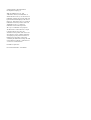 2
2
-
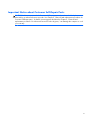 3
3
-
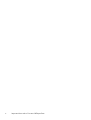 4
4
-
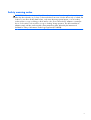 5
5
-
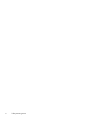 6
6
-
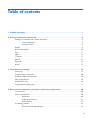 7
7
-
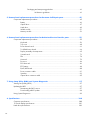 8
8
-
 9
9
-
 10
10
-
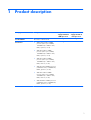 11
11
-
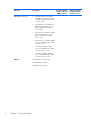 12
12
-
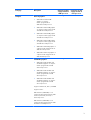 13
13
-
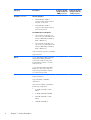 14
14
-
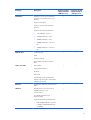 15
15
-
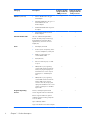 16
16
-
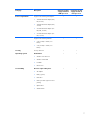 17
17
-
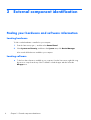 18
18
-
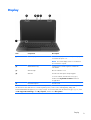 19
19
-
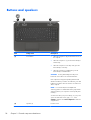 20
20
-
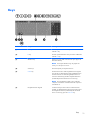 21
21
-
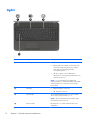 22
22
-
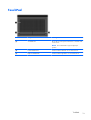 23
23
-
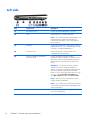 24
24
-
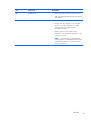 25
25
-
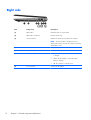 26
26
-
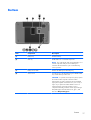 27
27
-
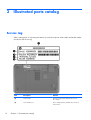 28
28
-
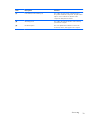 29
29
-
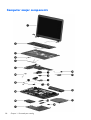 30
30
-
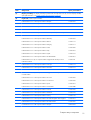 31
31
-
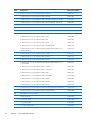 32
32
-
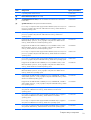 33
33
-
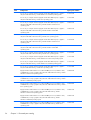 34
34
-
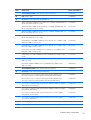 35
35
-
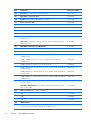 36
36
-
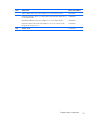 37
37
-
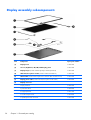 38
38
-
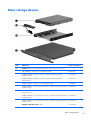 39
39
-
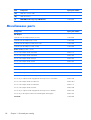 40
40
-
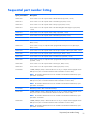 41
41
-
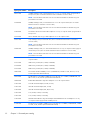 42
42
-
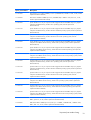 43
43
-
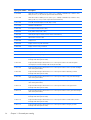 44
44
-
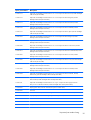 45
45
-
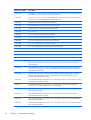 46
46
-
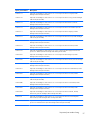 47
47
-
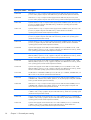 48
48
-
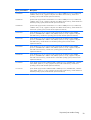 49
49
-
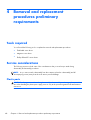 50
50
-
 51
51
-
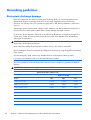 52
52
-
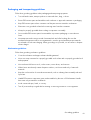 53
53
-
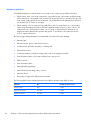 54
54
-
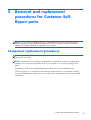 55
55
-
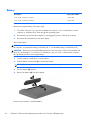 56
56
-
 57
57
-
 58
58
-
 59
59
-
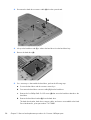 60
60
-
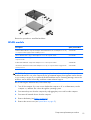 61
61
-
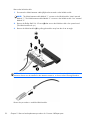 62
62
-
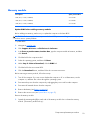 63
63
-
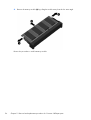 64
64
-
 65
65
-
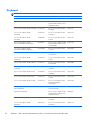 66
66
-
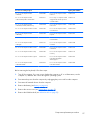 67
67
-
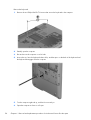 68
68
-
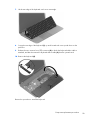 69
69
-
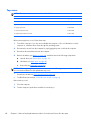 70
70
-
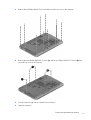 71
71
-
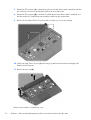 72
72
-
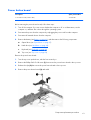 73
73
-
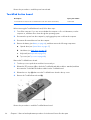 74
74
-
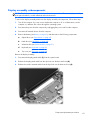 75
75
-
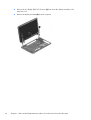 76
76
-
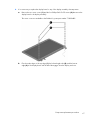 77
77
-
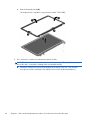 78
78
-
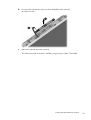 79
79
-
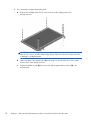 80
80
-
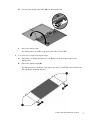 81
81
-
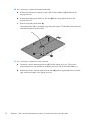 82
82
-
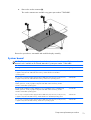 83
83
-
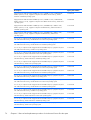 84
84
-
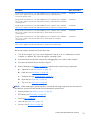 85
85
-
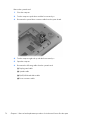 86
86
-
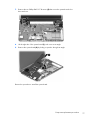 87
87
-
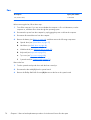 88
88
-
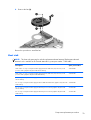 89
89
-
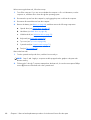 90
90
-
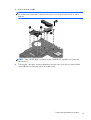 91
91
-
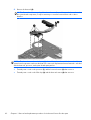 92
92
-
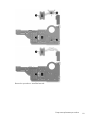 93
93
-
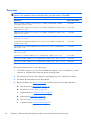 94
94
-
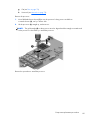 95
95
-
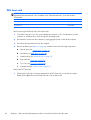 96
96
-
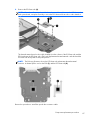 97
97
-
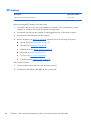 98
98
-
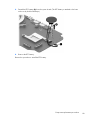 99
99
-
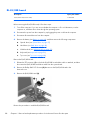 100
100
-
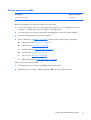 101
101
-
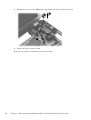 102
102
-
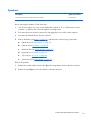 103
103
-
 104
104
-
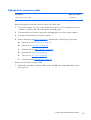 105
105
-
 106
106
-
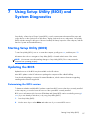 107
107
-
 108
108
-
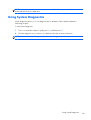 109
109
-
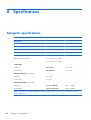 110
110
-
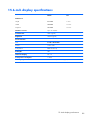 111
111
-
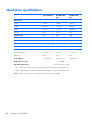 112
112
-
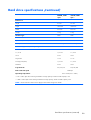 113
113
-
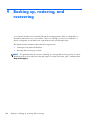 114
114
-
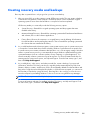 115
115
-
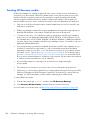 116
116
-
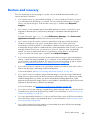 117
117
-
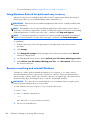 118
118
-
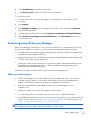 119
119
-
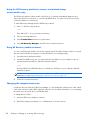 120
120
-
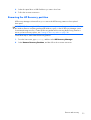 121
121
-
 122
122
-
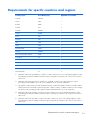 123
123
-
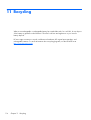 124
124
-
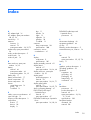 125
125
-
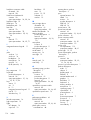 126
126
-
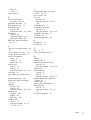 127
127
-
 128
128
HP Pavilion 304 Specification
- Category
- Notebooks
- Type
- Specification
Ask a question and I''ll find the answer in the document
Finding information in a document is now easier with AI
Related papers
-
HP E0L75UAABA User manual
-
HP Pavilion g6-2000 Notebook PC series User guide
-
HP dv4-5206tx User guide
-
HP Pavilion dv4-5a00 Entertainment Notebook PC series User guide
-
HP 14-e017tx Specification
-
HP 14-e017tx User guide
-
HP Pavilion m6-1000 Entertainment Notebook PC series User guide
-
HP Pavilion g7-2100 Notebook PC series User guide
-
HP Pavilion dv7-6b00 Entertainment Notebook PC series User guide
-
HP 242 G1 User guide