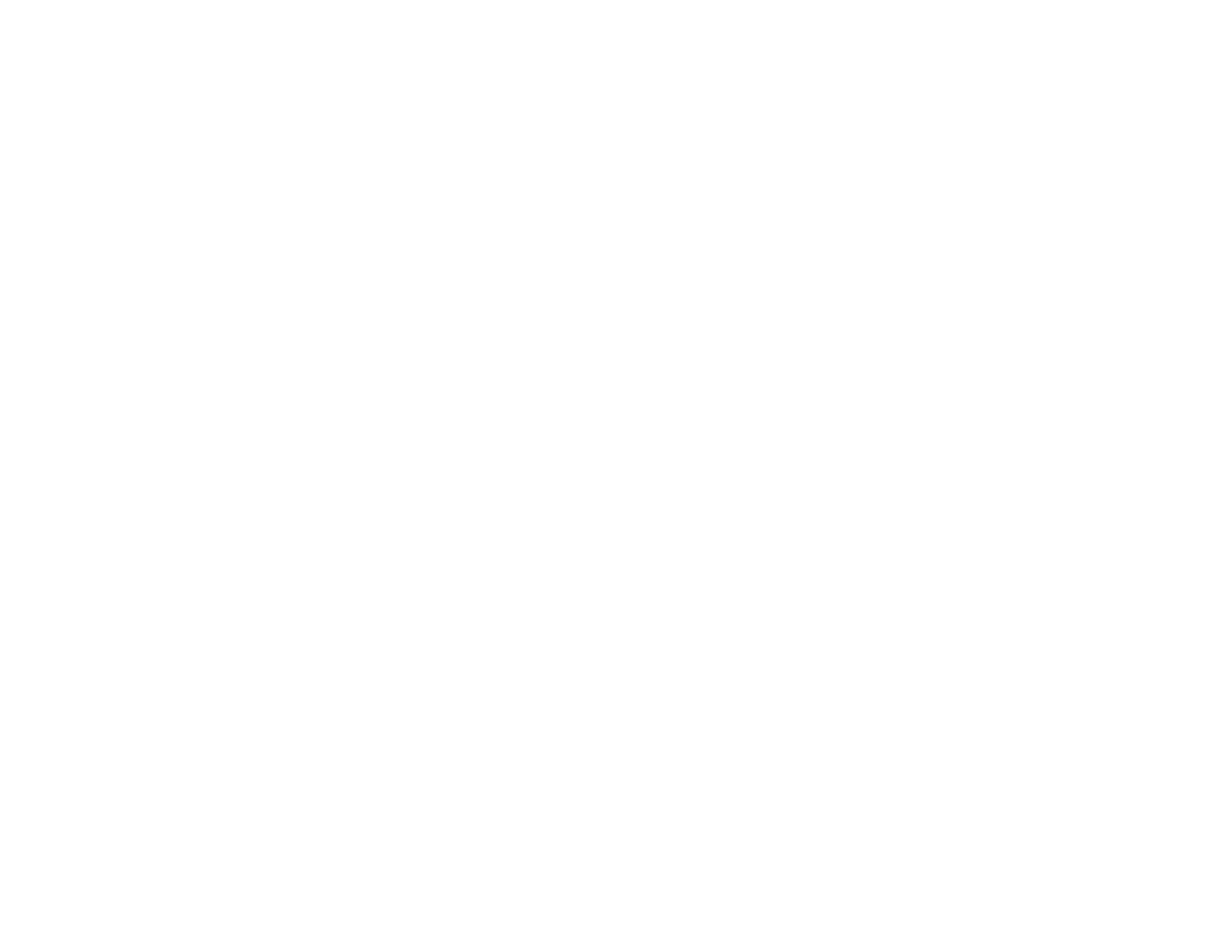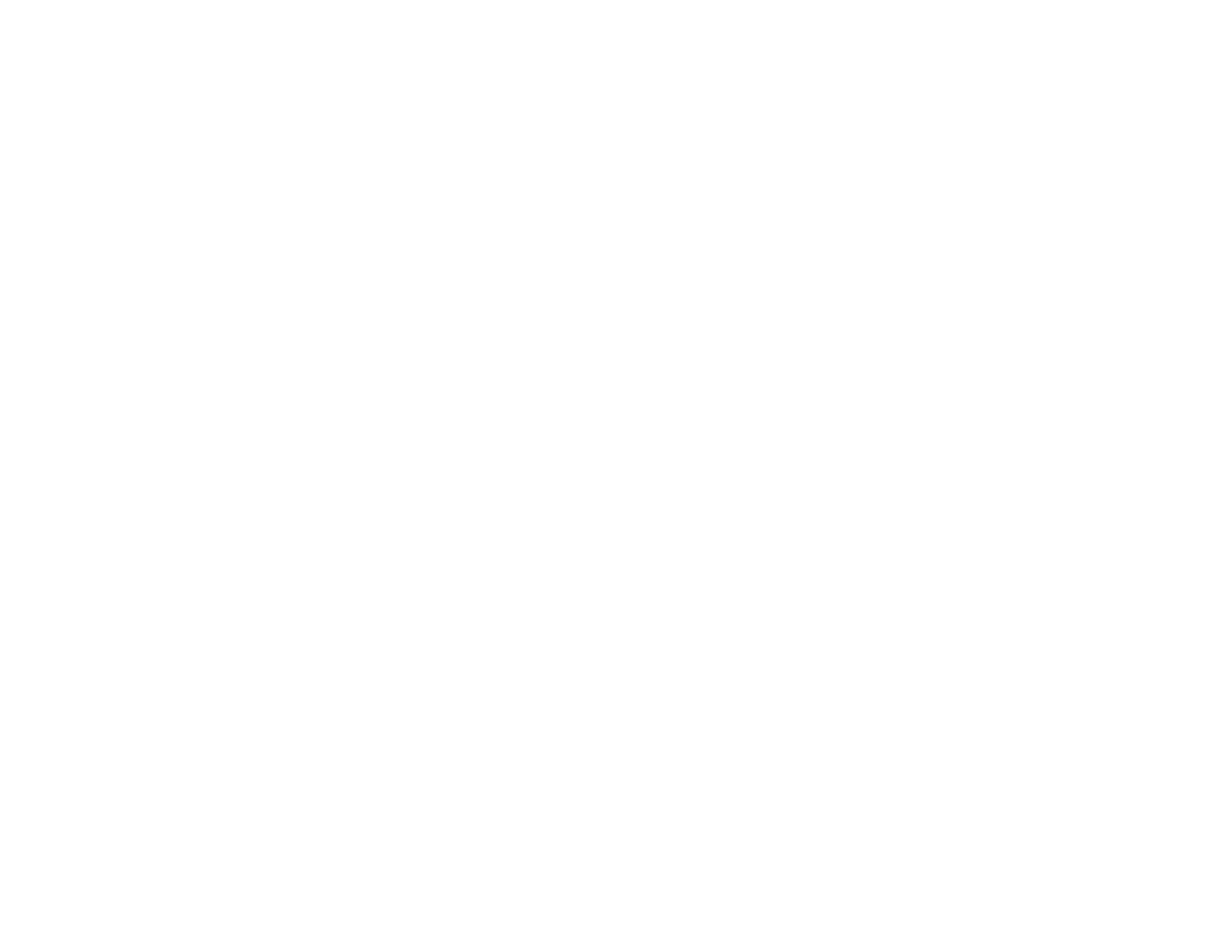
5
Setting the Date and Time.................................................................................................................. 76
Date and Time Settings ................................................................................................................. 77
Selecting the Language for the Projector Menus................................................................................ 77
Adjusting the Image Height ................................................................................................................ 78
Image Shape...................................................................................................................................... 79
Correcting Image Shape with the Horizontal Keystone Slider ....................................................... 79
Correcting Image Shape with the Keystone Buttons...................................................................... 80
Correcting Image Shape with Quick Corner .................................................................................. 83
Resizing the Image with the Zoom Ring ............................................................................................. 85
Focusing the Image Using the Focus Ring......................................................................................... 85
Remote Control Operation ................................................................................................................. 86
Selecting an Image Source ................................................................................................................ 88
Projection Modes ............................................................................................................................... 90
Changing the Projection Mode Using the Remote Control ............................................................ 90
Changing the Projection Mode Using the Menus........................................................................... 90
Image Aspect Ratio ............................................................................................................................ 91
Changing the Image Aspect Ratio ................................................................................................. 92
Available Image Aspect Ratios...................................................................................................... 92
Color Mode......................................................................................................................................... 93
Changing the Color Mode.............................................................................................................. 94
Available Color Modes................................................................................................................... 94
Turning On Auto Iris....................................................................................................................... 95
Controlling the Volume with the Volume Buttons................................................................................ 96
Projecting a PC Free Presentation ..................................................................................................... 96
PC Free Precautions ..................................................................................................................... 97
Supported PC Free File Types ...................................................................................................... 97
Starting a PC Free Slideshow........................................................................................................ 98
Starting a PC Free Movie Presentation ....................................................................................... 100
PC Free Display Options ............................................................................................................. 101
Adjusting Projector Features ................................................................................................................. 103
Shutting Off the Picture and Sound Temporarily .............................................................................. 103
Stopping Video Action Temporarily .................................................................................................. 104
Zooming Into and Out of Images ...................................................................................................... 105