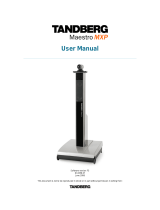Page is loading ...

3-869-384-14 (1)
© 2005 Sony Corporation Printed in Japan
Video Communication System PCS-G70/G70P
Connection Sheet (LAN Connection)
System Setup
3Connect the camera.
Connect the Camera Unit and Communication
Terminal using the supplied camera cable.
4Connect the Data Solution Box.
Connect the Data Solution Box and Communication Terminal
using the cable supplied with the Data Solution Box.
5Connect the LAN cable.
Connect the Communication Terminal to a
LAN using a LAN cable (not supplied).
1TV monitor** 3Camera Unit
Communication Terminal
PCS-PG70/PG70P
4Data Solution Box
PCSA-DSB1S**
5LAN cable**
6AC adaptor
Power cord*
LAN
1Connect the TV monitor.
Connect the TV monitor and Communication Terminal
using the supplied audio cable and S-video cable.
• When connecting a second or third
monitor, use the VIDEO OUT
MONITOR 2 or the RGB OUT
connector on the Communication
Terminal, or the RGB OUT
connector on the Data Solution
Box. For details, refer to the
Operating Instructions.
• The AUDIO OUT (MIXED) jack is
used to make an audio recording of
a conference. This is not used
during regular conferences.
When using only one camera, connect it to the
MAIN CAMERA connector. A second camera can
be connected to the SUB CAMERA connector.
6Connect the AC adaptor.
Connect the supplied AC adaptor to the
Communication Terminal, and then plug the
power cord into a wall outlet.
AC adaptor*
to a wall outlet (120V AC)
Power cord*
PCSA-CG70/CG70P**
Let’s connect
Used with the Data Solution Box for the first time, the
Communication Terminal may automatically upgrade the software of
the Data Solution Box. While the upgrading message is displayed on
the monitor screen, be sure not to turn off the Communication
Terminal. Doing so may cause malfunction of the system.
Interface cable (supplied with
the PCSA-DSB1S)
Camera cable
(supplied with the
Camera Unit)
UTP cable
(category 5, straight)**
*supplied
** not supplied
•Be sure to turn off all the equipment
before making any connections.
•Do not connect/disconnect the camera
cable with the power on. Doing so may
damage the Camera Unit or
Communication Terminal.
*supplied
Communication
Terminal
** not supplied * supplied
Notes
S-VIDEO INAUDIO IN
L R
S-video cable*Audio cable*
TV monitor
Communication
Terminal
For safety, do not connect the 100BASE-TX/10BASE-T
connector to a network that applies an excess voltage
via the 100BASE-TX/10BASE-T connector.
“IPELA” and are trademarks of Sony Corporation.
2Microphone
PCS-A1**
Communication
Terminal
Communication
Terminal
to LAN
Data Solution Box
Communication
Terminal
Camera Unit
2Connect the
microphone.
Connect the microphone cable
to Communication Terminal.
Communication
Terminal
Microphone
• For connection examples using the Remote Control
Receiver and Plug adaptor, refer to the Operating
Instructions on the supplied CD-ROM.
•Both the Remote Control Receiver and the Camera Unit
can receive signals from the Remote Controller. When
both are connected at the same time, the Remote Control
Receiver receives the Remote Controller signals.
Plug adaptor*
Remote Control
Receiver*
VGP-AC19V45 or
VGP-AC19V15*

Connection Sheet (ISDN Connection)
3Connect the camera.
Connect the Camera Unit and
Communication Terminal using the
supplied camera cable.
5 Connect the ISDN Unit.
1Connect the ISDN Unit and Communication Terminal
using the interface cable supplied with the ISDN Unit.
2Connect the ISDN Unit to an ISDN line using an ISDN
modular cable (not supplied).
4Connect the Data Solution Box.
Connect the Data Solution Box and Communication
Terminal using the cable supplied with the Data Solution
Box.
1Connect the TV monitor.
Connect the TV monitor and Communication Terminal using the
supplied audio cable and S-video cable.
•When connecting a second or third
monitor, use the VIDEO OUT
MONITOR 2 or the RGB OUT
connector on the Communication
Terminal, or the RGB OUT connector
on the Data Solution Box. For details,
refer to the Operating Instructions.
•The AUDIO OUT (MIXED) jack is used
to make an audio recording of a
conference. This is not used during
regular conferences.
When using one camera, connect it to the MAIN
CAMERA connector. A second camera can be
connected to the SUB CAMERA connector.
6Connect the AC adaptor.
Connect the supplied AC adaptor to the
Communication Terminal, and then plug the
power cord into a wall outlet.
AC adaptor*
to a wall outlet
(120V AC)
Power cord*
1 TV monitor** 3 Camera Unit
Communication Terminal
PCS-PG70/PG70P
4 Data Solution Box
6 AC adaptor
Power cord*
VGP-AC19V45 or
VGP-AC19V15*
PCSA-CG70/
CG70P**
5 ISDN Unit**
Interface cable (supplied with
the PCSA-DSB1S)
PCSA-DSB1S**
System Setup
Data Solution Box
ISDN
line
Used with the Data Solution Box for the first time, the
Communication Terminal may automatically upgrade the software
of the Data Solution Box. While the upgrading message is
displayed on the monitor screen, be sure not to turn off the
Communication Terminal. Doing so may cause malfunction of the
system.
Used with an ISDN Unit for the first time, the Communication Terminal may
automatically upgrade the software of the ISDN Unit. While the upgrading
message is displayed on the monitor screen, be sure not to turn off the
Communication Terminal. Doing so may cause malfunction of the system.
S-VIDEO INAUDIO IN
L R
S-video cable*
Audio cable*
Camera cable
(supplied with the
Camera Unit)
*supplied
** not supplied
Let’s connect
•Be sure to turn off all the
equipment before making
any connections.
•Do not connect/disconnect
the camera cable or the
interface cable with the
power on. Doing so may
damage the Camera Unit,
Communication Terminal or
ISDN Unit.
*supplied
TV monitor
Communication
Terminal
** not supplied * supplied
Notes
ISDN modular cable**
PCSA-B384S**
PCSA-B768S**
1
PCSA-PRI**
to ISDN 1-3
to ISDN 1-6
to ISDN PRI
(front)
(rear)
Interface cable
(supplied with
the ISDN Unit)
2Microphone
PCS-A1**
Communication
Terminal
2To ISDN
line
ISDN Unit
Communication
Terminal
ISDN Unit
Communication
Terminal
Camera Unit
Communication
Terminal
2Connect the
microphone.
Connect the microphone cable
to Communication Terminal.
Communication
Terminal
Microphone
• For connection examples using the Remote Control
Receiver and Plug adaptor, refer to the Operating
Instructions on the supplied CD-ROM.
•Both the Remote Control Receiver and the Camera Unit
can receive signals from the Remote Controller. When
both are connected at the same time, the Remote Control
Receiver receives the Remote Controller signals.
Plug adaptor*
Remote Control
Receiver*
/