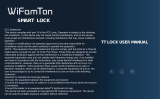Smart Lock User Manual
Special Attention:
1.Mechanical keys please keep outdoor, just in case keys lock in doors.
2.Please charge for the battery when low wattage alarm.
3.Reading this manual carefully before installation, and keep it for future reference.

1. Lock Structure
2. Mortise
1

3. Installation
Step1 Install mortise
Step2 Install front panel
Step3 Install rear panel
Step4 Install batterys and rear panel
Step5 Install strike box
2

4. Specifications
Suitable for Models
H15
Materials
Zinc Alloy
Lock Size
168*68mm
Lock Weight
1.5 KG
Unlocking way
Bluetooth
Password
Mechanical key
Gateway(Option)
Colour Silver
Black
Doors Applicable Wooden Door
Working Voltage
6V/4x AA batteries
Door Thickness to Fit
30-60mm
Working Temperature
-20℃-70℃
Working Humidity
20%-90%
Low Wattage Alarm
Less than 4.8V
Communication mode
Bluetooth 4.0
Support System
Android 4.3 / IOS 7.0 above
Static current
≤30uA
Working current
≤200mA
3

5. Registration
5.1 Connect lock to the phone
1) Android mobile phone, please scan the QR code as above
2) Apple mobile phone, please search “TTlock” from App Store.
3) Register a new account (phone number or email) or login with an existing account.
4) Touch the lock screen, click "+ Add Lock”
5) The lock nearby will appear on the phone screen, Click "+"
6) Re-name the lock
7) The lock added successfully
4

5.2 Unlock(The Admin unlock)
5.2.1 Bluetooth unlock
After mobile phone and door lock conneted,Click " " as show as figure2- 1 to unlock.(the
phone is within 5meters from the door lock)
5.2.2 remote control unlock(Option)
After confirming that your phone and door lock are connected to the gateway,Click " " as
show as figure 2-1 to unlock.You can unlock it anywhere you have a network.(How to set up the
gateway to connect to your phone refer to step 5.3)
5.2.3 Bluetooth key remote authorization
Click on the " " as shown in figure 2-1,you can send the eKey to other users of TTlock to
authorize the unlock(the reciver must be download the APP and resiter an account)→ Enter
recipient's account of TTlock,set the name and effective time of the eKey as shown in figure 2-2→
Send→The recipient's account has bluetooth unlock permission
5.2.4 The Admin password unlock
Click " "as shown in figure 2-1→See Admin passcode as shown in finger2-3→input
passcode on the keypad of lock →”#”to unlock.
SJ6023
SJ6023
5

5.2.5 Dynamic password unlock
Click " "as shown in finger 2-1→You can set the effective time and effective number of
passwords→Generate password→Input password to unlock.
5.3 Set up the connection between the gateway and the phone(Option)
Ensure your phone is conneted to the desired WIFI network→Click " "as shown in finger 3-1→
Click "Gateway"→Click " " on the top right corner→ Enter WIFI password and Gateway name
as shown in finger 3-2→Longer press the SETTING key until the Green LED blinks faster,then press
"Next" as shown in finger3-3→Setup complete
SJ6023
SJ6023
SJ6023
6

5.4 eKey mangerment(The Admin's phone has the right to freeze,delet,authorize,and
rename for the electronic key that has been sent)
1)Click " "as shown in figure 2-1 →Click " "on the upper right corner of the interface→
Choose "Clear ekeys" or "Reset ekeys" or "Send ekeys" according to your needs.
2)If you only need to manage some of the keys,click the ekays that you want to manage,according
to your need to chose "Freeze" or "Delete" or "Authorize"
5.5 Passcode mangerment
1)Click " " as shown in figure 2-1→Click " "on the upper right corner of the interface→
Choose "Reset Passcode" or "Send Passcode" according to your needs.
2)If you only need to manage some of the passcodes,click the passcodes that you want to
manage,your can manage it or delete it according to your need.
5.6 Modify the Admin
A door lock can only have one Admin at the same time,you need to delete the original Admin first
if you want to modify the Admin,find the door lock device that you want to modify the Admin,Click
" "→Click "Delet"→Enter your account‘s login password→OK(This operation must be neaar
the door lock and need to be connected to Bluetooth)
7

Packing List
Picture
Name Front Panel Rear Panel User Manual Mortise
Quantity 1 1 1 1
Picture
Name Strike Strike Box Mechanical Key Rubber
Quantity 1 1 2 2
Picture
Name Square Shaft Fixed Sheet Steel Screw 01 Screw 02
Quantity 1 1 3 2
Picture
Name Screw 03
Quantity 2
8

Guarantee
Customer Name————
Purchasing Date————
Product Name————
Model————
Tel————
Remark:
1) Please keep this page, when claim guarantee, this page will be needed.
2) 1 year guarantee is offered.
3)The guarantee is valid for all customers, all countries.
9
/