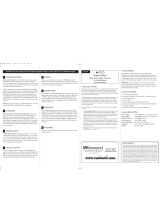Manual abstract:
3. 4. 5. 6. 7. Read Instructions - All the safety and operating instructions should be read before the appliance is operated. Retain Instructions - The safety and
operating instructions should be retained for future reference. Heed Warnings - All warnings on the appliance in the operating instructions should be adhered
to. Follow Instructions - All operating and user instructions should be followed. Water and Moisture - The appliance should not be used near water; for
example, near a bathtub, washbowl, kitchen sink, laundry tub, in a wet basement, or near a swimming pool.
Wall or ceiling Mounting - The appliance should be mounted to a wall or ceiling only as recommended by the manufacturer. Ventilation - The appliance
should be situated so that its location or position does not interfere with its proper ventilation. For example, the appliance should not be situated on a bed,
sofa, rug, or similar surface that may block the ventilation openings, or placed in a built-in installation, such as a bookcase or cabinet that may impede the
flow of air through the ventilation openings. Heat - The appliance should be situated away from heat sources such as radiators, heat registers, stoves, or other
appliances (including amplifiers) that produce heat. Power Sources - The appliance should be connected to a power supply only of the type described in the
operating instructions or as marked on the appliance.
Grounding or Polarization - Precaution should be taken so that the grounding or polarization means of an appliance is not defeated. Power Cord Protection -
Power supply cords should be routed so that they are not likely to be walked on or pinched by items placed upon or against them, paying particular attention
to cords at plugs, receptacles, and the point where they exit from the appliance. Object and Liquid Entry - Care should be taken so that objects do not fall and
liquids are not spilled into the enclosure through the openings. Damage Requiring Service - The appliance should be serviced by qualified service personnel
when: the power supply cord or the plug has been damaged; or objects have fallen, liquid has been spilled into the appliance; or the appliance has been
exposed to rain; or the appliance does not appear to operate normally; or the appliance has been dropped or the enclosure is damaged. 8.
9. 10. 11. 12. 13. 14. Servicing - The user should not attempt to service the appliance beyond that described in the operating instructions. All other servicing
should be referred to qualified service personnel. Precautions: 1. Power WARNING: BEFORE TURNING ON THE POWER FOR THE FIRST TIME, READ
THE FOLLOWING SECTION CAREFULLY.
All models are designed for use with either AC120V, 60Hz or AC240, 50Hz voltages. The unit will autoswitch to either of these voltages. 2. Do Not Touch The
UNO-S2 With Wet Hands Do not handle the unit or power cord when your hands are wet or damp. If water or any other liquid enters the cabinet, take the
UNO-S2 to a qualified service person for inspection. 3. Care Periodically wipe off the front and side panels of the cabinet with a soft cloth. Do not use rough
material, thinners, alcohol or other chemical solvents or cloths since this may damage the finish or remove the panel lettering. 2 TABLE OF CONTENTS
UNO-S2 Keypad Front Panel 4-5 Operation 6 User Menu 7-8 Settings 9 Update Port 10 Rear Panel 11 Keypad Connections12-13 Keypad Diagnostics Menu
14-15 Keypad Firmware Update 16-17 Keypad Location 18-19 IR Receiver Connection 20 Technical Specifications21 Warranty 22-23 3 USER GUIDE UNO-
S2 Keypad Front Panel 1 7 2 6 3 5 4 4 USER GUIDE UNO-S2 Keypad Front Panel 1 LCD PANEL - 12-character backlit display shows status of the room,
source, volume, and more SOURCE SELECT BUTTON - Scrolls through the sources directly connected to the CAV6.6/CAM6.
6. Press and hold brings up the USER MENU for Loudness, Bass, Treble, etc. VOLUME UP/DOWN BUTTONS - Raises and lowers the volume for the room
IR RECEIVER - Receives IR signals and passes them to the controller and source equipment.
You're reading an excerpt. Click here to read official RUSSOUND
UNO-S2 user guide
http://somemanuals.com/dref/77396