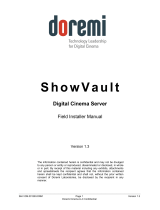Page is loading ...

ADP5520 Backlight Driver with I/O
Expander Evaluation Board
EVAL-ADP5520
Rev. 0
Evaluation boards are only intended for device evaluation and not for production purposes.
Evaluation boards are supplied “as is” and without warranties of any kind, express, implied, or
statutory including, but not limited to, any implied warranty of merchantability or fitness for a
particular purpose. No license is granted by implication or otherwise under any patents or other
intellectual property by application or use of evaluation boards. Information furnished by Analog
Devices is believed to be accurate and reliable. However, no responsibility is assumed by Analog
Devices for its use, nor for any infringements of patents or other rights of third parties that may result
from its use. Analog Devices reserves the right to change devices or specifications at any time
without notice. Trademarks and registered trademarks are the property of their respective owners.
Evaluation boards are not authorized to be used in life support devices or systems.
One Technology Way, P.O. Box 9106, Norwood, MA 02062-9106, U.S.A.
Tel: 781.329.4700
www.analog.com
Fax: 781.461.3113 ©2008 Analog Devices, Inc. All rights reserved.
FEATURES
Enables evaluation of ADP5520 main functions
Backlight control
Ambient light sensing
Auxiliary LED control
Keypad decoding
GPIOs
GENERAL DESCRIPTION
The ADP5520 evaluation board allows the user to exercise the
main features and functionality of the ADP5520 backlight
driver with I/O expander IC. A daughterboard houses the
actual IC and associated components for backlight driving. The
daughter-board plugs into a larger motherboard that houses
additional components for device configuration and stimulus.
The evaluation board is powered via the USB port and is
accompanied by a free register graphical user interface (GUI)
that allows interaction with all internal settings of the
ADP5520.
Before using the evaluation board, see the ADP5520 data sheet
for information about all features available on the device and
about the use of register settings in various modes. Information
about how to use the evaluation board and GUI software to test
some key features of the ADP5520 is given in this data sheet.
FUNCTIONAL BLOCK DIAGRAM
R0 R1 R2 R3 C0 C1 C2 C3
J1 J2 J3 J4 J5 J6 J7 J8
ABCD
EFGH
IJKL
MNOP
S17
RST
SW1
LOW
HIGH
SW2
LOW
HIGH
SW3
LOW
HIGH
SW4
LOW
HIGH
SW5
LOW
HIGH
SW6
LOW
HIGH
SW7
LOW
HIGH
SW8
LOW
HIGH
D11
LED 1
LED 2
LED 3D9
D10
D17 D16 D15
D12 D13 D14
INT
D18
D19D20D21
USB
EXT
LK10
VBAT
OKAY
VDDIO
OKAY
VBOARD
OKAY
USB
EXT
LK9
USB
EXT
LK8
J10
D2
DAUGHTERBOARD
MOTHERBOARD
S13 S14
S15
S16
S9 S10
S11
S12
S5 S6
S7
S8
S1 S2
S3
S4
D1 D4 D5 D7 D3 D2 D6 D8
LED 2
KP
GPI
GPO
LED 3
KP
GPI
GPO
KP
GPI
GPO
KP
GPI
GPO
KP
GPI
GPO
KP
GPI
GPO
KP
GPI
GPO
KP
GPI
GPO
LK1
LK2
0
7651-001
Figure 1.

EVAL-ADP5520
Rev. 0 | Page 2 of 24
TABLE OF CONTENTS
Features .............................................................................................. 1
General Description ......................................................................... 1
Functional Block Diagram .............................................................. 1
Revision History ............................................................................... 2
Evaluation Board Overview ............................................................ 3
Getting Started .................................................................................. 4
Software Installation .................................................................... 4
Using the Evaluation Board and Software Post Install ............ 4
Software GUI Overview .............................................................. 4
BackLight Config Tab ...................................................................... 5
Backlight Turn-On ....................................................................... 5
Backlight Turn-On with Manual Dim ....................................... 5
Backlight Turn-On with Automatic Dim .................................. 5
Backlight Turn-On with Automatic Turn-Off ............................. 6
Backlight Turn-On with Automatic Dim and
Automatic Off ............................................................................... 6
Backlight Turn-On/Turn-Off with Fade-In/Fade-Out ................ 6
Backlight Zone Adjustment (Manual) ....................................... 7
Backlight Zone Adjustment (Automatic via Ambient Light
Sensing) .......................................................................................... 7
Aux LEDs Config Tab ...................................................................... 9
Auxiliary LED Turn-On/Turn-Off ............................................. 9
Auxiliary LED Turn-On/Turn-Off with
Fade-In/Fade-Out ......................................................................... 9
Auxiliary LED Blinking ............................................................. 10
GPIO Config Tab ............................................................................ 11
GPIO Outputs ............................................................................. 11
GPIO Inputs ................................................................................ 11
GPIO Inputs with Interrupt ...................................................... 12
Keypad Status Tab .......................................................................... 13
Keypad Matrix Decoding .......................................................... 13
Keypad Matrix Decoding with Interrupt ................................ 14
Backlight Turn-On Due to Key Press ...................................... 14
Command Save/Load Tab ............................................................. 16
Evaluation Board Schematics ........................................................ 17
Daughterboard Schematic ......................................................... 17
Motherboard Schematic (Page 1) ............................................. 18
Motherboard Schematic (Page 2) ............................................. 19
Motherboard Schematic (Page 3) ............................................. 20
Motherboard Schematic (Page 4) ............................................. 21
Ordering Information .................................................................... 22
Bill of Materials (Daughterboard) ............................................ 22
Bill of Materials (Motherboard) ............................................... 22
Ordering Guide .......................................................................... 23
ESD Caution................................................................................ 23
REVISION HISTORY
10/08—Revision 0: Initial Version

EVAL-ADP5520
Rev. 0 | Page 3 of 24
EVALUATION BOARD OVERVIEW
R0 R1 R2 R3 C0 C1 C2 C3
J1 J2 J3 J4 J5 J6 J7 J8
ABCD
EFGH
IJKL
MNOP
S17
RST
SW1
LOW
HIGH
SW2
LOW
HIGH
SW3
LOW
HIGH
SW4
LOW
HIGH
SW5
LOW
HIGH
SW6
LOW
HIGH
SW7
LOW
HIGH
SW8
LOW
HIGH
D11
LED 1
LED 2
LED 3D9
D10
D17 D16 D15
D12 D13 D14
INT
D18
D19D20D21
USB
EXT
LK10
VBAT
OKAY
VDDIO
OKAY
VBOARD
OKAY
USB
EXT
LK9
USB
EXT
LK8
J10
D2
DAUGHTERBOARD
MOTHERBOARD
S13 S14
S15
S16
S9 S10
S11
S12
S5 S6
S7
S8
S1 S2
S3
S4
D1 D4 D5 D7 D3 D2 D6 D8
LED 2
KP
GPI
GPO
LED 3
KP
GPI
GPO
KP
GPI
GPO
KP
GPI
GPO
KP
GPI
GPO
KP
GPI
GPO
KP
GPI
GPO
KP
GPI
GPO
LK1
LK2
0
7651-003
12
11
10
1
9
8
7
6
5
4
3
2
Figure 2.
Table 1. Feature Descriptions
Feature Description
1 Mini USB connector. This allows a connection to a PC/laptop USB port.
2
Board power selection. By default, the board is powered from the USB, and the jumpers are set to USB. The USB power
rail supplies three LDOs, which provide the VBAT (4.5 V), VDDIO (2.7 V) , and VBOARD (3.3 V) rails. The user can also power
the board from an external source via J10. The jumper settings should be moved to EXT if an external power supply is
used. See the ADP5520 data sheet for the supply ranges of VBAT and VDDIO. VBOARD should be supplied with 3.3 V.
3 Supply okay indicator LEDs (green).
4
Selection Block J1 to Selection Block J8 are used to configure the function of each of the eight I/O pins (R0, R1, R2, R3,
C0, C1, C2, C3) of the ADP5520. Each pin can be configured as a general-purpose input (GPI), general-purpose output
(GPO), or keypad (KP) matrix row/column. Pin R3 and Pin C3 can also be configured as auxiliary LED current sinks (LED3,
LED2).
5 GPO high/low indicator LEDs (red). When the LED is on, the GPO is high. When the LED is off, the GPO is low.
6 Keypad matrix. This can be used with I/O pins for keypad decoding.
7 GPI input switches. These can be used to drive I/O pins configured as general-purpose inputs.
8
D9, D10, and D11 are auxiliary LEDs. They are colored red, green, and blue for differentiation. They can be controlled by
the R3, C3, and ILED pins of the ADP5520.
9
General reset for the ADP5520. This is connected to the RST
pin (labeled nRST on the board).
10 Backlight white LEDs.
11 Ambient light sensor.
12
Interrupt indication LED (red). This LED lights up if an interrupt is active on the INT
pin (labeled nINT on the board).

EVAL-ADP5520
Rev. 0 | Page 4 of 24
GETTING STARTED
SOFTWARE INSTALLATION
Start>All Programs>Analog Devices>ADP5520 Evaluation
Software
Before using the ADP5520 evaluation board, you must install a
register interface GUI to interact with the internal setting of the
device. The GUI is written in LabVIEW™, which requires a run-
time engine to execute. The run-time engine and GUI installa-
tion files are included on the accompanying CD. Follow the
installation sequence exactly as shown in Figure 3.
When the GUI starts up, it initiates connection to the evalua-
tion board and displays the message I2C Interface Okay in the
bottom left corner of the GUI. If the board is not connected or
the installation process was not followed correctly, the message
Firmware not downloaded USB communication error appears.
Make sure that the install process is run correctly and that the
board is connected before running the GUI program.
INSTALL THE LabVIEW RUNTIME ENGINE
LabVIEW85RuntimeEngineFull.exe
INSTALL THE REGISTER INTERFACE GUI
Setup.exe
CONNECT THE BOARD TO THE PC VIA
THE SUPPLIED USB CABLE
ALLOW WINDOWS TO FIND THE USB
DRIVER
DISCONNECT THE BOARD FROM THE PC
0
7651-002
SOFTWARE GUI OVERVIEW
The GUI begins to run automatically when it is opened. You
can stop the program (without closing it) by clicking the STOP
button in the bottom right corner. To restart the program, click
the run arrow at the top left corner.
The register interface GUI is divided into tabs that focus on
particular features of the ADP5520 (see Figure 4). Click the tabs
to move among them. The GUI allows you to interact with all
register settings of the ADP5520. For convenience, some
register bits are grouped in drop-down boxes, which you can
use to interact with device settings without referring to lookup
tables or bit decoders in the data sheet.
Figure 3. Installation Sequence
USING THE EVALUATION BOARD AND SOFTWARE
POST INSTALL
Program and/or read buttons are available so that you can write
data to or read data from each register. Data to be written is set
up on the left side of each program button. Register readback
data is displayed to the right of each read button. A read button
is available to read back all of the ADP5520 registers sequentially.
Once the initial software installation is complete, you can begin
interacting with the evaluation board and software GUI. You
should first connect the evaluation board to the PC via the
supplied USB cable. You can start the software GUI via the
Start button in Windows®, as follows:

EVAL-ADP5520
Rev. 0 | Page 5 of 24
BACKLIGHT CONFIG TAB
07651-004
Figure 4. BackLight Config Tab
BACKLIGHT TURN-ON
You must first put the device in a known state by pressing the
reset button (S17) on the evaluation board; then do the
following on the BackLight Config tab:
1. In the Daylight Max Current drop-down box, select a
backlight maximum current setting (for example, 30 mA);
then program this setting by clicking the Program 0x05
button.
2. Set Bit 6 and Bit 7 of Register 0x00 high and then program
these settings by clicking the Program 0x00 button.
The backlight turns on and is driven by the current chosen
as the maximum setting in Step 1.
3. To modify the backlight current, write a new current
setting to Register 0x05.
4. To turn off the backlight, clear Bit 6 in Register 0x00.
BACKLIGHT TURN-ON WITH MANUAL DIM
First press the reset button (S17) on the evaluation board to put
the device in a known state; then do the following on the
BackLight Config tab:
1. In the Daylight Max Current drop-down box, select a
backlight maximum current setting (for example, 30 mA);
then program this setting by clicking the Program 0x05
button.
2. In the Daylight Dim Current drop-down box, select a
backlight dim current setting (for example, 5 mA); then
program this setting by clicking the Program 0x06 button.
3. Set Bit 6 and Bit 7 of Register 0x00 high and then program
these settings by clicking the Program 0x00 button.
The backlight now turns on and is driven by the current
chosen as the maximum setting in Step 1.
4. Set Bit 5 of Register 0x00 high; then program this setting
by clicking the Program 0x00 button.
The backlight now dims to the current level chosen as the
dim setting in Step 2.
5. To modify the backlight maximum and dim current
settings, write new current settings to Register 0x05 and
Register 0x06.
6. To return the backlight to its maximum setting, clear Bit 5
in Register 0x00.
7. To turn off the backlight, clear Bit 6 in Register 0x00.
BACKLIGHT TURN-ON WITH AUTOMATIC DIM
First press the reset button (S17) on the evaluation board to put
the device in a known state; then do the following on the
BackLight Config tab:
1. In the Daylight Max Current drop-down box, select a
backlight maximum current setting (for example, 30 mA);

EVAL-ADP5520
Rev. 0 | Page 6 of 24
then program this setting by clicking the Program 0x05
button.
2. In the Daylight Dim Current drop-down box, select a
backlight dim current setting (for example, 5 mA); then
program this setting by clicking the Program 0x06 button.
3. In the Backlight DIM Timer drop-down box, select a
backlight dim time (for example, 10 sec); then program
this setting by clicking the Program 0x03 button.
4. Set Bit 6 and Bit 7 in Register 0x00 high and then program
these settings by clicking the Program 0x00 button.
The backlight now turns on and is driven by the current
chosen as the maximum setting in Step 1. After the
backlight turns on, the dim timer begins to count down.
When the dim timer expires, Bit 5 of Register 0x00 is
automatically set and the backlight dims to the current
level chosen as the dim setting in Step 2.
5. To turn off the backlight at any time during the dim timer
countdown, clear Bit 6 in Register 0x00.
BACKLIGHT TURN-ON WITH AUTOMATIC TURN-OFF
First press the reset button (S17) on the evaluation board to
put the device in a known state; then do the following on the
BackLight Config tab:
1. In the Daylight Max Current drop-down box, select a
backlight maximum current setting (for example, 30 mA);
then program this setting by clicking the Program 0x05
button.
2. In the Backlight OFF Timer drop-down box, select a
backlight turn-off time (for example, 10 sec); then program
this setting by clicking the Program 0x03 button.
3. Set Bit 6 and Bit 7 of Register 0x00 high and then program
these settings by clicking the Program 0x00 button.
The backlight now turns on and is driven by the current
chosen as the maximum setting in Step 1. After the
backlight turns on, the off timer begins to count down.
When the off timer expires, the backlight turns off, and Bit 6
in Register 0x00 is automatically cleared.
4. To turn off the backlight at any time during the off timer
countdown, clear Bit 6 in Register 0x00.
BACKLIGHT TURN-ON WITH AUTOMATIC DIM
AND AUTOMATIC OFF
First press the reset button (S17) on the evaluation board to put
the device in a known state; then do the following on the
BackLight Config tab:
1. In the Daylight Max Current drop-down box, select a
backlight maximum current setting (for example, 30 mA);
then program this setting by clicking the Program 0x05
button.
2. In the Daylight Dim Current drop-down box, select a
backlight dim current setting (for example, 5 mA); then
program this setting by clicking the Program 0x06 button.
3. In the Backlight DIM Timer drop-down box, select a
backlight dim time (for example, 10 sec).
In the Backlight OFF Timer drop-down box, select a
backlight off time (for example, 10 sec).
Then program these settings by clicking the Program 0x03
button.
4. Set Bit 6 and Bit 7 of Register 0x00 high and then program
these settings by clicking the Program 0x00 button.
The backlight now turns on and is driven by the current
chosen as the maximum setting in Step 1. After the backlight
turns on, the dim timer begins to count down. When the
dim timer expires, Bit 5 in Register 0x00 is set automatically,
and the backlight dims to the current level chosen as the
dim setting in Step 2.
When the backlight is at the dim setting, the off timer begins
to count down. After the off timer expires, the backlight
turns off, and Bit 5 and Bit 6 in Register 0x00 are cleared
automatically.
5. To turn off the backlight at any time during the dim or off
timer count, clear Bit 6 in Register 0x00.
BACKLIGHT TURN-ON/TURN-OFF WITH FADE-IN/
FADE-OUT
First press the reset button (S17) on the evaluation board to put
the device in a known state; then do the following on the
BackLight Config tab:
1. In the Daylight Max Current drop-down box, select a
backlight maximum current setting (for example, 30 mA);
then program this setting by clicking the Program 0x05
button.
2. In the Backlight Fade IN Time drop-down box, select a
backlight fade-in time (for example, 3 sec).
In the Backlight Fade OUT Time drop-down box, select a
backlight fade-out time (for example, 3 sec).
Then program these settings by clicking the Program 0x04
button.
3. In the Backlight Fade Law drop-down box, select a
backlight fading scheme (for example, square); then
program this setting by clicking the Program 0x02 button.
4. To turn on and fade in the backlight, set Bit 6 and Bit 7 in
Register 0x00 high and then program these settings by
clicking the Program 0x00 button.
The backlight begins to turn on and fade into the current
chosen as the maximum setting in Step 1.

EVAL-ADP5520
Rev. 0 | Page 7 of 24
5. To turn off and fade out the backlight, clear Bit 6 in
Register 0x00 and program this setting by clicking the
Program 0x00 button.
The backlight begins to turn off and fade out to zero
current.
The fade timers can be used with the off and dim timers for
fade transitions among on to dim, dim to on, and dim to off.
You can try different fade laws and fade-in/fade-out times to
decide which ones you want.
BACKLIGHT ZONE ADJUSTMENT (MANUAL)
First press the reset button (S17) on the evaluation board to put
the device in a known state; then do the following on the
BackLight Config tab:
1. In the Daylight Max Current drop-down box, select a
daylight zone backlight maximum current setting (for
example, 30 mA); then program this setting by clicking the
Program 0x05 button.
2. In the Office Max Current drop-down box, select an office
zone backlight maximum current setting (for example,
10 mA); then program this setting by clicking the Program
0x07 button.
3. In the Dark Max Current drop-down box, select a dark
zone backlight maximum current setting (for example,
3 mA); then program this setting by clicking the Program
0x09 button.
4. Set Bit 6 and Bit 7 in Register 0x00 high and then program
these settings by clicking the Program 0x00 button.
The backlight begins to turn on in the daylight operating
zone and is driven by the current chosen in Step 1.
5. In the Backlight Level Control drop-down box, select the
office operating zone; then program this setting by clicking
the Program 0x02 button.
The backlight changes to the office operating zone and is
driven by the current chosen in Step 2.
6. In the Backlight Level Control drop-down box, select the
dark operating zone; then program this setting by clicking
the Program 0x02 button.
The backlight changes to the dark operating zone and is
driven by the current chosen in Step 3.
You can also enable the fade timers for smooth transition
between operating zones.
BACKLIGHT ZONE ADJUSTMENT (AUTOMATIC VIA
AMBIENT LIGHT SENSING)
The ADP5520 contains an ambient light sensor that measures
the output current of an external photosensor. The ADP5520
can switch between backlight operating zones based on ambient
light conditions. You can set threshold points for switching
among the operating zones.
To control automatic backlight adjustment based on ambient
light conditions, first press the reset button (S17) on the evalu-
ation board to put the device in a known state; then do the
following on the BackLight Config tab:
1. In the Daylight Max Current drop-down box, select a
daylight zone backlight maximum current setting (for
example, 30 mA); then program this setting by clicking the
Program 0x05 button.
2. In the Office Max Current drop-down box, select an office
zone backlight maximum current setting (for example,
10 mA); then program this setting by clicking the Program
0x07 button.
3. In the Dark Max Current drop-down box, select a dark
zone backlight maximum current setting (for example,
3 mA); then program this setting by clicking the Program
0x09 button.
4. In the L2 (Office) Comparator Trip Point drop-down
box, select a threshold for switching between daylight and
office operation (for example, 32 μA
1
); then program this
setting by clicking the Program 0x0D button.
5. In the L2 (Office) Comparator Hysteresis drop-down
box, select a hysteresis level for switching between daylight
and office operation (for example, 4 μA); then program
this setting by clicking the Program 0x0E button.
6. In the L3 (Dark) Comparator Trip Point drop-down box,
select a threshold for switching between office and dark
operation (for example, 15 μA
1
); then program this setting
by clicking the Program 0x0F button.
7. In the L3 (Dark) Comparator Hysteresis drop-down box,
select a hysteresis level for switching between daylight and
office operation (for example, 4 μA); then program this
setting by clicking the Program 0x10 button.
8. Set Bit 0 and Bit 1 in Register 0x0C high and then program
these settings by clicking the Program 0x0C button.
9. Set Bit 3 in Register 0x02 high; then program this setting
by clicking the Program 0x02 button.

EVAL-ADP5520
Rev. 0 | Page 8 of 24
10. Set Bit 6 and Bit 7 in Register 0x00 high; then program
these settings by clicking the Program 0x00 button.
The backlight turns on in the daylight operating zone and
is driven by the current chosen in Step 1.
If you move your finger close to the photosensor (D2) on
the daughterboard, the backlight automatically switches to
the office operating zone
1
and is driven by the current
chosen in Step 2.
If you move your finger even closer to the photosensor
(D2) on the daughterboard, the backlight automatically
switches to the dark operating zone
1
and is driven by the
current chosen in Step 3.
11. To adjust the ambient light sensor response time, change
response time values in the ALS Filter time drop-down
box, and then program this setting by clicking the
Program 0x0C button.
You can also enable the fade timers for smooth transition
between operating zones.
1
You should experiment with these thresholds to determine what works best
in the given ambient light. A poorly lit office environment may require lower
threshold points.

EVAL-ADP5520
Rev. 0 | Page 9 of 24
AUX LEDS CONFIG TAB
07651-005
Figure 5. Aux LEDs Config Tab
AUXILIARY LED TURN-ON/TURN-OFF
First press the reset button (S17) on the evaluation board to put
the device in a known state; then complete the following steps.
1. On the motherboard, do the following:
a. Move the jumper on Block J8 to the LED 2 position.
b. Move the jumper on Block J4 to the LED 3 position.
2. On the Aux LEDs Config tab, do the following:
a. In the LED 1 Current drop-down box, select the
LED 1 sink current setting (for example, 14 mA); then
program this setting by clicking the Program 0x14
button.
b. In the LED 2 Current drop-down box, select the
LED 2 sink current setting (for example, 14 mA);
then program this setting by clicking the Program
0x15 button.
c. In the LED 3 Current drop-down box, select the
LED 3 sink current setting (for example, 14 mA);
then program this setting by clicking the Program
0x16 button.
d. Set Bit 0, Bit 1, and Bit 2 in Register 0x11 high; then
program these settings by clicking the Program 0x11
button.
3. On the BackLight Config tab, set Bit 7 in Register 0x00
high; then program this setting by clicking the Program
0x00 button.
All three auxiliary LEDs turn on.
4. To turn off an LED, clear Bit 0, Bit 1, and/or Bit 2 in
Register 0x11 on the Aux LEDs Config tab.
You can modify the sink current in each LED by changing the
settings in Register 0x14, Register 0x15, and Register 0x16.
AUXILIARY LED TURN-ON/TURN-OFF WITH FADE-
IN/FADE-OUT
First press the reset button (S17) on the evaluation board to put
the device in a known state; then complete the following steps.
1. On the motherboard, do the following:
a. Move the jumper on Block J8 to the LED 2 position.
b. Move the jumper on Block J4 to the LED 3 position.
2. On the BackLight Config tab, set Bit 7 in Register 0x00
high; then program this setting by clicking the Program
0x00 button.
3. On the Aux LEDs Config tab, do the following:
a. In the LED 1 Current drop-down box, select the LED 1
sink current setting (for example, 14 mA); then pro-
gram this setting by clicking the Program 0x14 button.
b. In the LED 2 Current drop-down box, select the LED 2
sink current setting (for example, 14 mA); then pro-
gram this setting by clicking the Program 0x15 button.

EVAL-ADP5520
Rev. 0 | Page 10 of 24
c. In the LED 3 Current drop-down box, select the LED 3
sink current setting (for example, 14 mA); then pro-
gram this setting by clicking the Program 0x16 button.
d. In the LED (ALL) Fade OUT Time drop-down box,
select a fade-out time (for example, 1.8 sec).
In the LED (ALL) Fade IN Time drop-down box,
select a fade-in time (for example, 1.8 sec).
e. Then program these settings by clicking the Program
0x13 button.
Set Bit 3 (square fade) in Register 0x11 high.
Set Bit 0, Bit 1, and Bit 2 in Register 0x11 high.
Then program these settings by clicking the Program
0x11 button.
All three auxiliary LEDs start to turn on and fade into
the current programmed levels.
f. To turn off and fade out the LEDs, clear Bit 0, Bit 1,
and Bit 2 in Register 0x11; then program these settings
by clicking the Program 0x11 button.
All three auxiliary LEDs start to turn off and fade out
to zero.
You can experiment with different fade-in/fade-out times.
AUXILIARY LED BLINKING
First press the reset button (S17) on the evaluation board to put
the device in a known state; then complete the following steps.
1. On the motherboard, do the following:
a. Move the jumper on Block J8 to the LED 2 position.
b. Move the jumper on Block J4 to the LED 3 position.
2. On the BackLight Config tab, set Bit 7 in Register 0x00
high; then program this setting by clicking the Program
0x00 button.
3. On the Aux LEDs Config tab, do the following:
a. In the LED 1 Current drop-down box, select the LED
1 sink current (for example, 14 mA); then program
this setting by clicking the Program 0x14 button.
b. In the LED 2 Current drop-down box, select the LED
2 sink current (for example, 14 mA); then program
this setting by clicking the Program 0x15 button.
c. In the LED 3 Current drop-down box, select the LED
3 sink current (for example, 14 mA); then program
this setting by clicking the Program 0x16 button.
d. In the LED (All) ON Timer drop-down box, select a
blink on time (for example, 1.2 sec).
In the LED 3 OFF Timer drop-down box, select a
blink off time for LED 3 (for example, 1.2 sec).
In the LED 2 OFF Timer drop-down box, select a
blink off time for LED 2 (for example, 1.2 sec).
On the LED 1 OFF Timer drop-down box, select a
blink off time for LED 1 (for example, 1.2 sec).
Then program these settings by clicking the Program
0x12 button.
e. Set Bit 0, Bit 1, and Bit 2 in Register 0x11 high; then
program these settings by clicking the Program 0x11
button.
All three auxiliary LEDS start to blink on and off.
You can also enable the fade timers for smooth transition
between on and off.

EVAL-ADP5520
Rev. 0 | Page 11 of 24
GPIO CONFIG TAB
0
7651-006
Figure 6. GPIO Config Tab
GPIO OUTPUTS
First press the reset button (S17) on the evaluation board to put
the device in a known state; then complete the following steps.
1. On the motherboard, move the jumpers on Block J1
through Block J8 to the GPO position.
2. On the Aux LEDs Config tab, set Bit 4 and Bit 5 in
Register 0x11 high; then program this setting by clicking
the Program 0x11 button.
This reconfigures the R3 and C3 pins.
3. On the GPIO Config tab, do the following:
a. Set Bit 0 through Bit 7 in Register 0x18 high; then pro-
gram this setting by clicking the Program 0x18 button.
b. This reconfigures the R0, R1, R2, R3, C0, C1, C2, and
C3 pins as general-purpose outputs (GPOs).
c. Set Bit 0 through Bit 7 in Register 0x1A to any
combination of 1s or 0s; then program this setting by
clicking the Program 0x1A button.
LED D1 through LED D8 on the motherboard reflect
the data programmed into Register 0x1A.
GPIO INPUTS
First press the reset button (S17) on the evaluation board to put
the device in a known state; then do the following:
1. On the motherboard, do the following:
a. Move the jumpers on Block J1 through Block J8
to the GPI position.
b. Change all SW1 through SW8 switches to the low
position.
2. On the Aux LEDs Config tab, set Bit 4 and Bit 5 in
Register 0x11 high; then program this setting by
clicking the Program 0x11 button.
This reconfigures the R3 and C3 pins.
3. On the GPIO Config tab, read back Register 0x19 by
clicking the Read 0x19 button.
The readback value should be 0, indicating that all
GPI pins are low.
4. On the motherboard, change the SW1 through SW8
switches to any combination of high and low.
5. On the GPIO Config tab, read back Register 0x19 by
clicking the Read 0x19 button.
The readback data reflects whatever data combination
was set in Step 5.

EVAL-ADP5520
Rev. 0 | Page 12 of 24
GPIO INPUTS WITH INTERRUPT
First press the reset button (S17) on the evaluation board to put
the device in a known state; then complete the following steps.
1. On the motherboard, do the following:
a. Move the jumpers on Block J1 through Block J8 to the
GPI position.
b. Change all SW1 through SW8 switches to the low
position.
2. On the Aux LEDs Config tab, set Bit 4 and Bit 5 in
Register 0x11 high; then program this setting by clicking
the Program 0x11 button.
This reconfigures the R3 and C3 pins.
3. On the GPIO Config tab, do the following:
a. Set Bit 0 in Register 0x1D high; then program this
setting by clicking the Program 0x1D button.
This configures the GPI D0 (R0 pin) to trigger an
interrupt on a low to high input event.
b. Set Bit 0 in Register 0x1B high; then program this
setting by clicking the Program 0x1B button.
This enables a GPI D0 (R0 pin) interrupt.
4. On the motherboard, change the SW1 switch to the high
position.
LED D18 on the motherboard lights up, indicating that the
INT
pin (nINT on the board) is active and that an
interrupt has triggered.
5. On the GPIO Config tab, do the following:
a. Read back Register 0x19 by clicking the Read 0x19
button.
b. The readback value should indicate that the LSB is set to
1 and, therefore, that GPI D0 (R0 pin) is currently high.
c. Read back Register 0x1C by clicking the Read 0x1C
button.
d. The readback value should indicate that the LSB is set
to 1 and, therefore, that a GPI D0 (R0 pin) interrupt is
triggered.
6. On the BackLight Config tab, read back Register 0x00 by
clicking the Read 0x00 button.
The readback value should indicate that Bit 2 (the master
GPI interrupt bit) is set to 1 and, therefore, that a GPI
interrupt is triggered.
To clear an interrupt, do the following:
1. On the motherboard, change the SW18 switch to the low
position.
2. On the GPIO Config tab, read back Register 0x1C by
clicking the Read 0x1C button.
After the interrupt condition is removed, reading this
register clears the interrupt status bit in the register.
3. On the BackLight Config tab, set Bit 2 in Register 0x00
high; then program this setting by clicking the Program
0x00 button.
This clears the master GPI interrupt bit.
All interrupt status bits are now cleared, and LED D18 on the
motherboard goes out, indicating that the
INT
pin (nINT on
the board) is inactive.

EVAL-ADP5520
Rev. 0 | Page 13 of 24
KEYPAD STATUS TAB
07651-007
Figure 7. Keypad Status Tab
KEYPAD MATRIX DECODING
First press the reset button (S17) on the evaluation board to put
the device in a known state; then complete the following steps.
1. On the motherboard, move the jumpers on Block J1
through Block J8 to the KP position.
2. On the Aux LEDs Config tab, set Bit 4 and Bit 5 in
Register 0x11 high; then program this setting by clicking
the Program 0x11 button.
This reconfigures the R3 and C3 pins.
3. On the GPIO Config tab, do the following:
a. Set Bit 0 through Bit 3 in Register 0x1F high; then
program this setting by clicking the Program 0x1F
button.
This enables the pull-ups on Pin R0 through Pin R3.
b. Set Bit 0 through Bit 3 in Register 0x17 high; then
program this setting by clicking the Program 0x17
button.
This configures Pin R0 through Pin R3 as keypad
matrix rows.
c. Set Bit 4 through Bit 7 in Register 0x17 high; then
program this setting by clicking the Program 0x17
button.
This configures Pin C0 through Pin C3 as keypad
matrix columns.
4. On the motherboard, press and release the S1 switch
(Keypad A).
5. On the Keypad Status tab, do the following:
a. Read the key press interrupt status Register 0x20 by
clicking the Read 0x20 button.
Bit 0 is set, indicating that Key A was pressed.
b. Read the key release interrupt status Register 0x22 by
clicking the Read 0x22 button.
Bit 0 is set, indicating that Key A was released.
6. On the BackLight Config tab, read Register 0x00 by
clicking the Read 0x00 button.
Bit 0 and Bit 1 (the master key press/release interrupt bits)
should be set, indicating that one of the keypad matrix
switches was pressed/released.
You can press/release other switches on the motherboard and
read back the press/release status in Register 0x20 through
Register 0x25 on the Keypad Status tab.

EVAL-ADP5520
Rev. 0 | Page 14 of 24
KEYPAD MATRIX DECODING WITH INTERRUPT
First press the reset button (S17) on the evaluation board to put
the device in a known state; then complete the following steps.
1. On the motherboard, move the jumpers on Block J1
through Block J8 to the KP position.
2. On the Aux LEDs Config tab, set Bit 4 and Bit 5 in
Register 0x11 high; then program this setting by clicking
the Program 0x11 button.
This reconfigures the R3 and C3 pins.
3. On the GPIO Config tab, do the following:
a. Set Bit 0 through Bit 3 in Register 0x1F high; then
program this setting by clicking the Program 0x1F
button.
This enables the pull-ups on Pin R0 through Pin R3.
b. Set Bit 0 through Bit 3 in Register 0x17 high; then
program this setting by clicking the Program 0x17
button.
This configures Pin R0 through Pin R3 as keypad
matrix rows.
c. Set Bit 4 through Bit 7 in Register 0x17 high; then
program this setting by clicking the Program 0x17
button.
This configures Pin C0 through Pin C3 as keypad
matrix columns.
4. On the BackLight Config tab, set Bit 0 and Bit 1 in
Register 0x01 high; then program this setting by clicking
the Program 0x01 button.
This enables key presses/releases to generate interrupts on
the
INT
pin (nINT on the board).
5. On the motherboard, press and release the S1 switch
(Keypad A).
6. On the Keypad Status tab, do the following:
a. Read the key press interrupt status Register 0x20 by
clicking the Read 0x20 button.
Bit 0 is set, indicating that Key A was pressed.
b. Read the key release interrupt status Register 0x22 by
clicking the Read 0x22 button.
Bit 0 is set, indicating that Key A was released.
7. On the BackLight Config tab, read Register 0x00 by
clicking the Read 0x00 button.
Bit 0 and Bit 1 (the master key press/release interrupt bits)
should be set, indicating that one of the keypad matrix
switches was pressed/released.
On the motherboard, LED D18 lights up, indicating that the
INT
pin (nINT on the board) is active and that an interrupt has
triggered.
To clear the interrupt, do the following:
1. On the Keypad Status tab, clear all bits in Register 0x20
through Register 0x23 by reading the registers.
2. On the BackLight Config tab, clear Bit 0 and Bit 1 in
Register 0x00 by writing 1 to each bit.
LED D18 on the motherboard goes out, indicating that the
INT
pin (nINT on the board) is inactive.
Key press and release interrupts can be enabled independently
of each other.
BACKLIGHT TURN-ON DUE TO KEY PRESS
First press the reset button (S17) on the evaluation board to put
the device in a known state; then complete the following steps.
1. On the motherboard, move the jumpers on Block J1
through Block J8 to the KP position.
2. On the Aux LEDs Config tab, set Bit 4 and Bit 5 in
Register 0x11 high; then program this setting by clicking
the Program 0x11 button.
This reconfigures the R3 and C3 pins.
3. On the GPIO Config tab, do the following:
a. Set Bit 0 through Bit 3 in Register 0x1F high; then
program this setting by clicking the Program 0x1F
button.
This enables the pull-ups on Pin R0 through Pin R3.
b. Set Bit 0 through Bit 3 in Register 0x17 high; then
program this setting by clicking the Program 0x17
button.
This configures Pin R0 through Pin R3 as keypad
matrix rows.
c. Set Bit 4 through Bit 7 in Register 0x17 high; then
program this setting by clicking the Program 0x17
button.
This configures Pin C0 through Pin C3 as keypad
matrix columns.

EVAL-ADP5520
Rev. 0 | Page 15 of 24
4. On the BackLight Config tab, do the following:
a. Set Bit 0 of Register 0x02 high; then program this
setting by clicking the Program 0x02 button.
This allows the backlight to turn on due to a key press.
b. In the Daylight Max Current drop-down box, select
a backlight maximum current setting (for example,
30 mA); then program this setting by clicking the
Program 0x05 button.
5. On the BackLight Config tab, set Bit 7 in Register 0x00
high; then program this setting by clicking the Program
0x00 button.
This takes the ADP5520 out of standby mode.
6. On the motherboard, press and release the S1 switch
(Keypad A).
The backlight now turns on after the switch is pressed. You can
turn off the backlight by clearing Bit 6 in Register 0x00 (or
optionally using the backlight off timer). To turn the backlight
on again with a subsequent key press, you must first clear any
bits set in Register 0x20 through Register 0x23 on the Keypad
Status tab and then clear Bit 0 and Bit 1 in Register 0x00 on the
BackLight Config tab.

EVAL-ADP5520
Rev. 0 | Page 16 of 24
COMMAND SAVE/LOAD TAB
The Command Save/Load tab can be used to record data that
you write to or read from the ADP5520. By default, this feature
is disabled. To enable it, click the red Disabled button (it
changes to a green Enabled button). As you write data to and
read data from the ADP5520, each event is displayed in the
Command History box. You can save the command history list
to a file by clicking the Save Command History to File button.
You can then recall and rerun the saved commands by clicking
the Load and Run Commands from File button.
0
7651-008
Figure 8. Command Save/Load Tab

EVAL-ADP5520
Rev. 0 | Page 17 of 24
EVALUATION BOARD SCHEMATICS
DAUGHTERBOARD SCHEMATIC
U1
1
C4
1
VDDIO
BL_SNK
RST
ILED
R3
C3
C2
C1
BST
C0
VBoard
J2
1
3
5
7
9
11
13
15
17
19
2
4
6
8
10
12
14
16
18
20
BST
BL_SNK
TP3
1
TP2
1
V
BAT
V
BAT VBAT
VBAT
SDA
SCL
R2
R1
R0
INT
J1
1
3
5
7
9
11
13
15
17
19
2
4
6
8
10
12
14
16
18
20
VBAT
L1
4.7uH
C1
1UF/16V
LK2
C2
1UF/50V
TP1
D1
LK1
12
12
CMP_IN
RST
ILED
SDA
SCL
R2
VBoard
R1
R0
C0
C1
C2
C3
VDDIO
R3
INT
TP4
D2
APDS-9005
ADP5520
1
2
3
4
5
6
R1
7
R0
8
C0
9
C1
10
C2
11
C3
12
R3
13
ILED
14
15
VDDIO
RST
16
CMP_IN
17
GND
18
GND
19
CAP_OUT
20
VBAT
21
BST
22
BL_SNK
23
GND
24
0.1UF
1UF/16V
PGND
SW
INT
SDA
SCL
R2
C3
07651-009
Figure 9.

EVAL-ADP5520
Rev. 0 | Page 18 of 24
MOTHERBOARD SCHEMATIC (PAGE 1)
Dminus
Dplus
C25
47uF
J10
1
2
3
4
17
JP1
VDD
1
D-
2
D+
3
ID
4
GND
5
MS1
6
MS2
7
MS3
8
MS4
9
X7
10
X8
11
BST
C0
VDDIO
BL_SNK
ILED
R3
C3
C2
C1
1
3
5
7
9
11
13
15
17
19
2
4
6
8
10
12
14
16
18
20
1
3
5
7
9
11
13
15
19
2
4
6
8
10
12
14
16
18
20
SDA
SCL
R2
R1
R0
INT
VBAT
VBAT
VBOARD
J12
J11
13
2
USB_VBOARD
2.7V
3.3V
VBAT
VBAT
USB_VDDIO
USB_VBAT
EXT
_
VBO
A
RD
EXT_VDDIO
EXT_VBAT
4.5V
13
2
VBAT
VDDIO
VBOARD
C20
2.2 uF
R24
10k
U5
ADP1715/16
EN
IN
OUT
ADJ/SS/TRK GND
GND
GND
GND
R21
10k
U7
ADP1715/16
EN
IN
OUT
ADJ/SS/TRK GND
GND
GND
GND
C17
2.2 uF
R18
681
D21
LED
R27
10k
R23
24.3K
R26
31.6k
C19
2.2 uF
U6
ADP1715/16
EN
IN
OUT
ADJ/SS/TRK GND
GND
GND
GND
1
2
3
45
6
7
8
1
2
3
45
6
7
8
1
2
3
45
6
7
8
R20
46.4k
C23
2.2 uF
R16
681
D20
LED
C15
2.2 uF
C24
2.2 uF
LK10
R15
681
D19
LED
LK8
LK9
13
2
0
7651-010
RST
Figure 10.

EVAL-ADP5520
Rev. 0 | Page 19 of 24
MOTHERBOARD SCHEMATIC (PAGE 2)
Row3_GPI
Row3_GPO
Row3_KP
Row0_GPI
Row0_GPO
Row0_KP
Row1_GPI
Row1_GPO
Row1_KP
Row2_GPI
Row2_GPO
Row2_KP
Col0_GPI
Col0_GPO
Col0_KP
Col1_GPI
Col1_GPO
Col1_KP
Col2_GPI
Col2_GPO
Col2_KP
Col3_GPI
Col3_GPO
Col3_KP
VBOARD
VBOARD
VBOARD
ILED
RST
VDDIO
J9
R10
0
D10
4
R11
0
VBOARD
R9
0
D9
D11
S17
2
1
R12
10k
R3
R0
R1
R2
C0
C1
C2
C3
J7
J5
J2
J1
J6
J4
J8
J3
4
56
12
3
12
4
56
12
3
34
4
56
12
3
4
56
12
3
4
56
12
3
2
4
6
8
1
3
5
7
2
4
6
8
1
3
5
7
4
56
12
3
NC
VDDIO
VBOARD
INT
U3
ADG802
IN
S
D
2
1
GND
3
VDD
6
5
C5
10uF
R30
10k
C6
0.1uF
R13
681
D18
BST
LK7
1
BL_SNK
LK3
12
D13
LK4
12
D14
TP2
1
LK5
12
D12
12
LK6
12
D17
LK2
12
LK1
12
D16D15
TP1
R14
0
07651-011
Figure 11.

EVAL-ADP5520
Rev. 0 | Page 20 of 24
MOTHERBOARD SCHEMATIC (PAGE 3)
Col0_GPO
Col1_GPO
Col2_GPO
Col3_GPO
R38100k
R35100k
R36100k
R37100k
1
16
9
8
Col0_KP Col1_KP Col2_KP Col3_KP
Row0_KP
Row1_KP
Row2_KP
Row3_KP
S8
34
S11
34
S13
34
S9
34
S2
34
S4
34
S1
34
S3
34
S6
34
S10
34
S12
34
S5
34
S16
34
S15
34
S7
34
S14
34
2
1
2
1
2
1
2
1
2
1
2
1
2
1
2
1
2
1
2
1
2
1
2
1
2
1
2
1
2
1
2
1
VBOARD
VBOARD
VBOARD
VBOARD
VBOARD
D3
LED
R8
681
D8
LED
R6
681
D6
LED
R4
681
D2
LED
U1
ADG712
IN1
S1
3
D1
2
IN2
IN3
IN4
D2
15
S2
14
D3
10
S3
11
D4
7
S4
6
GND
5
V
DD
13
NC
4
NC
12
R2
681
VDDIO
Row0_GPI
Row1_GPI
VDDIO
Row2_GPI
VDDIO
Row3_GPI
VDDIO
Col0_GPI
VDDIO
VDDIO
Col1_GPI
Col2_GPI
VDDIO
Col3_GPI
VDDIO
SW8
SW7
SW4
SW3
SW2
SW5
SW6
SW1
2
1
3
2
1
3
2
1
3
2
1
3
2
1
3
2
1
3
2
1
3
2
1
3
VBOARD
C4
0.1uF
C3
10uF
C1
10uF
C2
0.1uF
VBOARD
Row0_GP
O
Row1_GP
O
Row2_GP
O
Row3_GP
O
VBOARD
VBOARD
VBOARD
VBOARD
U2
ADG712
IN1
1
S1
3
D1
2
IN2
16
IN3
9
IN4
8
D2
15
S2
14
D3
10
S3
11
D4
7
S4
6
GND
5
V
DD
13
NC
4
NC
12
R3
681
R5
681
D4
LED
D5
LED
R7
681
D1
LED
D7
LED
R31100k
R34100k
R33100k
R32100k
R1
681
0
7651-012
Figure 12.
/