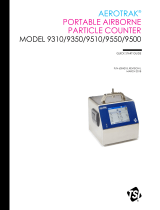Page is loading ...

OMWT-SOFT-DDE
Version 2.2
Copyright ©2004, Omega Engineering, Inc.
M-4065

OMEGAnet® Online Service Internet e-mail
www.omega.com [email protected]
Servicing North America:
USA:
O
ne Omega Drive, Box 4047
I
SO 9001 Certified
S
tamford CT 06907
-0
047
T
el: (203) 359
-1
660
F
AX: (203) 359
-7
700
e-m
ail: info@omega.com
Canada:
976 Bergar
Laval (Quebec) H7L 5A1, Canada
Tel: (514) 856-6928 FAX: (514) 856-6886
e-mail: info@omega.ca
For immediate technical or application assistance:
USA and Canada:
Sales Service: 1-800-826-6342 / 1-800-TC-OMEGA®
Customer Service: 1-800-622-2378 / 1-800-622-BEST®
Engineering Service: 1-800-872-9436 / 1-800-USA-WHEN®
TELEX: 996404 EASYLINK: 62968934 CABLE: OMEGA
Mexico:
En Espan˜ol: (001) 203-359-7803 e-mail: espanol@omega.com
FAX: (001) 203-359-7807 info@omega.com.mx
Servicing Europe:
Benelux:
Postbus 8034, 1180 LA Amstelveen, The Netherlands
Tel: +31 (0)20 3472121 FAX: +31 (0)20 6434643
Toll Free in Benelux: 0800 0993344
e-mail: sales@omegaeng.nl
Czech Republic:
Frystatska 184, 733 01 Karvina´, Czech Republic
Tel: +420 (0)59 6311899 FAX: +420 (0)59 6311114
Toll Free: 0800-1-66342 e-mail: info@omegashop.cz
France:
11, rue Jacques Cartier, 78280 Guyancourt, France
Tel: +33 (0)1 61 37 2900 FAX: +33 (0)1 30 57 5427
Toll Free in France: 0800 466 342
e-mail: sales@omega.fr
Germany/Austria:
Daimlerstrasse 26, D-75392 Deckenpfronn, Germany
Tel: +49 (0)7056 9398-0 FAX: +49 (0)7056 9398-29
Toll Free in Germany: 0800 639 7678
e-mail: info@omega.de
United Kingdom:
One Omega Drive, River Bend Technology Centre
ISO 9002 Certified Northbank, Irlam, Manchester
M44 5BD United Kingdom
Tel: +44 (0)161 777 6611 FAX: +44 (0)161 777 6622
Toll Free in United Kingdom: 0800-488-488
e-mail: sales@omega.co.uk
It is the policy of OMEGA to comply with all worldwide safety and EMC/EMI regulations that apply.
OMEGA is constantly pursuing certification of its products to the European New Approach Directives.
OMEGA will add the CE mark to every appropriate device upon certification.
The information contained in this document is believed to be correct, but OMEGA Engineering, Inc. accepts
no liability for any errors it contains, and reserves the right to alter specifications without notice.
WARNING
: These products are not designed for use in, and should not be used for, human applications.

OMWT-SOFT-DDE Server Contents
x
i
Contents
Overview 1
Quick Start .................................................................................................................................1
Description.................................................................................................................................3
OMWT-SOFT-DDE Server and Wireless..................................................................................3
Receivers....................................................................................................................................5
Device List .................................................................................................................................5
Polling ........................................................................................................................................6
Identification ..............................................................................................................................6
Filtering......................................................................................................................................6
What is DDE? ............................................................................................................................7
Using DDE with Microsoft® Excel ...........................................................................................8
Using DDE with Microsoft® Visual Basic ................................................................................9
Data Logging..............................................................................................................................9
Diagnostics.................................................................................................................................9
OMWT-SOFT-DDE Main Window 10
Main Window...........................................................................................................................10
Setup ........................................................................................................................................10
Change Port................................................................................................................10
Add/Delete IP Connection .........................................................................................11
View IP Connection Status ........................................................................................12
Outputs.......................................................................................................................13
Search and Add Devices ............................................................................................15
ReConfigure Net ........................................................................................................15
View DDE Variables................................................................................................................16
Errors........................................................................................................................................16
Quit ..........................................................................................................................................16
Help..........................................................................................................................................16
OMWT-SOFT-DDE Server .INI File Format 17
OMWT-SOFT-DDE.ini ...........................................................................................................17
SERVER....................................................................................................................18
Logging......................................................................................................................19
IP Addesses................................................................................................................20
DIGITAL I/O.............................................................................................................20
TEMPERATURE Setup ............................................................................................21
HUMIDITY ...............................................................................................................22
DIGCOUNTER and Directional Counter ..................................................................23
CNTTEMP.................................................................................................................24
FASTCNTTEMP.......................................................................................................25
ALARMTEMP ..........................................................................................................26
Analog Input ..............................................................................................................27

ii
x
Contents OMWT-SOFT-DDE Server
Access/Control Reader.............................................................................................. 28
Repeater .................................................................................................................... 28
Dual Discrete Output................................................................................................. 29
Wireless Analog Output............................................................................................ 30
OMWT-SOFT-DDE INI Backup ............................................................................................ 31
OMWT-SOFT-DDE Server DDE Variables 32
Using DDE Links .................................................................................................................... 32
Topic Names ........................................................................................................................... 33
Device Item Names ................................................................................................................. 34
Temperature .............................................................................................................. 34
Digital I/O: DIGITALn............................................................................................. 35
Temperature/Humidity: HUMIDITYn...................................................................... 36
DIGCOUNTER and Directional Counter: DIGCOUNTERn and DIRECTCNTn ... 37
CNTTEMP: CNTTEMPn ......................................................................................... 38
FASTCNTTEMP: FASTCNTTEMPn...................................................................... 39
ALARMTEMP: ALARMTEMPn............................................................................. 40
AnalogInput: Ain ...................................................................................................... 41
Access/Control Reader: IDRn................................................................................... 42
Repeater: REPEATERn ............................................................................................ 43
Dual Discrete Output: OUTPUTDISCn.................................................................... 44
Wireless Analog Output: OutputAnalogn ................................................................. 45
Server Item Names .................................................................................................................. 46
OMWT-SOFT-DDE Server Data Logging 48
Features ................................................................................................................................... 48
File Management..................................................................................................................... 49
File Format - Data Log ............................................................................................................ 50
File Format - Error Log ........................................................................................................... 51
OMWT-RECIP Receivers 51
Overview of OMWT-RECIP Receivers .................................................................................. 51
Setting up to use OMWT-RECIP Receivers ........................................................................... 52
OMWT-RECIP Receiver Notes .............................................................................................. 53
Using OMWT-SOFT-DDE with Multiple Ports 54
Multiple Ports Overview ......................................................................................................... 54
Multiple Port Details ............................................................................................................... 54
Error Messages 56
Communication Errors ............................................................................................................ 56
No Devices Attached! ............................................................................................... 56
Error In Finding/Initializing Port. ............................................................................. 56
Cannot Open Communication Port; Already In Use................................................. 56
Cannot Find Receiver! .............................................................................................. 56
Cannot find and load lowlevel driver!....................................................................... 56
Runtime Errors ........................................................................................................................ 57
Communication Error: CRC16 or Time Out............................................................. 57
Cannot Find Receiver................................................................................................ 57
OMWT-SOFT-DDE Server Internal Error. .............................................................. 57

OMWT-SOFT-DDE Server Contents
x
iii
Corrections 58
Why Use Corrections ...............................................................................................................58
Correction IDs............................................................................................................58
Pre-defined Thermistor ..............................................................................................58
How to use Corrections............................................................................................................59
Correction.INI file .....................................................................................................59
Predefined Corrections...............................................................................................60

OMWT-SOFT-DDE Server Overview
x
1
Overview
Quick Start
When OMWT-SOFT-DDE is run for the first time it displays this help screen. You
may view this help screen again by selecting "Help" from OMWT-SOFT-DDE's
main window.
OMWT-SOFT-DDE is designed to gather data from wireless sensors. OMWT-
SOFT-DDE makes available the data it receives from each sensor through a DDE
link.
The main OMWT-SOFT-DDE Server window will show the total number of devices
in the startup list and how many of those that are online. The offline devices will be
shown in the list box at the bottom of the window.
OMWT-SOFT-DDE can be a stand-alone data logger. When data logging is
enabled, OMWT-SOFT-DDE will store collected data in an ASCII file at a
programmable interval. See section "OMWT-SOFT-DDE Server Data Logging".
This Help and all other Help topics may be accessed from the main window by
selecting Help or pressing F1.
To Get Started:
x
Plug the receiver into your serial port
x
Start OMWT-SOFT-DDE.
x
If necessary, tell OMWT-SOFT-DDE what kind of Receiver you are
using and what COM port it is attached to.
x
When the "Add Wireless Device" screen appears, press the service
mode button on your transmitter to transmit a packet that OMWT-
SOFT-DDE can see.
x
When a device appears in the window, you may click to select it and
then press the 'Edit' button to change its label name and transmit time.
x
Press OK to add these sensors to the sensor list and for OMWT-SOFT-
DDE to start acquiring data.

2
x
Overview OMWT-SOFT-DDE Server
If there is not an
OMWT-SOFT-DDE.ini
file or if [Server]NumberDevices=0 and
when OMWT-SOFT-DDE starts, it will automatically search for all devices on the
network and add them to its list of devices to poll.

OMWT-SOFT-DDE Server Overview
x
3
Description
OMWT-SOFT-DDE is a data acquisition Dynamic Data Exchange (DDE) server that
acquires data from devices and passes this data using DDE to a client application.
OMWT-SOFT-DDE waits for the device to transmit and then processes the
transmission.
Any Windows® application that can use DDE can obtain this data from the OMWT-
SOFT-DDE Server. Examples of such applications include Microsoft® Excel,
Wonderware® Intouch, National Instruments® LookOut, Capital Equipment Corp.®
TestPoint, and general development applications like Microsoft® Visual Basic and
Borland® Delphi.
OMWT-SOFT-DDE can be a stand-alone data logger. When data logging is
enabled, OMWT-SOFT-DDE will also store collected data in an ASCII file at a
programmable interval. Another program such as a spreadsheet or a database
manager can import the data. See section "OMWT-SOFT-DDE Server Data
Logging".
OMWT-SOFT-DDE Server and Wireless
OMWT-SOFT-DDE Server can receive transmissions from wireless devices such as
the wireless temperature transmitter. Other devices include the wireless humidity
sensor and wireless analog input. OMWT-SOFT-DDE uses a receiver such as the
OMWT-REC232-600, OMWT-XREC-SER and the OMWT-RECIP to receive
transmissions from wireless sensors. OMWT-SOFT-DDE can also use multiple
OMWT-RECIP (TCP/IP receivers) to receive data through a TCP/IP connection.
When setting up a wireless network, OMWT-SOFT-DDE passively waits for
transmissions instead of actively polling for devices. This can make the acquisition
of sensors take a longer time than for a wired network as OMWT-SOFT-DDE must
wait for the device to transmit. You can speed up this process by pressing the service
button on the device so that it transmits while you are in the OMWT-SOFT-DDE
Wireless Setup screen.
Each device has an entry in the device's INI file section. OMWT-SOFT-DDE must
wait for a transmission. Therefore, OMWT-SOFT-DDE uses
“polltime”
to estimate
how frequently a transmission should come from a device. It also uses a multiple of
this time to determine if a device is offline. This multiple is configurable by the
user.
If you are using a OMWT-RECIP receiver, please see the section OMWT-RECIP
Receivers for more information on how to use this product.
Wireless Setup
If you have OMWT-SOFT-DDE running with a wireless receiver such as an OMWT-
REC232-600, OMWT-SOFT-DDE will display the Setup screen when it starts for the
first time. The setup screen is the method by which OMWT-SOFT-DDE acquires
wireless devices. The default on the setup screen is to accept only packets that are
sent in service mode from the device (the packet is sent by pressing the service button
on the device.) To change this default, uncheck the "Service Mode Only" checkbox.
OMWT-SOFT-DDE will then display all the packets it receives. When OMWT-
SOFT-DDE receives a packet from a device new to it, it names the device following
the naming conventions detailed below, and it displays the device's name and serial
number in the window.

4
x
Overview OMWT-SOFT-DDE Server
You have several options after the device has been displayed. The "Clear New"
button will clear all the devices that have just been received. The "Delete" button
will delete a single device. Click on a device to select it and click on "Delete" to
delete it. To edit a device click on the device to select it and click on "Edit" to edit
the device. There is also a "Stop" button. If you click that button, OMWT-SOFT-
DDE will stop listing devices in the window. When you click on the "Stop" button it
becomes a "Receive" button. If you click on that, OMWT-SOFT-DDE will start
receiving packets and listing devices again.
When you are ready, hit "OK", or "Cancel" to exit.
Edit Device
The Edit screen for a new RF device shows the device's serial number, which the
user cannot change, the device's current Label, which can be changed by the user,
and the Transmit Rate for the device. The Label cannot be the same as the label used
by any current device. The Transmit Rate is in seconds. The default value is 60.
OMWT-SOFT-DDE uses the Transmit Rate to determine if a device has gone
offline.

OMWT-SOFT-DDE Server Overview
x
5
Receivers
The following is a list of supported receivers:
x
OMWT-REC232-600
x
OMWT-XREC-SER (at 19200 baud)
x
OMWT-RECIP
x
OMWT-REPEAT
Device List
OMWT-SOFT-DDE Server interfaces to a large number of devices. New devices are
continually being created for Wireless network. Check with your distributor for the
latest.
The following is a list of devices supported by OMWT-SOFT-DDE Server:
OMWT-TEMP15 Temperature
OMWT-TEMPRH Temperature/Humidity
OMWT-AIN5V Analog Input 5V
OMWT-AIN10V Analog Input 10V
OMWT-AIN20MA Analog Input 20 milliamp
OMWT-VIB Vibration
OMWT-MOT Motion
OMWT-IRCNT IR Counter
OMWT-THERM Thermisitor
OMWT-DOORCNT Door Counter with Temperature
OMWT-PULSECNT Pulsse Counter with Temperature
OMWT-TEMPALRM Temperature with Alarm
OMWT-ACCESSREADER Access/Control Reader
OMWT-DIRCNT Directional Counter
OMWT-DUALOUT Dual Discrete Output
OMWT-ANGOUT Analog Output

6
x
Overview OMWT-SOFT-DDE Server
Polling
For a wireless device the polltime has a slightly different meaning. OMWT-SOFT-
DDE does not actively poll wireless devices. Rather, it waits to receive a packet
from the devices. Therefore, the polltime is how often OMWT-SOFT-DDE expects
to receive a packet from the wireless devices.
The polltime for a wireless device is configurable during device setup. OMWT-
SOFT-DDE will use this time to determine when to mark a device offline. OMWT-
SOFT-DDE has a INI file parameter called "Tries" that sets how long a device has to
transmit before it is considered offline. For example, if the device has a polltime of 1
minute, and OMWT-SOFT-DDE has "tries" set to 3, then OMWT-SOFT-DDE will
consider the device offline if it does not receive a packet from that device in 3
minutes ("tries" times "polltime").
Identification
OMWT-SOFT-DDE identifies each device with a unique label name. A client
application uses this label (a DDE topic) to obtain data from the server.
Filtering
For both analog and temperature devices, OMWT-SOFT-DDE allows the user to
define a deadband to control the amount of change that must occur before the server
updates a Client with new data. Deadband is useful to control the amount of
information that is passed through DDE to the client application. For analog devices,
the deadband is entered as the percentage of full scale of Engineering units. For
temperature devices, the deadband is entered in degrees C.
Also for both analog and temperature devices, OMWT-SOFT-DDE provides the
means to filter the data with either an Average, Median or combination Median
Average filter before either logging data or delivering data through DDE. In the
OMWT-SOFT-DDE INI file, you specify the filter type and the number of samples
to filter.

OMWT-SOFT-DDE Server Overview
x
7
What is DDE?
Dynamic Data Exchange (DDE) is a standard inter-application communication
protocol built into the Microsoft® Windows® operating system. It allows Windows®
programs that support DDE to exchange data between themselves. By simply
specifying an application, topic, and item, a client application can exchange data with
a server application. A DDE server is a program that has access to data and can
provide that data to other Windows® programs. A DDE client is a program that can
obtain data from a server.
To establish a link with a DDE server, there three pieces of information required:
Application
: When you use a Microsoft® Windows® application to obtain data
from another Windows® application, you must provide the name of the application
you wish to respond to your data requests. Application names are sometimes called
service names.
Topic
: Available Topics are determined by the Application. The application asking
for the data must choose an available topic or data exchange cannot take place.
Topics are general classifications with multiple data items.
Item
: After the Application and Topic, the application must provide the specific
Item. The Item determines the data information related to an application topic.

8
x
Overview OMWT-SOFT-DDE Server
Using DDE with Microsoft® Excel
Digital Input Example:
Application Name
is: OMWTSOFTDDE
Topic
is: Temp1
Item
is: input
Example of what you would enter into an Excel® spreadsheet cell to read the
temperature OMWT-SOFT-DDE Server.
=OMWTSOFTDDE|Temp1!input
Analog Input Example:
Application Name
is: OMWTSOFTDDE
Topic
is: AI1
Item
is: input
Example of what you would enter into an Excel® spreadsheet cell to read the value
of the analog input via OMWT-SOFT-DDE Server.
=OMWTSOFTDDE|AI1!INPUT
The easiest way to make a DDE Link in an Excel® cell is to use the Clipboard.
Click on the DDE Variables menu option in the main menu of OMWT-SOFT-DDE
DDE Server. Select the information you want, press the Copy Link button and at
Excel select the cell you want the information to be displayed and then click on the
Paste button. Excel® will now show the linked data from the OMWT-SOFT-DDE
Server. See the section "View DDE Variables" for more information.

OMWT-SOFT-DDE Server Overview
x
9
Using DDE with Microsoft® Visual Basic
To create a link in Visual Basic to bring real time data from OMWT-SOFT-DDE
DDE Server into a Visual Basic object, do the following: (The following example is
used 'OMWTSOFTDDE|temp1!input'.)
1) Start the OMWT-SOFT-DDE Server and have it polling a device.
2) Place a Label, PictureBox, or TextBox on a Form.
3) Assign the LinkItem Property with the item name (ex: obj.LinkItem = input)
4) Assign the LinkTopic Property with the application and topic names:
LinkTopic=application|topic (ex: obj.LinkTopic = OMWTSOFTDDE|temp1)
5) Assign the LinkMode Property to 1-Automatic (ex: obj.LinkMode = 1)
The DDE link will be established and real time data should be displaying in the
display object.
Visual Basic will save the property settings thus the DDE link settings are saved with
executable. Therefore when the form is created, the executable (or Visual Basic) will
try to reestablish the DDE Link.
Use the method LinkPoke (with Label, PictureBox or TextBox) to poke DDE
information to OMWT-SOFT-DDE Server.
Consult the Visual Basic Help for more information.
Data Logging
OMWT-SOFT-DDE Server can log data to an ASCII file at a programmable interval.
The default name of the file is OMWT-SOFT-DDE.LOG.
A client application can control logging through DDE variables. The client can
start/stop logging or just log a single record.
For diagnostic purposes, OMWT-SOFT-DDE can log errors that have occurred on
the wireless network.
For more information see the section “OMWT-SOFT-DDE Server Data Logging”.
Diagnostics
With OMWT-SOFT-DDE, you can monitor the health of your Wireless network and
the devices on it. OMWT-SOFT-DDE reports through DDE errors that it encounters
while waiting for transmissions. These errors can be noted in an event error log.
See the section called "Server Item Names" for more information.

10
x
OMWT-SOFT-DDE Main Window OMWT-SOFT-DDE Server
OMWT-SOFT-DDE Main Window
Main Window
OMWT-SOFT-DDE displays the number of devices online and offline. It also lists
the devices that are currently offline displaying the name and serial number of the
device. If OMWT-SOFT-DDE is running with OMWT-RECIP receivers, then for
each offline device it will display the node address, name and serial number of the
device.
Setup
OMWT-SOFT-DDE simplifies setup by automatically finding, identifying and
beginning to poll devices in a network. OMWT-SOFT-DDE assumes default initial
values. You can easily change these values by editing the OMWT-SOFT-DDE.INI
file with an ASCII text editor. (The installation program for OMWT-SOFT-DDE
Server created a short cut to the OMWT-SOFT-DDE.INI file. Double clicking will
automatically start WordPad or Notepad.) See the section "OMWT-SOFT-DDE
Server .INI File Format".
Change Port
The Change Port submenu allows you to switch to another wireless receiver. When
the Change Port submenu is selected, OMWT-SOFT-DDE displays the Select
Communication Port window. Choose one of the following:
AUTO
- instructs OMWT-SOFT-DDE to search Port Numbers 1 to 4 for a
Receiver.
OMWT-REC232-600
– receivers RF (wireless) packets
OMWT-XREC-SER
– receivers RF (wireless) packets
OMWT-RECIP
– uses a receiver that uses the TCP/IP protocol to receive
sensor packet data.
When OK is clicked, OMWT-SOFT-DDE tries to initialize the port. For the
OMWT-REC232-600 and OMWT-XREC-SER, assumes the receiver is present. The
OMWT-XREC-SER must be set to 19200 baud. If OMWT-SOFT-DDE fails,
OMWT-SOFT-DDE displays the OMWT-SOFT-DDE Initializing Error Window
allowing you to retry, select another port or exit OMWT-SOFT-DDE. If OMWT-
SOFT-DDE succeeds, OMWT-SOFT-DDE starts listening for sensor packets or
polls devices according to the device list in the INI file.

OMWT-SOFT-DDE Server OMWT-SOFT-DDE Main Window
x
11
Add/Delete IP Connection
(OMWT-RECIP Receiver only)
OMWT-SOFT-DDE will display the “Add/Delete IP Connection” screen. IP
addresses already setup will be displayed. The following is a list of the columns:
Node
– Node number for the IP address. OMWT-SOFT-DDE uses this
number to identify this IP connection. OMWT-SOFT-DDE uses this
number to update the DDE item “nodaladdress”.
IP Address
– the IP address that is used to address the receiver.
Port
– the port number that is used along with the IP address to address the
receiver.
Conn
– identifies who initiated the connection. Outgoing: OMWT-SOFT-
DDE initiated the connection with the receiver. Incoming: the receiver
initiated the connection with OMWT-SOFT-DDE.
Password
– initial password used to gain access to the receiver.
Description
– a general description field associated with the IP connection.
The following is list of buttons in the “Add/Delete IP Connection” screen:
Test
– OMWT-SOFT-DDE will try to make a connection to this IP address
and report back success or failure.
Add New
– OMWT-SOFT-DDE displays the “New IP Address” screen.
The following is list of the fields to enter to add a new IP connection:
IP Address
– the IP address that is used to address the receiver
Port
– the port number that is used along with the IP address to address
the receiver.
Description
– a general description field associated with the IP
connection.
Password
– initial password used to gain access to the receiver. If the
receiver does not have a password set or does not require a
password then leave this field blank.
Connection
– identifies whether OMWT-SOFT-DDE will initiate the
connection or whether the receiver will initiate the connection.
Outgoing: OMWT-SOFT-DDE initiates the connection. Incoming:
OMWT-SOFT-DDE waits for the receiver to initiate the
connection.
Edit
– OMWT-SOFT-DDE displays the “Edit” screen showing the selected
IP connection. The “Edit” screen has the same fields as the “New IP
Address” screen.
Delete
– delete the selected IP connection.

12
x
OMWT-SOFT-DDE Main Window OMWT-SOFT-DDE Server
View IP Connection Status
(OMWT-RECIP Receiver only)
OMWT-SOFT-DDE will display the “IP Status” screen. OMWT-SOFT-DDE shows
the current state of the all the connections. The following describes the columns:
Node
– Node number for the IP address. OMWT-SOFT-DDE uses this
number to identify this IP connection. OMWT-SOFT-DDE uses this
number to update the DDE item “nodaladdress”.
IP Address
– the IP address that is used to address the receiver.
Port
– the port number that is used along with the IP address to address the
receiver.
Conn
– identifies who initiated the connection. Outgoing: OMWT-SOFT-
DDE initiated the connection with the receiver. Incoming: the receiver
initiated the connection with OMWT-SOFT-DDE.
Description
– a general description field associated with the IP connection.
Status
– the current status of the connection. The following is a list of the
possible status messages:
Never Connected – OMWT-SOFT-DDE never attempted or received a
connection to the receiver
IP Connected – OMWT-SOFT-DDE is currently connected to the
receiver but has not logged in.
Connected – OMWT-SOFT-DDE is currently connected to the receiver
is waiting to receive sensor packets.
Disconnected – OMWT-SOFT-DDE was connected but is now
disconnected from the receiver. If the connection was initiated by
OMWT-SOFT-DDE, OMWT-SOFT-DDE will continually try to
reestablish the connection.
TCP/IP Error – a TCP/IP error was encounter and OMWT-SOFT-DDE
is not connected to the receiver.
No IP Connection – OMWT-SOFT-DDE tried to establish a connection
but failed.
Wrong Password – The receiver requires a login password and the
incorrect password was used by OMWT-SOFT-DDE.

OMWT-SOFT-DDE Server OMWT-SOFT-DDE Main Window
x
13
Outputs
Outputs are only send packets. The Output devices do not send packets. Therefore
the setup for an Output sensor must be done manually. Some Outputs need to be
“trained” to the packets that it will receive for from the Server.
New and Edit
Create or edit an Output object to manage an Output sensor. The following
describe the parameters necessary to set up an Output sensor.
Type – “Dual Discrete Outputs” or “12 bit Analog Output”. Select the type
of Output sensor. Note changeable only for the Edit Output window.
Serial Number – Some Outputs sensors can “learn” a serial number. Others
have the serial number preassigned and must be entered in the field.
These sensors have the serial number labeled. For those sensors that
must learn their serial number, OMWT-SOFT-DDE creates a default
serial number. Press the “Generate New Serial Number” button to
generate a new serial number.
Label – name assigned for this Output sensor. The label name is used for
the DDE topic name. This name must be unique. For the Edit
Window, the Label field contains a list box. Select the Output to
modify from the list. You can also change the label for the current
Output.
Node – This field applies only when using the OMWT-RECIP Receiver.
The Node List box contains a list of the OMWT-RECIP Receivers to
send the output packet to. For the“Send All” selection, OMWT-SOFT-
DDE sends the packet to all the OMWT-RECIP Receivers.
Dual Discrete Outputs
Send when output B is written – If checked, OMWT-SOFT-DDE will only
send the output packet only when the “outputB” item is written to (DDE
poke). Output A is first written to and the output B. If unchecked,
OMWT-SOFT-DDE will send the output packet when either the
“outputA” or “outputB” items are written to (DDE poke). The state of
both outputs is sent in the same packet.
12 bit Analog Output
Scale – the scale to apply to the raw reading (12 bits: 0 to 4095).
Offset – the offset to apply to the reading after the scale is applied.
Engeering Value = Scale * raw + Offset.
Units – units label for the analog output.

14
x
OMWT-SOFT-DDE Main Window OMWT-SOFT-DDE Server
Train
The Train dialog is used in the processing of training the Output device to output
packets (as produced by OMWT-SOFT-DDE). Follow these steps to train an Output
device:
1. Select the desired Output from the list of Outputs.
2. Press and hold the button on the Output device (label as “train”).
3. Click the button on the Train window. Repeat until the LED on the
Output device is on.
The Output device is now ready to receive Output packets from OMWT-SOFT-DDE.

OMWT-SOFT-DDE Server OMWT-SOFT-DDE Main Window
x
15
Search and Add Devices
OMWT-SOFT-DDE will display the "Add Wireless Device" screen. Devices
already in the OMWT-SOFT-DDE.ini file are displayed in the top portion of the
screen. Follow the setup procedure to add more devices.
The setup screen is the method by which OMWT-SOFT-DDE acquires wireless
d
evices. The default on the setup screen is to accept only packets that are sent in
service mode from the device (the packet is sent by pressing the service button on the
device.) To change this default, uncheck the "Service Mode Only" checkbox.
OMWT-SOFT-DDE will then display all the packets it receives. When OMWT-
SOFT-DDE receives a packet from a new device, it names the device following the
naming conventions detailed below, and it displays the device's name and serial
number in the window.
You have several options after the device has been displayed. The "Clear New"
button will clear all the devices that have just been received. The "Delete" button
will delete a single device. Click on a device to select it and click on "Delete" to
delete it. To edit a device, click on the device to select it and click on "Edit" to edit
the device. There is also a "Stop" button. If you click that button, OMWT-SOFT-
DDE will stop listing devices in the window. When you click on the "Stop" button, it
becomes a "Receive" button. If you click on that, OMWT-SOFT-DDE will start
receiving packets and listing devices again.
When you are ready, hit "OK", or "Cancel" to exit.
Edit Device
The Edit screen for a new RF device shows the device's serial number, which the
user cannot change, the device's current Label, which can be changed by the user,
and the Transmit Rate for the device. The Label cannot be the same as the label used
by any current device. The Transmit Rate is in seconds. The default value is 60.
OMWT-SOFT-DDE uses the Transmit Rate to determine if a device has gone
offline.
ReConfigure Net
OMWT-SOFT-DDE clears device information from the OMWT-SOFT-DDE.ini
startup file and completes a SearchAdd to build a new device list as if starting for the
first time.
Use caution here
; all changes that you have made manually to the device
information contained in the OMWT-SOFT-DDE.ini file will be deleted and
overwritten. OMWT-SOFT-DDE does not modify the global configuration
parameters contained in the sections Server and Logging of the OMWT-SOFT-
DDE.ini file.
/