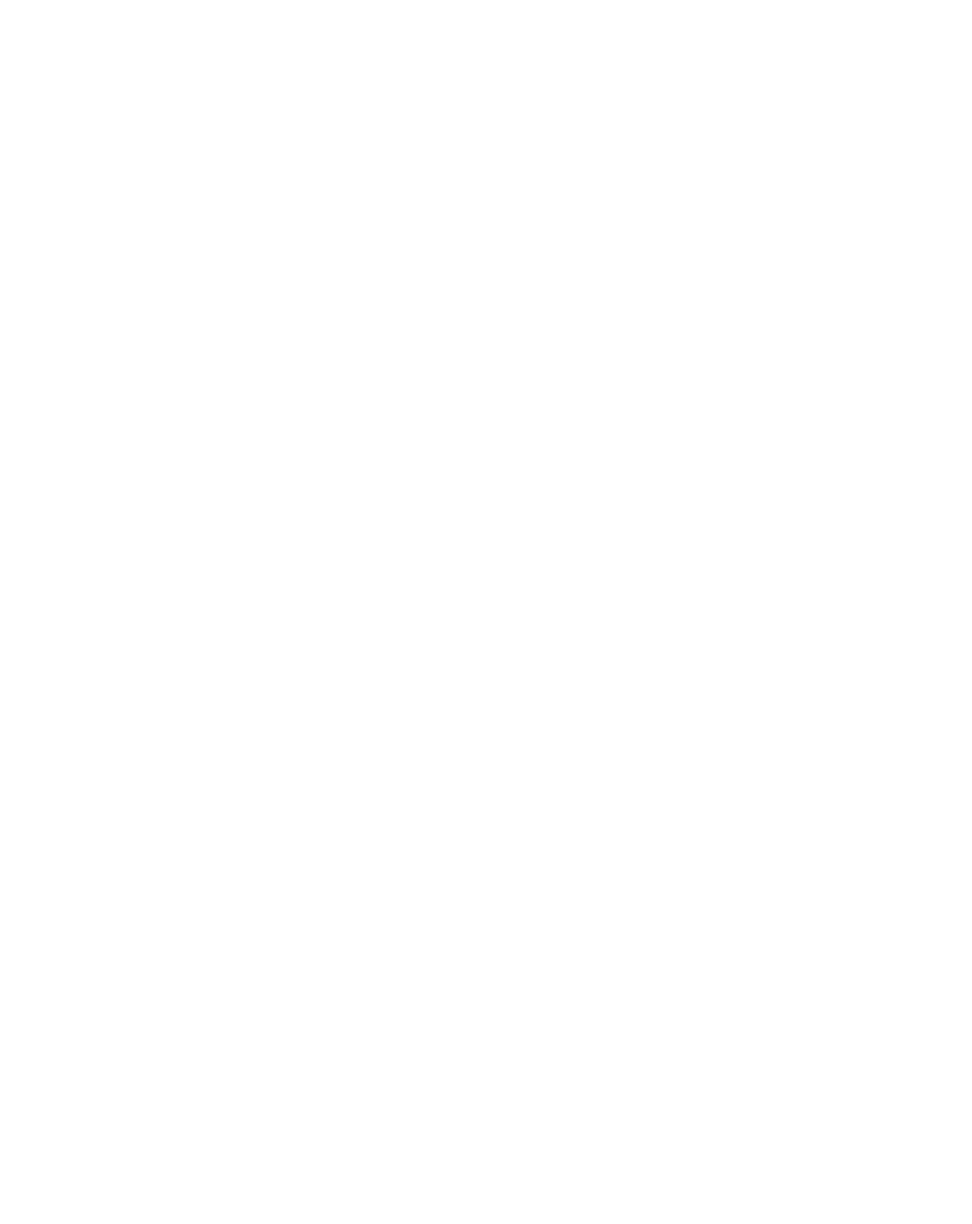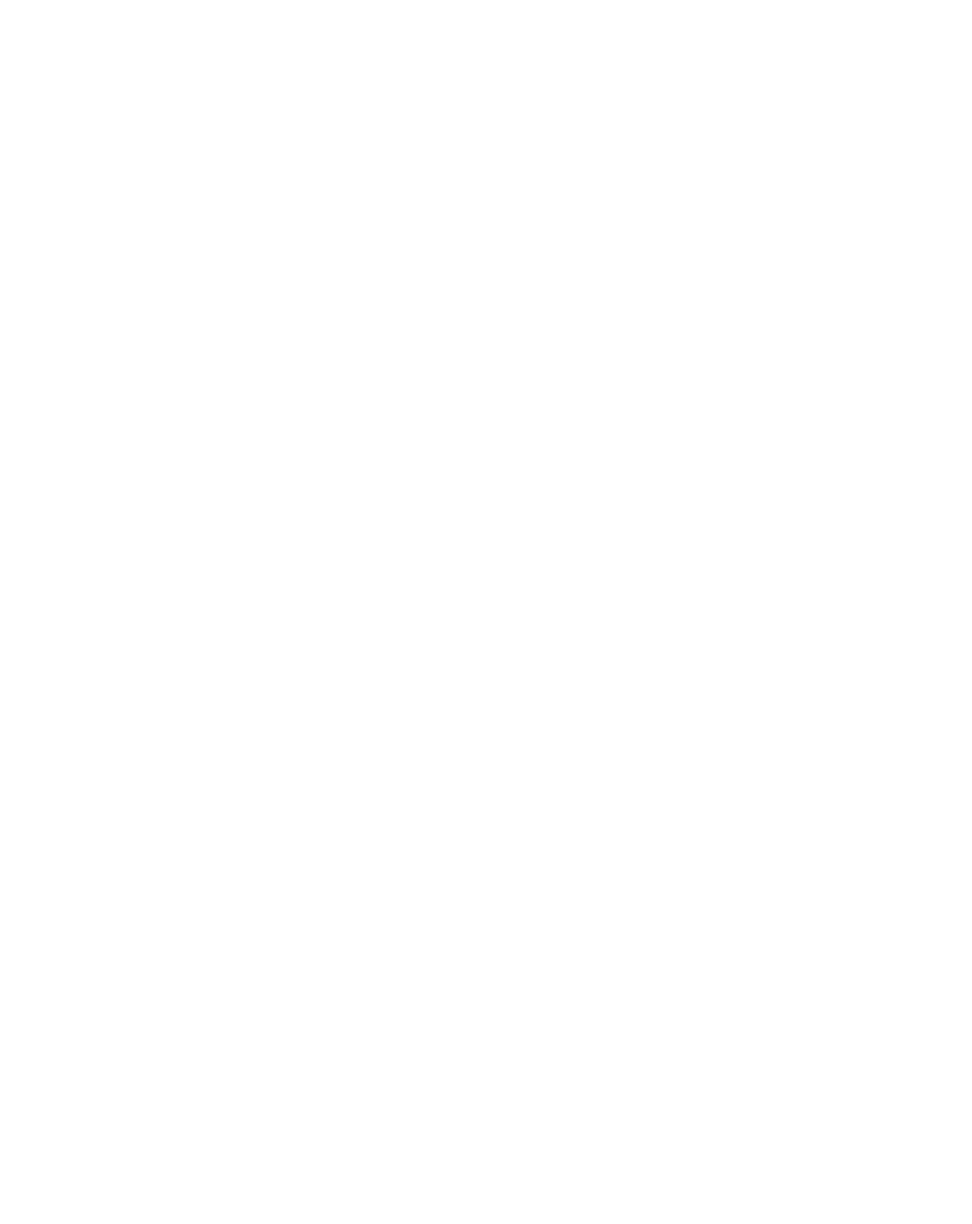
DPC/TRACK
2
CD-ROM Installation Instructions
Note
The instructions below assume your CD drive to be the D: drive. Substitute
your drive letter as appropriate.
1. Insert the Installation CD into the CD drive and perform either of the following,
depending on the platform you are running:
• If you are running Windows 3.1 or Windows 3.11:
Within the
Command Line
prompt box accessed via the
Run
command on the
File
menu within Windows Program Manager type:
D:\English\Setup - if you want to install English version of the DPC/TRACK
D:\ Deutsch\Setup - if you want to install German version of the DPC/TRACK
D:\ Espanol\Setup - if you want to install Spanish version of the DPC/TRACK
D:\ Francais\Setup - if you want to install French version of the DPC/TRACK
D:\ Italiano\Setup - if you want to install Italian version of the DPC/TRACK
(Select the
OK
button to activate your command.)
• If you are running Windows 95:
Select the
Start
button, then choose
Run
…, then type
D:\English\Setup - if you want to install English version of the DPC/TRACK
D:\ Deutsch\Setup - if you want to install German version of the DPC/TRACK
D:\ Espanol\Setup - if you want to install Spanish version of the DPC/TRACK
D:\ Francais\Setup - if you want to install French version of the DPC/TRACK
D:\ Italiano\Setup - if you want to install Italian version of the DPC/TRACK
(Select the
OK
button to activate your command.)
2. You will be asked to specify which directory will contain the DPC/TRACK executable
files. The default directory will be C:\DPCTRACK. You may accept the default or
specify a different directory. A subdirectory called DATA (to contain you database
files) is created under the specified executable directory. Another subdirectory called
UPGRADES (to contain firmware upgrades for specific calibrators) is also created.
3. To aid system performance, you may be asked to specify the drive letter of your RAM
drive. If you do not have a RAM drive or do not know the associated drive letter, type
nothing and simply select the Next button.
Note
If a message appears stating that there is not enough disk space, select the
Cancel button to abort installation, delete enough files to free up at least
20MB of disk space, and start over.