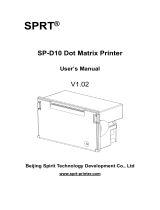Page is loading ...

Thermal Printer
TSP400
Series
TUP400
Programmer’s Manual


TABLE OF CONTENTS
1. OUTLINE............................................................................................1
2. Memory Switch and DIP Switch.........................................................3
2-1. Memory Switch............................................................................3
3. Display panel and functions ................................................................4
3-1. LED..............................................................................................4
3-2. Switches .......................................................................................4
3-3. Power switch and ON LINE/FEED switch combinations ...........4
3-4. Sensor adjustment mode ..............................................................5
4. SERIAL INTERFACE ..........................................................................6
4-1. Interface Specifications................................................................6
4-2. Interface Circuit ...........................................................................7
4-2-1. RS-232C Interface .............................................................7
4-2-2. RS-422A Interface.............................................................7
4-3. Connectors and Signal Names .....................................................8
4-3-1. RS-232C Interface .............................................................8
4-3-2. RS-422A Interface.............................................................9
4-4. Interface Connections ................................................................10
4-5. Data Protocol..............................................................................11
4-5-1. DTR/DSR mode ..............................................................11
4-5-2. X-ON/X-OFF mode.........................................................13
4-5-3. STX-ETX mode...............................................................14
4-6. Error Status ...............................................................................16
5. PARALLEL INTERFACE..................................................................18
5-1. Interface Specifications..............................................................18
5-2. Interface Timing.........................................................................18
5-3. Connectors and Signal Names ...................................................19
6. PERIPHERAL UNIT DRIVE CIRCUIT ............................................21
6-1. Errors..........................................................................................23
7. CONTROL CODES/PAGE MODE....................................................24
8. CONTROL CODES/LINE MODE .....................................................61
8-1. Line Mode Command Summary................................................61
8-2. Command Specification .............................................................65
9. CHARACTER CODE TABLES.......................................................99
10. Automatic Cutter .............................................................................108
11. Presenter’s memory switch settings ................................................109
12. TSP LABEL ....................................................................................110

– 1 –
The TSP400 series is ideal for printing text, bar code and graphics.
The TSP400 series has the following features:
1. extremely quiet and fast printing (50 mm/sec.) using the direct line thermal
printing method
2. a straight paper path, which prevents paper jams and is ideal for label printing
3. support for many bar code types
(UPC, JAN/EAN-8, JAN/EAN-13, CODE 39, IFT 2 OF 5, CODE 128, CODE
93, NW-7)
4. a black mark sensor that detects the top of the page
5. a transmissive sensor that detects the gap between labels (no black mark is
necessary)
6. a large-diameter (115 mm) roll
7. a wide selection of interchangeable interfaces (RS232C, Centronics Parallel,
RS422A)
8. an installed heavy-duty and reliable cutter (TSP442 only)
9. enclosed utility software (TSPLABEL) that makes it easier to design and print
bar code labels
10.a memory switch that enables a wide selection of printer default settings and
easy setup using the enclosed utility software (TSPSETUP)
The printer has two different software modes which can be selected using the
memory switch. In order to enable changed memory switch settings, turn the
printer OFF and ON again or send printer reset command (<ESC>“?”) to the
printer.
(Factory setting: Page Mode)
Page Mode:
Code <ESC> “#0,0000” <LF> <NUL>
Hex 1B 23 30 2C 30 30 30 30 0A 00
Ideal for bar code label, graphics and text data printing.
Can locate and rotate bar code and text. Accepts a non-compressed BMP file so
that the printer can import and print a BMP file which is scanned or edited in
Windows applications.
1. OUTLINE

– 2 –
Line Mode:
Code <ESC> “#0,0001” <LF> <NUL>
Hex 1B 23 30 2C 30 30 30 31 0A 00
This mode is compatible with Star Receipt printers, such as the SP300 and SP200
series.
For improvement purposes, the descriptions and specifications in this manual are
subject to change without notice.

– 3 –
2. MEMORY SWITCH AND DIP SWITCH
Functional settings are made using the printer’s EEPROM memory switches and
the DIP switches located on the interface board.
2-1. Memory Switch
Each memory switch is a 16-bit word stored in EEPROM.
The printer is shipped with the factory setting which is made in accordance with
its product type.
For the detailed functions and the settings of the Memory switches, please refer
to "Chapter 7 and 8".
The factory settings are shown in the table below.
hctiwsyromoM214PST244PST284PUT
0#000000000000
1#000000000000
2#000000000000
3#000000000000
B#--1010
2-2. DIP Switch
For the detailed functions and the settings of theDIP switches, please refer to
"Installation manual".

– 4 –
3-1. LED
LED Function
POWER Lights up when the printer is turned on
HEAD UP
NO PAPER Lights up when an error occurs (Refer to 6-1 Errors.)
ERROR
ON LINE Lights up when the printer is on line; goes off when the printer
is off line; lights up when the head temperature is too high
3-2. Switches
Switch Function
ON LINE Switches between on line and off line
FEED Enable starting position: Feeds the paper to the next starting
position
Disable starting position: Feeds the paper while pressed
3-3. Power switch and ON LINE/FEED switch combinations
The following can be set when the power switch is turned on.
1) Power + FEED switches
1 short beep … Test print
HEAD UP LED lights up
2) Power + ON LINE switches
Approx. 2 sec. Approx. 2 sec.
1 short beep … 2 short beeps … 3 short beeps …
abc
HEAD UP LED NO PAPER LED ERROR LED
lights up lights up lights up
Pause at a: HEX dump
Pause at b: sensor selection
Press ON LINE 1 short beep Reflecting sensor
Press FEED 2 short beeps Transmissive sensor
3. DISPLAY PANEL AND FUNCTIONS

– 5 –
Pause at c: command mode selection
Press ON LINE 1 short beep Page mode
Press FEED 2 short beeps Line mode
3) Power + ON LINE + FEED switches
Approx. Approx. Approx. Approx.
2 sec. 2 sec. 2 sec. 2 sec.
1 short beep … 2 short beeps … 3 short beeps … 1 long beep … …
abcde
HEAD UP NO PAPER ERROR LEDs flash All LEDs
LED LED LED successively light up
lights up lights up lights up lights up
Pause at a: RAM backup cleared
Pause at b: feed function selection
Press ON LINE 1 short beep Disable starting position
Press FEED 2 short beeps Enable starting position
Pause at c: sensor adjustment mode
Pause at d: no operation
Pause at e: clearing of all memory switches and test print
3-4. Sensor adjustment mode
a) Reflecting sensor (black mark sensor)
• Insert the paper in front of the sensor mechanism so that the sensor is not
positioned at a black mark.
• Turn the reflecting sensor adjustment controller VR4 on the PCB until the
HEAD UP LED lights up.
b) No paper sensor
• Insert the paper in front of the sensor mechanism so that the sensor is not
positioned at a black mark.
• Turn the reflecting sensor adjustment controller VR3 on the PCB until the NO
PAPER LED lights up.
c) Transmissive sensor
• Insert only the label’s base paper in front of the sensor mechanism.
• Turn the reflecting sensor adjustment controllers VR1 and VR2 on the PCB
until the ERROR LED lights up.
• VR1 is used for coarse adjustment and VR2 is used for fine adjustment.

– 6 –
4. SERIAL INTERFACE
4-1. Interface Specifications
Transmission type.................Asynchronous serial interface
Baud rate (bps) .....................2400, 4800, 9600, or 19200
(Selected by DIP switch)
Word format
Start bit: ......................1
Data bits: ....................7 or 8 (Selected by DIP switch)
Parity: .........................Odd, Even, or None
(Selected by DIP switch)
Stop bit: ......................1
Signal polarities
RS-232C .....................Mark = Logic “1” (–3V to –15V)
Space = Logic “0” (+3V to +15V)
RS-422A.....................Mark = Logic “1” (“A” negative with respect to
“B” by at least 0.2V: A B – 0.2V)
Space = Logic “0” (“A” positive with respect to
“B” by at least 0.2V: A B + 0.2V)
Handshaking .........................DTR or XON/XOFF mode (Selected by DIP
switch)
b0 b1 b2 b3 b4 b5 b6 (b7)
ABCD
Mark [1]
Space [0]
A: Start bit
B: Data bits
C: Vertical parity bit
D: Stop bit
SERIAL

– 7 –
A
B
A
B
75188 or equivalent
Printer Host computer
Printer Host computer
Printer Host computer
Printer Host computer
4-2. Interface Circuit
4-2-1. RS-232C Interface
Input (RXD, CTS)
Output (DTR, FAULT, TXD, RCH, RTS)
4-2-2. RS-422A Interface
Input (RD, RS)
Output (SD, CS)
SERIAL

– 8 –
4-3. Connectors and Signal Names
4-3-1. RS-232C Interface
Pin no Signal name
Direction
Function
1 F-GND – Frame ground
2 TXD OUT Outgoing data
3 RXD IN Incoming data
4 RTS OUT Request To Send: The printer sets this signal
to “SPACE” when it is ready to send.
5 CTS IN The host sets this signal to “SPACE” when it
is ready to send. NOTE: The printer does not
monitor this signal.
6 N/C Not used
7 S-GND – Signal ground
8 N/C Not used
9 ~ 10 N/C Not used
11 RCH OUT The printer sets this signal to “SPACE” when
it is ready to receive. This pin outputs the
same signal as pin 20, to which it is con-
nected.
12 N/C Not used
13 S-GND – Signal ground.
14 FAULT OUT The printer sets this signal to “MARK” to
indicate an error condition (machine error, no
paper, etc.).
15
Multi-Printer TXD
OUT Diode gate TXD
16
Multi-Printer DTR
OUT Diode gate DTR
17 ~ 19 N/C Not used
20 DTR OUT Data Terminal Ready: The printer sets this
signal to “SPACE” when it is ready to re-
ceive.
21 ~ 22 N/C Not used
23 ~ 25 N/C Not used
13 1
14
25
SERIAL

– 9 –
4-3-2. RS-422A Interface
Pin no Signal name
Direction
Function
9 SD(+) OUT
10 SD(–) OUT
17 RD(+) IN
18 RD(–) IN
19 CS(+) IN
23 CS(–) IN
24 RS(+) OUT
25 RS(–) OUT
These pins carry data from the printer.
These pins carry data to the printer.
The host sets this signal to “SPACE” when it
is ready to send.
NOTE: The printer does not monitor this
signal.
The host sets this signal to “SPACE” when it
is ready to receive.
NOTE: The printer does not monitor this
signal.
The printer sets this signal to “SPACE” when
it is ready to receive.
The printer sets this signal to “SPACE” when
it is ready to receive.
SERIAL

– 10 –
4-4. Interface Connections
Refer to the host computer’s interface specifications for details of how to connect
the interface. The following illustrations show typical connection configura-
tions.
[RS-422A]
1
2
3
4
5
7
14
20
1
2
3
4
5
6
7
8
20
F-GND
TXD
RXD
RTS
CTS
DSR
S-GND
DCD
DTR
F-GND
TXD
RXD
RTS
CTS
S-GND
FAULT
DTR
Printer side IBM PC side
17
18
9
10
Twisted pair cable
Printer #n
RD
SD
SD
RD
17
18
9
10
Printer #n+1
RD
SD
Printer side Host side
[RS-232C]
SERIAL

– 11 –
4-5. Data Protocol
4-5-1. DTR/DSR mode
This mode is accessed when the DIP switch 1-3 is set to ON.
Signals are controlled using the DTR line as a BUSY flag.
Immediately after power on (provided that no error occurs), the printer sets DTR
to “SPACE” to indicate that it is ready to receive data. When the host detects that
DTR is in “SPACE” condition, it begins sending text data over the RXD line.
When the printer’s remaining buffer space falls to 256 bytes or less, the printer
sets DTR to “MARK.” The host responds by halting the data transfer. However,
note that the printer remains capable of receiving data until the buffer becomes
full.
Available buffer space increases as the printer prints the buffered data. When the
printer has cleared all but the last 256 bytes of data, it sets DTR back to “SPACE”
to indicate that it is ready to receive more data.
RXD
DTR
Data Data Data
Buffer full Buffer empty
Printing
Power ON
Data buffer full Nearly full
Nearly empty Empty
DTR
“MARK”
DTR
“SPACE”
256 bytes
remaining
256 bytes
SERIAL

– 12 –
■ Error Condition
Upon detecting an error, the printer immediately sets DTR to “MARK” and goes
offline. If the error was caused by a paper-out condition, you can clear it by
loading new paper and then pressing the ON LINE switch.
RXD
DTR
OFF LINE ON LINE
When paper is out
Printing
PAPER OUT signal
Power ON
Paper out
Press the ON LINE switch after
loading paper.
SERIAL

– 13 –
4-5-2. X-ON/X-OFF mode
This mode is accessed when DIP switch 1-3 is set to OFF.
Immediately after power on (provided that no error occurs), the printer informs
the host that it is ready to receive data by outputting the X-ON signal (control code
DC1; value = 11H) over the TXD line. If necessary the printer repeats the signal
every three seconds until the host begins sending text data over the RXD line.
When the printer’s remaining buffer space falls to 256 bytes or less, the printer
begins to output X-OFF signals (DC3, 13H) over the TXD line. The host
responds by halting the data transfer. Note that the printer remains capable of
receiving data until the buffer becomes full.
Available buffer space increases as the printer prints the buffered data. When the
printer has cleared all but the last 256 bytes of data, it again outputs the X-ON
signal.
TXD
RXD
ON
OFF
X–ON X–OFF X–OFF X–ON X–OFF X–OFF
X–OFF
X–ON
X–OFF
Printing
PAPER OUT
signal
ON LINE
indicator
Data Data Data
Paper out
Power ON Load paper and press
the ON LINE switch.
Data buffer full Nearly full
Nearly empty Empty
256 bytes
Printer outputs
X-OFF.
256 bytes
remaining
Pinter outputs
X-ON.
SERIAL

– 14 –
4-5-3.STX-ETX mode
This mode is accessed from whichever DTR mode or XON/XOFF mode.
To set this mode, the data buffer must be empty.
The host computer sends an ENQ code to the printer and acknowledges the printer
status. Then, the host computer checks if the printer buffer is empty. After the host
computer detects that the buffer is empty, a STX code and data are transmitted.
After 1 block of data is transmitted, the host computer sends an ENQ code to the
printer and then receives the printer status and check byte (horizontal parity for
the printer).
At this point, the host computer performs a status and horizontal parity check.
When the host computer determines that there was no error, it transmits an ETX
code which serves as text end code. After the printer receives the ETX code, data
in the data buffer is printed out. If an error occurs, a CAN code is transmitted by
the host computer. (In this instance, the data which was previously sent to the
buffer is cleared, thus, the host computer must retransmit the same data to the
printer.)
A flowchart of this operation is shown on the next page.
SERIAL

– 15 –
Sends ENQ
Receives status byte.
Sends STX signal
Is the data buffer
empty?
Is an odd parity
check?
Acquires the exclusive OR of the content
of the text byte and the data to sent, then
it is used as the content of the test byte.
Transmits the data to
the printer.
Is this the last data in
a block?
Starts the
STX-ETX mode.
The test byte is set at (0)H.
Sends an ENQ signal.
Receives status signal.
Receives a check byte.
Sends ETX
Sends CAN
Ends the
STX-ETX mode.
RET
Is there a data block in
the STX-ETX mode?
YES
NO
(Printing)
NO
YES
YES
NO
YES
NO
YES
NO
Horizontal
parity check
Check byte =
test byte?
Is the status an
error?
YES
Check byte:
Horizotal parity of the printer.
Test byte:
Horrizontal parity of the host
computer.
(FF) H is set for the text
byte.
NO
SERIAL

– 16 –
4-6. Error Status
Page Mode
During Label-Mode operation, the printer sends the following statuses to the host.
Data Meaning
<SOH> <STX> “F” “I” <ETX> <EOT> <CR> <LF> Printing finished
<SOH> <STX> “O” “F” <ETX> <EOT> <CR> <LF> Printer is offline
<SOH> <STX> “P” “R” <ETX> <EOT> <CR> <LF> Printing in progress
<SOH> <STX> “R” “E” <ETX> <EOT> <CR> <LF> Ready
<SOH> <STX> “E” “1” <ETX> <EOT> <CR> <LF> System error
<SOH> <STX> “E” “2” <ETX> <EOT> <CR> <LF> Head up
<SOH> <STX> “E” “3” <ETX> <EOT> <CR> <LF> No paper
The printer outputs the “Printing in progress” status only upon receipt of a status
request command. The printer issues the “Printing finished” status when printing
finishes, but never in response to a status request command. All other statuses are
issued both when the event occurs and upon request.
A “system error” indicates one of the following: 1 cutter error, 2 communica-
tion error, or 3 command error.
TUP400 Only
SERIAL
Data Meaning
<SOH> <STX> “NA” <ETX> <EOT> <CR> <LF> Inside near-end
<SOH> <STX> “NB” <ETX> <EOT> <CR> <LF> Outside near-end
<SOH> <STX> “E3” <ETX> <EOT> <CR> <LF> No paper
<SOH> <STX> “E5” <ETX> <EOT> <CR> <LF>
Paper was fed from presenter
<SOH> <STX> “E6” <ETX> <EOT> <CR> <LF>
Presenter paper jam error
<SOH> <STX> “E0” <ETX> <EOT> <CR> <LF> None of the above

– 17 –
Line Mode
■ Compulsion switch
When pin 6 of the peripheral unit drive circuit connector is set “high”, status bit
7 becomes “1”.
TUP400 Only
SERIAL
0
Constantly
set at “0” Vertical Parity error
1 : error
Framing error
1 : error
Mechanical error
(Head up, Cutter error)
1 : error
Paper empty
1 : empty
Buffer empty
1 : empty
Buffer overflow
1 : overflow
Compulsion switch
High level
(Switch is set to ON)
b7 b6 b5 b4 b3 b2 b1 b0
0
Constantly
set at “0”
Paper empty
1 : empty
Inside near-end sensor
1: Near-end
Outside near-end sensor
1: Near-end
Presenter paper jam error
1: Paper jam error
Presenter no paper sensor
1: Paper is installed.
Constantly
set at “1”
Constantly
set at “0”
01
b7 b6 b5 b4 b3 b2 b1 b0
/