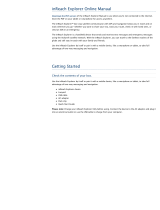9inReach SE Quick Start Guide
B digital device, pursuant to Part 15 of the FCC Rules. These limits are designed
to provide reasonable protection against harmful interference in a residential
installation. This equipment generates, uses and can radiate radio frequency
energy and, if not installed and used in accordance with the manufacturer’s
instructions, may cause interference harmful to radio communications. There
is no guarantee, however, that interference will not occur in a particular
installation. If this equipment does cause harmful interference to radio or
television reception, which can be determined by turning the equipment off and
on, the user is encouraged to try to correct the interference by one or more of
the following measures:
• Reorient or relocate the receiving antenna.
• Increase the separation between the equipment and receiver.
• Connect the equipment to an outlet on a circuit different from that to
which the receiver is connected.
• Consult the dealer or an experienced radio/TV technician for help.
Industry Canada certification
This device complies with RSS-310 of Industry Canada. Operation is subject to
the condition that this device does not cause harmful interference.
EU Regulatory Conformance
DeLorme hereby declares that this inReach device is in compliance with the
essential requirements and other relevant provisions of Directive 1999/5/EC,
Directive 2002/95/EC, and Directive 2002/96/EC. The Declaration of Conformity
made under Directive 1999/5/EC (HG nr.88/2003) is available for viewing at the
following location in the EU community: manuals.delorme.com.
inReach SE Limited Warranty
inReach warrants that your inReach SE will be free from defects in
materials and workmanship for one year from the date of purchase.
If your inReach fails in normal use, inReach will, during the first
ninety (90) days after purchase, at its sole option, either repair
or replace the unit. inReach reserves the right to either repair or
replace the unit with a new or refurbished unit at its sole discretion.
Such repairs or replacements will be made at no charge for labor or
materials; however, the customer will be responsible for any shipping
charges incurred to send the device to inReach. After the first ninety
(90) days, inReach will repair your unit, but will not replace it. The
repaired or replaced product will be warranted for ninety (90) days
from the date of return shipment, or for the balance of the original
warranty, whichever is longer. This warranty does not cover failures
due to abuse, misuse, accidents, or unauthorized disassembly or
modification. Any repairs not performed by inReach will void this
warranty.
inReach DISCLAIMS ANY LIABILITY FOR ANY SPECIAL, INDIRECT, INCIDENTAL,
OR CONSEQUENTIAL DAMAGES, INCLUDING, BUT NOT LIMITED TO, LOSS
OF REVENUES OR PROFITS, EVEN IF inReach HAS BEEN ADVISED OF THE
POSSIBILITY OF SUCH DAMAGES. THIS LIMITED WARRANTY CONTAINED
HEREIN IS IN LIEU OF ALL OTHER EXPRESS WARRANTIES. ANY AND
ALL IMPLIED WARRANTIES, INCLUDING ANY IMPLIED WARRANTIES OF
MERCHANTABILITY OR OF FITNESS FOR A PARTICULAR PURPOSE, SHALL LAST
FOR ONE YEAR.
This warranty gives you specific legal rights and you may also have other rights