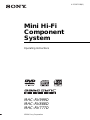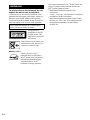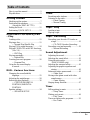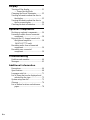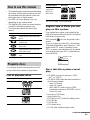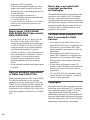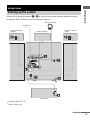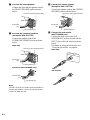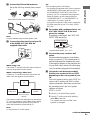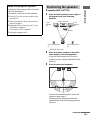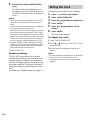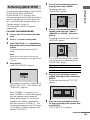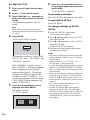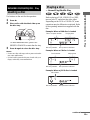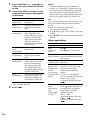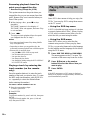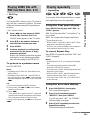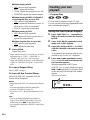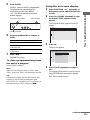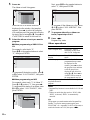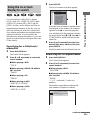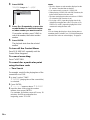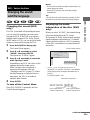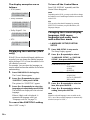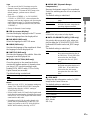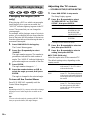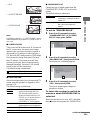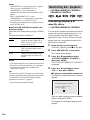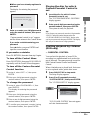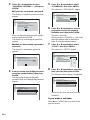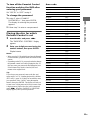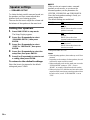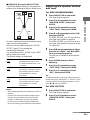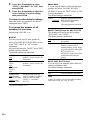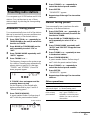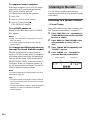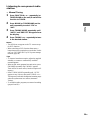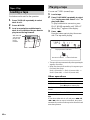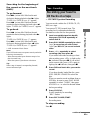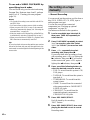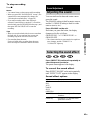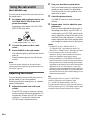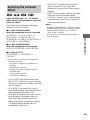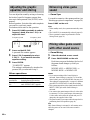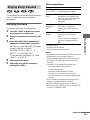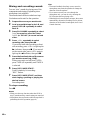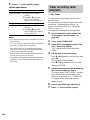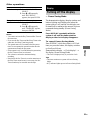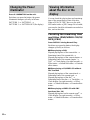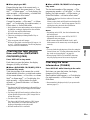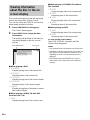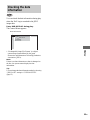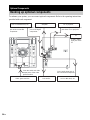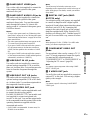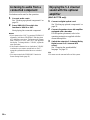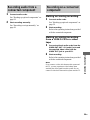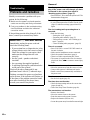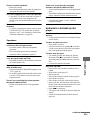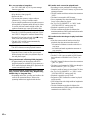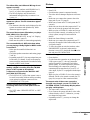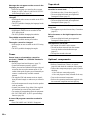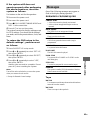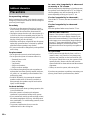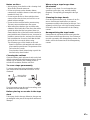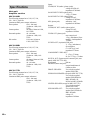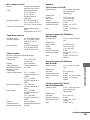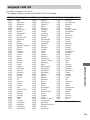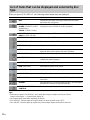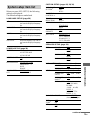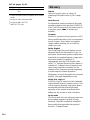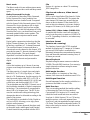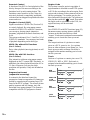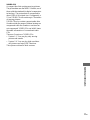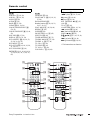Sony MHC-RV999D Operating instructions
- Category
- DVD players
- Type
- Operating instructions
This manual is also suitable for

©2004 Sony Corporation
4-253-871-12(1)
Mini Hi-Fi
Component
System
Operating Instructions
MHC-RV999D
MHC-RV888D
MHC-RV777D

2
GB
To prevent fire or shock hazard, do not
expose the unit to rain or moisture.
To prevent fire, do not cover the ventilation of the
apparatus with news papers, table-cloths, curtains, etc.
And don’t place lighted candles on the apparatus.
To prevent fire or shock hazard, do not place objects
filled with liquids, such as vases, on the apparatus.
This appliance is
classified as a CLASS 1
LASER product. This
marking is located on the
rear exterior.
Don’t throw away the battery with
general house waste, dispose of it
correctly as chemical waste.
ENERGY STAR
®
ENERGY STAR
®
is a U.S.
registered mark. As an E
NERGY
S
TAR
®
partner, Sony Corporation
has determined that this product
meets the E
NERGY STAR
®
guidelines for energy efficiency.
This system incorporates Dolby
1)
Digital, Dolby Pro
Logic (II) adaptive matrix surround decoder, and
DTS
2)
Digital Surround System.
1)
Manufactured under license from Dolby
Laboratories.
“Dolby”, “Pro Logic”, and the double-D symbol are
trademarks of Dolby Laboratories.
2)
Manufactured under license from Digital Theater
Systems, Inc. “DTS” and “DTS Digital Surround”
are registered trademarks of Digital Theater
Systems, Inc.
WARNING
Do not install the appliance in a confined space,
such as a bookcase or built-in cabinet.

3
GB
How to use this manual...........................5
Playable discs..........................................5
Getting Started
Hooking up the system............................7
Positioning the speakers........................11
(Except for MHC-RV777D)
Setting the clock....................................12
Performing QUICK SETUP .................13
DVD/VIDEO CD/CD/MP3/JPEG
– Play
Loading a disc.......................................15
Playing a disc........................................15
— Normal Play/Shuffle Play
Playing DVDs using the menu..............18
Playing VIDEO CDs with PBC functions
(Ver. 2.0).........................................19
— PBC Play
Playing repeatedly.................................19
— Repeat Play
Creating your own program..................20
— Program Play
Using the on-screen display
to search..........................................23
DVD – Various functions
Changing the sound/subtitle/
language..........................................25
Adjusting the angle/image ....................28
Restricting disc playback......................30
— CUSTOM PARENTAL
CONTROL/PARENTAL
CONTROL
Speaker settings ....................................34
— SPEAKER SETUP
Tuner
Presetting radio stations........................ 37
Listening to the radio............................38
— Preset Tuning
— Manual Tuning
Tape – Play
Loading a tape ...................................... 40
Playing a tape........................................ 40
Tape – Recording
Recording your favorite CD tracks on
a tape .............................................. 41
— CD-TAPE Synchro Recording
Recording on a tape manually.............. 42
— Manual Recording
Sound Adjustment
Adjusting the sound.............................. 43
Selecting the sound effect..................... 43
Using the sub woofer............................ 44
(MHC-RV999D only)
Selecting the surround effect................ 45
Adjusting the graphic equalizer and
storing.............................................46
Enhancing video game sound............... 46
— Game Sync
Mixing video game sound with other
sound source...................................46
— Game Mixing
Singing along: Karaoke ........................47
Timer
Falling asleep to music......................... 49
— Sleep Timer
Waking up to music..............................49
— Play Timer
Timer recording radio programs........... 50
— Rec Timer
Table of Contents
continued

4
GB
Display
Turning off the display..........................51
— Power Saving Mode
Changing the Power illuminator...........52
Viewing information about the disc in
the display.......................................52
Viewing information about the disc in
the on-screen display......................54
Checking the date information..............55
Optional Components
Hooking up optional components.........56
Listening to audio from a connected
component ......................................58
Enjoying the 5.1 channel sound with
the optional amplifier......................58
(MHC-RV777D only)
Recording audio from a connected
component ......................................59
Recording on a connected
component ......................................59
Troubleshooting
Problems and remedies.........................60
Messages...............................................65
Additional Information
Precautions............................................66
Specifications........................................68
Language code list ................................71
List of items that can be displayed and
selected by disc type.......................72
System setup item list...........................73
Glossary ................................................74
List of button locations and reference
pages...............................................78

5
GB
• This manual mainly explains operations using
the remote, but the same operations can also
be performed using the buttons on the unit
having the same or similar names.
• The OSD (on-screen display) may vary
depending on the country model.
• The English OSD screen (on-screen display)
is used for illustration purposes only.
• The following symbols are used in this
manual.
You can play back the following discs on this
system. Other discs cannot be played back.
List of playable discs
The “DVD VIDEO” logo is a trademark.
Region code of DVDs you can
play on this system
Your system has a region code printed on the
back of the unit and will only play DVDs labeled
with identical region code.
DVDs labeled will also be played on this
system.
If you try to play any other DVD, the message
“Playback prohibited by area limitations.” will
appear on the TV screen. Depending on the
DVD, no region code indication may be labeled
even though playing the DVD is prohibited by
area restrictions.
Discs that this system cannot
play
• CD-ROMs (except for extension “.MP3”,
“.JPG” or “.JPEG”)
• CD-Rs/CD-RWs other than those recorded in
the following formats:
– music CD format
– video CD format
– MP3 (MPEG1 Audio Layer-3)/JPEG
format that conforms to ISO9660*
Level 1/
Level 2 or Joliet
• Data part of CD-Extras
• Super Audio CDs
• DVD-RWs in VR (Video Recording) mode
• DVD-ROMs
• DVD-RAMs
• DVD Audio discs
• A DVD with a different region code.
How to use this manual
Symbol Meaning
Functions that can be used with
DVDs
Functions that can be used with
VIDEO CDs
Functions that can be used with
audio CDs
Functions that can be used with
MP3 audio tracks
Functions available for JPEG
files
Playable discs
Format of discs Disc logo
DVD VIDEOs
VIDEO CDs
Audio CDs
CD-R/CD-RW
(audio data/
MP3 files/
JPEG files)
Format of discs Disc logo
ALL
MODEL NO. HCD-RVXXXX
DVD DECK RECEIVER
AC: 00V 00Hz 00W
SERIAL NO:
X
Region code
continued

6
GB
• Progressive JPEG format file
• Discs with non-standard shapes (e.g., heart,
square, star) cannot be played on this unit.
Attempting to do so may damage the unit. Do
not use such discs.
• A disc with paper or stickers on it.
• A disc that has the adhesive, cellophane tape,
or a sticker still left on it.
* A logical format of files and folders on a CD-ROMs,
defined by ISO (International Organization for
standardization).
Notes about CD-R/CD-RW/
DVD-R/DVD-RW (Video mode)/
DVD+R/DVD+RW
• In some cases, CD-Rs, CD-RWs, DVD-Rs,
DVD-RWs (Video mode) (DVD-RWs
created in video mode have the same format
as a DVD VIDEO), DVD+R or DVD+RW
cannot be played on this system depending
upon the recording quality or physical
condition of the disc, or the characteristics of
the recording device. Furthermore, the disc
will not play if it has not been correctly
finalized. For more information, see the
operating instructions for the recording
device.
• A disc recorded in packet write format cannot
be played.
Note on playback operations
of DVDs and VIDEO CDs
Some playback operations of DVDs and VIDEO
CDs may be intentionally set by software
producers. Since this system plays DVDs and
VIDEO CDs according to the disc contents the
software producers designed, some playback
features may not be available. Also, refer to the
instructions supplied with the DVDs or VIDEO
CDs.
Music discs encoded with
copyright protection
technologies
This product is designed to playback discs that
conform to the Compact Disc (CD) standard.
Recently, various music discs encoded with
copyright protection technologies are marketed
by some record companies. Please be aware that
among those discs, there are some that do not
conform to the CD standard and may not be
playable by this product.
Cautions when playing a disc
that is recorded in Multi
Session
• This system can play Multi Session CDs
when an MP3 audio track is contained in the
first session. Any subsequent MP3 audio
tracks recorded in later sessions can also be
played back.
• This system can play Multi Session CDs
when a JPEG image file is contained in the
first session. Any subsequent JPEG image
files recorded in later sessions can also be
played back.
• If audio tracks and images in music CD
format or video CD format are recorded in the
first session, only the first session will be
played back.
• CD-R and CD-RW discs recorded in multi-
session that have not ended by “closing the
session” are not supported.
Copyrights
This product incorporates copyright protection
technology that is protected by U.S. patents and
other intellectual property rights. Use of this
copyright protection technology must be
authorized by Macrovision, and is intended for
home and other limited viewing uses only unless
otherwise authorized by Macrovision. Reverse
engineering or disassembly is prohibited.

Getting Started
7
GB
Perform the following procedures 1 to 9 to hook up your system using the supplied cords and
accessories. MHC-RV888D is used for illustration purposes.
Getting Started
Hooking up the system
AM loop antenna
Center speaker
1)
Front speaker (Left)
FM antenna
Front speaker (Right)
Surround speaker
(Right)
1)
1)
Except for MHC-RV777D
2)
MHC-RV999D only
Surround speaker
(Left)
1)
Sub woofer
2)
continued

8
GB
1 Connect the front speakers.
Connect the right and left speaker cords to
the FRONT SPEAKER jacks as shown
below.
2 Connect the surround speakers.
(Except for MHC-RV777D)
Connect the speaker cords to the
SURROUND SPEAKER jacks as shown
below.
Main unit
Speakers (MHC-RV888D only)
Note
For MHC-RV999D, the speaker cords are attached to
the surround speakers. Connect the surround speaker
cords to the main unit only.
3 Connect the center speaker.
(Except for MHC-RV777D)
Connect the speaker cords to the CENTER
SPEAKER jacks as shown below.
4 Connect the sub woofer.
(MHC-RV999D only)
Connect the audio cord to the SUB
WOOFER OUT jack on the unit and the
INPUT jack on the sub woofer as shown
below.
For details on using the sub woofer, see
“Using the sub woofer” on page 44.
Main unit
Sub woofer
–
+
Black/Stripe (#)
Gray/Solid
(3)
Insert only the stripped portion
+
R
L
Gray/Solid
(3)
Black/Stripe (#)
Insert only the stripped portion
Gray/Solid (3)
Black/Stripe
(#)
+
R
L
Gray/Solid
(3)
Insert only the stripped portion
Black/Stripe (#)
SUB WOOFER OUT
INPUT

Getting Started
9
GB
5 Connect the FM and AM antennas.
Set up the AM loop antenna, then connect
it.
Note
Keep the antennas away from the speaker cords.
6 Connect the video input jack of your TV
to the VIDEO OUT jack with the
supplied video cable.
When using a TV
Turn on the TV and select the video input so that you
can view the pictures from this system.
When connecting a video deck
Connect the TV and the video deck using video and
audio cords (not supplied) as shown below.
If you connect a video deck between this system and the
TV, you may experience video leakage when watching
the video signal from this system. Do not connect a
video deck between this system and the TV.
Note
Do not place the TV on this system.
Tip
For even higher quality video images:
– Use an optional component video cord to connect the
COMPONENT VIDEO input jacks on your TV to
the COMPONENT VIDEO OUT jacks of this
system. If your TV is compatible with progressive
format file signals, use this connection and set
“COMPONENT OUT” to “PROGRESSIVE” in
“Adjusting the TV screen” (page 28).
– You can use an optional S video cord to connect the
S VIDEO input jack on your TV to the S VIDEO
OUT jack.
7 For models with a voltage selector, set
VOLTAGE SELECTOR to the local
power line voltage.
Depending on the model, the VOLTAGE
SELECTOR may differ.
* Saudi Arabian model: 120 – 127 V
8 Connect the power cord to a wall
outlet.
The demonstration appears in the display.
When you press
?/1, the system turns on
and the demonstration automatically ends.
If the supplied adapter on the plug does not
fit your wall outlet, detach it from the plug
(only for models equipped with an adapter).
9 (Except for Latin American models)
Set the color system to PAL or NTSC
depending on the color system of your
TV.
The color system is factory set to NTSC for
region code 3 models, and PAL for other
region code models. Each time you perform
the procedure below, the color system
changes as follows:
NTSC y PAL
1 Press ?/1 to turn off the system.
2 Press ?/1 on the unit while holding
down X on the unit.
The system turns on and the color
system is changed.
AM
FM
75
COAXIAL
AM loop antenna
Extend the FM lead antenna horizontally
VIDEO
OUT
S VIDEO
OUT
TV
Video deck System
Do not connect
directly.
220V 230-240V120V
*
VOLTAGE SELECTOR
continued

10
GB
Notes
• The type of speakers supplied varies according to the
model you purchased (see “Specifications” on
page 68).
• Do not place the surround speakers on top of a TV.*
This may cause distortion of the colors in the TV
screen.
• Be sure to connect both left and right surround
speakers.* Otherwise, the sound will not be heard.
• You cannot set the color system in Power Saving
Mode (page 51).
• When you play back a VIDEO CD recorded in a
different color system from the one you set to the
unit, the picture image may be distorted.
* Except for MHC-RV777D
To connect optional components
See page 56.
Inserting two R6 (size AA)
batteries into the remote
Operating a Sony TV
You can use the following buttons on the remote
to operate a Sony TV.
Note
If you do not use the remote for a long period of time,
remove the batteries to avoid possible damage from
battery leakage and corrosion.
Tip
With normal use, the batteries should last for about six
months. When the remote no longer operates the
system, replace both batteries with new ones.
Attaching the speaker pads
Attach the supplied speaker pads to the bottom
of the speakers to stabilize the speakers and
prevent them from slipping.
For MHC-RV999D
Small speaker pads for
front speaker (Left (4)/Right (4))
surround speaker (Left (4)/Right (4))
center speaker (2)
Large speaker pads for
sub woofer (4)
For MHC-RV888D/RV777D
Front speaker (Left (4)/Right (4))
Center speaker
1)
(2)
1)
Except for MHC-RV777D
2)
MHC-RV999D only
To Press
Turn the TV on or off TV ?/1
Switch the TV’s input source
between the TV and other input
sources
TV/VIDEO
Change the TV channels TV CH +/–
Adjust the volume of the TV
speaker(s)
TV VOL +/–
e
E
e
E
Front speaker
Surround speaker
2)
Sub woofer
2)
Center speaker
1)

Getting Started
11
GB
1 Place the front speakers at an angle of
45 degrees from your listening
position.
* MHC-RV999D only
2 Place the center speaker at about the
same height as the front speakers.
Align the center speaker with the front
speakers or place it slightly behind the front
speakers.
3 Place the surround speakers.
Position the surround speakers within the
respective gray ranges.
Positioning both surround speakers the
same distance from the listening position is
effective.
When carrying this system
Perform the following procedure to protect
the DVD mechanism.
Use buttons on the unit for the operation.
1 Press ?/1 to turn on the system, then
press DVD.
2 Make sure that all discs are removed
from the system.
3 Hold down DVD, then press ?/1 until
“STANDBY” appears.
Check that “LOCK” appears.
4 Unplug the power cord.
Positioning the speakers
(Except for MHC-RV777D)
45˚
Front
speaker
(R)
Surround speaker
(L)
Surround speaker
(R)
Front
speaker
(L)
Center speaker
Sub woofer*
20˚
continued

12
GB
4 Place the sub woofer (MHC-RV999D
only).
To obtain a better bass reproduction, we
recommend you to place the sub woofer on
a solid floor where resonance is unlikely to
occur.
Notes
• Do not place the surround speakers on top of a TV.
This may cause distortion of the colors in the TV
screen.
• Always place the sub woofer vertically, keeping it a
few centimeters away from the wall.*
• If the sub woofer is placed in the center of a room, the
bass could be extremely weakened.* This is due to
the influence of the standing wave of the room. If this
happens, move the sub woofer away from the center
of the room or eliminate the cause of the standing
wave, by placing a bookshelf against the wall, etc.
• For MHC-RV888D, when mounting the surround
speakers on the wall, be sure to mount the speakers
on walls having sufficient thickness and strength
using commercially available screws.
* MHC-RV999D only
Speaker settings
To enjoy DVDs and other discs with multi-
channel sound and Dolby surround effects, the
speakers need to be adjusted. Set the distance
from the listening position to the speakers, and
the balance and level. Then use the test tone to
adjust the volume of each speaker to the same
level.
For details, see “Speaker settings” on page 34.
Use buttons on the remote for the operation.
1 Press ?/1 to turn on the system.
2 Press CLOCK/TIMER SET.
3 Press M or m repeatedly to set the hour.
4 Press ENTER.
5 Press M or m repeatedly to set the
minute.
6 Press ENTER.
The clock starts working.
To adjust the clock
1 Press CLOCK/TIMER SET.
2 Press M or m to select “CLOCK SET”, then
press ENTER.
3 Do the same procedures as step 3 to 6
above.
Notes
• The clock settings are canceled when you disconnect
the power cord or if a power failure occurs.
• You cannot set the clock in Power Saving Mode
(page 51).
Setting the clock

Getting Started
13
GB
You can set the initial settings of LANGUAGE
SETUP, ROOM SIZE, LISTENING
POSITION and TV TYPE step by step.
After performing the Quick Setup, the system is
ready for playing back of movies, music CDs,
etc. To perform further speakers settings, see
“Speaker settings” on page 34.
The Asian model is used for illustration
purposes only.
For MHC-RV999D/RV888D
1 Turn on your TV and select the video
input.
2 Press ?/1 to turn on the system.
3 Press FUNCTION + or – repeatedly (or
DVD on the unit) to switch the function
to DVD.
The guide message appears on the TV
screen.
Note
When a disc is in the system or the disc tray
opens, the guide message does not appear on the
TV screen.
4 Press ENTER.
“LANGUAGE SETUP” appears.
The language you select in “LANGUAGE
SETUP” is for “OSD”, “DVD MENU” and
“SUBTITLE” (page 26).
When “OTHERSt” appears, you can
select “OTHERSt” to select the language
from the language code list using the
number buttons (page 71). The selected
language code (4-digit) is displayed the
next time you select “OTHERSt”. You
can select the language for the DVD menu
(“DVD MENU”) and the language of the
subtitle (“SUBTITLE”).
5 Press M or m repeatedly to select a
language, then press ENTER.
The setting is selected.
“ROOM SIZE” appears.
6 Press M or m repeatedly to select a
suitable room size from “SMALL”,
“MEDIUM” or “LARGE”, then press
ENTER.
The setting is selected and “LISTENING
POSITION” appears.
The “LISTENING POSITION” number
you can select varies, depending on the
“ROOM SIZE” setting.
7 Press M or m repeatedly to select a
suitable listening position, then press
ENTER.
The setting is selected and “TV TYPE”
appears.
8 Press < or , repeatedly to select a
TV type connecting to the system, then
press ENTER.
“QUICK SETUP” is complete.
Performing QUICK SETUP
LANGUAGE SETUP
CHINESE1
CHINESE2
OTHERS
ENGLISH
SMALL Three positions
MEDIUM Four positions
LARGE Five positions
ROOM SIZE
SMALL
FRONT:
SURROUND:
1 . 6
m
1 . 6
m
LISTENING POSITION
FRONT:
SURROUND:
1 . 6
m
1 . 6
m
TV TYPE
4 : 316 : 9
continued

14
GB
For MHC-RV777D
1 Turn on your TV and select the video
input.
2 Press ?/1 to turn on the system.
3 Press FUNCTION + or – repeatedly (or
DVD on the unit) to switch the function
to DVD.
The guide message appears on the TV
screen.
Note
When a disc is in the system or the disc tray
opens, the guide message does not appear on the
TV screen.
4 Press ENTER.
“LANGUAGE SETUP” appears.
The language you select in “LANGUAGE
SETUP” is for “OSD”, “DVD MENU” and
“SUBTITLE” (page 26).
When “OTHERSt” appears, you can
select “OTHERSt” to select the language
from the language code list using the
number buttons (page 71). The selected
language code (4-digit) is displayed the
next time you select “OTHERSt”. You
can select the language for the DVD menu
(“DVD MENU”) and the language of the
subtitle (“SUBTITLE”).
5 Press M or m repeatedly to select a
language, then press ENTER.
The setting is selected.
“TV TYPE” appears.
6 Press < or , repeatedly to select a
TV type connecting to the system, then
press ENTER.
“QUICK SETUP” is complete.
If you make a mistake
Press O RETURN, then select the item again.
To quit QUICK SETUP
Press DVD SETUP.
To change settings of QUICK
SETUP
1 Press DVD SETUP in stop mode.
The Setup Display appears.
2 Press M or m repeatedly to select “SET UP”,
then press ENTER.
3 Press M or m repeatedly to select “QUICK”,
then press ENTER.
“LANGUAGE SETUP” appears.
4 Change each setting following the same
procedures from step 5.
Notes
• Only when you turn on the system for the first time,
or after performing “RESET” (page 65), the guide
message appears.
• When you select “4:3” in “TV TYPE”, “4:3
LETTER BOX” is selected (page 28).
• For MHC-RV999D/RV888D, depending on selected
position in “LISTENING POSITION” or “ROOM
SIZE”, the distance and level of each speaker will be
set automatically.
• When a disc is in the system, the guide message does
not appear on the TV screen. To perform QUICK
SETUP, press Z to remove the disc, press ?/1 to
turn the system off, then press ?/1 again to turn the
system on.
• If you want to change each setting, see “DVD –
Various functions” on page 25.
• For MHC-RV999D/RV888D, the illustrations
displayed for “ROOM SIZE” and “LISTENING
POSITION” are only examples and may differ from
the actual room size and layout. The settings for
“SPEAKER SETUP” (page 34) do not appear on
these displays.
LANGUAGE SETUP
CHINESE1
CHINESE2
OTHERS
ENGLISH
TV TYPE
4 : 316 : 9

DVD/VIDEO CD/CD/MP3/JPEG – Play
15
GB
Use buttons on the unit for the operation.
1 Press Z.
2 Place a disc with the label side up on
the disc tray.
To insert additional discs, press DISC
SKIP/EX-CHANGE to rotate the disc tray.
3 Press Z again to close the disc tray.
Notes
• Do not use a disc with tape, seals or paste on it as this
may cause malfunction.
• Do not forcibly press the disc tray closed with your
finger, as this may cause malfunction.
Before playing a DVD, VIDEO CD or JPEG,
turn on your TV and select the video input.
Depending on the DVD or VIDEO CD, some
operations may be different or restricted. Refer
to the operating instructions supplied with the
disc.
Example: When a DVD disc is loaded
Example: When a CD disc is loaded
Example: When a JPEG disc is loaded
DVD/VIDEO CD/CD/MP3/JPEG – Play
Loading a disc
Playing a disc
— Normal Play/Shuffle Play
Playing time
Disc tray number
Title or chapter number
Disc presence indicator
Playing timeTrack number
Disc presence indicatorDisc tray number
File number
Disc presence indicatorDisc tray number
continued

16
GB
1 Press FUNCTION + or – repeatedly (or
DVD on the unit) to switch the function
to DVD.
2 Press PLAY MODE repeatedly in stop
mode until the mode you want appears
in the display.
* You cannot perform Shuffle Play and Program
Play with DVD and JPEG.
3 Press nN.
Notes
• You cannot change the play mode during play.
• “ALBM” or “ALBM SHUF” appears even if you
have selected a non-MP3/JPEG disc or MP3/JPEG
disc with no albums. In this case, Album Play or
Album Shuffle Play performs the same operation as
1DISC play or 1DISC SHUF Play, respectively.
Tip
You can change the play mode between 1DISC, ALL
DISCS and ALBM using the on-screen display as
follows:
1 Press DVD DISPLAY in stop mode.
The Control Menu appears.
2 Press M or m to select “PLAY MODE”, then press
ENTER.
3 Press M or m to select desired play mode, then press
ENTER.
Other operations
Select To play
ALL DISCS
(Normal Play)
All discs in the disc tray
continuously.
1DISC
(Normal Play)
The tracks on the disc you
have selected in original
order.
ALBM
(Normal Play)
All MP3 audio tracks or
JPEG image files in the
album on the disc you have
selected in original order.
When playing a non-MP3/
JPEG disc, Album Play
performs the same operation
as 1DISC Play.
ALL DISCS
SHUF
(Shuffle Play)*
All tracks on all discs in
random order.
1DISC SHUF
(Shuffle Play)*
All tracks on the disc you
have selected in random
order.
ALBM SHUF
(Shuffle Play)*
The MP3 audio tracks in the
album on the disc you have
selected in random order.
When playing a non-MP3
disc, Album Shuffle Play
performs the same operation
as 1DISC SHUF Play.
PGM
(Program Play)*
The tracks on all discs in the
order you want them to be
played (see “Creating your
own program” on page 20).
To Do this
Stop play Press x.
Pause
(Except for
JPEG)
Press X.
1)
Press X again to resume play.
Select a track,
image or chapter
Press . or > repeatedly (or
turn l L on the unit) during
play or pause.
Select an album
of MP3 or JPEG
Press ALBUM + or – repeatedly
after step 2.
Locate a point
quickly in fast
forward or fast
reverse
(Lock Search)
(Except for MP3/
JPEG)
2)
Press m or M during play.
For DVD or VIDEO CD, each
time you press the button,
searching speed changes as
follows:
1 (slow) y 2 (faster than 1)
For CD, searching speed does not
change (1 (slow) play).
To return to Normal Play, press
nN.
Watch frame by
frame
(Slow-motion
Play)
(DVD/VIDEO
CD only)
1)2)
Press X during play, then press
SLOW or
y. Each time you
press the button, the playback
speed changes as follows:
Playback direction
2 y y 1 y
Opposite direction (DVD only)
2 y 1
To return to Normal Play, press
nN.

DVD/VIDEO CD/CD/MP3/JPEG – Play
17
GB
1)
There may be some disturbance in the video image.
2)
No sound is output.
3)
You cannot rotate the image during Slide show.
Press nN to return to Normal Play before this
operation.
Notes
• If DVD playback is paused for approximately one
hour, the system automatically turns off.
• Depending on the DVD or VIDEO CD, some
operations may be restricted.
• 2 channel sound is heard when using headphones.
• Maximum number of albums on a disc: 99 (The
maximum number of MP3 audio tracks or JPEG
image files that can be contained on an album is 250.)
• Playback is possible up to 8 levels.
• An album that does not include an MP3 audio track
or JPEG image file is skipped.
• If you put the extension “.MP3” to data not in MP3
format, the system cannot recognize the data
properly and will generate a loud noise which could
damage your speaker system.
• When playing the data disc (CD-ROM/CD-R/CD-
RW) contained MP3 audio tracks and JPEG image
files, select “CUSTOM SETUP” from the setup
items, then set “DATA CD PRIORITY” (page 27).
• The following discs take a longer time to start
playback.
– a disc recorded with complicated tree structure.
– a disc recorded in Multi Session.
– a disc to which data can be added (non-finalized
disc).
• Some CD-Rs or CD-RWs cannot be played on this
system depending on file format.
Tip
When disc access takes a long time, set “DVD PWR
ON” by DVD power manage function (page 38).
Enjoy the Slide
show (only one
direction)
(JPEG only)
Press M while displaying a
JPEG image.
Each time you press M during
Slide show, the interval time of
Slide show changes.
To return to Normal Play, press
nN.
Rotate the
current image
(JPEG only)
3)
Press < or ,.
Each time you press ,, the image
turns clockwise by 90º.
Each time you press <, the image
turns counterclockwise by 90º.
Select a disc in
stop mode
Press DISC SKIP (or DISC 1 – 3
or DISC SKIP/EX-CHANGE on
the unit).
Switch to DVD
function from
another source
Press DISC 1 – 3 on the unit
(Automatic Source selection).
Exchange other
discs while
playing
Press DISC SKIP/EX-CHANGE
on the unit.
Remove a disc Press Z on the unit.
To Do this
continued

18
GB
Resuming playback from the
point you stopped the disc
— Resume Play (Except for JPEG)
This system memorizes the point where you
stopped the disc so you can resume from that
point. Resume Play is not canceled when you
turn off the system.
1 While playing a disc, press x to stop
playback.
“RESUME” appears in the display. If
“RESUME” does not appear, Resume Play
is not available.
2 Press nN.
The player starts playback from the point
you stopped the disc in step 1.
Notes
• You cannot perform Resume Play during Shuffle
Play or Program Play.
• Depending on where you stopped the disc, the
system may resume playback from a different point.
• Resume play is canceled when:
– you press x or DISC SKIP in stop mode.
– you disconnect the power cord.
– you open the disc tray.
– you change the play mode.
– you change the settings using the DVD DISPLAY
or DVD SETUP button.
Playing a track by entering the
track number (on the remote
only)
Press the number button(s) to enter the track
number of the track you want to play. (To enter
the MP3 audio track number, press ALBUM +
or – repeatedly to select the desired album
before entering the number.)
To enter a track number over 10
1 Enter the corresponding digits.
To enter 0, press 10/0.
2 Press ENTER.
Example:
To play track number 30, press 3 and 10/0, then press
ENTER.
To play MP3 track number 100, press 1, 10/0 and
10/0, then press ENTER.
Some DVDs have menus to help you enjoy the
DVDs. You can play DVDs using these menus
on the TV screen.
• Using the DVD top menu
A DVD is divided into long sections of a picture
or a music feature called “titles”. When you play
a DVD which contains several titles, you can
select the title you want using the menu.
• Using the DVD menu
Some DVDs allow you to select the disc
contents using a menu. When you play these
DVDs, you can select items such as the language
for the subtitles and the language for the sound
using the DVD menu.
1 Press DVD TOP MENU or DVD MENU.
The menu appears on the TV screen. The
contents of the menu vary from disc to disc.
2 Press M/m/</, or the number
buttons to select the title or item you
want to play.
3 Press ENTER.
Note
If the DVD top menu or a DVD menu is displayed
during DVD playback for approximately one hour, the
system automatically turns off.
Playing DVDs using the
menu

DVD/VIDEO CD/CD/MP3/JPEG – Play
19
GB
You can use PBC* menus on your TV screen to
enjoy the disc’s interactive software. The menu
format and structure may differ depending on
each disc.
* PBC: Playback Control
1 Press nN to start playing a VIDEO
CD with PBC functions (Ver. 2.0).
The PBC menu appears on the TV screen.
2 Press M/m or the number buttons to
select the item number you want.
3 Press ENTER.
4 Continue playback according to the
instructions on the menus to enjoy
interactive playback.
Refer to the operating instructions supplied
with the disc, as the operating procedure
may differ according to the VIDEO CD.
To go back to a previous menu
Press O RETURN.
Notes
• Depending on the VIDEO CD, the menu does not
appear in step 1.
• Depending on the VIDEO CD, “Press ENTER” in
step 3 may appear as “Press nN” in the operating
instructions supplied with the disc. In this case, press
nN.
Tip
You can cancel playback with PBC functions.
1 In stop mode, press . or >, or the number
buttons to select a track.
2 Press nN.
“Play without PBC” appears on the TV screen and
playback starts from the selected track. Still images,
such as the menu screens, will not be shown.
To return to PBC playback, press x twice, then press
nN.
You can play all the titles/tracks/files or a single
title/chapter/track on a disc repeatedly.
Using the front panel display
Press REPEAT during play until “REP” or
“REP1” appears.
REP: For all the tracks/files
1)
on the disc(s)
2)
up
to five times.
REP1: For a single title
3)
/chapter
3)
/track only.
1)
During Slide show only
2)
When “ALBM” is selected for MP3 or JPEG, all the
tracks/files in the album are repeated.
3)
For DVD, you can check whether a title or chapter is
being repeatedly played on the TV screen.
To cancel Repeat Play
Press REPEAT repeatedly until both “REP” and
“REP1” disappear.
Notes
• Depending on the DVD, you cannot perform Repeat
Play.
• You cannot perform Repeat Play during PBC
playback of VIDEO CDs (page 19).
• You cannot select “REP1” during Program Play and
displaying a JPEG image.
• When you select “REP1”, that title/chapter/track is
repeated endlessly until “REP1” is canceled.
• You cannot select “REP” and “ALL DISCS SHUF”
at the same time.
Using the on-screen display
1 Press DVD DISPLAY during play.
The Control Menu appears.
2 Press M or m repeatedly to select
“REPEAT”, then press ENTER.
If you do not select “OFF”, the “REPEAT”
indicator lights up in green.
3 Press M or m repeatedly to select the
Repeat Play setting.
The default setting are underlined.
Playing VIDEO CDs with
PBC functions (Ver. 2.0)
— PBC Play
Playing repeatedly
— Repeat Play
continued

20
GB
x When playing a DVD
•OFF: does not play repeatedly.
•ALL
1)
: repeats all the titles.
• TITLE: repeats the current title on a disc.
• CHAPTER: repeats the current chapter.
x When playing a VIDEO CD/CD/MP3
when Program Play is set to OFF
•OFF: does not play repeatedly.
•ALL
1)
: repeats all the tracks on a disc, or
all the tracks in the current album
2)
.
• TRACK: repeats the current track.
x When playing a JPEG
•OFF: does not play repeatedly.
• ALL: repeats all the files on the disc, or
repeats the current album
2)
.
x When Program Play is set to ON
•OFF: does not play repeatedly.
• ALL: repeats Program Play.
4 Press ENTER.
Repeat Play starts.
1)
When “SHUFFLE (ALL)” is selected, you can select
the Repeat Play of “TITLE”, “CHAPTER” or
“TRACK” only, and “ALL” will not appear.
2)
When “CONTINUE (ALBUM)” is selected for MP3
or JPEG or “SHUFFLE (ALBUM)” is selected for
MP3.
To cancel Repeat Play
Select “OFF” in step 3.
To turn off the Control Menu
Press DVD DISPLAY repeatedly until the
Control Menu disappears.
Notes
• Depending on the DVD, you cannot perform Repeat
Play.
• You cannot perform Repeat Play during PBC
playback of VIDEO CDs (page 19).
• If you select “ALL”, the program repeats up to five
times.
Tips
• You can set Repeat Play when the playback is
stopped. Press REPEAT repeatedly to select the
setting, then press nN to start Repeat Play.
• You can quickly display the “REPEAT” status. Press
REPEAT.
You can make a program of up to 25 steps.
You can synchro record the programmed tracks
onto a cassette tape (page 42).
Using the front panel display
1 Press FUNCTION + or – repeatedly (or
DVD on the unit) to switch the function
to DVD.
2 Press PLAY MODE repeatedly in stop
mode until “PGM” appears.
3 Press DISC SKIP (or DISC 1 – 3 or DISC
SKIP/EX-CHANGE on the unit) to select
a disc.
To program all the tracks on a disc at once,
proceed to step 5 with “AL” displayed.
4 Press . or > repeatedly (or turn
l L on the unit) until the desired
track number appears.
When programming an MP3, press
ALBUM + or – to select album, then press
. or > repeatedly (or turn l L
on the unit) until the desired track number
appears.
Creating your own
program
— Program Play
Selected track number
Disc tray number
Page is loading ...
Page is loading ...
Page is loading ...
Page is loading ...
Page is loading ...
Page is loading ...
Page is loading ...
Page is loading ...
Page is loading ...
Page is loading ...
Page is loading ...
Page is loading ...
Page is loading ...
Page is loading ...
Page is loading ...
Page is loading ...
Page is loading ...
Page is loading ...
Page is loading ...
Page is loading ...
Page is loading ...
Page is loading ...
Page is loading ...
Page is loading ...
Page is loading ...
Page is loading ...
Page is loading ...
Page is loading ...
Page is loading ...
Page is loading ...
Page is loading ...
Page is loading ...
Page is loading ...
Page is loading ...
Page is loading ...
Page is loading ...
Page is loading ...
Page is loading ...
Page is loading ...
Page is loading ...
Page is loading ...
Page is loading ...
Page is loading ...
Page is loading ...
Page is loading ...
Page is loading ...
Page is loading ...
Page is loading ...
Page is loading ...
Page is loading ...
Page is loading ...
Page is loading ...
Page is loading ...
Page is loading ...
Page is loading ...
Page is loading ...
Page is loading ...
Page is loading ...
Page is loading ...
Page is loading ...
-
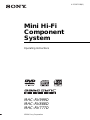 1
1
-
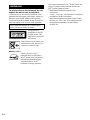 2
2
-
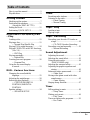 3
3
-
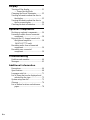 4
4
-
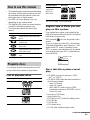 5
5
-
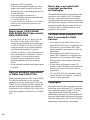 6
6
-
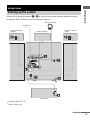 7
7
-
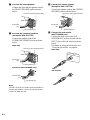 8
8
-
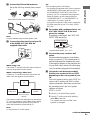 9
9
-
 10
10
-
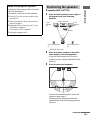 11
11
-
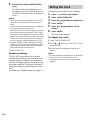 12
12
-
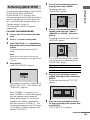 13
13
-
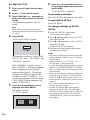 14
14
-
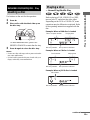 15
15
-
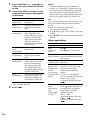 16
16
-
 17
17
-
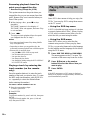 18
18
-
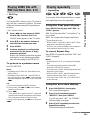 19
19
-
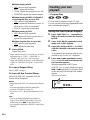 20
20
-
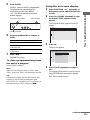 21
21
-
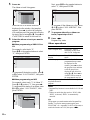 22
22
-
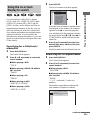 23
23
-
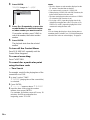 24
24
-
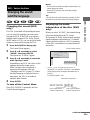 25
25
-
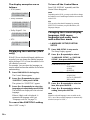 26
26
-
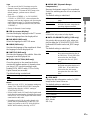 27
27
-
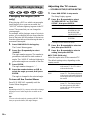 28
28
-
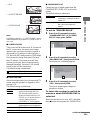 29
29
-
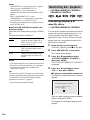 30
30
-
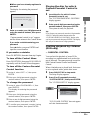 31
31
-
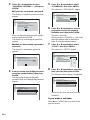 32
32
-
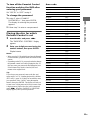 33
33
-
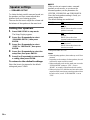 34
34
-
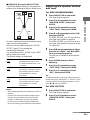 35
35
-
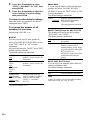 36
36
-
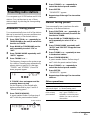 37
37
-
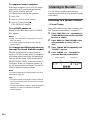 38
38
-
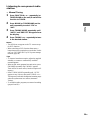 39
39
-
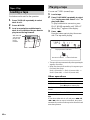 40
40
-
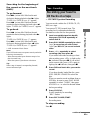 41
41
-
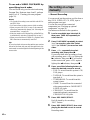 42
42
-
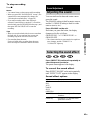 43
43
-
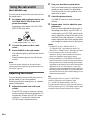 44
44
-
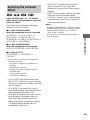 45
45
-
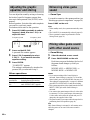 46
46
-
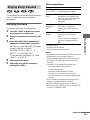 47
47
-
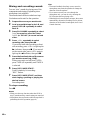 48
48
-
 49
49
-
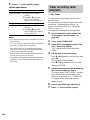 50
50
-
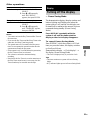 51
51
-
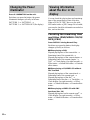 52
52
-
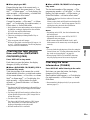 53
53
-
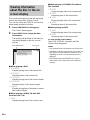 54
54
-
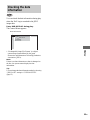 55
55
-
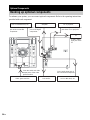 56
56
-
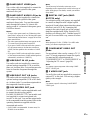 57
57
-
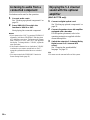 58
58
-
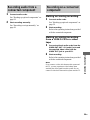 59
59
-
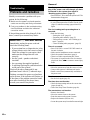 60
60
-
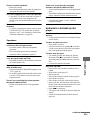 61
61
-
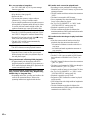 62
62
-
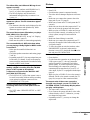 63
63
-
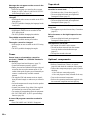 64
64
-
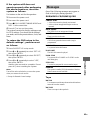 65
65
-
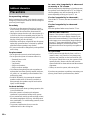 66
66
-
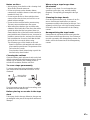 67
67
-
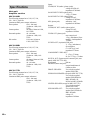 68
68
-
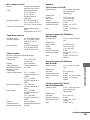 69
69
-
 70
70
-
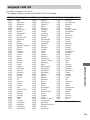 71
71
-
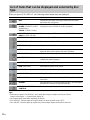 72
72
-
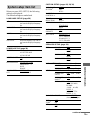 73
73
-
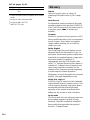 74
74
-
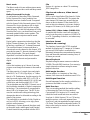 75
75
-
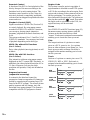 76
76
-
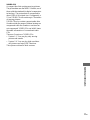 77
77
-
 78
78
-
 79
79
-
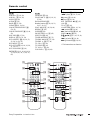 80
80
Sony MHC-RV999D Operating instructions
- Category
- DVD players
- Type
- Operating instructions
- This manual is also suitable for
Ask a question and I''ll find the answer in the document
Finding information in a document is now easier with AI
Related papers
-
Sony CMT-GP8D User manual
-
Sony CMT-SV2D Owner's manual
-
Sony MHC-RV900D Operating instructions
-
Sony CMT-HPX11D Operating instructions
-
Sony CMT-SE9 User manual
-
Sony LBT-XGR99AV Operating instructions
-
Sony CMT-VP100 Operating instructions
-
Sony MHC-WZ5 User manual
-
Sony MHC-GN880 User manual
-
Sony LBT-XB8AVKR Operating instructions
Other documents
-
Racelogic 3 Wideband Quick start guide
-
 LabSat 3 Wideband Quick start guide
LabSat 3 Wideband Quick start guide
-
Aiwa XD-DV270 User manual
-
Aiwa AWP-ZX7 Owner's manual
-
Aiwa Speaker System AWP-ZX7 User manual
-
Daewoo DV115 User manual
-
Aiwa DBX-DS55/DS50 Operating Instructions Manual
-
Aiwa AWPZP3 User manual
-
Palsonic VCR VCR9688 User manual
-
Aiwa JAX-S77 User manual