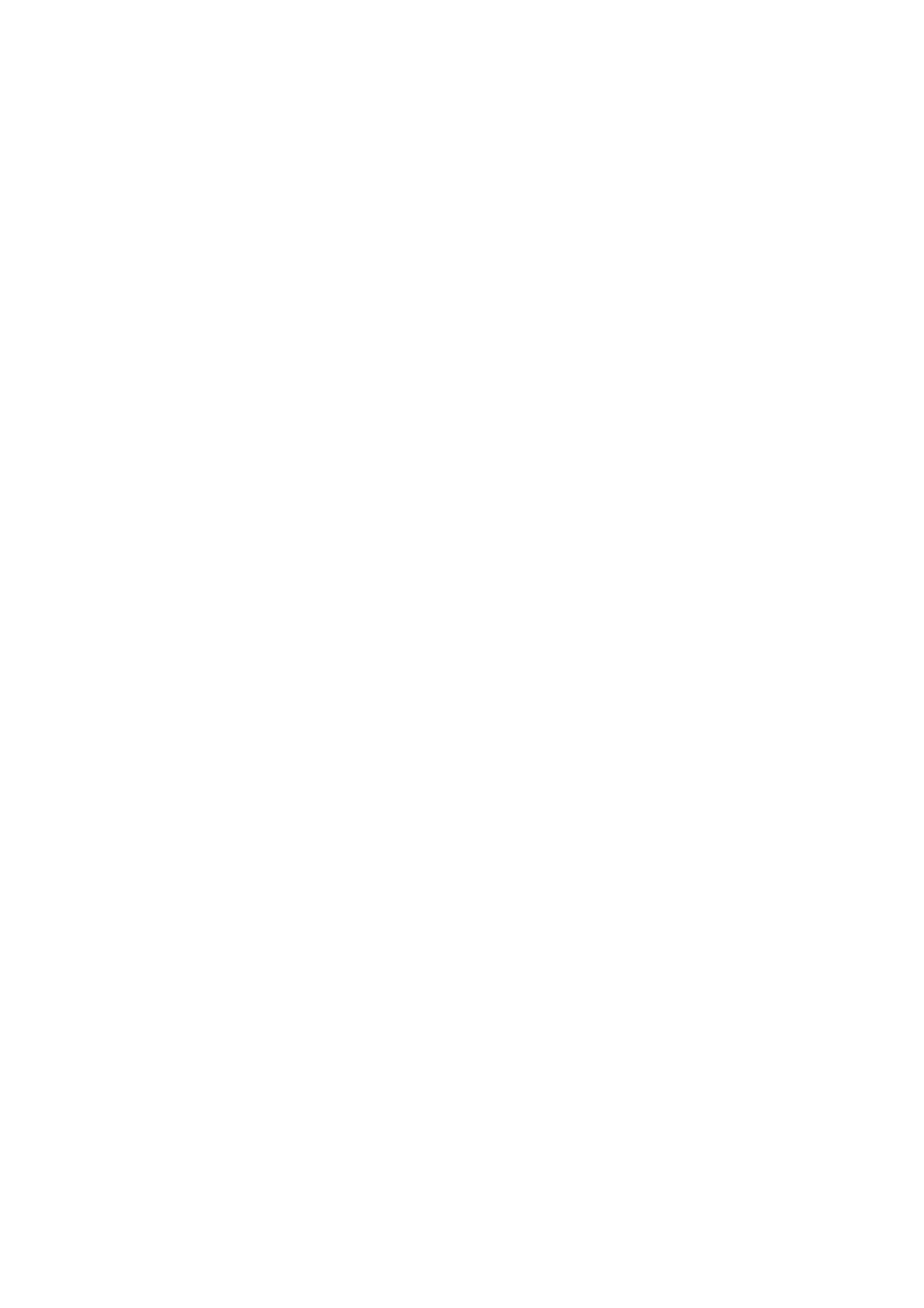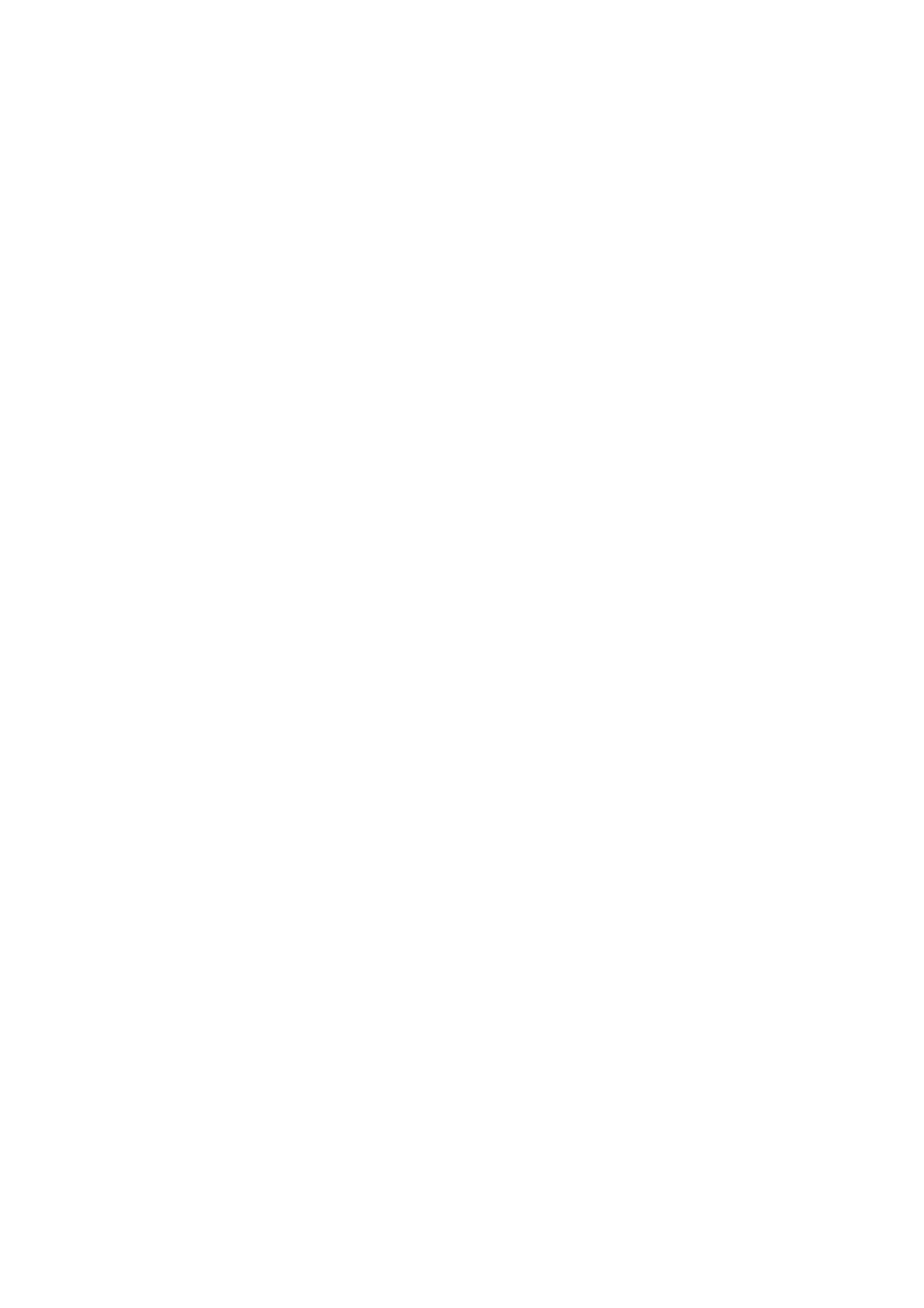
VIZIO E32VL and E37VL User Manual
Version 2/10/2010 7
www.VIZIO.com
Adjusting Photo Settings ......................................................................................................................... 29
Slideshow Mode...................................................................................................................................29
Repeat..................................................................................................................................................29
Sort By ................................................................................................................................................. 29
Duration ...............................................................................................................................................29
Slideshow Effect .................................................................................................................................. 29
Thumbnail Size ....................................................................................................................................29
Info ....................................................................................................................................................... 29
CHAPTER 8 ADJUSTING YOUR HDTV SETTINGS.................................................................30
Using the On-screen Display (OSD) .......................................................................................................30
Input Menu...............................................................................................................................................30
Wide Menu ..............................................................................................................................................31
Normal..................................................................................................................................................31
Wide.....................................................................................................................................................31
Panoramic............................................................................................................................................ 31
Stretch..................................................................................................................................................31
CC (Closed Caption) Menu ..................................................................................................................... 32
Adjust closed caption options..................................................................................................................32
Analog Closed Caption ........................................................................................................................ 32
Digital Closed Caption .........................................................................................................................32
Digital CC Style.................................................................................................................................... 32
Sleep Timer Menu ...................................................................................................................................32
Picture Menu ........................................................................................................................................... 32
Picture Mode........................................................................................................................................ 32
Backlight ..............................................................................................................................................32
Brightness ............................................................................................................................................ 32
Contrast ...............................................................................................................................................33
Color.....................................................................................................................................................33
Tint .......................................................................................................................................................33
Sharpness............................................................................................................................................33
More.....................................................................................................................................................33
Audio Menu .............................................................................................................................................35
Audio Mode.......................................................................................................................................... 35
Balance ................................................................................................................................................ 35
Lip Sync ............................................................................................................................................... 35
TV Speakers ........................................................................................................................................35
Advanced Audio................................................................................................................................... 35
Equalizer Settings ................................................................................................................................ 36
Reset Audio Mode ...............................................................................................................................36
Settings Menu..........................................................................................................................................36
Tuner.................................................................................................................................................... 36
Partial Channel Search........................................................................................................................36
Name Input ..........................................................................................................................................37
Parental Controls .................................................................................................................................38
Menu Language ...................................................................................................................................40
Time & Local Settings .......................................................................................................................... 40
CEC......................................................................................................................................................40
Media Menu............................................................................................................................................. 41
Slideshow Mode...................................................................................................................................41
Repeat..................................................................................................................................................41
Sort By ................................................................................................................................................. 41
Duration ...............................................................................................................................................41
Slideshow Effect .................................................................................................................................. 41
Thumbnail Size ....................................................................................................................................41
Info ....................................................................................................................................................... 41