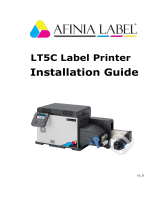Spitfire 100 Extreme series printers Users Guide
9 AP-75194 - Rev. 2.2
1.2 MANAGING VOCS
When Mutoh printers with (low)-Solvent inks are used, volatile organic compounds (VOCs) will be
released.
In order to protect human health and the environment, VOCs must be managed. This means VOCs
need to be controlled and compliance with all local, state and federal environmental, occupational
health and safety regulations on VOCs in the atmosphere and in the workplace is needed.
The amount of released VOCs depends on multiple factors: room volume, unforced ventilation, print
mode, number of printers in the room, heaters settings, kind of media, use of extra dryers, print
production
Because of differences in local regulations and working conditions, it is recommended to consult a
local consultancy agency to determine the regulations involved. An acknowledged laboratory can
determine the total amount of released VOCs in the atmosphere and in the workplace. Consequently
they can determine if forced ventilation for occupational health and air pollution control devices are
needed. An engineering firm could be consulted on the installation of the ventilation system where
prints are produced, handled and stored.
1.3 HANDLING INKS + WASTE
Before handling inks / cleaning fluids and their waste, please read the Material Safety Data Sheets
(MSDS) and the labels for important health, safety and environmental information carefully. All safety
data sheets are periodically updated. These sheets and their translations can be found on
www.mutoh.eu/Products/Downloads/extra/msds .
Only use original manufacturers ink and appropriate cleaning liquid. Before installing an ink holder,
shake it gently. Doing so will preserve print quality.
When ink is moved from a cold place to a warm place, keep the ink for three hours or more in the new
printing environment before printing.
Do not disassemble ink holder. Otherwise, ink may get in your eyes or on your skin. A disassembled
ink holder cannot be used either.
When refilling ink, use original manufacturers ink. Our Mutoh printers are designed to use original ink. If
you use ink which are not produced by the original manufacturer :
± printing might become blurred and the end of the ink in the holder might not be detected
correctly
± Any problems caused by using an ink holder other than those recommended above will not be
covered by the warranty, and repair expenses will be paid by the customer.
For handling waste : see section 13 on the MSDS-sheet
Inks / Waste
± General advice: wear safety glasses and gloves especially when handling the
waste ink.
± After spill: remove contaminated clothing.
± After inhalation: if difficulties occur after vapour/aerosol has been inhaled,
remove to fresh air and seek medical attention.
± After skin contact: wash thoroughly with soap and water.
± After eye contact: wash affected eyes for at least 15 minutes under running water
while the eyelids are held open.
± After swallowing: rinse mouth and drink plenty of water. Never induce vomiting.
Downloaded From ManualsPrinter.com Manuals