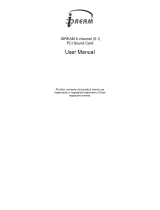Page is loading ...

TerraTec 512i digital (English) 1
Quick Reference English
Dear Customer,
In the following Quick Reference Guide, replace the <CD> symbol with the drive letter as-
signed to your CD-ROM.
Card Diagram
i
j
k
l
h
f
g
e
d
m
d Game/MIDI port
e DIGITAL OUT
f Out Front
g Out Rear
h LINE IN
i Mic IN
j CD Audio IN
k Aux In
l TAD IN
m Jumper JP17
Switchover Line/Headphone level (see
pcb printed circuit)

2 TerraTec 512i digital (English)
Hardware installation.
Installing the card.
Before installing the sound card, please take note of any special points pertaining to the con-
figuration of your computer. Also refer to the manual for your computer and other expansion
cards for their settings.
Please observe the following instructions to ensure trouble-free installation.
If you should still experience any problems, please carefully re-read the appropriate chapter
in the online documentation.
Please call our service hotline if you are still having problems. The telephone number and the
hotline hours are given on the accompanying service sheet.
First check to ensure that the package is complete.
The delivery includes at least:
1 PCI sound card TerraTec 512i digital
1 installation & driver CD-ROM
1 certificate of authorisation for the Yamaha XG SoftSynthesizer
1 registration card with serial number
1 customer service card
Return the registration card to us at the earliest possible opportunity or register online at
www.terratec.net/register.htm. This is important for support and hotline services.
Safety Instruction
Before opening the case, unplug the power plug from the wall socket as well as from the PC.

TerraTec 512i digital (English) 3
And here’s what to do, step by step:
Switch off your PC and all connected peripheral devices, such as printer, monitor and so on.
Leave the AC cord connected for the time being, so that your computer is still grounded.
Touch the metal chassis at the rear of the PC to ground yourself and discharge static. Now
unplug the cord from the AC mains socket.
Remove the cover from the case of your PC.
Look for a free PCI expansion slot, remove the screw holding the slot blanking plate and re-
move the plate. To ensure optimum operation of your sound card, select a slot, where possi-
ble, that is not directly next to an existing card because some cards, e.g. graphics cards, may
emit signals that could interfere with your sound card.
Carefully remove the sound card from its packaging and pick it up by the edges with one hand
while your other hand is resting on the metal of the PC case. This will ensure that your body is
completely discharged via your computer without affecting the sound card. Do not touch the
components of the card under any circumstances.
Align the holder at the rear of the sound card in the expansion slot in such a way that the
card’s gold-colored connectors are directly in line with the slot’s socket.
Carefully seat the card in the slot. You might have to press the card firmly into the slot to
make a good contact. Take care to ensure that the contacts are precisely in line in order to
avoid damaging the sound card or the motherboard in your PC.
Insert and tighten the screw from the slot cover to secure the sound card in its slot.
Connect the analog or digital audio output of the CD-ROM drive to the corresponding termi-
nals on the sound card.
Reinstall the cover of your PC case.
Connect the speakers or your stereo system to the sound card. Take note of the corresponding
instructions in the online documentation.
Reconnect the mains and all other cables. Make sure that your speakers or hifi system are set
to a low volume. Start your computer.

4 TerraTec 512i digital (English)
Driver Installation
Installation under Win98, Win98 SE
Insert the accompanying CD-ROM into your drive. After Windows has started and detected the
“PCI Multimedia Audio Device”, click “Next”. Choose “Search for the best driver for my device
(recommended)” and click “Next”. Click “Enter a location”. Enter the path
<CD>:\DRIVERS\WIN9X_ME\English and click “Next”. Click “Next” again and acknowl-
edge the dialog box which then appears with “Finish”. Follow the instructions given by the
hardware wizard.
Installation instructions for Windows NT 4.0. (min. ServicePack 3)
Please ensure that you are logged on as Administrator when installing the drivers.
Click “Start” > “Settings” > “Control panel”. Click on “Multimedia”, “Devices” and “Add”. Se-
lect “Unlisted or Updated Driver” and click “OK”. Type the path <CD>:\DRIVERS\WINNT4
and click “OK”, or click “Browse” to locate the correct folder using the mouse. After this, se-
lect the driver “FM801 Wave, Mixer, and MIDI” and click “OK”. Select “New”. Restart the
computer after installation.
Installation under Windows ME (Millenium)
Insert the accompanying CD-ROM into your drive. After it is started by Windows and the
“PCI Multimedia Audio Device” is recognised, select “Enter the location of the driver (ex-
panded)” and click on “Next”. Deactivate the check box “Change media (diskette, CD-
ROM...)”. Activate the check box “Enter the location:”, enter the path
<CD>:\Drivers\Win9x_ME\English and click on “Next”. Alternatively, you can change
to the relevant folder by clicking on “Browse”. Confirm the next screen also by clicking on
“Next”. To complete the installation click “Finish”.
Installation under Windows 2000
Normally, Windows 2000 asks for the special driver signature as soon as a new driver has
been recognised. The signature tells the system that Microsoft has tested the driver for its
compatibility. As it will takes a while longer before the drivers have been signatured by all the
hardware manufacturers, we recommend setting Windows 2000 to “Ignore” the driver signa-
ture, “Control panel” > “System” > “Hardware” -> “Driver signature”.
Insert the accompanying CD-ROM into your drive. After Windows starts, the “Found New
Hardware Wizard” will start automatically. First, choose “Next”. Choose “Search for a suitable
driver for my device (recommended)“ and click “Next”. Activate “Enter another source” and
click on “Next”. Enter the path <CD>:\DRIVERS\WIN2000\English and click “OK”. Click
on “Next” again and confirm the following dialog with “Yes” in case the digital signature
check has not been deactivated as previously described above. In the dialog which follows,

TerraTec 512i digital (English) 5
click “Finish”. Follow the instructions given by the hardware wizard. In addition to this, after
the driver has been successfully installed under Windows 2000, you should set the Hardware
Acceleration for the 512i digital record and playback operators to maximum. To do this, acti-
vate the “Sounds and Multimedia” window from (“Start” > “Settings” > “Control panel” >
“Sounds and Multimedia”) and change to the “Audio” field. Now set the Hardware accelera-
tion to the maximum value, both for “Record” and for “Playback” (“Playback” > “Advanced” >
“Performance” > “Hardware acceleration” > “Full” or “Record” > “Advanced” > “Performance” >
“Hardware acceleration” > “Full”).
Bundle software
The bundle software supplied with the card can be easily started with the startup function. To
do this, start AUTORUN.EXE in the root directory of the 512i digital CD and select the menu
option “Software”.
Documentation
A comprehensive FAQ (Frequently Asked Questions) and information on the contents of the
CD is provided on the 512i Digital Products CD.
Support
Please refer to the accompanying customer service card for more detailed information about
the TerraTec hotline, and our mailbox and Internet range of services and products.

6 TerraTec 512i digital (English)
The 512i digital Control panel
The playback window
Use this to set the output volume for each signal source.
Important: Reset the corresponding controller (Volume or Panorama) to its basic setting with a
double mouse click.
A “Mute” button which mutes the corresponding channel is assigned to each controller. With
the exception of the Mono channel (Mic and TAD I/O), the panoramic position (stereo posi-
tion) can be set for each controller. 20 dB amplification can also be applied to the micro-
phone input with “Boost”.
Master
controls the total volume of both analogue
outputs in relation to the value set under
“Front” and “Rear”.
Front
Controls the volume of the Front output.
Rear
Controls the volume of the Rear output.
Wave
Controls the playback volume of all inter-
nal audio streams played back via the
“512i digital Playback” driver.
Synth
Controls the playback volume of the inte-
grated FM Synthesizer.
Mic
Controls the playback volume of the mi-
crophone signal.
Line
Controls the playback volume of the exter-
nal line-input signals (e.g. from a CD
player).
Aux
Controls the playback volume of the Aux
input (on board) signal.
CD
Controls the playback volume of the audio
CD input (on board) signal.
TAD In
Controls the playback volume of the TAD
input (on board) signal (mono).
TAD Out
Controls the playback volume of the TAD
output (on board) signal. In this case, the
signal level at the TAD output is not
changed.

TerraTec 512i digital (English) 7
The sound recording window
Use this to set the recording level of the source in queation. The signal which is set here is
available for software applications via the “512i digital Record“ driver. Click on the input
name so that the corresponding source can be activated.
The Q3D effects window
All settings of the integrated Q3D application are carried out in this window. As these applica-
tion is addressed via the Microsoft Direct Sound (Direct Sound 3D) interface, only those pro-
grams are able to access these effects which support this driver architecture .
CPU Usage (High, Medium, Low)
The higher the CPU operation, the better the quality of the Q3D effects.
Reverb
Here, a Hall effect can be applied to the audio signal. Several Hall programs are available.
Stereo Expansion (Spread, Center)
Changes the stereo effect and stereo position.
Splash Screen
As soon as a Q3D-compatible software is started, the Q3D symbol appears switched on.
The setting window
Speaker Configuration
Enter here whether 2 or 4 loudspeakers are connected to the 512i digital. A mouse click on the
loudspeaker symbol plays a test tone on the corresponding speaker.
Misc Settings
Stipulate here whether or not the 512i digital ControlPanel icon should appear on the task bar.
The 512i digital digital output can also be activated from here.
About
Among other things, shows the version number of 512i Digital ControlPanel.
(Re)Store Settings
Here, the individual settings which has been carried out in 512i digital ControlPanel can be
saved and retrieved again.

8 TerraTec 512i digital (English)
CE declaration
We:
TerraTec Electronic GmbH, Herrenpfad 38, D-41334 Nettetal, Germany
hereby declare that the product:
TerraTec 512i digital
to which this declaration refers complies with the following standards or standardizing documents:
1. EN 55022
2. EN 50082-1
The following are the stipulated operating and environmental conditions for the said compliance:
Residential, business and commercial environments and small-company environments.
This declaration is based on:
test report (s) of the EMC testing laboratory
TerraTec
®
ProMedia, SoundSystem Gold, SoundSystem Maestro, SoundSystem Base1, SoundSystem
DMX, SoundSystemDMX XFire 1024, AudioSystem EWS
®
64, AudioSystem EWS88, AudioSystem
EWX 24/96, XLerate, XLerate Pro, Base2PCI, TerraTec 128iPCI, TerraTec 512i digital, TerraTV+, TerraTV
Radio+, TerraTValue, VideoSystem Cameo 400 DV, DigitalReceiver MP3 OnAir, WaveSystem, TerraCAM
USB, TerraCAM USB Pro, TerraCAM iLook, m3po, Phono PreAmp, MIDI Smart and MIDI Master Pro are
trademarks registered by TerraTec
®
Electronic GmbH Nettetal.
In most cases, the designations used in this manual for software and hardware are also registered
trademarks and are thus subject to the relevant regulations.
©TerraTec
®
Electronic GmbH, 1994-2000. All rights reserved (08.01.01).
Meticulous care has been taken in the preparation of all text passages and illustrations in this manual.
TerraTec Electronic GmbH and its authors, however, accept no liability, legal or otherwise, for errors or
the consequences of such errors. We reserve the right to technical modifications.
All text passages in this documentation are copyrighted. All rights reserved. No part of this documenta-
tion may be reproduced in any form whatsoever, by photography, microfilming or other process or ren-
dered into a language/form usable by computers without the prior written consent of the authors. All
rights for use and propagation by presentation, radio and television are also reserved.
/