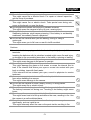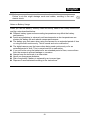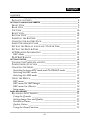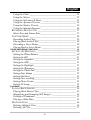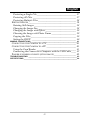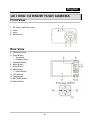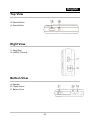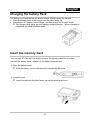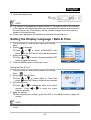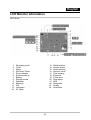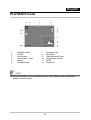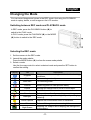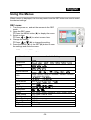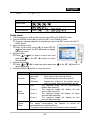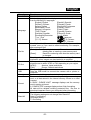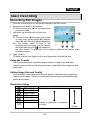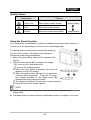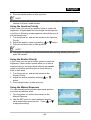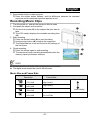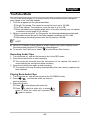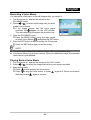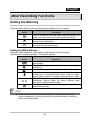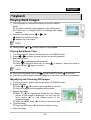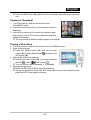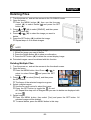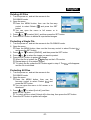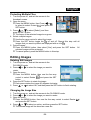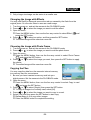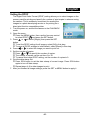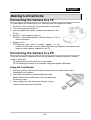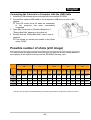GENUIS 32300080101 Owner's manual
- Category
- Bridge cameras
- Type
- Owner's manual
This manual is also suitable for

English
-1-
WEEE Warning Message
Symbol for Separate Collection in European Countries
This symbol indicates that this product is to be collected
separately.
The following apply only to users in European countries:
z This product is designated for separate collection at an
appropriate collection point. Do not dispose of as
household waste.
z For more information, contact the retailer or the local
authorities in charge of waste management.
FCC STATEMENT
This device complies with Part 15 of the FCC Rules. Operation is subject to the
following two conditions:
(1). This device may not cause harmful interference, and
(2). This device must accept any interference received, including interference that
may cause undesired operation.
Note:
This equipment has been tested and found to comply with the limits for Class B digital
devices, pursuant to Part 15 of the FCC rules. These limits are designed to provide
reasonable protection against harmful interference in a residential installation. This
equipment generates uses and can radiate radio frequency energy and, if not installed
and used in accordance with the instructions, may cause harmful interference to radio
communications.
However, there is no guarantee that interference will not occur in a particular
installation. If this equipment does cause harmful interference to radio or television
reception, which can be determined by turning the equipment off and on, the user is
encouraged to try to correct the interference by one or more of the following
measures:
Reorient or relocate the receiving antenna
Increase the separation between the equipment and receiver
Connect the equipment into an outlet on a circuit different from that to which the
receiver is connected

English
-2-
Use of shielded cable is required to comply with Class B limits in Subpart B of Part 15
of the FCC rules.
Do not make any changes or modifications to the equipment unless otherwise
specified in the manual. If such changes or modifications should be made, you could
be required to stop operation of the equipment.
Product Information
1. Product design and specifications are subject to change without notice. This
includes primary product specifications, software, software drivers, and user’s
manual. This User Manual is a general reference guide for the product.
2. The product and accessories that come with your camera may be different from
those described in this manual. This is due to the fact that different retailers often
specify slightly different product inclusions and accessories to suit their market
requirements, customer demographics, and geographical preferences. Products
very often vary between retailers especially with accessories such as batteries,
memory cards, cables, carrying cases/pouches, and language support.
Occasionally a retailer will specify a unique product color, appearance, and internal
memory capacity. Contact your dealer for precise product definition and included
accessories.
3. The illustrations in this manual are for the purpose of explanation and may differ
from the actual design of your camera.
4. The manufacturer assumes no liability for any errors or discrepancies in this user
manual.
5. For driver updates, you can check the “Download” section of our website,
www.geniusnet.com
SAFETY INSTRUCTIONS
Read and understand all Warnings and Cautions before using this product.
Warnings
If foreign objects or water have entered the camera, turn the power OFF
and remove the batteries.
Continued use in this state might cause fire or electric shock. Consult the
store of purchase.
If the camera has fallen or its case has been damaged, turn the power
OFF and remove the batteries.
Continued use in this state might cause fire or electric shock. Consult the
store of purchase

English
-3-
Do not disassemble, change or repair the camera.
This might cause fire or electric shock. For repair or internal inspection,
ask the store of purchase.
Do not use the camera in areas near water.
This might cause fire or electric shock. Take special care during rain,
snow, on the beach, or near the shore.
Do not place the camera on inclined or unstable surfaces.
This might cause the camera to fall or tilt over, causing injury.
Keep the batteries out of the reach of children.
Swallowing batteries might cause poisoning. If the battery is accidentally
swallowed, immediately consult a physician.
Do not use the camera while you are walking, driving or riding a
motorcycle.
This might cause you to fall over or result in traffic accident.
Cautions
Insert the batteries paying careful attention to the polarity (+ or –) of the
terminals.
Inserting the batteries with its polarities inverted might cause fire and injury,
or damage to the surrounding areas due to the battery rupturing or leaking.
Do not fire the flash close to anyone’s eyes.
This might cause damage to the person’s eyesight.
Do not subject the LCD monitor to impact.
This might damage the glass on the screen or cause the internal fluid to
leak. If the internal fluid enters your eyes or comes into contact with your
body or clothes, rinse with fresh water.
If the internal fluid has entered your eyes, consult a physician to receive
treatment.
A camera is a precision instrument. Do not drop it, strike it or use excessive
force when handling the camera.
This might cause damage to the camera.
Do not use the camera in humid, steamy, smoky, or dusty places.
This might cause fire or electric shock.
Do not remove the battery immediately after long period of continuous use.
The battery becomes hot during use. Touching a hot battery might cause
burns.
Do not wrap the camera or place it in cloth or blankets.
This might cause heat to build up and deform the case, resulting in fire. Use
the camera in a well-ventilated place.
Do not leave the camera in places where the temperature may rise
significantly, such as inside a car.
This might adversely affect the case or the parts inside, resulting in fire.

English
-4-
Before you move the camera, disconnect cords and cables.
Failure to do this might damage cords and cables, resulting in fire and
electric shock.
Notes on Battery Usage
When you use the battery, carefully read and strictly observe the Safety Instructions
and the notes described below:
Different battery types and surrounding temperatures may affect the battery
performance.
Avoid using batteries in extremely cold environments as low temperatures can
shorten the battery life and reduce camera performance.
The battery may feel warm when using the camera for an extended period of time
or using the flash continuously. This is normal and not a malfunction.
The digital camera may feel warm when being used continuously or for an
extended period of time. This is normal and not a malfunction.
If you will not be using the batteries for an extended period of time, remove them
from the camera to prevent leakage or corrosion.
Always keep the terminals in a clean state.
Never use manganese batteries.
Risk of explosion if battery is replaced by an incorrect type.
Dispose of used batteries according to the instructions.

English
-5-
CONTENTS
INTRODUCTION _________________________________________________________ 8
PACKAGE CONTENTS _____________________________________ 8
GETTING TO KNOW YOUR CAMERA _______________________________________ 9
FRONT VIEW ___________________________________________ 9
REAR VIEW____________________________________________ 9
TOP VIEW ____________________________________________ 10
RIGHT VIEW __________________________________________ 10
BOTTOM VIEW ________________________________________ 10
INSERTING THE BATTERY ________________________________ 11
CHARGING THE BATTERY PACK ____________________________ 12
INSERT THE MEMORY CARD ______________________________ 12
SETTING THE DISPLAY LANGUAGE / DAT E & TIME _____________ 13
SETTING THE DAT E & TIME ______________________________ 13
LCD MONITOR INFORMATION ____________________________ 14
REC Mode __________________________________________ 14
PLAYBACK MODE ____________________________________ 15
GETTING STARTED _____________________________________________________ 16
TURNING THE POWER ON AND OFF_________________________ 16
POWER SAV I N G FUNCTION _______________________________ 16
CHANGING THE MODE __________________________________ 17
Switching between REC mode and PLAYBACK mode ________ 17
Selecting the REC mode _______________________________ 17
Selecting the ASM mode _______________________________ 18
USING THE MENUS _____________________________________ 19
REC menu __________________________________________ 19
REC menu list (Still Image) _____________________________ 19
REC menu list (Movie) ________________________________ 20
Setup menu__________________________________________ 20
BASIC RECORDING_____________________________________________________ 22
RECORDING STILL IMAGES _______________________________ 22
Using the Q mode ____________________________________ 22
Setting Image Size and Quality __________________________ 22
Resolution Values_____________________________________ 22
Quality Values _______________________________________ 23
Using the Zoom Function ______________________________ 23

English
-6-
Using the Flash ______________________________________ 24
Using the Macro _____________________________________ 25
Using the Self-timer & Burst ____________________________ 25
Using the Aperture Priority _____________________________ 26
Using the Shutter Priority ______________________________ 26
Using the Manual Exposure ____________________________ 26
RECORDING MOVIE CLIPS _______________________________ 27
Movie Size and Frame Rate_____________________________ 27
YOUTUBE MODE ______________________________________ 28
Recording Audio Clips_________________________________ 28
Playing Back Audio Clips ______________________________ 28
Recording a Voice Memo _______________________________ 29
Playing Back a Voice Memo ____________________________ 29
OTHER RECORDING FUNCTIONS _________________________________________ 30
SETTING THE METERING_________________________________ 30
Setting the White Balance ______________________________ 30
Setting the ISO_______________________________________ 31
Setting the Exposure __________________________________ 31
Setting the AEB ______________________________________ 31
Setting the Highlight __________________________________ 31
Setting the Sharpness__________________________________ 32
Setting the Photo Edit _________________________________ 32
Setting Date Stamp ___________________________________ 32
Setting Stabilizer _____________________________________ 32
Setting Face tracking__________________________________ 33
Setting Photo Frame __________________________________ 33
Setting AF Lamp _____________________________________ 33
PLAYBACK ____________________________________________________________ 34
PLAYING BACK IMAGES _________________________________ 34
Playing Back Movie Clips ______________________________ 34
Magnifying and Trimming Still Images ____________________ 34
Viewing in Thumbnail _________________________________ 35
Playing a Slide Show __________________________________ 35
DELETING FILES _______________________________________ 36
Deleting Multiple Files ________________________________ 36
Deleting All Files_____________________________________ 37

English
-7-
Protecting a Single File ________________________________ 37
Protecting All Files ___________________________________ 37
Protecting Multiple Files _______________________________ 38
EDITING IMAGES_______________________________________ 38
Rotating Still Images __________________________________ 38
Changing the Image Size _______________________________ 38
Changing the Image with Effects_________________________ 39
Choosing the Image with Photo Frame ____________________ 39
Copying the Files_____________________________________ 39
Setting the DPOF ____________________________________ 40
MAKING CONNECTIONS_________________________________________________ 41
CONNECTING THE CAMERA TO A TV________________________ 41
CONNECTING THE CAMERA TO A PC ________________________ 41
Using the Card Reader ________________________________ 41
Connecting the Camera to a Computer with the USB Cable____ 42
POSSIBLE NUMBER OF SHOTS (STILL IMAGE)__________________ 42
TROUBLESHOOTING ___________________________________________________ 43
SPECIFICTIONS ________________________________________________________ 44

English
-8-
Introduction
Thank you for purchasing this new digital still camera!
Capturing high-quality digital images is fast and easy with this state-of-the-art smart
camera. Equipped with an 8.0-megapixel sensor, this camera is capable of capturing
images with a resolution of up to 3264 x 2448 pixels.
Other features provided by the camera include the following:
True 8.0 Mega Pixel CCD
2.7” TFT LTPS LCD monitor
3X Optical zoom
4X Digital zoom
Face Tracking
Smile Detection
Anti-Shaking
High ISO value up to 3200
SD memory card can support up to 8 GB
Package contents
Carefully unpack your kit box and ensure that you have the following items.
Digital Camera
CD driver includes:
- Pesto! Mr. Photo
- Quick Time
- Adobe Reader
- Multi-Language User’s Manual
USB cable
TV OUT cable
Rechargeable Lithium-ion Battery
Battery Charger
Adaptor
Quick Guide
Pouch
Strap
Warranty Card

English
-9-
GETTING TO KNOW YOUR CAMERA
Front View
1. AF Lamp / Self-timer Lamp
2. Flash
3. Lens
4. Microphone
Rear View
5. Operation Lamp
6. Zoom Button
y Thumbnail
y Playback Zoom
7. Playback Button
8. Menu Button
9. Mode Button
10. ASM Button
y Delete Button
11. LCD Monitor
12. Flash Button
13. SET/DISP Button
14. Macro Button

English
-10-
Top View
15. Shutter Button
16. Power Button
Right View
17. Strap Ring
18. USB/AV Terminal
Bottom View
19. Speaker
20. Tripod Socket
21. Battery Co ver

English
-11-
Inserting the Battery
The camera is powered by a rechargeable lithium-ion battery (Li-Ion 820 mAh).
1. Open the battery cover.
Slide the battery cover in the direction indicated by the arrow.
2. Insert the battery.
Install the battery with the terminal facing inside the camera.
3. Close the battery cover.
NOTE
z A low battery indicator appears on the LCD screen when the
batteries are nearly exhausted. Battery should be replaced promptly when the low
battery indicator appears.

English
-12-
Charging the battery Pack
The battery is not charged so you should charge it before using the camera.
1. Place the battery pack in the charger with the label facing up.
2. Connect the AC adaptor to the charger, and then plug it into a power outlet.
The charger lamp lights red and battery charging begins. When charging is
completed, the lamp becomes green.
Insert the memory Card
You can use SD Card with this digital camera. The memory card slot is located
beneath the battery cover, adjacent to the battery compartment.
1. Open the battery cover.
Slide the battery cover in the direction indicated by the arrow.
2. Insert the card.
Insert the card with the label facing up and the arrow pointing in.

English
-13-
3. Close the battery cover.
NOTE
z This camera is equipped with internal memory. If the memory card is not inserted
in the camera, all images and movie clips recorded by the camera will be stored in
the internal memory. If the memory card is inserted, images and movie clips are
stored on the memory card.
z It may cause damage to the card if removed while the camera is on.
Setting the Display Language / Date & Time
1. Turn the power on, and set the camera to the Setup
Menu
2. Select [ Language].
Press or to select [LANGUAGE] then
press or the SET button to launch the submenu
3. Select a language.
Press or to select a language and the SET
button to apply the setting.
4. Press the MENU button to close the menu.
Setting the Date & Time
1. Turn the power on, and set the camera to the Setup
Menu
2. Select [ Date & Time].
Press or to select [Date & Time] then
press or the SET button to launch the submenu
4. Set date and time.
Press or to change the value of the cursor
located. Press or to move the cursor
between settings.
4. Apply the setting.
After adjusting the settings, press the SET or the MENU button to apply the
setting.
NOTE
z If the battery is removed for longer than 48 hours, the Date and Time will need to be
re-set.

English
-14-
LCD Monitor Information
REC Mode
1 Recording mode 13 White balance
2 Flash 14 Shutter speed
3 Macro 15 Shake warning
4 Self-timer / Burst 16 Aperture value
5 Zoom indicator 17 Face tracking
6 Shots remaining 18 Exposure
7 Battery 19 Focus area
8 Storage media 20 Date stamp
9 Stabilizer 21 AEB
10 Metering 22 Sharpness
11 ISO 23 Quality
12 Histogram 24 Resolution
25 AF Lamp

English
-15-
PLAYBACK mode
1 Playback mode 7 Recording info
2 Protect 8 Histogram
3 Voice memo 9 Captured date & time
4 File number / Total 10 Voice memo control
5 Battery 11 DPOF
6 Storage media 12 Resolution
NOTE
z Some information may not display correctly if you display images captured by
another camera model.

English
-16-
GETTING STARTED
Turning the Power On and Off
1. Press the POWER button (n) to turn on the camera in the REC mode.
The power turns on, the lens extends and the
LED lights in green.
Press the PLAYBACK button (o) to turn on
the camera in the PLAYBACK mode.
The power turns on, and an image displays on
the LCD monitor (p)
2. Press the POWER button (n) again to turn the
power off.
The power turns off, the lens retracts and the
LED turns off.
Power Saving Function
For saving the battery power, the LCD monitor automatically turns off one minute
after the last control accessed (factory-preset setting). Press any button other than
the power button to turn on the LCD monitor. You can change the power save setting
in Setup menu.
After the power saving function has been active for one minute, the power will turn off
completely. Press the POWER (n) or the PLAYBACK (o) button to restore the
power.
The power save feature will not activate in the following situation:
Recording movie clips or audio files
Playing movie clips or audio files
Playing the slideshow
Connecting the camera to a computer or printer with the USB cable

English
-17-
Changing the Mode
You can record images and voices in the REC mode. And using the PLAYBACK
mode to replay, delete, or edit images on the LCD monitor.
Switching between REC mode and PLAYBACK mode
In REC mode, press the PLAYBACK button (n) to
switch to the PLAY mode.
In PLAY mode, press the PLAYBACK (n) or the MODE
(o) button to switch to the REC mode.
Selecting the REC mode
1. Set the camera to the REC mode.
2. Launch the mode palette.
Press the MODE button (o) to show the scene mode palette.
3. Select a mode.
Use the four-way control to select a desired mode and press the SET button to
confirm the setting.
Display Title Description
Program
The camera makes settings suitable for the shooting
conditions.
Movie For recording movie clips.
Voice REC For recording audio.
Q Mode Allows beginners to take pictures easily.
Portrait Blurring the background to focus on the subject.
Landscape Used for the wide scenic views.
Sunset Enhance the red hue for recording sunset images.
Backlight
Shooting the image of backlight object by changing
metering.
Smile Capture Capture the most brilliant smile of characters.
Kids Take a still image to capture moving kids.
Night Scene
Shooting the subject while keeping the background
night scenery.

English
-18-
Display Title Description
Fireworks Slow shutter speed to take fireworks exploding.
Snow For beach or snow scenes.
Sports
Take still pictures in high speed motion.
Party
For wedding or indoor parties.
Candlelight
Capture the effects of candle light.
Night Portrait
Use to take portrait pictures when the background is
darker.
Soft Skin
Enhance the skin tone so that the facial skin appears
smooth.
Soft Flowing
Water
Can take pictures with effects as smooth as silk.
Auction
Records small-size images that are perfect for
auction notices.
Food Higher saturation makes food more appetizing.
Building Enhance the edges of the subject.
Text Enhance the black & white contrast.
Selecting the ASM mode
1. Set the camera to the REC mode.
It cannot be switched to ASM mode while in
Movie or Voice REC mode.
2. Launch the ASM mode.
Press the ASM button (n) to toggle switch
between Aperture Priority, Shutter Priority,
Manual Exposure mode.
3. Exit the ASM mode.
Use the ASM jog wheel or the display mode
button select the scene then a recording mode.

English
-19-
Using the Menus
When a menu is displayed, the four-way control and the SET button are used to make
the desired settings.
REC menu
1. Turn the power on, and set the camera to the REC
mode
2. Open the REC menu.
Press the MENU button (n) to display the menu.
3. Select an item.
Press or (o) to select a menu item.
4. Change the setting.
Press or (o) to change the setting.
5. Press the MENU (n) or the SET (o) button to save
the settings and close the menu.
REC menu list (Still Image)
Menu Item Available Setting
Resolution
/ / / / / /
Quality
/ /
Metering
/ /
White Balance
Auto / / / / / /
ISO
Auto / ISO50 / ISO100 / ISO200 / ISO400 / ISO800
/ ISO1600/ ISO 3200
Exposure
...
Drive Mode
Off / / / /
AEB
Off /
Highlight
Off / / /
Sharpness
/ /
Effect Off / B&W / Sepia / Negative / Red / Green / Blue
Date Stamp Off / Date / Date & Time
Stabilizer Off / On
Face Tracking Off / On
Photo Frame Off / Frame 1 ~ 10
Digital Zoom Off / On
AF Lamp Auto / Off

English
-20-
REC menu list (Movie)
Menu Item Available Setting
Movie Size
/ / /
Metering
/ /
White Balance
Auto /
/ ` / / / /
Setup menu
1. Turn the power on, and set the camera to the REC or PLAYBACK mode.
2. Press the MENU button (n) to open the REC or PLAYBACK menu.
The menu displays depends on whether you are in the REC mode or the PLAY-
BACK mode.
3. Open the Setup menu.
Press the four-way control (o) to select SETUP
(
) and then press the SET (o) button to display
the Setup menu.
4. Select an item.
Press or (o) to select a menu item and
then press
or the SET (o) button to launch
the submenu.
5. Change the setting.
Press or (o) to select an option and press or the SET (o) button to
apply the setting.
6. Press the MENU (n) button to close the menu.
Menu Item Functions
Sounds
[Shutter]:
[Start-up]:
[Beep]:
[Volume]:
Sets the shutter sound on and off.
Sets a type of the start-up sound.
Sets the operation sound on and off.
Adjusts the volume of the shutter sound,
start-up sound, beep and playback sound.
Auto
Review
[Off]:
[1 sec.]:
[3 sec.]:
[5 sec.]:
The captured image will not automatically
display after shooing.
The captured image will display for one
second after shooting.
The captured image will display for three
seconds after shooting.
The captured image will display for five
seconds after shooting.
Power
Save
[One min.] / [three min.] / [five min.]:
For power consumption, the camera is turned off
automatically for a period of time.
The power save feature will not activate in some situation.
Page is loading ...
Page is loading ...
Page is loading ...
Page is loading ...
Page is loading ...
Page is loading ...
Page is loading ...
Page is loading ...
Page is loading ...
Page is loading ...
Page is loading ...
Page is loading ...
Page is loading ...
Page is loading ...
Page is loading ...
Page is loading ...
Page is loading ...
Page is loading ...
Page is loading ...
Page is loading ...
Page is loading ...
Page is loading ...
Page is loading ...
Page is loading ...
-
 1
1
-
 2
2
-
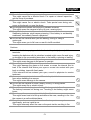 3
3
-
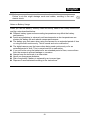 4
4
-
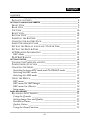 5
5
-
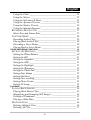 6
6
-
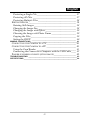 7
7
-
 8
8
-
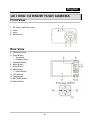 9
9
-
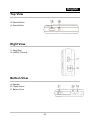 10
10
-
 11
11
-
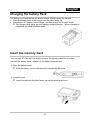 12
12
-
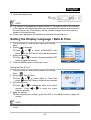 13
13
-
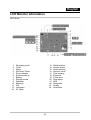 14
14
-
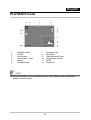 15
15
-
 16
16
-
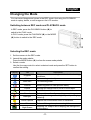 17
17
-
 18
18
-
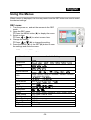 19
19
-
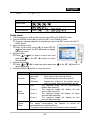 20
20
-
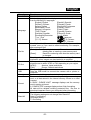 21
21
-
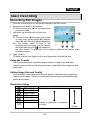 22
22
-
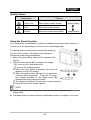 23
23
-
 24
24
-
 25
25
-
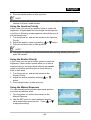 26
26
-
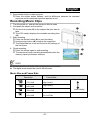 27
27
-
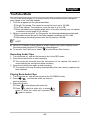 28
28
-
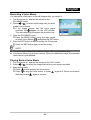 29
29
-
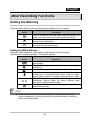 30
30
-
 31
31
-
 32
32
-
 33
33
-
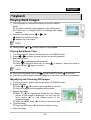 34
34
-
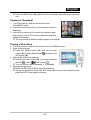 35
35
-
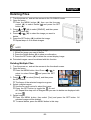 36
36
-
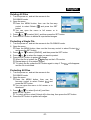 37
37
-
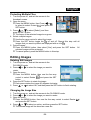 38
38
-
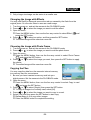 39
39
-
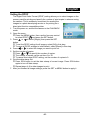 40
40
-
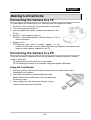 41
41
-
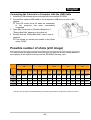 42
42
-
 43
43
-
 44
44
GENUIS 32300080101 Owner's manual
- Category
- Bridge cameras
- Type
- Owner's manual
- This manual is also suitable for
Ask a question and I''ll find the answer in the document
Finding information in a document is now easier with AI
Related papers
Other documents
-
Genius P831 User manual
-
Medion Digital Camera Quick start guide
-
Genius V1000 User manual
-
Concord Camera 6340z User manual
-
Genius D5123 Owner's manual
-
Pentax Optio A10 User manual
-
AgfaPhoto DC-733s User manual
-
Concord Camera 4340z User manual
-
 Pentax Optio Optio E-50 User manual
Pentax Optio Optio E-50 User manual
-
Insignia NS-DSC7P09 User manual