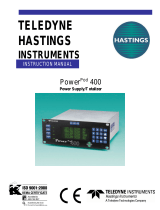Page is loading ...

Servicing North America:
USA: One Omega Drive, Box 4047
ISO 9001 Certified Stamford CT 06907-0047
Tel: (203) 359-1660 FAX: (203) 359-7700
e-mail: [email protected]
Canada: 976 Bergar
Laval (Quebec) H7L 5A1
Tel: (514) 856-6928 FAX: (514) 856-6886
e-mail: [email protected]
For immediate technical or application assistance:
USA and Canada: Sales Service: 1-800-826-6342 / 1-800-TC-OMEGA
®
Customer Service: 1-800-622-2378 / 1-800-622-BEST
®
Engineering Service: 1-800-872-9436 / 1-800-USA-WHEN
®
TELEX: 996404 EASYLINK: 62968934 CABLE: OMEGA
Mexico: En Espan˜ ol: (001) 203-359-7803 e-mail: [email protected]
FAX: (001) 203-359-7807 [email protected]
Servicing Europe:
Benelux: Postbus 8034, 1180 LA Amstelveen, The Netherlands
Tel: +31 (0)20 3472121 FAX: +31 (0)20 6434643
Toll Free in Benelux: 0800 0993344
e-mail: [email protected]
Czech Republic: Rude´ arm-dy 1868, 733 01 Karvin- 8
Tel: +420 (0)59 6311899 FAX: +420 (0)59 6311114
Toll Free: 0800-1-66342 e-mail: [email protected]
France: 11, rue Jacques Cartier, 78280 Guyancourt, France
Tel: +33 (0)1 61 37 29 00 FAX: +33 (0)1 30 57 54 27
Toll Free in France: 0800 466 342
e-mail: [email protected]
Germany/Austria: Daimlerstrasse 26, D-75392 Deckenpfronn, Germany
Tel: +49 (0)7056 9398-0 FAX: +49 (0)7056 9398-29
Toll Free in Germany: 0800 639 7678
e-mail: [email protected]
United Kingdom: One Omega Drive, River Bend Technology Centre
ISO 9002 Certified Northbank, Irlam, Manchester
M44 5BD United Kingdom
Tel: +44 (0)161 777 6611
Toll Free in United Kingdom: 0800-488-48 FAX: +44 (0)161 777 6622
e-mail: [email protected]
OMEGAnet
®
Online Service Internet e-mail
www.omega.com [email protected]
It is the policy of OMEGA to comply with all worldwide safety and EMC/EMI regulations that
apply. OMEGA is constantly pursuing certification of its products to the European New Approach
Directives. OMEGA will add the CE mark to every appropriate device upon certification.
The information contained in this document is believed to be correct, but OMEGA Engineering, Inc. accepts
no liability for any errors it contains, and reserves the right to alter specifications without notice.
WARNING: These products are not designed for use in, and should not be used for, patient-connected applications.

TABLE OF CONTENTS
(a) UNPACKING THE FMA14PD COMMAND MODULE.......................................
a.1 Inspect Package for External Damage........................................................
a.2 Unpack the Command Module...................................................................
a.3 Returning Merchandise for Repair...............................................................
(b) INSTALLATION.............................................................................................
b.1 Location of Installation................................................................................
b.2 Electrical Connections.................................................................................
b.2.1 Connecting Flow Transducers.....................................................................
b.2.2 Power Input...............................................................................................
b.2.3 Applying Power to the FMA14PD.................................................................
b.2.4 Remote Signal Interface.............................................................................
b.2.5 Relays Interface............................................................................................
(c) DESCRIPTION................................................................................................
(d) SPECIFICATIONS..........................................................................................
d.1 CE Compliance..............................................................................................
(e) OPERATING INSTRUCTIONS........................................................................
e.1 Preparation and Warm Up..........................................................................
e.2 Single Channel FMA14PD.............................................................................
e.2.1 Start up Display..........................................................................................
e.2.2 Main Display...............................................................................................
e.2.3 Control Mode Status..................................................................................
e.2.4 Set Point Display..........................................................................................
e.2.5 Totalizer / Alarm Display..............................................................................
e.2.6 Setup Channel Display................................................................................
e.2.6.1 Internal/External/Program Reference..........................................................
e.2.6.2 Setup Gas Density Display.........................................................................
e.2.6.3 Setup Engineering Units Display................................................................
e.2.6.4 Setup Full Scale Flow Rate Display............................................................
e.2.6.5 Setup Relays Assignment Display..............................................................
e.2.7 Setup Alarm Display.....................................................................................
e.2.7.1 Setup Alarm Mode Display.........................................................................
e.2.7.2 Setup Alarm Low Display...........................................................................
e.2.7.3 Setup Alarm High Display...........................................................................
e.2.7.4 Setup Alarm Delay Display..........................................................................
e.2.7.5 Setup Alarm Action Display........................................................................
e.2.8 Setup Totalizer Display..................................................................................
e.2.8.1 Setup Totalizer Mode Display.....................................................................
e.2.8.2 Setup Totalizer Start Flow Display..............................................................
e.2.8.3 Setup Totalizer Stop Volume Display..........................................................
e.2.8.4 Setup Totalizer Action Display....................................................................
1
1
1
1
1
1
2
2
3
3
3
4
4
4
5
6
6
6
6
6
7
7
8
8
9
9
10
10
10
11
11
11
11
12
12
12
13
13
13
13

e.2.9 Program Settings Display............................................................................
e.2.9.1 Batch Program Settings Display.................................................................
e.2.9.2 Timer Program Settings Display.................................................................
e.2.10 Status Check...............................................................................................
e.3 Multi Channel FMA14PD...................................................................................
e.3.1 Start up Display............................................................................................
e.3.2 Main Display...................................................................................................
e.3.3 Channel Select...............................................................................................
e.3.4 Set Point Display............................................................................................
e.3.5 Control Mode Display.....................................................................................
e.3.6 Totalizer/Alarm Status Display.......................................................................
e.3.7 Setup Channel Display....................................................................................
e.3.7.1 Internal/External/Program Reference..........................................................
e.3.7.2 Setup Gas Density Display.........................................................................
e.3.7.3 Setup Engineering Units Display.................................................................
e.3.7.4 Setup Full Scale Flow Rate Display.............................................................
e.3.7.5 Setup Relays Assignment Display...............................................................
e.3.8 Setup Alarm Display.......................................................................................
e.3.8.1 Setup Alarm Mode Display..........................................................................
e.3.8.2 Setup Alarm Low Display............................................................................
e.3.8.3 Setup Alarm High Display...........................................................................
e.3.8.4 Setup Alarm Delay Display..........................................................................
e.3.8.5 Setup Alarm Action Display.........................................................................
e.3.9 Setup Totalizer Display...................................................................................
e.3.9.1 Setup Totalizer Mode Display......................................................................
e.3.9.2 Setup Totalizer Start Flow Display...............................................................
e.3.9.3 Setup Totalizer Stop Volume Display...........................................................
e.3.9.4 Setup Totalizer Action Display.....................................................................
e.3.10 Program Settings Display.............................................................................
e.3.10.1 Batch Program Settings Display.................................................................
e.3.10.2 Timer Program Settings Display.................................................................
e.3.10.3 Ratio Program Settings Display.................................................................
e.3.11 All Valves Control.........................................................................................
e.3.12 Real Time Clock Settings..............................................................................
e.3.13 Status Check.................................................................................................
(f) MAINTENANCE..................................................................................................
(g) ADC/DAC CALIBRATION PROCEDURES............................................................
g.1 Digital to Analog (D/A) Slope Calibration..........................................................
g.2 Analog to Digital (A/D) Calibration.....................................................................
(h) RS-232 SOFTWARE INTERFACE COMMANDS............................................h.1
h.1 General.........................................................................................................
h.2 Commands Structure..................................................................................
h.3 ASCII Commands........................................................................................
14
14
16
17
17
17
18
18
19
19
19
20
20
21
21
21
22
22
22
23
23
23
23
24
24
24
25
25
25
26
27
28
30
31
31
32
32
33
34
35
35
35
37

(i) NETWORK COMMUNICATION INTERFACE (OPTIONAL)..............................
i.1 0Base-T RJ-45 Pinout................................................................................
i.2 Network Protocols......................................................................................
i.2.1 DHCP..........................................................................................................
i.2.2 DNS.............................................................................................................
i.2.3 IP Address..................................................................................................
i.3 Configuration....................................................................................................
i.4 Operation Using the FMA14PD Web Page.....................................................
i.5 Operation Using the FMA14PD Telnet Console..............................................
(j) TROUBLESHOOTING........................................................................................
j.1 Common Conditions........................................................................................
j.2 Troubleshooting Guide....................................................................................
j.3 Technical Assistance.......................................................................................
APPENDIX 1 COMPONENT DIAGRAM.......................................................
APPENDIX 2 DIMENSIONAL DRAWINGS..................................................
WARRANTY................................................................................................
42
42
42
42
43
43
43
44
45
46
46
47
47
48
49
50

(a) UNPACKING THE FMA14PD COMMAND MODULE
a.1 Inspect Package for External Damage
Remove the Packing List and verify that you have received all equipment. If you have
any questions about the shipment, please call the Omega7 Customer Service
Department at 1-800-622-2378 or (203) 359-1660.
Your FMA14PD Command Module was carefully packed in a sturdy cardboard carton,
with anti static cushioning materials to withstand shipping shock. Upon receipt,
inspect the package for possible external damage. In case of external damage to the
package contact the shipping company immediately.
a.2 Unpack the Command Module
Open the carton carefully from the top and inspect for any sign of concealed shipping
damage. In addition to contacting the shipping carrier please forward a copy of any
damage report to your distributor or Omega7 directly.
When unpacking the instrument please make sure that you have all the items indicat-
ed on the Packing List. Please report any shortages promptly.
a.3 Returning Merchandise for Repair
Please contact an Omega7 customer service representative and request a Return
Authorization Number (AR).
It is mandatory that any equipment returned for servicing be purged and neutralized of
any dangerous contents including but not limited to toxic, bacterially contagious, cor-
rosive or radioactive substances. No work shall be performed on a returned product
unless the customer submits a fully executed, signed SAFETY CERTIFICATE. Please
request form from the Service Manager.
(b) INSTALLATION
See FMA SERIES manual for specific instructions on the use and operation of the mass
flow meter or mass flow controller transducers.
b.1 Location of Installation
Set the FMA14PD in a location where it will be used. This should be a stable surface.
Avoid exposing the FMA14PD to damaging heat radiation from sunlight or heaters.
Avoid vibration and protect the product from moisture or aggressive chemical vapors.
1

2
b.2 Electrical Connections
b.2.1 Connecting Flow Transducers
Attach the 15 pin "D" connector cable(s) between the interface panel on the rear of the
FMA14PD and the Flow Meter/Controller transducer(s). (Number of channels will vary
from one to four in accordance with configuration and options purchased.)
Figure b-1, Interface Panel for FMA14PD.
No connection with the DATA IN/OUT, RELAYS or RS 232 connector is required for
operating the system. However, it may be desirable to perform remote monitoring or
control of the flow transducers. In this case, see the pin out chart for the "DATA IN/OUT"
connector in step b.2.4.
Important Notes:
Assure that the "Flow Transducer" cables are used in accordance with configuration and
options purchased.
In general, "D" Connector numbering patterns are standardized. There are, however,
some connectors with nonconforming patterns and the numbering sequence on your
mating connector may or may not coincide with the numbering sequence shown in our
pin configuration table above. It is imperative that the appropriate wires are matched in
accordance with the correct sequence regardless of the particular numbers displayed
on your mating connector, see the pin out chart for the "Flow Transducers" connector.
Power must be shut OFF when connecting or disconnecting any cables in the system.
Cable lengths for Flow Transducers and DATA IN/OUT may not exceed 9.5 feet (3 meters).

3
Use of the FMA14PD in a manner other than that specified in this manual or in writing
from Omega7, may impair the protection provided by the equipment.
Figure b-2, Pin out chart for CHANNEL l/2/3/4 "Flow Transducers" connector.
b.2.2 Power Input
Make sure the POWER switch on the back of the FMA14PD is OFF. On one end of the
AC line cord is a universal connector that will fit securely into the AC inlet receptacle at
the rear of the FMA14PD. Make this connection. Per your specifications at the time of
your order, on the opposite end of the AC line cord is a plug compatible with the AC
power receptacle you intend to use for AC power supply. Make this connection to the
AC power supply receptacle. The FMA14PD is capable of receiving 85VAC to 240VAC
and 50/60Hz power without any need for jumpering or compensation.
Use only the AC power line cord supplied with the instrument. Do not attempt to
force or manipulate the plugs of the AC line cord in any way. If it does not fit
easily and securely, contact your distributor or Omega7.
b.2.3 Applying Power to the FMA14PD
Turn the POWER switch to the ON position. A start up display will be briefly visible, and
will display the type of FMA14PD configuration for the given unit. See the OPERATING
INSTRUCTIONS section of this manual for details on controls and displays.
b.2.4 Remote Signal Interface
At the rear of the FMA14PD, there is a 25 pin Female Type "D" connector "DATA IN/OUT".
The pin outs are as follows, (NOTE: "External Set Point Reference" is only applicable to
mass flow controllers).

Turn the POWER OFF when not in use.
At the rear of the FMA14PD, there is a 25 pin Female Type "D" connector "RELAYS". The
pin outs are as follows:
b.2.5 Relays Interface
(c) DESCRIPTION
Microprocessor driven digital Command Modules are used in conjunction with any
analog or digital mass flow meters or controllers with 0-5 Vdc input /output signals.
One, two, three and four channel Command Module configurations are available.
Command Modules contain appropriate power supplies, 24x2 alpha-numeric dot
matrix display readout, and four panel buttons which provide complete control over all
the various functions necessary to measure and/or control flow. All channels may be
simultaneously monitored from output signals to a data aquistion or external monitor-
ing device. RS-232 serial communication interface is standard for all models and sup-
ported via a 9 pin "D"-connector at the back panel of the Command Module. RS-232
Software interface commands set allows communications with the unit using either a
custom software program or a "dumb terminal" and provide complete control over all
modes and functions. Optional built-in Ethernet interface allows accessing any
Internet-connected FMA14PD from a browser on your work station, PC, or laptop com-
puter. Regardless of where you are, your Command Module is as close as the near-
est browser! There are two levels of Web-based Remote Controls: HTML web server
and TELNET. The flow set points, measured gas flow and associated totalizer data are
scaled directly in engineering units via front panel keypad, RS-232 or Ethernet inter-
face. The following units of measure are supported: %F.S., SLPM, SLPH, SCCM, SCCH,
SCFM, SCFH, SCMM, SCMH, LBPM, LBPH, GRPM, GRPH (NOTE: In order to use mass
based engineering units proper value of the gas density has to be set for correspon-
ding channel).
(d) SPECIFICATIONS
ENVIRONMENTAL (PER IEC 664): Installation Level II; Pollution Degree II
POWER SUPPLY: 85 to 264 VAC (47 to 63 Hz) 2A max.
4

5
FUSE: 2A on input and output power line. When changing, unplug the device from
power source. Replace only with fuse 5mm 2A/250V FF.
DISPLAY: 24x2 LCD dot matrix with backlight; 24x2 Vacuum Florescent display
optional.
READINGS: 0 to 100% scale is standard; the following units of measure are sup-
ported: %F.S., SLPM, SLPH, SCCM, SCCH, SCFM, SCFH, SCMM, SCMH, LBPM,
LBPH, GRPM, GRPH.
ADC/DAC RESOLUTION: 12 bits (0.025%).
DIGITAL COMMUNICATION STANDARD: RS-232.
Optional: Ethernet TCP/IP (HTML Server or TELNET Console).
RS-232 COMMUNICATIONS PARAMETERS: 8 bits, two stop bits, no parity (8,2,N).
RS-232 DATA TRANSFER RATE: 9600 baud.
CONTACT CLOSURES: Two sets of dry contact relay outputs for each channel (0.5A at
125 Vac, 1A at 24 Vdc).
BUZZER: Piezo Audio Indicator at 3.0 KHz, 85 dB activated by Alarm or Totalizer.
DIMENSIONS: length: 7.75inch (19.5cm), width: 6.75ich (17cm), height: 4.5 inch
(11cm).
WEIGHT: 6.00 lbs (1.8kg).
TRANSDUCER INTERFACE CABLE: Flat cable with 15 pin "D" connector on the ends
is standard for FMA SERIES mass flow controllers. Optional round shielded cable is
available with male/female "D" connector ends for customer's mass flow meters or
controllers. [Cable length may not exceed 9.5 feet (3 meters)].
RELAYS PORT CABLE: Optional shielded cable with female 25 pin "D" connector to
connect to command module relays port.
DATA PORT CABLE: Optional shielded cable with male 25 pin "D" connector to con-
nect to command module data port. [Cable length may not exceed 9.5 feet (3
meters)].
d.1 CE Compliance
Any FMA14PD are in compliance with the below stated test standards currently accepted.
EMC Compliance with 89/336/EEC as amended;
CE COMPLIANCE: EN 50011:1998 Group 1, Class A August 1999 for emissions; EN 61000-6-1:2001 for immunity.

6
(e) OPERATING INSTRUCTIONS
There are four buttons on the front panel of the FMA14PD from which all functions can
be controlled or set. These are labeled "ESC", "UP", "DOWN", and "ENTER".
Figure e-1, Control Panel for FMA14PD.
e.1 Preparation and Warm Up
It is assumed that the FMA14PD and the Mass Flow Meter(s) and/or Controller(s) have
been correctly installed as described in this and the FMA SERIES manuals.
Turn the POWER switch to the ON position. A start up display will be briefly visible, and
will display the type FMA14PD configuration for the given unit. Remember to allow for
proper warm up time by the mass flow transducer.
e.2 Single Channel FMA14PD
e.2.1 Start up Display
Switching the power ON, the following will be shown on the display at the front of
the FMA14PD.
e.2.2 Main Display
After a few seconds, the Start up display will clear and the Main Display will appear.
This display will remain active until the power is turned off or any button is pressed.
O
M
E
G
A
I
N
S
T
R
U
M
E
N
T
S
F
M
A
1
4
P
V
1
.
0
2
0
3
/
3
0
/
2
0
0
3
F
=
5
0
.
0
%
I
S
=
5
0
.
0
%
V
=
A
U
T
A
=
D
T
O
T
A
L
=
8
2
5
.
7
L

7
V
A
L
V
E
C
O
N
T
R
O
L
E
X
I
T
C
L
O
S
E
O
P
E
N
A
U
T
O
The Main Display will indicate the following info:
F" current flow rate in % F.S. (NOTE: An "I" is indicated on the display
immediately following the displayed flow when the FMA14PD is set for internal
reference and "E" for external reference.)
"S" current set point in % F.S.
"V" valve status by displaying a "CLS" for CLOSE, "OPN" for OPEN or
"AUT" for AUTO.
"A" alarm status by displaying a "D" for disabled, "N" for no alarm events,
"L" for Low alarm and “H" for High alarm.
"TOTAL" totalizer reading in current (volume/mass based) Engineering Units.
Readings are linear 0 to 100% of full scale. Direct engineering units are available on anoth-
er screen. A proportionally linear 0 to 5 VDC or 4 to 20 mA output signal may be moni-
tored simultaneously at the 25 pin "D" connector at the rear of the FMA14PD (see section
b.2.4). Press the Down button under the Main Display screen, to set the GENERAL,
ALARM, TOTALIZER and PROGRAM settings (see section e.2.6).
e.2.3 Control Mode Status
There are three modes of operation that the mass flow controller can be set for. CLOSE
will shut off the power to the mass flow controller valve, allowing the valve to mechan-
ically close. OPEN will provide maximum power to the valve to allow it to open fully.
This mode is used when there is a need to purge the gas flow system. AUTO mode will
allow the mass flow controller to maintain a given flow as set by the user. In order to
change mode of operation press the Esc button from the Main Screen. The following
display will appear.
Valve Control Display for 1 channel FMA14PD
To operate the mass flow controller in CLOSE, OPEN or AUTO modes, press the button
(UP, DOWN, ENTER respectively) directly below the mode shown on the display (see
section e.4.2). After pressing the button the Main Display will appear and indicate the
current valve status by displaying a "CLS" for CLOSE, "OPN" for OPEN, or "AUT" for
AUTO shown after the set point value.
Press the ENTER button under the Main Display screen, to set the desired flow for
AUTO control.
e.2.4 Setpoint Display
The following display is shown when adjustments to the set point reference signal
are desired.

8
Set Point Display for 1 channel FMA14PD
The UP button under the "+" and DOWN button under the "-" will increase and decrease
the set point respectively. Once set, press the ENTER button under EXIT on the display
to return to the Main Display. This set point is only applicable when the FMA14PD is
used in INTERNAL REFERENCE mode. From the Set Point Screen in order to change
the mode of operation press the Esc button under VALVE on the display. The following
display will appear.
Valve Status/Flow Display for 1 channel FMA14PD
To operate the mass flow controller in CLOSE, OPEN or AUTO modes, press the button
(UP, DOWN, ENTER respectively) directly below the mode shown on the display. First
line on the Display screen indicates the current valve status and flow rate in selected
engineering units. Pressing the Esc button from the Valve Status/Flow Display will dis-
play Totalizer/Alarm Screen.
e.2.5 Totalizer/Alarm Display
Totalizer/Alarm Display for 1 channel FMA14PD
The first line of the Totalizer/Alarm screen indicates the totalizer reading in current (vol-
ume/mass based) Engineering Units. The second line shows alarm status by display-
ing a "D" for disabled, "N" for no alarm events, "L" for Low alarm and "H" for High alarm.
The totalizer can be reset to zero by pressing the Down button under RESET on the dis-
play. Press the ENTER button under EXIT on the display in order to return in to the Main
Display screen.
e.2.6 Setup Channel Display
Pressing the Down button under the Main Display screen (see section e.2.2) will dis-
play SETUP CHANNEL screen shown below.
V
A
L
V
E
:
A
U
T
O
2
.
5
0
0
s
L
P
M
E
X
I
T
C
L
O
S
E
O
P
E
N
A
U
T
O
T
O
T
A
L
:
8
2
5
.
7
L
A
L
A
R
M
:
D
R
E
S
E
T
E
X
I
T
S
E
T
U
P
C
H
A
N
N
E
L
:
G
E
N
E
R
.
A
L
A
R
M
T
O
T
A
L
P
R
O
G
F
=
2
.
5
0
0
s
L
L
P
M
I
A
S
=
2
.
5
0
0
V
A
L
V
E
+
-
E
X
I
T

9
Setup Channel screen allows to configure:
General device settings: Int./Ext. Reference, Gas density, Engineering Units,
Full Scale Flow in L/Min and Relays assignment.
Alarm Properties: Mode, High and Low settings in % F.S., Delay Time, Action.
Totalizer Properties: Mode, Start Flow, Stop Volume, Action.
Program Properties: Batch parameters and Timer Settings.
Press the Esc button under GENER. on the display in order to make General settings.
The following Internal/External/Program Reference display will appear.
e.2.6.1 Internal/External/Program Reference
The INT/EXT/PRG refers to point of origin for the valve control reference signal. To
change this, press the button UP, DOWN, ENTER respectively. In the internal reference
mode, the control signal is set by the user with the FMA14PD controls (see section
e.2.4).
Pressing the ENTER button on the front panel under PRG on the display of the
FMA14PD will toggle the reference between PROGRAM BATCH and PROGRAM TIMER.
When complete with settings, press the ESC button under EXIT on the display, to go to
the Density screen. The following Setup Gas Density Display will appear.
e.2.6.2 Setup Gas Density Display
The proper settings of the gas density (in grams per liter) are required for mass based
engineering units (LBPH, LBPM, GrPH, GrPM). Press the ENTER button under (--->)
on the display, to move the flashing cursor to the desired position. Pressing (+) or (-)
will increment or decrement the particular digit respectively. The numbers will change
from 0 to 9 and next to decimal point (.). Pressing (+) button one more time will change
highlighted position of the cursor back to 0. The same is true in backward direction
when pressing the (-) button. Only one decimal point is allowed. If changing position
of the decimal point is required, change decimal point to any desired digit, next move
cursor to the required position and adjust it to the decimal point with (+) or (-) button.
When complete with gas density settings, press the ESC button under NEXT on the dis-
play, to go to the Engineering Units screen. The following Setup Engineering Units
Display will appear.
R
E
F
E
R
E
N
C
E
:
I
N
T
E
R
N
A
L
E
X
I
T
I
N
T
E
X
T
P
R
G
D
E
N
S
I
T
Y
:
1
.
2
9
3
g
/
L
N
E
X
T
+
-
-
-
>

10
e.2.6.3 Setup Engineering Units Display
Press the UP or DN button, to change current engineering units. The following engi-
neering units are supported: %F.S., SLPM, SLPH, SCCM, SCCH, SCFM, SCFH, SCMM,
SCMH, LBPM, LBPH, GRPM, GRPH. If no more settings are required, press the ENTER
button under EXIT on the display, to go back to the Main Display. Press the ENTER but-
ton under NEXT on the display in order to go to the Full Scale Flow Rate screen. The
following Setup Full Scale Flow Rate Display will appear.
e.2.6.4 Setup Full Scale Flow Rate Display
The proper settings of the Full Scale Flow Rate (in liters per minute) are required for any
engineering units except % F.S. If for example a mass flow controller used with
FMA14PD is calibrated for 200 SCCM, the value of 0.2 has to be set. Press the ENTER
button under (--->) on the display, to move the flashing cursor to the digit, which has
to be adjusted. Pressing (+) or (-) will increment or decrement the particular digit
respectively. The numbers will change from 0 to 9 and next to decimal point (.).
Pressing (+) button one more time will change highlighted position of the cursor back
to 0. The same is true in backward direction when pressing the (-) button. Only one dec-
imal point is allowed. If changing position of the decimal point is required, change the
decimal point to any desired digit, next move cursor to the required position and adjust
it to decimal point with the (+) or (-) button. When complete with Full Scale Flow Rate
settings, press the ESC button under NEXT on the display, to go to the Relays
Assignment screen. The following Setup Relays Assignment Display will appear.
e.2.6.5 Setup Relays Assignment Display
Two sets of dry contact relay are available for each channel. Each relay individually
can be assigned for:
NO ACTION
ALARM LOW
ALARM HIGH
TOTALIZER STOP
Press UP or DN button to change relay assignment. When complete with first relay
settings, press the ESC button under NEXT on the display, to go to the second relay.
E
N
G
I
N
E
E
R
I
N
G
U
N
I
T
S
:
s
L
P
M
N
E
X
T
U
P
D
N
E
X
I
T
F
.
S
.
F
L
O
W
:
5
.
0
0
0
S
L
P
M
N
E
X
T
+
-
-
-
>
R
E
L
A
Y
1
:
N
O
A
C
T
I
O
N
N
E
X
T
U
P
D
N
E
X
I
T

11
The following display will appear.
Press ESC button under NEXT on the display or the ENTER button under EXIT on the dis-
play, to go back to the Main Display.
e.2.7 Setup Alarm Display
Before enabling the Alarm make sure all alarm settings are configured properly. High
and Low alarm values have to be entered in %F.S. engineering units. ALARM condi-
tions become valid when the difference between current readings and installed set
points is equal or more than corresponding values of high and low alarm levels. From
the Setup Channel Display (see section e.2.6) press the Up button under ALARM on
the display in order to make Alarm settings. The following display will appear.
e.2.7.1 Setup Alarm Mode Display
To change Alarm Mode in ENABLED or DISABLED, press the button (UP, DOWN respec-
tively) directly below the mode shown on the display. Press the ENTER button under EXIT
on the display, to go back to the Main Display. Press the ESC button under NEXT on the dis-
play to go to the Alarm Low settings. The following display will appear.
e.2.7.2 Setup Alarm Low Display
Pressing (+) or (-) will increment or decrement Low Alarm settings per 0.1% F.S. respec-
tively. If no settings required for High Alarm press the ENTER button under EXIT on the dis-
play, to go back to the Main Display. Press the ESC button under NEXT on the display to
go to the Alarm High settings. The following display will appear.
e.2.7.3 Setup Alarm High Display
Pressing (+) or (-) will increment or decrement High Alarm settings per 0.1% F.S. respec-
tively. If no settings are required for High Alarm press the ENTER button under EXIT on the
display, to go back to the Main Display. Press the ESC button under NEXT on the display to
go to the Alarm Delay settings. The following Setup Alarm Delay Display will appear.
A
L
A
R
M
M
O
D
E
:
D
I
S
A
B
L
E
N
E
X
T
E
N
B
L
D
I
S
B
L
E
X
I
T
A
L
A
R
M
L
O
W
:
2
.
0
%
F
S
N
E
X
T
+
-
E
X
I
T
R
E
L
A
Y
2
:
N
O
A
C
T
I
O
N
N
E
X
T
U
P
D
N
E
X
I
T
A
L
A
R
M
H
I
G
H
:
2
.
0
%
F
S
N
E
X
T
+
-
E
X
I
T

12
e.2.7.4 Setup Alarm Delay Display
Alarm Delay specifies the time interval in seconds the Alarm conditions have to be True
(without any interruption) before Alarm will be activated. If zero value is set, the Alarm
will be activated immediately after Alarm conditions are met. Pressing (+) or (-) will
increment or decrement Alarm Delay settings per 1 second respectively. If no settings
required for Alarm Action press the ENTER button under EXIT on the display, to go
back to the Main Display. Press ESC button under NEXT on the display go to the Alarm
Action settings. The following Setup Alarm Action Display will appear.
e.2.7.5 Setup Alarm Action Display
To change Alarm Action in NONE, BUZZER or VALVE, press the button (ESC, UP, DOWN
respectively) directly below the text shown on the display. If Buzzer action is chosen,
the audible signal will be activated when Alarm conditions become true.
In order to deactivate the audible signal during operation press any button on
the key pad (NOTE: The Alarm Conditions have to be removed or Alarm has to
be disabled).
If Valve action is chosen the power to the mass flow controller valve will be shut off,
allowing the valve to mechanically close.
If the Valve was shut off as a result of the Alarm action, in order to go back to
normal operation the Valve mode has to be changed to AUTO (See section
e.2.3). NOTE: The Alarm Conditions have to be removed, or Alarm has to be
disabled prior to any attempts to change the Valve mode.
To go back to the Main Display, press the ENTER button under EXIT on the display.
e.2.8 Setup Totalizer Display
Before enabling the Totalizer make sure that all totalizer settings are configured proper-
ly. The totalizer Start value has to be entered in %F.S. engineering units. Totalizer will not
totalize until the flow rate become equal or more than Totalizer Start value. Totalizer Stop
value has to be entered in volume / mass based engineering units. Totalizer conditions
become valid when the totalized volume is equal or more than Totalizer Stop value. From
the Setup Channel Display (see section e.2.6) press Down button under TOTAL on the
display in order to make Totalizer settings. The following Setup Totalizer Mode Display
will appear.
A
L
A
R
M
D
E
L
A
Y
:
0
S
e
c
N
E
X
T
+
-
E
X
I
T
A
L
A
R
M
A
C
T
I
O
N
:
N
O
N
E
N
O
N
E
B
U
Z
E
R
V
A
L
V
E
E
X
I
T

13
e.2.8.1 Setup Totalizer Mode Display
To change Totalizer Mode in ENABLED or DISABLED, press the button (UP, DOWN
respectively) directly below the mode shown on the display. To return to the Main
Display, press the ENTER button under EXIT on the display. Press the ESC button
under NEXT on the display to go to the Totalizer Start settings. The following Setup
Totalizer Start Flow Display will appear.
e.2.8.2 Setup Totalizer Start Flow Display
Pressing (+) or (-) will increment or decrement Totalizer Start settings per 0.1% F.S.
respectively. If no settings are required for Totalizer Stop value press the ENTER but-
ton under EXIT on the display, to go back to the Main Display. Press ESC button under
NEXT on the display to go to the Totalizer Stop settings. The following Setup Totalizer
Stop Volume Display will appear.
e.2.8.3 Setup Totalizer Stop Volume Display
The proper settings of the Totalizer Stop Volume (in volume/mass based engineering
units) is required if the Totalizer is set to Enabled. The engineering unit for Totalizer Stop
Volume has to be related to the current active engineering unit. If for example current
engineering unit is sLPM, the Totalizer Stop Volume has to be entered in liters. Press the
ENTER button under (--->) on the display, to move the flashing cursor to the digit, which
has to be adjusted. Pressing (+) or (-) will increment or decrement the particular digit
respectively. The numbers will change from 0 to 9 and next to the decimal point (.).
Pressing the (+) button one more time will change the highlighted position of the cursor
back to 0. The same is true in reverse direction when pressing the (-) button. Only one
decimal point is allowed. If changing the position of the decimal point is required, change
decimal point to any desired digit, then move the cursor to the required position, and
adjust it to the decimal point with (+) or (-) button. When complete with Totalizer Stop
Volume settings, press the ESC button under NEXT on the display, to go to the Totalizer
Action screen. The following Setup Totalizer Action Display will appear.
e.2.8.4 Setup Totalizer Action Display
T
O
T
A
L
I
Z
E
R
M
O
D
E
:
D
I
S
A
B
L
E
N
E
X
T
E
N
B
L
D
I
S
B
L
E
X
I
T
T
O
T
A
L
I
Z
E
R
S
T
A
R
T
:
2
.
0
%
N
E
X
T
+
-
E
X
I
T
T
O
T
A
L
I
Z
E
R
S
T
O
P
:
1
0
0
0
0
0
.
0
N
E
X
T
+
-
-
-
>
T
O
T
A
L
I
Z
E
R
A
C
T
I
O
N
:
N
O
N
E
N
O
N
E
B
U
Z
E
R
V
A
L
V
E
E
X
I
T

14
To change Totalizer Action in NONE, BUZZER or VALVE, press the button (ESC, UP,
DOWN respectively) directly below the text shown on the display. If Buzzer action is
chosen, the audible signal will be activated when Totalizer conditions become true.
In order to deactivate the audible signal during operation press any button on
the key pad (NOTE: The Totalizer has to be reset to zero or disabled).
If Valve action is chosen, the power to the mass flow controller valve will be shut off,
allowing the valve to mechanically close.
If the Valve was shut off as a result of the Totalizer action, in order to go back
to normal operation the Valve mode has to be changed to AUTO (See section
e.2.3). NOTE: The Totalizer reading has to be reset to zero or Totalizer has to be
disabled prior any attempts to change the Valve mode.
To return to the Main Display, press the ENTER button under EXIT on the display.
e.2.9 Program Settings Display
From the Setup Channel Display (see section e.2.6) press the Enter button under PROG
on the display in order to make Program settings. The following display will appear.
There are two program options: BATCH and TIMER flow control.
e.2.9.1 Batch Program Settings Display
The Batch Flow Control allows execution of custom, user preset programs of up to six-
teen steps. During execution of the program the user can activate or deactivate the
LOOP mode. Various flow configurations may be preprogrammed: ramping, pulsing,
linearized increasing and/or decreasing of the flow. Before executing, the program
should be entered in the program table in the format: SETPOINT [% F.S.] - TIME [sec.].
TIME means: time it takes for the value of the output signal from mass flow controller
to linearly approach the SETPOINT value (ramping). Press the DOWN button under
BATCH on the display, to set up the BATCH table. The following display will appear.
Time Settings for first step of the BATCH table
Pressing (+) or (-) will increment or decrement the step time settings per 1, 10 or 100
seconds (depending on the value of the multiplier M) respectively. The maximum valid
value is 99999 seconds. Pressing the (+) button one more time will rollover time set-
tings to zero.
P
R
O
G
R
A
M
S
E
T
T
I
N
G
S
E
X
I
T
B
A
T
C
H
T
I
M
E
R
S
T
1
T
I
M
E
:
0
S
E
C
M
1
N
E
X
T
+
-
M
U
L
T

15
The same is true for 0 seconds, pressing the (-) button will rollover time settings to
99999 seconds. Press the ENTER button under MULT on the display, to change the
value of the multiplier to 10. Continuing to press the ENTER button under MULT on the
display, will change the value of the multiplier first to 100 and then back to 1. When
complete with TIME settings for the first step of the Batch program, press the ESC but-
ton under NEXT on the display, to go to the SETPOINT screen. The following display
will appear.
Set Point Settings for first step of the BATCH table
Pressing (+) or (-) will increment or decrement the step set point settings per 0.1%
F.S. respectively. When complete with SET POINT settings for the first step of the Batch
program, press the ENTER button under NEXT on the display, to go to the next step.
Continue with Time and Set point settings for as many steps as required for your appli-
cation (16 is the maximum limit). When complete with all settings for the Batch pro-
gram press the Esc button under EXIT on the display, to go to the BATCH control
screen. The following display will appear.
BATCH mode control screen with batch disabled
The two digit numbers after "SE:" indicate the number of the enabled steps for execu-
tions. Press the UP button under STEPS on the display, to change number of steps
from the batch program to be executed. With 16 steps enabled on the screen, press-
ing the Up button one more time will rollover the number of steps back to 1. Press the
ENTER button under LOOP on the display, to toggle the loop control ON and OFF. If
loop control is ON, after executing the last enabled step, the program will go back to
the first step and go on again until the loop mode will be disabled. NOTE: In order to
start batch program executions, press the Down button under START on the display.
NOTE: In order to execute a batch program, the valve control reference has to be set
to BATCH mode (See section e.2.6.1). The following display will appear.
BATCH mode control screen with batch enabled
Press the Down button under STOP on the display one more time, to toggle the batch
mode to OFF (disabled). Press the Esc button under EXIT on the display, to go to the
Main Display.
S
T
1
S
E
T
P
O
I
N
T
:
0
.
0
%
F
S
E
X
I
T
+
-
N
E
X
T
S
E
:
1
6
B
A
T
C
H
:
O
F
F
L
O
O
P
:
O
F
F
E
X
I
T
S
T
E
P
S
S
T
A
R
T
L
O
O
P
S
E
:
1
6
B
A
T
C
H
:
O
N
L
O
O
P
:
O
F
F
E
X
I
T
S
T
E
P
S
S
T
O
P
L
O
O
P
/