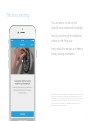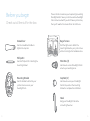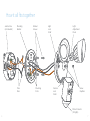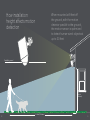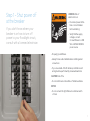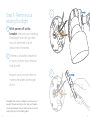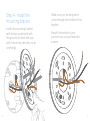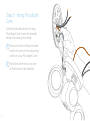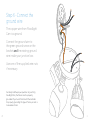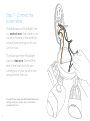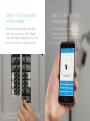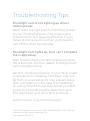Installing and
Setting Up Your
Ring Floodlight Cam

This is so exciting…
You are about to set up the
world’s most advanced floodlight.
Start by watching the installation
videos in the Ring app.
Next, read this manual and keep it
handy during installation.
This manual is for informational purposes only. Working with electricity can
be dangerous unless proper safety precautions are taken. If you are not
comfortable or are inexperienced with the processes and tools described
in this manual, we recommend that you hire a licensed electrician.
If you are outside of North America, installation and wiring must be
performed by a licensed electrician.
32

Screwdriver
Use the screwdriver handle to
tighten the cap nuts.
Phillips Bit
Use the Phillips bit for installing the
mounting bracket
Mounting Bracket
Use this bracket to attach to your
junction box to secure your
Floodlight Cam.
Before you begin
Check out all the stuff in the box.
These instructions assume you’re replacing an existing
floodlight and/or have a junction box where Floodlight
Cam can be mounted. If you don’t have a junction box,
then you’ll need to hire an electrician to install one.
Bag o’ Screws
Find the right ones to attach the
mounting bracket to your junction box
without running to the hardware store.
Wire Nuts (3)
Use these to connect Floodlight Cam’s
wires to your existing wires.
Cap Nuts (2)
Use these to secure your Floodlight
Cam to the posts on the mounting
bracket to complete the installation.
Hook
Hang your Floodlight Cam while
connecting the wires.
54

How it all fits together
Junction Box
(not included)
Mounting
Bracket
Bracket
Screws
Light
Lock
Collar
Mounting
Posts
Wire
Nuts
Light
Adjustment
Knob
Motion Detector
(for lights)
Camera
Lock
Collar
Screw
Cap Nuts
76

30 feet (10 Meters)
Parallel to ground
9 feet
(3 Meters)
How installation
height affects motion
detection
When mounted at 9 feet off
the ground, with the motion
detector parallel to the ground,
the motion sensor is optimized
to detect human-sized objects at
up to 30 feet.
8 9

WARNING: Risk of
electrical shock
• Disconnect power at the
fuse or circuit breaker
before installing.
• Verify that the supply
voltage is correct.
Connect fixture to a 100
VAC~240 VAC 50/60 Hz
power source.
• Properly ground fixture.
• Always follow code standards when installing wired
connections.
• If you are outside of North America, installation and
wiring must be performed by a licensed electrician
CAUTION: Risk of fire
• Do not install near combustible or flamable surfaces
NOTICE
• Do not connect this light fixture to a dimmer switch
or timer.
Step 1– Shut power off
at the breaker
If you don’t know where your
breaker is or how to turn off
power to your floodlight circuit,
consult with a licensed electrician.
1110

Step 2 - Prep your
Floodlight Cam for
installation
A
Loosen the knobs on the light
fixtures to rotate them out of
the way and allow access to
the mounting screws.
B
Rotate the camera 180
degrees since Floodlight Cam
ships with the camera upside
down on the fixture.
Do not remove your Floodlight Cam from the ball
socket on the base.
1312

Floodlight Cam must be installed on a junction box. If
you don’t have an existing junction box, you’ll need to
hire a licensed electrician to install one. Also be sure to
comply with your local building codes.
Step 3 - Remove your
existing floodlight
A
With power off at the
breaker, remove your existing
floodlight from the junction
box it’s attached to and
disconnect the wires.
B
If there is a bracket attached
to your junction box, remove
that as well.
Inspect your junction box to
make sure water cannot get
into it.
A
B
1514

Step 4 - Install the
mounting bracket
Install the mounting bracket
with the two posts level with
the ground (or level with your
wall if mounting vertically on an
overhang).
Make sure your existing wires
come through the middle of the
bracket.
Attach the bracket to your
junction box using at least two
screws.
1716

Step 5 - Hang Floodlight
Cam
Use the provided hook to hang
Floodlight Cam from the bracket
while connecting the wires.
A
Hook one end of the provided
hook into one of the mounting
holes on your Floodlight Cam.
B
Hook the other end into one
of the holes in the bracket.
1918

Step 6 - Connect the
ground wire
The copper wire from Floodlight
Cam is a ground.
Connect the ground wire to
the green ground screw on the
bracket and the existing ground
wire inside your junction box.
Use one of the supplied wire nuts
if necessary.
For safety and the proper operation of your Ring
Floodlight Cam, the fixture must be properly
grounded. If you’re not familiar with the methods
for properly grounding this type of fixture, consult a
licensed electrician.
2120

Step 7 - Connect the
power wires
The white wire on Floodlight Cam
is a neutral wire. Use a wire nut to
connect this wire to the white (or
neutral) wire coming out of your
junction box.
The black wire from Floodlight
Cam is a hot wire. Connect this
wire to the black (or hot) wire
coming out of your junction box
using another wire nut.
If you don’t have clearly colored black and white wires
coming out of your junction box, consult with a
licensed electrician.
2322

Step 8 - Place Floodlight
Cam on the bracket
Carefully push all the wires
through the large opening in
the bracket.
Align the mounting posts
with the holes on
Floodlight Cam and
press together, securing
the screw cap nuts with
the orange screwdriver
handle.
2524

Step 9 - Restore power
at the breaker
After restoring power, the lights
will turn on and your Floodlight
Cam will begin speaking to you to
let you know it’s in setup mode.
Step 10 - Perform the
in-app setup
In the Ring app, select Set Up
a Device and follow the in-app
instructions to connect Floodlight
Cam to your Wi-Fi network.
26 27

© 2017 Bot Home Automation, Inc. RING, ALWAYS HOME, and CHIME are
trademarks of Bot Home Automation, Inc.
Last updated: 05/18/17
Troubleshooting Tips
Floodlight Cam is not lighting up when I
restore power.
See if there is a light switch controlling power
to your floodlight fixture. If so, make sure it
is switched on and stays switched on. If your
fixture is connected to a timer, you’ll need to
turn off the timer functionality.
Floodlight Cam lights up, but I can’t complete
the in-app setup.
First, double check your Wi-Fi password, since
this is the most common reason Floodlight Cam
can’t complete setup.
Second, check the distance to your Wi-Fi router
or access point. Installing Floodlight Cam too
far from your access point may prevent setup
from completing. In this case the installation
of a Ring Chime Pro can help boost your WiFI
signal and provide audible alerts from your
Floodlight Cam and other Ring products.
Learn more at: ring.com/chime-pro
-
 1
1
-
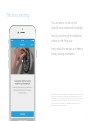 2
2
-
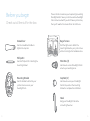 3
3
-
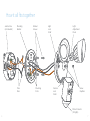 4
4
-
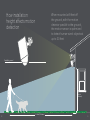 5
5
-
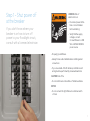 6
6
-
 7
7
-
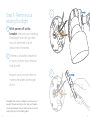 8
8
-
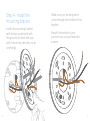 9
9
-
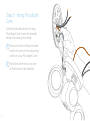 10
10
-
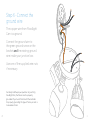 11
11
-
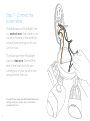 12
12
-
 13
13
-
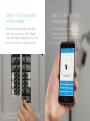 14
14
-
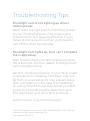 15
15
Amazon B089V19X29 Installation guide
- Type
- Installation guide
- This manual is also suitable for
Ask a question and I''ll find the answer in the document
Finding information in a document is now easier with AI
Related papers
Other documents
-
Ring Floodlight Cam - White User manual
-
Filament Design CLI-JB048193 Installation guide
-
ESCAM Floodlight Camera by , Wireless Outdoor Security Cameras for Home Security System Installation guide
-
Ring Floodlight Cam Setup And Installation Manual
-
media-tech MT4101 User manual
-
Lorex V261LCD-E User guide
-
Ring Floodlight Cam Wired Plus User guide
-
Blink H2261820 User guide
-
Eufy T84201W1 Installation guide
-
Foscam FLC Quick Installation Guide