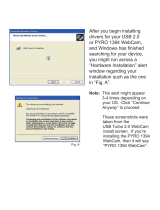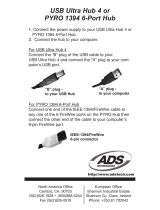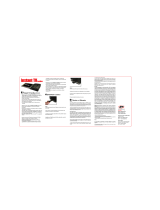Page is loading ...

PYRO 1394 WebCam
User’s Guide
www.adstech.com
PYRO
PYRO
PYRO
PYRO
PYRO
PYRO
PYRO
PYRO
PYRO
PYRO
12627 Hidden Creek Way
Cerritos CA, 90703
phone 562.926.1928
fax 562.926.0518
support 562.926.4338

Table of Contents
A letter from the President of ADS . . . . . . . . . 3
Package Contents/System Requirements . . . . . . . 4
PYRO 1394 WebCam Installation Guide . . . . . 5
FAQs . . . . . . . . . . . . . . . . . . . 8
iSPQ software . . . . . . . . . . . . . 10
Help Resources . . . . . . . . . . . 14
Service and Warranty . . . . . . . . . . . . . . 15
FCC Information. . . . . . . . . . . . . . . . . 17
© 2002 ADS Technologies. All Rights Reserved
First Edition: Revision 1.0 October, 2002
Microsoft, MS-DOS, Windows, Windows 95, Windows 98, Windows 2000 and Windows XP
are registered trademarks of Microsoft Corporation.
IBM is a registered trademark of the International Business Machines, Inc.
ADS is a registered trademark of ADS Technologies Inc.
ADS Technologies (ADS) makes no warranty of any kind with regard to this material, including but
not limited to, the implied warranties of merchantability and fitness for a particular purpose.
The information furnished within this written document is for information purposes only and is
subject to change without notice. ADS Technologies assumes no responsibility or liability for any
errors or inaccuracies that may appear herein. ADS makes no commitment to update or to keep
current information contained within this document. (rtt)
2

A Letter from the President of ADS Technologies
“Connect, Create, and Store”
At ADS Technologies, Inc. we bring the best and latest multimedia technology to your PC. Our
products allow you to “Connect, Create and Store”.
CONNECT with our line of USB and 1394 Host and Hub devices. Today, external bus
technologies such as USB and FireWire/1394 let you connect hundreds of devices to your PC or
MAC. We have the connectivity solutions that allow you to get the most out of USB and 1394
technologies.
CREATE audio and video productions with our line of video capture and editing solutions.
We have video editing solutions to fit everyone’s needs, ranging from the novice level to the
professional level.
STORE that multimedia masterpiece with one of our 1394 storage solutions. Today’s multimedia
files are getting larger and larger. You need solutions that help you easily and cost effectively store
your work; we’ve got those solutions.
More than ever, my goal has been to bring new technologies to the consumer market at affordable
prices and with significant value to you, our customer.
ADS products are easy to use. Most of our products are Plug-and-Play, easy to install and offer
software to help get the best value out of the hardware product. And if you do need help, we will do
our best to support you. We want every customer to be a happy ADS
customer.
The combination of technology innovation, affordability, quality, value and support has made our
products award-winners in the press and at conventions. More over they are winners with our
customers.
I wish to thank you for choosing ADS Technologies and I hope you enjoy your new multimedia
experience.
Sincerely,
Michael McCoy
President
3

Introduction
Package Contents:
1. PYRO 1394 WebCam
2. iSPQ Video Chat software
3. Yahoo Messenger
4. iVisit
5. Microsoft® Netmeeting
6. TeVeo Live Web Cam
7. User’s Guide
8. Extendable Tripod (see Fig. A)
System Requirements:
• Intel CELERON (400 Mhz & up) / Pentium III / Pentium 4 / AMD Athlon /
Duron CPU’s / Mac G3 and up
• 128 MB RAM
• CD-ROM Drive for Loading Application Software
• 100 MB of Hard Drive Space for Application Software
• One Available FireWire / 1394 / iEEE Port
• Internet Connection for Video Conferecing
Applications:
• iSPQ VideoChat
• Yahoo Messenger
• Microsoft NetMeeting
• iVisit
• TeVeo Live 2.1
4
Fig. A:
Pull the legs out as
shown by the arrow to
extend and push back in
to retract.

Installation Instructions:
Windows XP / 2000
Hardware Installation
Do not connect the device to the FireWire/iEEE port at this time.
INSTALL Device Drivers FIRST !
STEP 1. (Installing Drivers for the PYRO 1394 WebCam)
A. Insert the PYRO 1394 WebCam CD. You will then see this screen:
B. From the Auto-Run Install screen Click “INSTALL DRIVERS” first.
C. Make sure you are connected to the INTERNET at this time.
D. INSTALL “iSPQ VideoChat” and other applications
E. RESTART your computer
5

6
STEP 2. (Connecting the PYRO 1394 WebCam)
Make sure the PYRO 1394 WebCam CD is in your CD ROM drive.
Connect the PYRO 1394 WebCam Device directly to your FireWire/iEEE port on the
motherboard or FireWire/iEEE add-in card.
The following windows will appear as you connect the PYRO 1394 WebCam. It may
take a minute or two to configure each component. Please follow these steps accord-
ingly:
Note: When you click “Finish”,
Audio Drivers necessary for
Video Conferencing will also
be installed.
• Click Finish.
Note: Windows 2000 prompts
will look slightly different for all
the pictures depicted here.
• Click next. Your PYRO 1394
WebCam Hardware is being
installed.

7
To verify proper hardware installation, check the System Device Manager:
1.) Click Start
2.) Select Settings, Control Panel. This will open the Windows Control
Panel.
3.) Double Click “System”
When the System Properties appears, click on the Device Manager tab.
NOTE:
For testing purposes, we have included “amcap.exe”, a Microsoft application that can
access video devices. You can find amcap.exe in the “CD:/SOFWARE/MICROSOFT”
directory on the CD.

8
Installation Instructions
Mac OS
OS 9.X:
• Double Click on the ICON called PYRO WEBCAM DRIVER. This will install the
proper extensions into your EXTENSION folder. RESTART your MAC.
• Plug the PYRO Web Cam 1394 connector into an available 6 pin 1394 port on your
computer. Your computer will recognize the PYRO Web Cam
• Run any of the bundled software to begin enjoying the benefits of the
PYRO Web Cam.
OS X:
• Double Click on the ICON called OS X Driver for Webcam. This will install the
proper drivers into your EXTENSION folder. RESTART your MAC.
• Run any of the bundled software to begin enjoying the benefits of the
PYRO Web Cam.
FAQs:
• Which operating systems are supported?
Windows 98 Gold, Windows 98 Second Edition, Windows Millennium Edition(ME), Windows 2000,
*Windows XP, MAC OS 9.x, MAC OS X or later.
*Do not install drivers for the Pyro Webcam. Windows XP already have the drivers
for this device.
• I have a Firewire/iLink/IEEE 1394 port in my computer, will it work
with my computer?
The firewire card must be OHCI 1.0 compliant IEEE 1394 card in order to work with the
PYRO Web Cam. If you are not sure if your Firewire card is OHCI 1.0 compliant, please contact
the vendor of your Firewire card. In Windows 98/98SE/ME/2000, it should show up in your device
manager with the word “OHCI “.

9
• I have a Laptop with Firewire port but cannot connect the Pyro Webcam.
The PYRO Web Cam requires 6 pin Firewire port. Most Laptops that comes with Firewire port
have the 4 pin port instead of 6 pin port. The two extra pins in the 6 pin Firewire port provides
BUS power to for the Web cam from the computer and the 4 pin port wont. Adding a self powered
Firewire hub will allow you to connect the PYRO Web Cam to the laptop. If you are using a 1394
Cardbus card, use a power supply (if available) instead. Some manufacturers of the 1394 card
provide an option to add the power supply for the card. Please contact your manufacturer for
power supply option.
• Audio from the Microphone is out of sync or video is choppy when you record from
the Pyro Webcam.
Audio format (audio bit rate) settings could be too high. A good setting is PCM 11000hz 8 bit
Stereo. In Windows, make sure that the DMA is enabled in the hard drive properties from the
Device Manager. Enabling the DMA will make video less choppy. We don‘t recommend using the
USB microphone to record your audio with the video. Use an ordinary microphone that connects to
the “Line-In” or Microphone port from the sound card.
• When I start the any webcam application, my image is black and white.
How can I fix it? (Windows)
While the cam is connected, go to “Device Manager” and click on the plus sign (+) next to the
category “Imaging Devices”. Highlight “Sony 1394 CCM-D5250 Desktop Camera” and click on the
button located in the lower window tab showing “Remove”. Press “OK” to confirm removal and
disconnect the PYRO Web Cam. Insert PYRO Web cam CD and click on “Install Drivers”. After
installation, restart the computer. Next after reboot, reconnect the PYRO Web Cam and the
computer will automatically reinstall the drivers needed for the Web Cam. Return to
“Device Manager” and click on the plus sign next to “Imaging Devices” a listing of
“PYRO WEBCAM API-203” should appear.
• I have the Powerbook G3 with built in Firewire (Pizmo). In the video window, there‘s
a line near the bottom. What can I do?
At this time there is an incompatibility between all Texas Instruments based web cams (PYRO
Webcam) and the built-in FireWire port on a PowerBook G3 (Pismo) laptops made before
June/July of 2000. PowerBook G3 (Pismo) laptops made after July of 2000 used a different chip,
which corrected this issue. Apple and Texas Instruments are currently looking into a solution that
will allow the camera to function in the older PowerBook G3 laptops, however at this time the only
workaround is to use a FireWire CardBus card and attach the PYRO Web Cam to it on a powered
FireWire bus.

10
Installing iSPQ (Eye-Speak) Software:
Windows
Note: Windows 2000 prompts will
look slightly different for all the
pictures depicted here.
• When you begin installing your
iSPQ software, a wizard like this
one will open. Click “Next”.
• Click “Yes”.

11
• Click “Next”.
• Click “Next”.

12
• Click “Next”.
Note: The program will now begin
installing into your system.
• After the program is installed,
click “Finish” and reboot your
system. You are now ready to
use iSPQ.

13
• Click “Continue”.
• Click “Agree”.
• Click “Install”. After you have
installed the software, reboot your
system and you are ready to
begin using iSPQ.
Mac
This process will install the iSPQ software onto your Mac.
CameraView:
Easy capture and preview from your WebCam. Take snapshots or capture live
video from your webcam. Preview video up to 640x480 resolution on your
computer screen.
To install, click the “CameraView” button on the Autorun screen then follow the
installation instructions.

14
HELP RESOURCES:
ADS Web Site: www.adstech.com
Support Online:
We are constantly adding more information to the On-Line Help section of our web
site. Click the “Support” button on the home page and select your product. Here
you find support F.A.Q.’s with questions and answers to common issues, downloads,
patches, manuals, and other resource material to help you get the most out of your
product.
For Specific software questions:
Check the iSPQ web site: http://www.ispq.com/support/
For Hardware questions:
Check the ADS web site: www.adstech.com
E-mail ADS for help: www.adstech.com - click e-mail link on support page
Call ADS for help: 1-562-926-4338
Support Hours: M-F 8:00 AM – 5:00 PM PST

15
Service and Warranty:
Service:
If you require assistance with the installation, operation, or application of your ADS Technologies, Inc. product there are
several options available to you as described in the technical support section of this manual. Your primary source for
information and assistance is always your computer store or computer parts dealer. If your ADS product needs repair or
replacement, contact your dealer for on-site repair service.
The ADS Technologies technical support and customer service staff can aid in solving many problems. Our technical
support department is available to repair any ADS Technologies product. You or your dealer must return products to our
factory for repair or warranty replacement.
Return/Replacement:
If you need to return your ADS Technologies product you should return the product directly to the dealer or store where
you purchased the product. Each individual computer store or dealer sets product returns policies for their customers.
ADS Technologies, Inc. cannot be responsible for the actions or policies set by our dealers. If you desire to return the
product for a refund, you must get the refund from the dealer or store you purchased the product from. If you purchased
the product directly from ADS please see the “Terms and Conditions of Sale” on the reverse side of your sales invoice.
Returns to ADS Technologies, Inc. are for repair or warranty replacement only. If you need to return product to
ADS Technologies, Inc. for repair or replacement you must follow these steps:
1. Call our Technical Support department at (562) 926-4338 to obtain a Return Merchandise
Authorization (RMA) number.
2. The RMA number is valid for 30 days.

16
3. Ship the product to the ADS factory with the RMA number marked on the inside and
outside of the package. If there is no RMA number on the package or the RMA number
has expired, the shipment will be refused. ADS will not be liable for lost or mis-shipped
products.
4. Replacement product cannot be shipped to you until the defective product has been
received by ADS.
5. Once the product is received at the factory it will be tested and then repaired or replaced.
6. Turn around time is approximately one week. A repaired or replacement product will be
shipped back to you.
Warranty:
This ADS Technologies, Inc. product comes with a One (1) year hardware warranty.
ADS Technologies, Inc. (ADS) warrants this product against defects in material and workmanship for a period of One (1)
year from the date of original purchase from ADS or an authorized ADS dealer.
This warranty applies only to the original purchase of the product and is not transferable. This warranty does not cover any
incompatibilities due to the user’s computer, hardware, software or other related system configuration in which the product
interfaces. Proof of purchase will be required before any warranty consideration by ADS occurs.
This warranty does not cover any damage caused by negligence, non-authorized modifications, or parts installed without
prior written permission from ADS.
This warranty does not apply if the product has been damaged by accident, abuse, or misapplication, nor as a result of
service to the product by anyone other than ADS.
If your ADS product is not in working order, your only recourse is repair or warranty replacement, as described above.

17
UNDER NO CIRCUMSTANCES will ADS Technologies, Inc. be liable for consequential damages, including but not limited
to any lost savings, lost profits, or any other damages, caused by the use of any ADS Technologies, Inc. product or inability
to use the product, even if the dealer or ADS Technologies, Inc. has been advised of such liability or other claims. This
includes damage to property and, to the extent permitted by law, damages for personal injury. This warranty is in lieu of all
other warranties including implied warranties of merchantability and fitness for a particular purpose.
FCC Information
Federal communications Commission Radio Frequency Interference Statement
Note: This equipment has been tested and found to comply with the limits for a class B digital device, pursuant to Part 15
of the FCC Rules. These limits are designed to provide reasonable protection against harmful interference when the
equipment is operated in a residential installation. This equipment generates, uses and can radiate radio frequency energy
and if not installed and used in accordance with the instruction manual may cause harmful interference to radio
communications. However, there is no guarantee that interference will not occur in a particular installation. If this equipment
does cause harmful interference to radio or television reception, which can be determined by turning the equipment off and
on, the user is encouraged to try to correct the interference by one or more of the following measures:
* Reorient or relocate the receiving antenna.
* Increase the separation between the equipment and receiver.
* Connect the equipment into an outlet on a circuit different from that to which the receiver is
connected.
* Consult the dealer or an experienced radio TV technician for help.
Notice:
(1) The changes or modifications not expressly approved by the party responsible for
compliance could void the user’s authority to operate the equipment.
(2) Shielded interface cables and AC power cord, if any, must be used in order comply with
the emission limits.

European Office
Shannon Industrial Estate
Shannon Co. Clare, Ireland
Phone: +353.61.702042
North America Office
12627 Hidden Creek Way
Cerritos, CA 90703
Phone: (562) 926-1928
Fax: (562) 926-0518
Support: (562) 926-4338
www.adstech.com
PYRO
PYRO
PYRO
PYRO
PYRO
PYRO
PYRO
PYRO
PYRO
PYRO
PYRO
Part #: 203-511
/