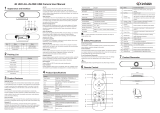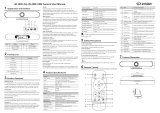Versa™ Mediabar™
5DOC-0494-001v1.0
User Manual
Back to Table of Contents September 2022
2.4 Common Function
2.4.1 EPTZ
2.4.2 Auto Framing
2.4.3 Speaker Tracking
2.4.4 Set/Call The Preset
2.4.5 Menu Function
2.4.6 USB And Bluetooth Switching Instructions
The camera supports EPTZ control, and 4x digital zoom. The EPTZ can be controlled via direction keys to adjust the im-
age position. And the current image size can be adjusted via zoom button.
This product has auto framing function. Press the corresponding key and the camera screen can be intelligently scaled
according to the number of people in the meeting scene, and centralize all participants. Press again to turn off the auto-
matic box.
The all-in-one supports Speaker Tracking function. Press the Speaker Tracking button to turn on / off the Speaker Track-
ing function. The all-in-one will give the person who is speaking a close-up view under the Speaker Tracking ON state.
Long press (2 seconds) the number buttons to set preset;
Short press the number buttons to CALL saved preset, and the camera will quickly go to saved preset position.
After entering the menu, select the menu options via direction keys. Press the HOME key to enter the options, adjust the
options by using the pan button. Press the Menu key to return to previous menu until the exit menu.
After the camera is connected to the USB cable and powered on, the default is USB mode. Long press the HOME key
for 2 seconds, the sound source of the horn is switched to Bluetooth, and the word “BT” is displayed on the screen for 5
seconds. Bluetooth is visible and automatically connected to the device (pairing connection is required for the first time).
In Bluetooth mode, long press the HOME key for 2 seconds, the Bluetooth is disconnected, the screen displays the word
“USB” for 5 seconds, the sound source of the speaker is switched to USB, and the Bluetooth is invisible and cannot be
connected.
Note: the Pan / Tile button can not work under the max FOV.
Note: the auto framing state will be ended by press PTZ buttons or Auto Framing button.
2.4.7 Indicator
Action Indicator Status
None Blue
Mic Mute Red
Adjust The Volume Green, the range of light on varies with the volume