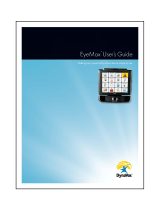User’s manual Switcher
Version 1.0
04/2022
All rights reserved.
Copyright © Tobii Dynavox AB
No part of this document may be reproduced, stored in a retrieval system, or transmitted in any form, by any means
(electronic, photocopying, recording, or otherwise) without the prior written permission of the publisher.
Copyright protection claimed includes all forms and matters of copyrightable material and information allowed by statutory
or judicial law or hereafter granted, including without limitation, material generated from the software programs which are
displayed on the screen such as screen displays, menus, etc.
The information contained in this document is proprietary to Tobii Dynavox. Any reproduction in part or whole without prior
written authorization by Tobii Dynavox is prohibited.
Products that are referred to in this document may be either trademarks and/or registered trademarks of the respective
owners. The publisher and the author make no claim to these trademarks.
While every precaution has been taken in the preparation of this document, the publisher and the author assume no
responsibility for errors or omissions, or for damages resulting from the use of information contained in this document or
from the use of programs and source code that may accompany it. In no event shall the publisher and the author be liable
for any loss of profit or any other commercial damage caused or alleged to have been caused directly or indirectly by this
document.
Content subject to change without notice.
Please check Tobii Dynavox website.
www.TobiiDynavox.com for updated versions of this document.
Contact Information:
Tobii Dynavox AB
Karlsrovägen 2D
182 53 Danderyd
Sweden
+46 8 663 69 90
Tobii Dynavox LLC
2100 Wharton Street, Suite 400
Pittsburgh, PA 15203
USA
+1-800-344-1778
Tobii Dynavox Ltd.
Sheffield Technology Parks
Cooper Buildings
Arundel Street
Sheffield S1 2NS
United Kingdom
+46 8 663 69 90
TingDao Electronics Science & Technology (Suzhou) Co., LTD
Unit 11/12, Floor 3, Building B, No.5 Xinghan Street, SIP, Suzhou
P.R.China 215021
+86 512 69362880