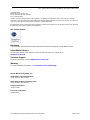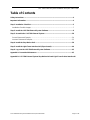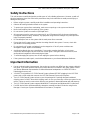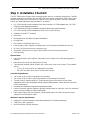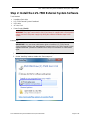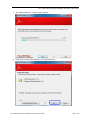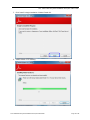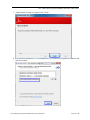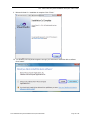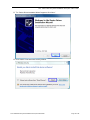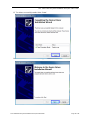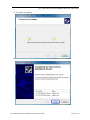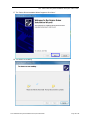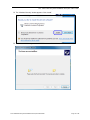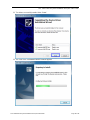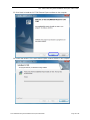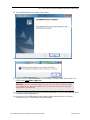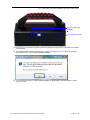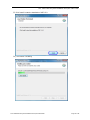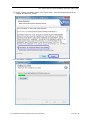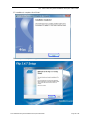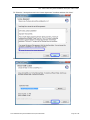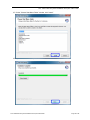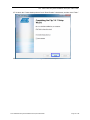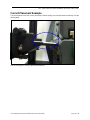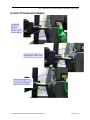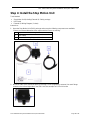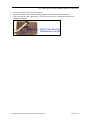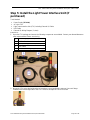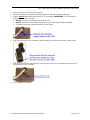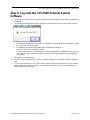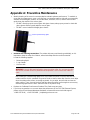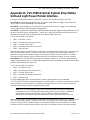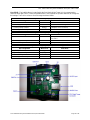Microscan LVS® 7500 Print Quality Inspection System Quick start guide
- Category
- Label printers
- Type
- Quick start guide
This manual is also suitable for

P/N 84-9320001-02 Rev A
LVS® 7500 External System
Installation and Quick Start Guide

LVS-7500 External System Installation and Quick Start Guide
LVS-7500 External System Installation and Quick Start Guide Page 2 of 45
Copyright ©2019
Omron Microscan Systems, Inc.
Tel: +1.425.226.5700 / 800.762.1149
Fax: +1.425.226.8250
All rights reserved. The information contained herein is proprietary and is provided solely for the purpose of allowing
customers to operate and/or service Omron Microscan-manufactured equipment and is not to be released, reproduced, or
used for any other purpose without written permission of Omron Microscan.
Throughout this manual, trademarked names might be used. We state herein that we are using the names to the benefit of
the trademark owner, with no intention of infringement.
GS1 Solution Partner
Disclaimer
The information and specifications described in this manual are subject to change without notice.
Latest Manual Version
For the latest version of this manual, see the Download Center on our web site at:
www.microscan.com.
Technical Support
Warranty
For current warranty information, see: www.microscan.com/warranty.
Omron Microscan Systems, Inc.
United States Corporate Headquarters
+1.425.226.5700 / 800.762.1149
United States Northeast Technology Center
+1.603.598.8400 / 800.468.9503
European Headquarters
+31.172.423360
Asia Pacific Headquarters
+65.6846.1214

LVS-7500 External System Installation and Quick Start Guide
LVS-7500 External System Installation and Quick Start Guide Page 3 of 45
Table of Contents
Safety Instructions ......................................................................................................................... 4
Important Information .................................................................................................................... 4
Step 1: Installation Checklist ........................................................................................................ 5
Installation Checklist Images ....................................................................................................... 7
Step 2: Install the LVS-7500 External System Software ............................................................. 8
Step 3: Assemble the LVS-7500 External System .................................................................... 28
Correct Placement Example ...................................................................................................... 34
Incorrect Placement Examples .................................................................................................. 35
Step 4: Install the Stop Motion Unit ........................................................................................... 38
Step 5: Install the Light Tower Interface Unit (if purchased) ................................................... 40
Step 6: Log onto the LVS-7500 External System Software ...................................................... 42
Appendix A: Preventive Maintenance ........................................................................................ 43
Appendix B: LVS-7500 External System Stop Motion Unit and Light Tower Printer Interface44

LVS-7500 External System Installation and Quick Start Guide
LVS-7500 External System Installation and Quick Start Guide Page 4 of 45
Safety Instructions
This unit has been carefully designed to provide years of safe, reliable performance. However, as with all
electrical equipment, there are some basic precautions that you should follow to avoid personal injury or
damage to the system:
Before using the system, carefully read all the installation and operating instructions.
Observe all warning instruction labels on the system.
To protect your system from overheating, make sure no openings on the system are blocked.
Never insert anything into the openings of the system.
Do not use the system near water or spill liquid into it.
All components used to create your system are UL and CE approved. All circuits were designed to
incorporate maximum safety. However, any equipment using electrical voltages may cause personal
injury if improperly handled.
Do not attempt to work on the system with the main power lines connected.
Ensure that the AC power source matches the ratings listed for the system. If unsure, check with
your dealer or local utility provider.
Do not place the AC power cord where it can be stepped on. If the AC power cord becomes
damaged or frayed, replace it immediately.
Avoid looking directly into any system lights. If you need to examine the lights, or look at any
component near the lights, be sure to first turn off the lights. If the lights cannot be turned off, then
wear polarized sunglasses while examining the lights.
To avoid damaging the system, turn off and unplug the system before cleaning.
If the system ever needs repair, consult Omron Microscan or your Omron Microscan distributor.
Important Information
Due to continual product improvements, the product you receive may differ from the content outlined in
this guide. If you have questions about your product that are not covered in this guide, please contact
your Omron Microscan representative or Omron Microscan headquarters at +1-800-762-1149 or
You MUST first install the LVS-7500 External System software BEFORE plugging in the LVS-7500
power cord or USB cable that connects the LVS-7500 External System and computer.
The LVS-7500 External System arrives to your site packaged in a specially designed cardboard
shipping carton. DO NOT discard this shipping carton in case you must ship or store the system for any
reason. Failure to use this carton when returning your product to Omron Microscan will void warranty.
The LVS-7500 External System supports Windows® 7 Professional and Windows® 8.1 Professional.
If a USB device fails to load automatically, attempt to manually load the USB device using Device
Manager. Consult your Systems Administrator for assistance, if required.

LVS-7500 External System Installation and Quick Start Guide
LVS-7500 External System Installation and Quick Start Guide Page 5 of 45
Step 1: Installation Checklist
The LVS-7500 External System and accompanying parts arrive in a cardboard shipping box. Carefully
open the shipping box and locate each part within the foam support compartment. A list of each part is
located below. Refer to the next section for a picture of each part. If any item is missing or damaged,
contact your Omron Microscan representative for assistance.
LVS-7500 External System installation flash drive (includes LVS-7500 software and “LVS-7500
External System Operations Manual”)
“LVS-7500 External System Installation and Quick Start Guide” (this document)
LVS-7500 External System Readhead (5.4”/137 mm) or (8.5”/216 mm)
Calibration Card (NIST Traceable)
Base Plate
Mounting Bracket with attached Internal Rewind Bar
Docking Plate
USB Cable 2.0 Certified (6 feet) (1.8 m)
Power Supply (5-Volt). Requires localized power cord for shipments outside North America
AC Line Cord (for North American customers only)
Stop Motion Interface Unit (or Light Tower Interface Unit if purchased by customer)
5/32” Allen Key
Optional Items
Light Tower Interface Unit. Replaces Stop Motion Unit. Provides color-coded warning lights to
operator.
Motor-driven take up nip roll (designed for fan-fold)
Table-top label rewinder (winds up labels into a roll as they come out of a printer). Two available
options:
o1" to 4" (25.4 mm to 101.6 mm) Adjustable Core Holder
o8.6" (220 mm) wide "Quick-Chuck" and two label Flanges
Customer-Supplied Items
Two screws (8-32 or M4) for Stop Motion Unit mounting
Two screws (8-32 or M4) for Light Tower Interface Unit mounting (if purchased)
Thermal Printer (if interfacing the LVS-7500 External System to the printer for stop motion
capabilities, refer to the “Stop Motion Printer Interface Requirements” section below for important
printer requirements)
Computer (see “Minimum Computer Requirements” below)
Internal or external rewind is required to properly feed the labels for inspection. Lack of a rewind will
remove any responsibility from Omron Microscan.
Mains power supply cable (for customers outside United States; this cable connects the power
supply box to the wall power outlet)
Minimum Computer Requirements
Intel® Core™ 2 Duo Processor or equivalent (Intel® Core™ 2 Quad is preferred)
2 GB RAM (4 GB is preferred)
80 GB Hard Drive (500 GB preferred)

LVS-7500 External System Installation and Quick Start Guide
LVS-7500 External System Installation and Quick Start Guide Page 6 of 45
1280 x 1024 Screen Resolution
Windows® 7 Professional or Windows® 8.1 Professional
Two available USB 2.0 ports (required for the Read Head and Stop Motion Unit/Light Tower Unit)
IMPORTANT: A desktop or laptop computer may be used as long as the computer meets
the aforementioned requirements.
Stop Motion Printer Interface Requirements
If interfacing the LVS-7500 External System to a printer for stop motion, the user is responsible for
ensuring the printer and printer supplier meet the following requirements:
The printer is capable of stopping from an external signal supplied by the LVS-7500 External
System; not all printers are capable of performing this function.
The printer supplier can assist the user with interface cards, connectors and printer settings needed
to accept the external signal from the LVS-7500 External System. Omron Microscan supplies an
unterminated 5V cable (active high, active low) as the only connection to the printer.
The printer must be completely setup and functional, including all interface and printer settings, prior
to installing the LVS-7500 External System.

LVS-7500 External System Installation and Quick Start Guide
LVS-7500 External System Installation and Quick Start Guide Page 7 of 45
Installation Checklist Images
Not shown: LVS-7500 flash drive
IMPORTANT: If ordering the Light Tower Interface Unit (LTIU), two power supplies with
different voltages (5 and 24 volt) are packaged with the system. The 5-volt power supply
connects to the LVS-7500 External System and the 24-volt power supply (contained in
the Light Tower Interface Unit package) connects to the Light Tower. Please take special
care when plugging in each power supply, as using the wrong power supply results in
system failure.

LVS-7500 External System Installation and Quick Start Guide
LVS-7500 External System Installation and Quick Start Guide Page 8 of 45
Step 2: Install the LVS-7500 External System Software
Tools Needed:
Installation flash drive
LVS-7500 External System Readhead
USB cable
AC Line Cord
Power Supply (5-volt)
WARNING: The Light Tower Interface Unit, if purchased, is supplied with a 24-volt power
supply. Use the 5-volt power supply only during the software installation steps in this
section.
Instructions:
IMPORTANT: You must have administrator rights to install the LVS-7500 External
System software. Refer to the “Administration” section in the “LVS-7500 External System
Operations Manual” (located on installation flash drive) for information on administrator
rights.
1. Insert the installation flash drive into the computer’s USB port.
2. On the “AutoPlay” window, double-click “Run setup.exe.”

LVS-7500 External System Installation and Quick Start Guide
LVS-7500 External System Installation and Quick Start Guide Page 9 of 45
3. The “Adobe Reader 9.3 – Setup” window appears.
4. Click “Next” to install Adobe Reader to the designated folder.

LVS-7500 External System Installation and Quick Start Guide
LVS-7500 External System Installation and Quick Start Guide Page 10 of 45
5. Click “Install” to begin installation of Adobe Reader 9.3.
6. Adobe Reader 9.3 is installing.

LVS-7500 External System Installation and Quick Start Guide
LVS-7500 External System Installation and Quick Start Guide Page 11 of 45
7. Adobe Reader 9.3 setup is complete. Click “Finish.”
8. The “Microsoft Visual C++” window appears. Click “I have read and accept the license terms” and
then click “Install.”

LVS-7500 External System Installation and Quick Start Guide
LVS-7500 External System Installation and Quick Start Guide Page 12 of 45
9. Microsoft Visual C++ installation is complete. Click “Finish.”
10. The Windows Security window appears asking if you would like to install the device software.
Click “Install.”

LVS-7500 External System Installation and Quick Start Guide
LVS-7500 External System Installation and Quick Start Guide Page 13 of 45
11. The “Device Driver Installation Wizard” appears. Click “Next.”
12. Click “Install” on the Windows Security window.

LVS-7500 External System Installation and Quick Start Guide
LVS-7500 External System Installation and Quick Start Guide Page 14 of 45
13. The drivers successfully installed. Click “Finish.”
14. The “Device Driver Installation Wizard” appears. Click “Next.”

LVS-7500 External System Installation and Quick Start Guide
LVS-7500 External System Installation and Quick Start Guide Page 15 of 45
15. The drivers are installing.
16. The drivers successfully installed. Click “Finish.”

LVS-7500 External System Installation and Quick Start Guide
LVS-7500 External System Installation and Quick Start Guide Page 16 of 45
17. The “Device Driver Installation Wizard” appears. Click “Next.”
18. The drivers are installing.

LVS-7500 External System Installation and Quick Start Guide
LVS-7500 External System Installation and Quick Start Guide Page 17 of 45
19. The “Windows Security” window appears. Click “Install.”
20. The drivers are installing.

LVS-7500 External System Installation and Quick Start Guide
LVS-7500 External System Installation and Quick Start Guide Page 18 of 45
21. The drivers successfully installed. Click “Finish.”
22. The “LVS-7500 – InstallShield Wizard” window appears.

LVS-7500 External System Installation and Quick Start Guide
LVS-7500 External System Installation and Quick Start Guide Page 19 of 45
23. Click “Next” to install the LVS-7500 External System software on the computer.
24. Please wait while the LVS-7500 External System software installs on the computer.

LVS-7500 External System Installation and Quick Start Guide
LVS-7500 External System Installation and Quick Start Guide Page 20 of 45
25. The InstallShield Wizard is complete. Click “Finish.”
26. Software and driver installation is complete. Click “Ok.”
27. Plug one end of the AC Line Cord into a power outlet. Connect the other end of the AC Line
Cord into the 5-volt power supply box.
WARNING: Use the 5-volt power supply box only; do not use the 24-volt power supply
box supplied with the light tower interface unit (if purchased). Using the 24-volt power
supply causes system failure.
28. Connect the power supply box cable to the power supply input on the LVS-7500 External System
Readhead (see following diagram).
29. Plug one end of the USB cable into the computer, and the other end into the USB cable
connector on the LVS-7500 External System Readhead.
Page is loading ...
Page is loading ...
Page is loading ...
Page is loading ...
Page is loading ...
Page is loading ...
Page is loading ...
Page is loading ...
Page is loading ...
Page is loading ...
Page is loading ...
Page is loading ...
Page is loading ...
Page is loading ...
Page is loading ...
Page is loading ...
Page is loading ...
Page is loading ...
Page is loading ...
Page is loading ...
Page is loading ...
Page is loading ...
Page is loading ...
Page is loading ...
Page is loading ...
-
 1
1
-
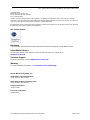 2
2
-
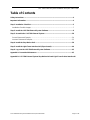 3
3
-
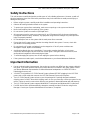 4
4
-
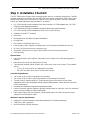 5
5
-
 6
6
-
 7
7
-
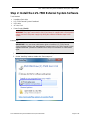 8
8
-
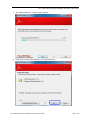 9
9
-
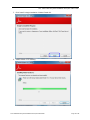 10
10
-
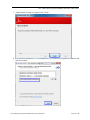 11
11
-
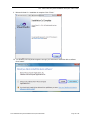 12
12
-
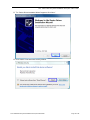 13
13
-
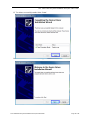 14
14
-
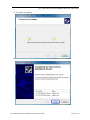 15
15
-
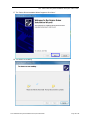 16
16
-
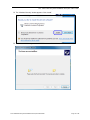 17
17
-
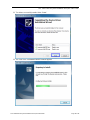 18
18
-
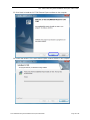 19
19
-
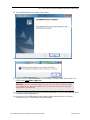 20
20
-
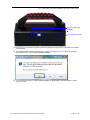 21
21
-
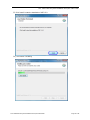 22
22
-
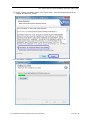 23
23
-
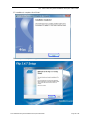 24
24
-
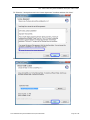 25
25
-
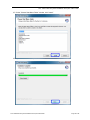 26
26
-
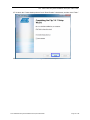 27
27
-
 28
28
-
 29
29
-
 30
30
-
 31
31
-
 32
32
-
 33
33
-
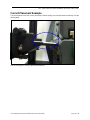 34
34
-
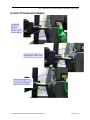 35
35
-
 36
36
-
 37
37
-
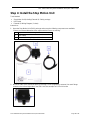 38
38
-
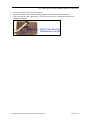 39
39
-
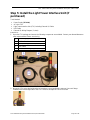 40
40
-
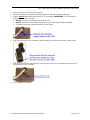 41
41
-
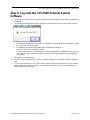 42
42
-
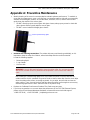 43
43
-
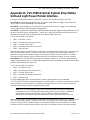 44
44
-
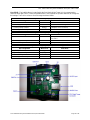 45
45
Microscan LVS® 7500 Print Quality Inspection System Quick start guide
- Category
- Label printers
- Type
- Quick start guide
- This manual is also suitable for
Ask a question and I''ll find the answer in the document
Finding information in a document is now easier with AI
Related papers
Other documents
-
Omron LVS-7510 Integrated System Quick start guide
-
Omron LVS-7510 Integrated System Owner's manual
-
Omron LVS-7510 Integrated System Owner's manual
-
Omron LVS-7510 Integrated System Owner's manual
-
Omron LVS-7500 External System Owner's manual
-
Omron LVS-95XX Series Barcode Quality Station Owner's manual
-
Omron LVS-9580/LVS-9585 Operating instructions
-
Bull Red Hat Linux Advanced Server 2.1 The Official Red Hat Linux Advanced Server Installation guide
-
Linksys SPA400 Installation And Configuration Manual
-
Bull Red Hat Red Hat Cluster Suite. Configuration Guide