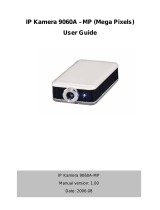Page is loading ...

- 1 -
IP Power 9858 MT
User Manual
Warning: Any changes made to this equipment without permission may cause damages to the device
Version: V1.01
( Firmware Version: 1.29_710)
Date Released: July. 2022

- 2 -
IMPORTANT NOTICE
1. IP Power 9858MT was designed for indoor use, we carry no responsibility for possible
damages caused by outdoor use, especially in the rain.
2. Please use the power adapter provided by the dealer, we carry no responsibility for the
possible damage from using power adapters not provided by us .
4. Do not shake the IP Power 9858MT in any fashion
5. Please contact the dealer If IP Power 9858MT is not working properly.
Copyright © 2019 All rights reserved. No part of this publication may be reproduced, stored in a
retrieval system, or transmitted in any form or by any means, electronic, mechanical,
photocopying, recording or otherwise, without the prior written consent of us.
All trademarks and products mentioned in this document are the properties of us.

- 3 -
Table of Content
1. INTRODUCTION ............................................................................................... 5
2. PRODUCT INFORMATION .............................................................................. 6
2.1 Features ................................................................................................................................................... 6
2.2 Specification ............................................................................................................................................ 7
2.3 Minimum System Requirements ........................................................................................................... 7
2.4 Package Contents.................................................................................................................................... 8
2.5 Interface .................................................................................................................................................. 8
3. SETTING UP YOUR DEVICE ......................................................................... 10
3.1 Before Starting .......................................................................................................................................10
3.2 Hardware Connection ...........................................................................................................................10
3.3 Software Installation .............................................................................................................................10
3.3.1 LAN connect by IP Search software “ IPEDIT “ ............................................................................11
3.3.2 Internet Setup ...................................................................................................................................14
3.3.3 Using IP Service ..............................................................................................................................14
4. WEB INTERFACE .......................................................................................... 16
4.1 Top Column ...........................................................................................................................................17
4.1.1 Device name ....................................................................................................................................17
4.1.2 Time .................................................................................................................................................19
4.2 Power Control ........................................................................................................................................20
4.2.1 Control .............................................................................................................................................20
4.2.2 Schedule ...........................................................................................................................................28
4.2.3 Ping ..................................................................................................................................................31
4.2.4 M2M mode ......................................................................................................................................34
4.2.5 Rotation system ...............................................................................................................................37
4.3 Network ..................................................................................................................................................38
4.4 Application Settings ...............................................................................................................................41
4.4.1 Email ................................................................................................................................................41
4.4.2 DDNS .............................................................................................................................................46
4.4.3 Communication................................................................................................................................46
4.4.4. IP SERVICE ...................................................................................................................................49
4.5 System Setting ........................................................................................................................................52
4.5.1 Management ....................................................................................................................................52
4.5.2 System Information .........................................................................................................................56

- 4 -
4.5.3 System Log ......................................................................................................................................56
4.5.4 Firmware ..........................................................................................................................................57
5.OTHER WAYS TO CONTROL ........................................................................ 58
5.1 CGI HTTP Commands .......................................................................................................................58
5.2 Telnet Control ........................................................................................................................................60
6.FAQ : ............................................................................................................... 61

- 5 -
1. Introduction
IP Power 9858MT is a new generation of the Power Distribution Unit (PDU) & Remote Power
Control (RPC) system. Its able to control in the network
With embedded web server and HTTPS protection, 9858MT supports higher grade security as
working on Internet. User can control power easily and more safely through the web browser in
most OS like Windows / iOS / Android system , like Internet Explorer (IE) , Firefox , Google
Chrome , Safari and so on .
9858MT allows user to remote control power up to 4 individual devices on/off / reboot via
network . As support SSL & SNMP, user can use public email like Gmail / Hotmail / Yahoo Mail
to get the email as the ON/OFF status change. User can also control by e-mail without
doing port forwarding / port mapping and search the other IP Device in webpage directly .
Besides control through web browser, there are specific APP for Android / iOS user to control
the outlet ON or OFF and quick search device in LAN / WAN of iOS / Android system .
No need PC system environment or emergency use for quick response in second.
Not only control manually, 9858MT supports Auto Ping , Time Scheduler which is more suitable
for factory / commercial / office / home automation . There is LOG information & send LOG to
assign IP (SYSLOG ) in webpage. User can BACKUP the setting and export the same setting
to multiple IP POWER to make the installation procedure more efficient .
9858MT has QR code of different network to log in fast and easy.
Apply Own Langrage display in webpage.
UPNP **
For system integrator developing , there are several popular tolls like , MQTT * , TelNet , SNMP
and HTTP / CGI Command ( SDK) for .
The various applications of the 9858MT includes:
Power Management, Server Management, Internet Controllable Timer,
System Integration, Remote Power Control in Remote locations ………….. etc.
User Friendly . Convenience & Powerful ,
* MQTT 1.3.1 Cloud IoT protocol - supports
Cloud IoT Server of Microsoft AZURE , Google Cloud IoT & Amazon AWS IoT
** UPNP -- No need to do “ port forwarding “ from router , simply enter webpage via Wan
( user’s router need to support UPNP )

- 6 -
2. Product information
2.1 Features
1. 4 ports individual Remote power switch for power On, Off and Reboot.
2. Web Server built-in design, directly control by web browser in PC &
Smartphone ( WIN, Android & iOS) , like IE , Google Chrome , Safari.
3. Network connection : DHCP, Static IP & UPNP ( **)
4. Network Protocol -- HTTPS / HTTP, SNMP( MIB), NTP, DHCP, TCP/IP, SMTP,
UDP, DDNS.
5. Power Surge protection & FUSE embedded in
6. SYSLOG : Support Log function & send to assign IP address
7. Time Schedule - can pre-set a suitable time to turn power on / off automatically .
8. Auto Ping for network control & segment management automatically
9. Higher grade Component & Relay for better quality / performance / durability
10. Back Up for quick setup for multiple devices like Time Schedule, Network Setting.
11. Support public e-mail -- @gmail. , @yahoo , @hotmail. com ..........etc.
12. E-mail Control & Advice :
- Receive e-mail with IPs device boot up.
- POP3 Control–Control each outlet ON/OFF through E-mail.
No Need to do Port Forwarding .
13. Green Power Module -- no load power consumption < 0.3W -- energy savings
14. Protection of " Inrush Current " & " Power Surge " .
15. App “IP Power “ – free download in Google play or App Store
- Controls the outlet power ON/OFF without doing Port Forwarding / Port
Mapping
- Quick search in LAN / WAN ( like IPEDIT & IP Service )
16. QR Code detection for easy & fast apply on
17. Arrange own langrage display in webpage
18. Second Developing tool ( SDK ) : CGI / HTTP command , SNMP( MIB) , Telnet ,
Modbus TCP/IP , BACnet/IP & MQTT ( ***)
** UPNP -- No need to do “ port forwarding “ from router , simply enter webpage via Wan
( user’s router need to support UPNP )
*** MQTT 1.3.1 Cloud IoT protocol - Cloud IoT Server of Microsoft AZURE , Google
Cloud IoT & Amazon AWS IoT .
19. Specific software developed by Aviosys and provided free of charge :
- SDK Available : HTTP Command ( Compatible with 9858DX)
- IP Power Center - control multiple Aviosys IP devices in same AP.
- CNT software ( Cross Network Technology )- allows user eliminate set up work
on any Router without port forwarding , simply Plug & Play .

- 7 -
2.2 Specification
⚫ Power input : 100 - 240VAC , 50-60Hz ,
⚫ Maximum loading of each output: 10A
⚫ Maximum of Total loading : 10A / 240VAC , 15A / 100VAC
⚫ Fuse protection : 10A / 250VAC ( with spare fuse in socket )
⚫ Dimensions: 195 x 116 x 45 mm ( L x W x H )
⚫ Weight: 1 kg
⚫ Enclosure – Matel case in blue color
⚫ Operation Temperature : - 15°C ~ 60°C or 5°F~ 140 °F
⚫ INLET
Input plug
IEC 320 C14 . 50 - 60Hz
Voltage
100-240VAC Auto sensing
Maximum input current
10 Amp
Protection
Fuse 250VAC 10 Amp
( removable with spare one in socket )
⚫ OUTLET
Output plug
IEC 320 C13 * 4 - individually switched
Maximum current per outlet
10 Amp
Total current
10 Amp
Overoad protection
Fuse 10ª / 250VAC
⚫ PHYSICAL & ENVIRONMENT
Dimention (WxDxH)
195 x 116 x 45 mm
Unit Weight
1 kg
Operating Temperature
- 15°C ~ 60°C or 5°F~ 140 °F
Regukatory Approvals
CE ( LVD )
Warranty
Standard 1 year
2.3 Minimum System Requirements
Web Browser of WINDOWS / iOS / Android : Google Chrome , Safari , IE and so on .
Network connection for Internet connection .
Internet HUB & Switch ( with RJ45 port)

- 8 -
2.4 Package Contents
2.5 Interface
Front View
From Left to right :
LED of Outlet Status
The outlet status #1 ~ #4 Indicator -
Green light ON as outlet ON. Light OFF as outlet OFF
Reset
To set back the setting to factory default , please keep
pressing the reset button with a sharpen pin and release
the pressing until device beeper alarm. It will need at least
10 seconds for the action keep pressing reset button.
Reboot
For device power reboot by one click. It will take 70
seconds for the system boot up.
Network
LAN 10/100 Mbps network
9858MT Unit x 1
Guide for online CD direction : include software QI and manual

- 9 -
Rear View
⚫ 9858MT-S :
⚫ 9858MT-T :
Interface from Left to right :
4 outlets
Connect up to 4 individual outlets to be controlled by the 9858MT. Ports
sequence as 4 / 3 / 2 / 1 .
⚫ 9858MT-S : IEC320 socket , 10A / 240VAC
⚫ 9858MT-T : NEMA socket , 15A / 100VAC
Power Input &
Fuse socket
In this socket, there are one power input and one fuse socket .
⚫ Power input : 100-240VAC. 10A 240VAC or 15A 100VAC
⚫ Fuse : To prevent electrical surges from damaging the unit. The
9858MT comes with two fuses in the socket ,one is usage and
another one is a spare for replacement .
TYPE:10A 250V ( 9858MT-S ) or 15A 250V ( 9858MT-T)
Power Switch
The Power switch turns on the input power. For device power reboot by
one click. It will take 70 seconds for the system boot up.
⚫ Fuse replacement
1.) The fuse is located between the power switch and the power input plugs.
2.) Carefully remove the fuse holder with a flat screwdriver.
3.) The fuse can be purchased from electronic shops. Specification : 10A 250VAC

- 10 -
3. Setting up your device
3.1 Before Starting
*Before setting up the device make sure of the following:
1.) All the package contents are all included if anything is missing please contact the dealer
where the device was purchased from.
2.) Check the power input cable is working correctly.
3.) Check all cables to make sure there are no problems with it.
3.2 Hardware Connection
Please refer following procedure :
1.) Connect the Ethernet cable (RJ45) to the 9858MT to your local area network.
2.) Then connect the power cable into the power input port of the 9858MT.
3.) Connect the device that you would like to control to the output plug on the top of the 9858MT.
4.) Switching the power source to ON status , this switch is located at the rear of 9858MT.
5.) After power on for around 45 seconds, there is a short beep sound for 9858MT which means
the system reboot successfully
6. ) Go to page #14 for software installation guide – use IP EDIT to log in the webpage of
9858MT.
3.3 Software Installation
Please Go to www.aviosys.com/cd . The note with this online CD link comes with
the package .
IP Power Software:
IP Edit ( Required)
IP Power Center *( For multiple IP Power devices control purpose )

- 11 -
1.) Select the IP Power 9858MT
2.) All the available downloads for the 9858MT will be shown
3.) Download the required software – IPEdit.exe - by clicking on the download button.
Then you can select to connect 9858MT.
3.3.1 LAN connect by IP Search software “ IPEDIT “
IP Edit is a search tool designed to search, configure, or access the IP Power 9858MT from a
local networked computer.
IP Power 9858MT Default Login / Password
Default IP: 192.168.1.168 ( if there is no DHCP router assigned
IP )
Default Login username : admin
Default Password: 12345678

- 12 -
1.) In the local devices section user will see user device show up if connection correctly.
Notice :
If can’t see the IP in the area of Local Devices of IPEDIT.exe.
Please check the following situation
1. Boot up successfully: Please reboot the 9858MT and check if there are 1 short
beep after 1 minutes. This beep means the device boot up successfully . If not , the
device may have issue.
2. Network card : Please check if there are morn that two network card – include
wire / wireless / dynamic - in the PC which used IPEIT software . IPEDIT only
support single network PC , please disable the other network connection / functions.
3. Anti Virus software / Firewall : Please turn off the antivirus software
firewall temporary.
4. Power : If there is no power go to 9858MT , please check the fuse part . There
will be no power for 9858MT if the fuse buttons is pup up - not easy/flexible to press
as it was – by over loading for long time , please press the fuse back and the power
will go to 9858MT to boot up .
5. Connection : Please make sure that the 9858MT is under same router with
the PC used IPEDIT . It is fine to connect across multiple routers but it need to
setup the MASK part which need some knowhow .

- 13 -
2.) Select the 9858MT device and the device information will pop up on the right.
3.) Check to see that the gateway IP and the IP Address (9858MT) match user current
network.
If not, type in the correct information, then hit the submit button to save changes.
For example:
If user have the following information regarding the 9858MT and user network
User PC Network :
Computer IP Address: 192.168.1.122
Gateway: 192.168.1.1
Sub Net mask: 255.255.255.0
Port: 80
User 9858MT in IPEDIT :
9858MT IP Address: 192.168.100.34
Gateway: 192.168.100.1
Sub Net mask: 255.255.0.0
Port: 80
Since the IP Address of the 9858MT is : 192.168.100.34
User will need to make sure that the first 3 segments of user 9858MT IP Address
must match the first 3 segments of user gateway IP.
First 3 Segment of Gateway Address: 192.168.1.X
So user new IP Address for the 9858MT should be: 192.168.1.X
New Network Information
9858MT IP Address: 192.168.1.26
Gateway Address: 192.168.1.1
Local Computer IP Address: 192.168.1.122
Sub Net mask: 255.255.255.0
Port: 80
4.) Press the “ Rescan “ button to see if changes have been made.
5.) Double click on the device in the local device section and an IE web browser
with the device login will pop up.
6.) Type in the default Login and IP Address to enter the device.
Default Login : admin Default : 12345678
Notice :
* User can click " REF " in IEPDIT to auto search proper IP setting for 9858MT.
It will take few minutes to show the suggest wizard.

- 14 -
Please click “ APPLY “ as seeing the suggest wizard , click " yes " to ignore the remind message
of IP being used and then type the Username and Password to change the IP setting.
Username : admin
Password : 12345678
Notice :
# Segment : The first 9 digits of the IP Address .
EX: The IP of user PC is 192.168.100.122. If the “ Local IP Address “ is 192.168.100. x ( X can
the value of 1~252 ) , user PC can get into the webpage of 9858MT .
3.3.2 Internet Setup
To connect the IP Power 9858MT on Internet, there are two ways
⚫ Setup Port Mapping / Port Forwarding in your router. Please check your Router owner’s
manual .
⚫ Use our own software “ IP Power Center “ : Please refer to the “IP Power Center “ manual
in software section of www.aviosys.com/cd
3.3.3 Using IP Service
IP Service is a function which allows user to search for the device easily without having to
remember long complicated IP address. Instead, if user know the device’s name of user IP
Power device and user can easily find IP Address with IP Service. To log in the webpage of
9858MT on Internet , user still need to do the “Port Forwarding “ in own router.

- 15 -
Before using “IP Service “ , please change the device name of user 9858MT to avoid
similar name in Host Server.
1.) Open IP Edit and select the server that user’s 9858MT is designated to.
2.) Hit the Green Connect button on the top of IP Edit.
3.) Then type in the 9858MT Name that user have selected for the device and press the Search
button.
4.) Find user device and double click on the screen and a IE window will pop up connecting to
user device. *User device must be Port Forwarded for the login screen to appear.
EX: The 9858MT device name as IP_POWER , and user can search the device easily :
5.) After user have connected to user device, type in the Login and Password for user device

- 16 -
4. Web Interface
Once the 9858MT has been setup correctly, log into the device.
The default Username and Password for the 9858MT
Username : admin
Password: 12345678
The Control Console
The Right side Menu of the Web Interface control the functionality and setup of the IP Power
9858MT.
The IP Power 9858MT Console consists of six main sections which will be explained in details
below.
Top Column : Device name & Column Display ( for smart phone application ) & Time
Information
Power Control : Controls , Schedule, Ping, M2M mode, Rotation mode
Network : Setting
Application : Email , DDNS, Communication & IP Service
System : Management, Information, SysLog & Firmware
Logout

- 17 -
4.1 Top Column
4.1.1 Device name
This section show the device name . You can change the device name here : Application →
IP Service → Device name Change name “ IP POWER 9858MT “ as “Enjoy 9858MT “
Notice : Please do not use symbol like !@#$%^&*()_+ as the
character of the device name .
After apply the change , please click “ Refresh “ of the webpage to get the display update .

- 18 -
4.1.2 Column Display :
For Smartphone user to control 9858MT easily , user can select to show or to hide the left
control section by pressing the blue area near device name for Smartphone control :
- With left control section :
Without left control section:

- 19 -
4.1.2 Time
In this section, it shows Time at Year – Month – Date Hours : Minutes : Seconds .
To setup the Time , Please go to “ System → Management → NTP Settings “ , please press
“Apply” to save the new setting . There are 3 time sync situation:
Time - Manual setting , Current time - sync with Local PC or NTP Server
1. Time - Manual setting : fill the assigned time and then click “Apply “ in time section
2. Current time - sync with the local PC log into 9858MT .
3. NTP Server - sync with the assigned sever and can setup the times for sync
Notice: As using NTP server, as webpage time count will be slower than the
device time , please refresh the webpage or use the telnet command “ to confirm the device
time.

- 20 -
4.2 Power Control
The IO Control Section allows you to directly / automatically control the outlets of the 9858MT as
well as schedule Daily, Weekly, and Monthly power cycles.
There are 5 sections: Control , Schedule , Ping , M2M mode , Rotation System
4.2.1 Control
There are 2 setting pages in this Section. One is “ Power Control “ and another one is “Advance
Setup “
A. Power Control :
/