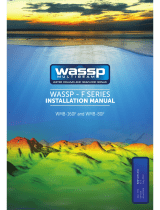Page is loading ...

NS-SunTack Operating Manual
2
Introduction. . . . . . . . . . . . . . . . . . . . . . . . . . . . . . . . . . . . . . . . . .3
• Specifications .................................................................. 3
Installation. . . . . . . . . . . . . . . . . . . . . . . . . . . . . . . . . . . . . . . . . . .4
Operations. . . . . . . . . . . . . . . . . . . . . . . . . . . . . . . . . . . . . . . . . . .5
• Buttons & display............................................................. 5
• Switching power on and off ............................................ 5
• Battery recharge .............................................................. 6
• Switching backlight on and off ......................................... 7
• Display............................................................................. 7
• Heading mode ................................................................. 8
• Manual capture of port & starboard reference angles ..... 9
• Automatic capture of the reference angles.................... 11
• Timer mode ................................................................... 12
Advanced operations. . . . . . . . . . . . . . . . . . . . . . . . . . . . . . . . . . . 14
• SET mode...................................................................... 14
• Bar graph resolution ...................................................... 15
• LCD contrast adjustment ............................................... 16
• Display refresh rate ....................................................... 16
• Compass Heading sensitivity ........................................ 16
• Device offset.................................................................. 16
• Angle reference computation......................................... 17
• Firmware version ........................................................... 17
• PC mode........................................................................ 18
User Calibration of the magnetic compass . . . . . . . . . . . . . . . . 20
Limited Warranty . . . . . . . . . . . . . . . . . . . . . . . . . . . . . . . . . . . 26
Disclaimer . . . . . . . . . . . . . . . . . . . . . . . . . . . . . . . . . . . . . . . . .27
Contents

NS-Suntack Operating Manual 3
The is an all class compliant, solar powered, gimbaled,
magnetic compass complete with a timer, shift indicator with bar graph, and super
clear readout displayed on a red backlit LCD, making it ideal for night sailings.
It features a wireless link to the optional USB dongle in order to access additional
features, thanks to the PC software ‘NS-SUNTACK Wireless Manager’, which
include:
Class compliancy
Embedded software upgrades
User friendly parameters entry
Compact (128 mm x 94 mm x 30 mm) and intuitive, the is
light, portable and completely waterproof.
Powered by a solar panel and one standard rechargeable AA battery, the
gives accurate information for over 300 hours without being
recharged (140 hours with the backlight enabled).
It can be installed in minutes without the need to drill a hole in the hull or use a
wired connection.
We hope you enjoy sailing with the and encourage you to
read this manual thoroughly to learn about the features of your new NOVASAIL
product.
Specifications
9 axis gyro-gimbaled compensated magnetic compass with NOVASAIL
proprietary algorithm
3 levels of heading sensitivity with angle shift & bar graph indicator
Countdown and time elapsed timer
Solar powered with 1 standard rechargeable AA battery
Red backlight
Class compliant and upgradable with the Windows PC software ‘SUNTACK
NOVASAIL Wireless Manager’
Introduction

NS-SunTack Operating Manual
4
The can be easily installed with the NOVASAIL cradle on
the mast. The Velcro dual lock or the metal rail provided can be used to secure it.
Note: the mast bracket is an optional part purchased separately.
fig.1 Device installation example
Note: If your isn’t facing the same direction (Y axis in the
above figure) as the boat, you can compensate this difference with the parameter
’OFS’. Please refer to the “Device offset: oFS”, page 16 for more details.
NotE: After each usage the may be rinsed with fresh water
and stored in a dry environment.
Installation

NS-Suntack Operating Manual 5
Buttons and display
Switching power on and off
Should you need to replace the rechargeable battery (a low self discharge
type must be used as indicated in the NotE after), make sure it is installed
with the correct polarity with the positive pole inserted first.
Press to start the device. A beep will be emitted.
Battery level
Backlight
Solar
charge
indicator
Timer
Operations
Lower
line
Upper
line
Angle shift
indicator with
bar graph
Angle
reference,
timer or
heading
Heading or
timer display

NS-SunTack Operating Manual
6
Press and hold for more than 4 seconds until the screen displays
OFF and the sequence “3”, “2”, “1” is finished. A beep will be emitted when
the device turns off.
The device will turn off automatically when it remains in the horizontal position for
more than 3 minutes. A beep will be emitted 3 seconds before it turns off.
Note: If the device does not turn on, you need to check that the battery
compartment is dry and the polarity is correct.
Note: Rechargeable batteries with low self discharge rate MUST be used
because standard rechargeable batteries lose their stored energy quickly even
when not being used. Recommended batteries are SANYO ENELOOP/PRO, GP
RECYKO+ or UNIROSS HYBRIO. This kind of rechargeable battery will last for
approximately 200 hours without solar energy.
Note: A non rechargeable disposable AA battery may also be used but in that
case you will not be able to take advantage of the solar power. When using a non
rechargeable battery it is recommended to remove it if the device is not used for a
prolonged period of time (in order to avoid a possible leakage inside the battery
compartment).
Battery recharge
The icon shows the status of the solar panel recharge:
no icon is displayed in dark conditions; the battery will not recharge.
under cloudy conditions is displayed; the battery will slowly recharge.
under full sun is displayed; the battery will recharge at a faster rate.
Note: If the battery is empty it may take up to 40 hours to recharge it under full
sun conditions.The battery is able to recharge when the unit is turned OFF
(although no icon is displayed when the unit is switched OFF).
Operations

NS-Suntack Operating Manual 7
Switching backlight on and off
Press and hold for more than 1 second until the icon is
displayed on the screen. If the OFF sequence starts, simply release the
button before the sequence “3”, “2”, “1” is finished.
To turn off the backlight, press and hold for more than 1 second
until the icon disappears from the screen.
Display
After switching on, the heading mode is displayed by default. Push to
switch the upper line to the timer mode and start the countdown timer.
While in timer mode push to switch the upper line to the heading mode
again.
The lower line is dedicated to the angle shift indicator and the secondary display
to the timer or the angle reference.
Heading mode Timer mode
Operations

NS-SunTack Operating Manual
8
Heading mode
The magnetic compass heading is displayed on the upper line (the sensitivity can
be adjusted in the SET mode, see “Compass heading sensitivity : MAg”,
page 16).
The lower line displays the angle shift variation. By pushing the lower
line will alternatively display the angle reference captured on port/starboard or the
current timer value.
Operations

NS-Suntack Operating Manual 9
Manual capture of port and starboard reference
angles
Push to capture the port reference angle.
Push to capture the starboard reference angle.
Example: Capturing the port reference angle (with 3 degree resolution bar graph)
1.Push to capture the port reference angle (165 degrees).
2.The shift indicator will show a 6 degree difference “Lift” above the reference
angle.
3.The shift indicator will show a 3 degree difference “Header” below the reference
angle.
Wind Wind Wind
1.Heading 165 degrees 2.Heading 171 degrees 3.Heading 162 degrees
Operations

NS-SunTack Operating Manual
10
Example: Capturing the starboard reference angle (3 degree resolution bar graph)
1.Push to capture the starboard reference angle (243 degrees).
2.The shift indicator will show a 7 degree difference “Lift” above the reference
angle.
3.The shift indicator will show a 13 degree difference “Header” below the
reference angle.
Note: The shift indicator will automatically use the closest captured reference
angle (port or starboard).
Note: If the port and starboard reference angles captured are the same, three
beeps will be emitted and the last angle won’t be recorded.
Wind Wind Wind
1.Heading 243 degrees 2.Heading 236 degrees 3.Heading 256 degrees
Operations

NS-Suntack Operating Manual 11
Note: The lower line secondary display can alternatively show the timer or the
current reference angle value by pushing .
Automatic capture of the port and starboard reference
angles
When enabled in the SET mode (see “Angle reference computation: automatic or
manual”, page 17), the capture of the port and starboard reference angles can be
computed automatically by the .
After a tack or a jibe, the average heading calculation is automatically launched;
during the calculation the shift indicator will blink.
Once the average heading is computed, it is used as the new angle reference to
display the shift variations on the bar graph.
When a new tack or a jibe is detected, this automatic process is launched again.
Note: At any time during the automatic average heading calculation, the capture
of the reference angle can be manually forced by pushing or .
Operations

NS-SunTack Operating Manual
12
Timer mode
The timer mode offers a 5 minute countdown timer, which can be synchronized to
5, 4 and 1 minutes.
When counting down, a short beep sounds:
each minute until the last minute
each ten seconds until the final 10 seconds
each second until the start time ’0:00’
At the start time:
a long beep sounds
the timer starts counting the race duration in minutes and hours
To synchronize the TIMER when it is stopped:
Long press to synchronize to 5, 4 or 1 minutes (starting time).
To start the TIMER:
Short press to start the timer from the value previously set.
To synchronize the TIMER when it is running:
Short press to synchronize to 5, 4 or 1 minutes. If the timer value is
greater than 2:45, the timer will synchronize to 4 minutes. If lower than 2:45,
it will synchronize to 1 minute. The timer continues counting down.
To start and stop the TIMER:
Press and hold .
Operations

NS-SunTack Operating Manual
14
SET mode
The SET mode allows for the adjustment of your parameters
sequentially as follows:
Bar graph resolution
Screen contrast
Display refresh rate
Heading sensitivity
Installation offset
Angle reference auto/manual recording
Embedded firmware version
Factory/user/launch of the compass calibration
To enter the SET mode:
Your device must be switched OFF.
Press first then simultaneously. The device will enter the
setup menu: SET will be displayed on the upper line
Each parameter is displayed on the lower line. The required value is
adjusted by the buttons and .
The parameter is memorized when you press .
The SET mode is exited automatically at the end of the sequence or by
switching off the device (the current setting is memorized when switching
off).
Name Display Description
Bar graph
resolution
bAr 1 to 10 degrees, adjustable
LCD contrast
level
Con Level 1 to 7 (default 2)
Advanced operations

NS-Suntack Operating Manual 15
The will automatically exit the SET mode upon completion
of all parameters.
Note: You can also exit the SET mode any time by restarting the device.
Bar graph resolution: bAr
This parameter allows the resolution of each segment of the bar graph to be
defined from 1 to 10 degrees. The default value is 4 degrees.
Display refresh
rate
dIS Set the display rate for the heading and
angle shift information: 1, 2 or 4 times
per second (1/2/4 t)
Heading
sensitivity MAg
Hi: High sensitivity
Mid: Medium sensitivity
Lo: Low sensitivity
Device
installation offset
oFS Installation offset angle between the boat
and the
Angle reference
recording
WIn Selection of automatic (Aut) or manual
(MAn) mode
Firmware version SoF Firmware version number (ex:1.02)
Compass
calibration
CaL Use factory (FAC) or user (USr)
calibration values
Start (StA) the user calibration process
Advanced operations

NS-SunTack Operating Manual
16
LCD contrast adjustment: Con
The LCD contrast level can be set from 1 to 7.
Display refresh rate: dIS
Set the display rate for the heading and the shift angle, 1, 2 or 4 times per second.
Compass heading sensitivity : MAg
Hi: High sensitivity
When sailing with light winds and flat seas, high sensitivity allows you to
appreciate very small wind variations.
Med: Medium sensitivity
Medium sensitivity is more suitable for race boats under medium wind and sea
conditions. Dinghy racers will appreciate this mode.
Lo: Low sensitivity
Under low sensitivity more subtle variations due to big waves and sudden gusts
are filtered.
Device offset: oFS
If your isn’t facing the same direction as the boat, you can
compensate this difference. This angle can be set between -179 and +180
degrees. The default value is 0 degrees (device installed as per Figure 1, page 4,
Device installation example).
Advanced operations

NS-Suntack Operating Manual 17
Angle reference computation: automatic or manual
The can be set to automatically compute the reference angle
used for the shift variation (Aut) or the user has to capture manually the port/
starboard reference angles (MAn).
Firmware version: VER
The firmware version is displayed (for example: 1.02).
Compass calibration: CaL
Set to ‘FAC’ to use the default factory calibration values.
Set to ‘USr’ to use the user calibration values (available if previously made).
Set to ‘StA’ to launch the user calibration process after exiting the setup
mode.
Advanced operations

NS-SunTack Operating Manual
18
PC Mode
The PC mode is activated to exchange data between the
and the dongle connected to the computer.
To enter in PC mode:
With the product switched off, press first then
simultaneously. “PC” is displayed on the data line of the upper screen
(blinking).
To exit the PC mode, press and hold the button .
Advanced operations

NS-Suntack Operating Manual 19
Troubleshooting:
Switch off the product.
Unplug the dongle from the USB port of the computer.
Close the ”NS-SUNTACK wireless manager” window.
Re-open the ”NS-SUNTACK wireless manager” window.
Plug-in the dongle USB connector into the computer USB port. The
message ”USB connected” should appear in green at the bottom of the
”NS-SUNTACK wireless manager” window.
Enter the PC mode. The icon and the quality of the RF
reception should appear on the right side of the ”NS-SUNTACK wireless
manager” window.
Advanced operations

NS-SunTack Operating Manual
20
User Calibration of the magnetic compass: CAL
When enabled in the setup mode the enters automatically a
set of sub-menus to allow a self calibration of the magnetic compass at power
ON. There are 10 sub-menus that have to be followed in the sequence described
below.
To allow the maximum accuracy of the calibration procedure, it is recommended
to perform this outdoors to avoid any magnetic disturbing fields. A wooden
surface is highly recommended (eg a table) and it is necessary to ensure that
there are no ferrous materials nearby.
To start with, draw 2 perpendicular lines (X and Y axis) on a perfectly horizontal
plan. On the lower screen of the display, the calibration sub-menu number is
displayed. There are 10 steps to follow in order to complete the calibration of your
. Upon completion of the sequence, the
will memorize the new values and shut down automatically. If the
is shut down during the calibration, nothing will be
memorized.
Note: Whenever necessary, the factory calibration values can be restored at
any time.
Step 1: ’1’ is displayed on the lower screen. The must
be oriented as follows:
Advanced operations
/