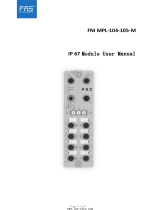Table of Contents
1. Introduction ......................................................................................................................................... 4
Overview .............................................................................................................................................. 4
Package Checklist .................................................................................................................................. 5
Product Features ................................................................................................................................... 5
2. Getting Started ..................................................................................................................................... 6
Connection Power .................................................................................................................................. 6
Connecting Serial Devices ....................................................................................................................... 6
Connecting to a Host or the Network ........................................................................................................ 6
Installing the Software ........................................................................................................................... 6
Mounting the Unit .................................................................................................................................. 7
MXStudio .............................................................................................................................................. 7
3. Hardware: EIP3170, EIP3170I ............................................................................................................. 8
Panel Layout ......................................................................................................................................... 8
LED Indicators ....................................................................................................................................... 8
Dimensions ........................................................................................................................................... 9
Jumpers ............................................................................................................................................. 10
Pin Assignments .................................................................................................................................. 11
DB9 (Male) .................................................................................................................................. 11
Terminal Block (RS-422) ............................................................................................................... 11
Power Input, Relay Output ............................................................................................................ 11
DIN-Rail, Wall Mounting ....................................................................................................................... 12
Specifications ...................................................................................................................................... 12
4. Hardware: EIP3270, EIP3270I ........................................................................................................... 13
Panel Layout ....................................................................................................................................... 13
LED Indicators ..................................................................................................................................... 13
Dimensions ......................................................................................................................................... 14
Jumpers ............................................................................................................................................. 15
Pin Assignments .................................................................................................................................. 16
DB9 (Male) .................................................................................................................................. 16
Power Input, Relay Output ............................................................................................................ 16
DIN-Rail, Wall Mounting ....................................................................................................................... 17
Specifications ...................................................................................................................................... 17
5. Configuring the EtherNet/IP Gateway ................................................................................................ 18
Installing the Software ......................................................................................................................... 18
Starting MGate Manager ....................................................................................................................... 22
Change Language Setting .............................................................................................................. 23
Connecting to the Unit .......................................................................................................................... 23
Broadcast Search ......................................................................................................................... 23
Specify IP Address ........................................................................................................................ 25
Modifying the Configuration .................................................................................................................. 26
Configure IP Address and Other Network Settings ............................................................................ 27
Configure Serial Communication Parameters .................................................................................... 29
Set up Routing and ProCOM function............................................................................................... 30
Set up Protocol ............................................................................................................................ 32
Set Up Miscellaneous .................................................................................................................... 33
Verifying Location of Unit ...................................................................................................................... 33
Monitoring EtherNet/IP Activity .............................................................................................................. 34
Open Traffic Monitor Window ......................................................................................................... 34
Filter Traffic Information ............................................................................................................... 35
Save Log to File ........................................................................................................................... 35
Upgrading Firmware ............................................................................................................................. 36