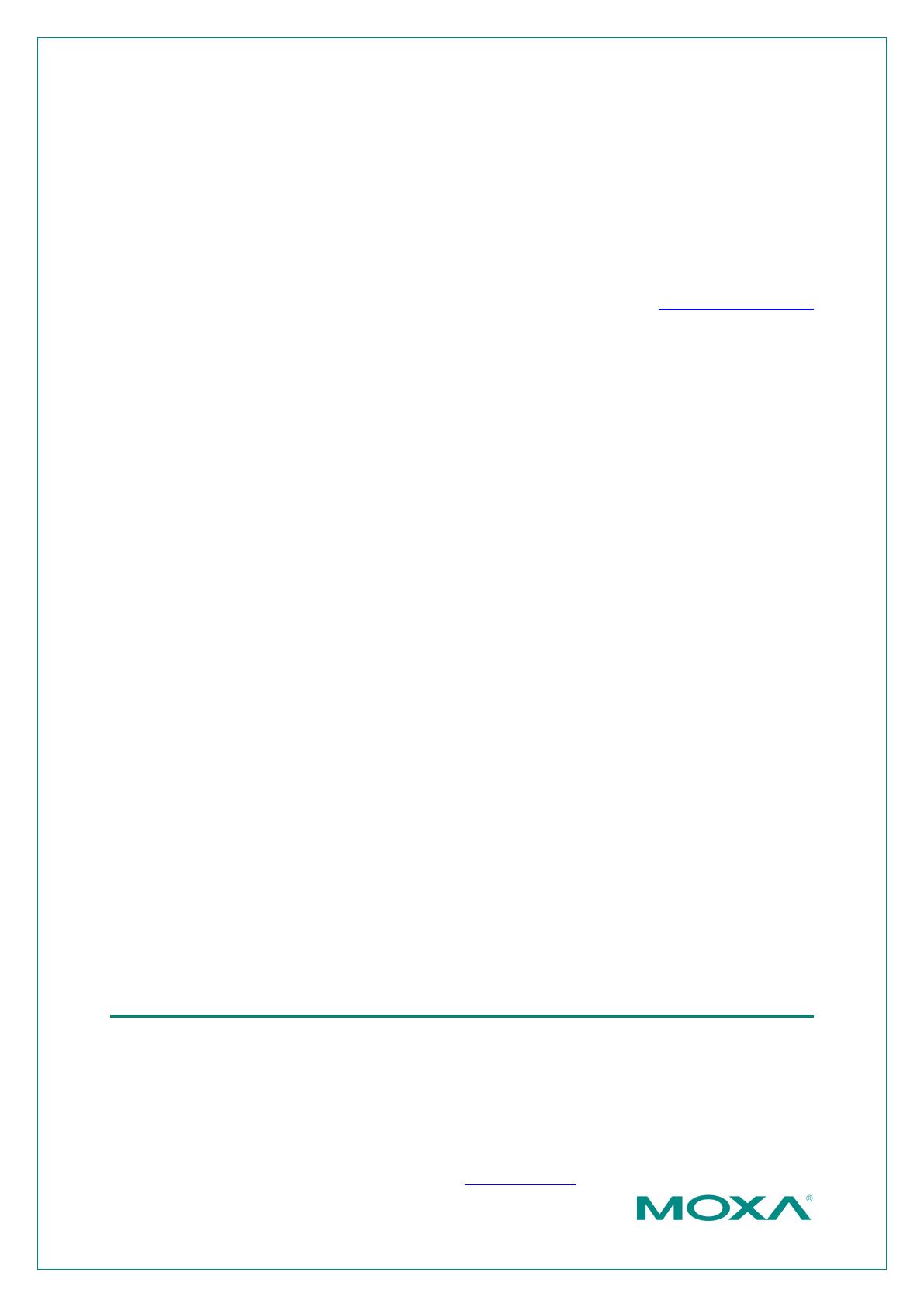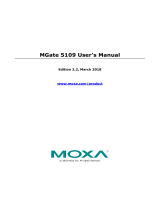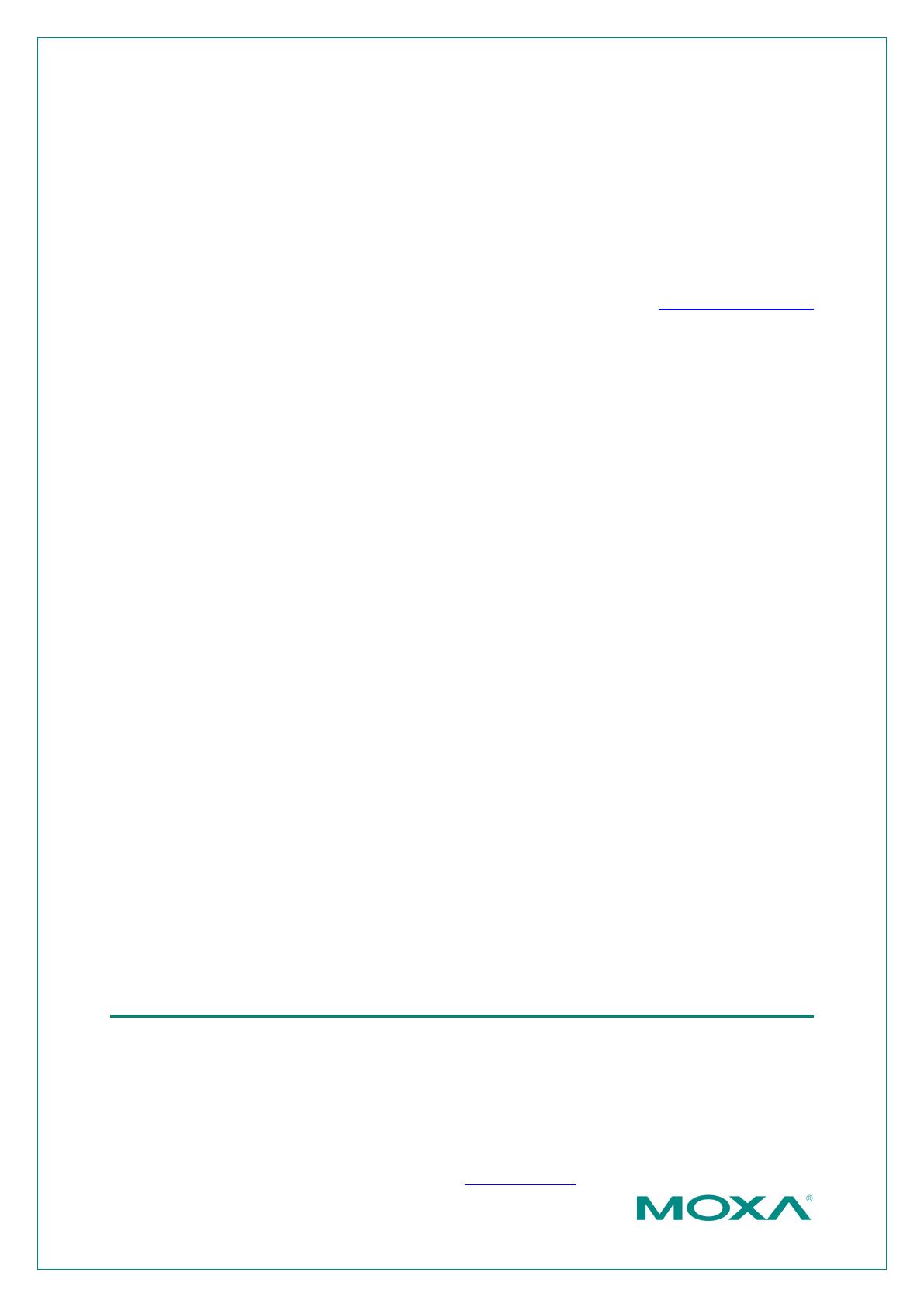
Copyright © 2022 Moxa Inc.
About Moxa
Moxa is a leading provider of edge connectivity, industrial computing, and network infrastructure
solutions for enabling connectivity for the Industrial Internet of Things (IIoT). With over 30 years of
industry experience, Moxa has connected more than 71 m
illion devices worldwide and has a
distribution and service network that reaches customers in more than 80 countries. Moxa delivers
lasting business value by empowering industries with reliable networks and sincere service.
Information about Moxa’s solutio
ns is available at www.moxa.com.
The Security Hardening Guide for the MGate 5000
Series
Moxa Technical Support Team
support@moxa.com
Contents
1 Introduction .............................................................................................................. 2
2 General System Information ..................................................................................... 2
2.1 Basic Information About the Device ................................................................ 2
2.2 Deployment of the Device ............................................................................... 3
3 Configuration and Hardening Information ................................................................. 4
3.1 TCP/UDP Ports and Recommended Services ................................................... 4
3.2 HTTPS and SSL Certificates ............................................................................. 8
3.2.1 Behavior of the SSL Certificate on an MGate Device ........................... 8
3.2.2 MGate Self-signed Certificate ............................................................ 9
3.2.3 Importing a Third-party Trusted SSL Certificate ................................ 9
3.3 Account Management.................................................................................... 10
3.4 Accessible IP List .......................................................................................... 12
3.5 Logging and Auditing .................................................................................... 14
3.6 DoS Defense ................................................................................................. 15
4 Patching/Upgrades ................................................................................................. 15
4.1 Patch Management Plan................................................................................ 15
4.2 Firmware Upgrades....................................................................................... 16
5 Security Information and Vulnerability Feedback .................................................... 18