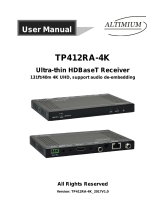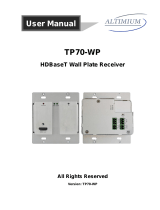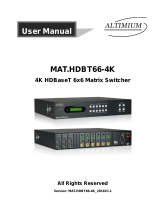Page is loading ...

KIT.EDCPVH
HDBaseT Educational Kit
All Rights Reserved
Version: KIT.EDCPVH_2016V1.0
User Manual

HDBaseT Educational Kit
Altimium www.altimium.com
Preface
Read this user manual carefully before using this product. Pictures shown in this
manual is for reference only, different model and specifications are subject to real
product.
This manual is only for operation instruction only, not for any maintenance usage. The
functions described in this version are updated till December 2016. In the constant
effort to improve our product, we reserve the right to make functions or parameters
changes without notice or obligation. Please refer to the dealers for the latest details.
Please refer to the dealers for the latest details.
All product function is valid till 2016-12-5.
Trademarks
Product model and logo are trademarks. Any other trademarks mentioned in this
manual are acknowledged as the properties of the trademark owner. No part of this
publication may be copied or reproduced without the prior written consent.
FCC Statement
This equipment generates, uses and can radiate radio frequency energy and, if not
installed and used in accordance with the instructions, may cause harmful interference
to radio communications. It has been tested and found to comply with the limits for a
Class A digital device, pursuant to part 15 of the FCC Rules. These limits are designed
to provide reasonable protection against harmful interference in a commercial
installation.
Operation of this equipment in a residential area is likely to cause interference, in which
case the user at their own expense will be required to take whatever measures may be
necessary to correct the interference.
Any changes or modifications not expressly approved by the manufacture would void
the user’s authority to operate the equipment.

HDBaseT Educational Kit
Altimium www.altimium.com
SAFETY PRECAUTIONS
To insure the best from the product, please read all instructions carefully before using
the device. Save this manual for further reference.
Unpack the equipment carefully and save the original box and packing material for
possible future shipment
Follow basic safety precautions to reduce the risk of fire, electrical shock and injury
to persons.
Do not dismantle the housing or modify the module. It may result in electrical shock
or burn.
Using supplies or parts not meeting the products’ specifications may cause
damage, deterioration or malfunction.
Refer all servicing to qualified service personnel.
To prevent fire or shock hazard, do not expose the unit to rain, moisture or install
this product near water.
Do not put any heavy items on the extension cable in case of extrusion.
Do not remove the housing of the device as opening or removing housing may
expose you to dangerous voltage or other hazards.
Install the device in a place with fine ventilation to avoid damage caused by
overheat.
Keep the module away from liquids.
Spillage into the housing may result in fire, electrical shock, or equipment damage.
If an object or liquid falls or spills on to the housing, unplug the module immediately.
Do not twist or pull by force ends of the optical cable. It can cause malfunction.
Do not use liquid or aerosol cleaners to clean this unit. Always unplug the power to
the device before cleaning.
Unplug the power cord when left unused for a long period of time.
Information on disposal for scrapped devices: do not burn or mix with general
household waste, please treat them as normal electrical wastes.

HDBaseT Educational Kit
Altimium www.altimium.com
Contents
1. Introduction ................................................................................................................. 1
1.1 Brief Introduction ............................................................................................... 1
1.2 Features ............................................................................................................ 1
1.3 Package List ...................................................................................................... 1
2. Panel Description ........................................................................................................ 3
2.1 HDBaseT Transmitter ........................................................................................ 3
2.2 HDBaseT Receiver ............................................................................................ 4
2.3 Control Panel ..................................................................................................... 7
3. System Connection ..................................................................................................... 9
3.1 Usage Precautions ............................................................................................ 9
3.2 System Diagram ................................................................................................ 9
3.3 Connection Procedure ....................................................................................... 9
3.4 PoC Solution .................................................................................................... 10
3.5 Application ....................................................................................................... 11
4. System Operation ..................................................................................................... 13
4.1 IR Learning Function ....................................................................................... 13
4.2 Front Panel Button Control .............................................................................. 13
4.3 USB Signal Return .......................................................................................... 14
4.4 RS232 control .................................................................................................. 15
4.5 IR control ......................................................................................................... 15
4.6 Web-based GUI Control .................................................................................. 16
4.6.1 Control Menu ......................................................................................... 17
4.6.2 Setting Menu ......................................................................................... 18
4.6.3 Command Menu .................................................................................... 20
4.6.4 Configuration Menu ............................................................................... 21
4.6.5 Network Menu ....................................................................................... 22
4.6.6 GUI update ............................................................................................ 22
4.7 Copy and load configuration data .................................................................... 23
4.7.1 Copy Configuration Data ....................................................................... 23
4.7.2 Load configuration data ......................................................................... 23

HDBaseT Educational Kit
Altimium www.altimium.com
5. Specification ............................................................................................................. 24
5.1 HDBaseT Transmitter ...................................................................................... 24
5.2 HDBaseT Receiver .......................................................................................... 25
5.3 Control Panel ................................................................................................... 26
6. Panel Drawing .......................................................................................................... 27
6.1 HDBaseT Transmitter ...................................................................................... 27
6.2 HDBaseT Receiver .......................................................................................... 27
6.3 Control Panel ................................................................................................... 28
7. Troubleshooting & Maintenance ............................................................................... 29
8. After-sales Service .................................................................................................... 31

HDBaseT Educational Kit
Altimium 1 www.altimium.com
1. Introduction
1.1 Brief Introduction
KIT.EDCPVH designed to be used in educational schemes consist of Scaler Wall Plate
HDBaseT Transmitter, HDBaseT Receiver and Control Panel.
HDBaseT Transmitter provides one HDMI and one VGA signal input, which supports
HDCP1.4 and can be switched freely. It transmits HDMI or VGA signal to HDBaseT
Receiver over CAT5e/CAT6a cable up to 30m@1920x1200@60Hz.
Control Panel is an easy-to-use control device for presentation show room, classrooms
and boardrooms. It has four buttons used to replace four common functions of Remote
Controller to control far-end devices, such as projectors.
KIT.EDCPVH supports front panel button control and Web-based GUI control. It also
supports PoC which allows power to be transmitted form HDBaseT Receiver, HDBaseT
Transmitter and Control Panel are able to be energized synchronously.
1.2 Features
Switch freely between HDMI and VGA signal input.
Output resolution can be selected as 1024x768, 1280x720, 1280x800, 1360x768,
1600x1200, 1920x1080, or 1920x1200.
Support HDCP1.4.
Support MIC input.
2x20Watt@4Ohm amplifier output.
Customizable control panel, support IR Learning.
Read and write the data of IR Learning.
Support UPNP.
1.3 Package List
1 x HDBaseT Transmitter (KIT.EDCPVH-T)
1 x HDBaseT Receiver (KIT.EDCPVH-R)
1 x Control Panel (KIT.EDCPVH-PAD)
1 x Power adapter (DC 24V 2.71A)
2 x Mounting ears(for HDBaseT Receiver)
4 x Screws (for installing mounting ears)
4 x Rubber feet ( for HDBaseT Receiver)

HDBaseT Educational Kit
Altimium 2 www.altimium.com
1 x Pluggable Terminal Block(4-pin block, used for 2x20Watt@4Ω port)
3 x Pluggable Terminal Block(3-pin blocks, used for LINE OUT or RS232 port)
1 x Pluggable Terminal Block(2-pin block, used for REMOTE MUTE port)
1 x IR emitter
1 x USB control cable (USB-A to USB-B)
1 x White face plate
1 x User Manual
Notes:If you find any defective or missing parts, please contact your local dealer.

HDBaseT Educational Kit
Altimium 3 www.altimium.com
2. Panel Description
2.1 HDBaseT Transmitter
Figure 2-1 HDBaseT Transmitter
No.
Name
Description
①
Power
OFF:No power
RED:DC power present
②
Link
HDBT Link status indicator:
OFF: No Link
GREEN: Link successful
Blinking GREEN: Link abnormal
③
HDCP
HDCP compliance indicator:
OFF: No signal traffic (no picture)
GREEN: Traffic with HDCP
Blinking GREEN: Traffic without HDCP
④
RESET
Press this button to reboot HDBaseT Transmitter.
⑤
SOURCE
SELECT
Blue-backlight button. Press it to select one source, press
again to select next source, switching circularly between VGA
IN and HDMI IN.
Note: Without any action for this button, the second HDMI
source connected to transmitter will be recognized as
input signal.
⑥
To PC
Connect PC to transmit USB control signal.
LINK
RESET
FIRMWARE
TO PC
SOURCE SELECT
VGA
HDMI IN
VGA IN
AUDIO IN
HDMI
12 3
4
5
6
7
8
9
10
11
PoC IN
HDBT OUT POWER
RS232
12
14
13

HDBaseT Educational Kit
Altimium 4 www.altimium.com
⑦
VGA indicator
OFF: No VGA signal traffic;
YELLOW: VGA signal traffic;
GREEN: VGA signal is chosen as input source.
⑧
VGA IN
Connect with HDMI source.
⑨
AUDIO IN
Connect with external audio source for VGA signal.
⑩
HDMI indicator
OFF: No HDMI signal traffic;
YELLOW: HDMI signal traffic;
GREEN: HDMI signal is chosen as input source.
⑪
HDMI IN
Connect with HDMI source
⑫
FIRMWARE
Micro USB port, used for firmware update.
Firmware updated need auxiliary equipment, please contact
with our after-sales department for more details.
⑬
PoC IN
HDBT OUT
Connect to the HDBT IN/PoC port on the HDBaseT Receiver
via CAT5e/ CAT6a cable to transmit AV and control signal.
With PoC solution, HDBaseT Transmitter can be powered by
this port once HDBaseT Receiver has been powered up.
⑭
POWER
RS232
RJ45 connector. Connect to the POWER/RS232 port on the
Control Panel via CAT5e/ CAT6a cable to transmit RS232
control signal and power Control Panel.
2.2 HDBaseT Receiver
Figure 2-2 HDBaseT Receiver
No.
Name
Description
①
FIRMWARE
Micro USB port, used for firmware update.
Firmware updated need auxiliary equipment, please contact
with our after-sales department for more details.
ON LINK HDCP
FIRMWARE ON LINK HDCP
FIRMWARE
HDBT IN/PoC TO DISPLAY
RL
LINE OUTIR OUT DC 24V
TCP/IP TOUCHSCREEN
FROM RS232
Tx Rx
OUTPUT CONTROL MICNETWORK INPUT
MIC
2x20Watt 4@ Ω
MICLINE
REMOTE
MUTE
AUDIO
5
6 7 8 9 10 11 12 13 14 15 16 17
1234

HDBaseT Educational Kit
Altimium 5 www.altimium.com
②
ON
Working status indicator:
OFF: Not at work
Blinking GREEN: Work normal
③
Link
HDBT Link status indicator:
OFF: No Link
GREEN: Link successful
Blinking GREEN: Link abnormal
④
HDCP
HDCP compliance indicator:
OFF: No HDMI traffic(no picture)
GREEN: Traffic with HDCP
Blinking GREEN: Traffic without HDCP
⑤
Power
OFF:No power
RED:DC power present
⑥
TCP/IP
Connect to a PC to control the following items by Web-based
GUI:
Input signal switching
Volume adjusting
Turn on or off the projector
Put the system into standby or start it
⑦
HDBT IN
/PoC
Connect to the PoC IN/HDBT OUT port of HDBaseT
Transmitter with a CAT5e cable.
⑧
TO DISPLAY
Connect with a projector.
⑨
FROM
TOUCH
SCREEN
USB-A connector.
Connect to a Smart Board with embedded touch screen,
and send USB signal back to signal source.
Connect to an interactive projector to achieve on-line
handwriting annotation, but it can’t be synchronized to
PC.
⑩
IR OUT
Connect with IR Emitter, IR signals emitted from the IR emitter
are received by the in-built IR receiver of Control Panel.
⑪
RS232
Additional serial interface. Connect to a projector and send
RS232 commands to control it.
⑫
REMOTE
MUTE
Connect to Fire Alarm System. When the fire alarm signal
input, the audio output of HDMI signal source will be set to
mute.
⑬
LINE OUT
Connect to audio broadcast device to play the HDMI
embedded audio and MIC audio in mixed mode. In additional,
you can connect this port to Sound Recorder for sound
recording.

HDBaseT Educational Kit
Altimium 6 www.altimium.com
⑭
MIC LINE
Input mode switch.
When the switch turns to “MIC”, the microphone input is
used for connecting with dynamic microphone. There are
two different connections:
1) Unbalanced connection:
“╧” connects to ground, and “-” connects to signal.
2) Balanced connection:
“+” connects to positive, “-” connects to negative and “╧”
connects to ground.
When the switch turns to “LINE”, the microphone input is
used for connecting with normal audio or wireless
microphone output. There are two different connections:
1) Unbalanced connection:
“╧” connects to ground, and “-” connects to signal.
2) Balanced connection:
“+” connects to positive, “-” connects to negative and “╧”
connects to ground.
⑮
MIC
Connect with wireless microphone. Both Mic and Line are
compatible.
When connect with PC or other audio input devices besides
microphone, only “-”and “ ” pins need to be used.
⑯
2x20Watt@4Ω
Connect to speaker to play the HDMI embedded audio and
MIC audio in mixed mode.
⑰
DC24V
Connect with DC 24V 2.71A power adapter.

HDBaseT Educational Kit
Altimium 7 www.altimium.com
2.3 Control Panel
Figure 2-3 Control Panel
No.
Name
Description
①
MIC
MIC audio signal indicator, it will turn blue when the MIC audio
is selected to adjust its volume.
②
VOLUME
Knob
Press this button to mute or unmute speaker.
Long-press this button for 2 seconds to choose MIC or
SOURCE input audio need to be adjusted.
1. Clockwise adjustment to increase the volume.
2. Anti-clockwise adjustment to decrease the volume.
③
SOURCE
HDMI embedded audio signal indicator, it will turn blue when the
HDMI embedded audio is selected to adjust its volume.
④
ON
Blue-backlight button. It support IR learning and can be used to
replace the open button of IR remote to turn on projector
remotely.
⑤
HDMI
Blue-backlight button. Press it to select HDMI IN signal as input
source.
⑥
IR
Built-in IR sensor, receive IR signal from IR remote.
⑦
Volume level
indicator
Six volume indicators to indicate volume level.
⑧
OFF
Blue-backlight button. It supports IR learning and can be used
to replace the close button of IR remote to turn off projector
MIC
SOURCE VOLUME
ON
HDMI
OFF
VGA
CONFIGIR
POWER
RS232
11
7
8
9
10
3
4
5
6
1 2 12
FIRMWARE

HDBaseT Educational Kit
Altimium 8 www.altimium.com
remotely.
⑨
VGA
Blue-backlight button. Press it to select VGA IN signal as input
source.
⑩
CONFIG
USB-A connector. Connect with a U-disk to import or export
configuration data.
⑪
POWER
RS232
RJ45 connector. Connect to the POWER/RS232 port on the
HDBaseT Transmitter via CAT5e/ CAT6a cable to transmit
RS232 control signal.
Control Panel can be powered by HDBaseT Transmitter via this
port.
⑫
FIRMWARE
Micro USB port, used for firmware update.
Firmware update need auxiliary equipment, please contact with
our after-sales department for more details.
Note: Pictures shown in this manual are for reference only.

HDBaseT Educational Kit
Altimium 9 www.altimium.com
3. System Connection
3.1 Usage Precautions
1) System should be installed in a clean environment and has a prop temperature and
humidity.
2) All of the power switches, plugs, sockets and power cords should be insulated and
safe.
3) All devices should be connected before power on.
3.2 System Diagram
Figure 3-1 System Diagram
3.3 Connection Procedure
Step1. Connect a HDMI source device (e.g. PC) to “HDMI IN” port of HDBaseT
Transmitter with HDMI cable.
Step2. Connect VGA source device (e.g. PC) to “VGA IN” port of HDBaseT Transmitter
with VGA cable, and then connect audio source device to the “AUDIO IN” port
with audio cable.
LINK
RESET
FIRMWAR E
TO PC
SOUR CE SELE CT
VGA
HDMI I N
VGA IN
AUDI O IN
HDMI
MIC
SOURCE VOLUME
ON
HDMI
OFF
VGA
CONFIGIR
PoC IN
HDBT O UT
POWE R
RS23 2
TCP/IP
CAT5e/ 6A Cable
HDMI Cable
Smart Board
USB Cable
IR RS232
Standby
Fire Alarm
System
USB Cable
Wireless Mic
RS232
Projector
Laptop Laptop Laptop

HDBaseT Educational Kit
Altimium 10 www.altimium.com
Step3. Connect PC to “TO PC” port of HDBaseT Transmitter with USB control cable.
Step4. Connect “HDBT OUT/PoC IN” port of HDBaseT Transmitter and HDBT IN/PoC
port of HDBaseT Receiver on the rear panel over single CAT5e/CAT6a cable.
Step5. Connect POWER RS232 port of HDBaseT Transmitter and POWER RS232 port
of Control Panel on the rear panel with single CAT5e/CAT6a cable. The distance
between HDBaseT Transmitter and Control Panel should be keep within 5
meters.
Step6. Connect a projector to “TO DISPLAY” and “RS232” port of HDBaseT Receiver.
Step7. Connect a smart board to “FROM TOUCH SCREEN” port of HDBaseT Receiver
with USB control cable.
Step8. Connect audio broadcast device to “LINE OUT” port of HDBaseT Receiver. For
example, connect to SoundRecorder for sound recording.
Step9. Connect a microphone (here is wireless Mic) to “MIC” port of HDBaseT
Receiver.
Step10. Connect “REMOTE MUTE” port of HDBaseT Receiver to the Fire Alarm
System.
Step11. Connect a speaker to “2x20Watt@4” port of HDBaseT Receiver.
Step12. Connect a PC to “TCP/IP” port of HDBaseT Receiver for Web-based GUI
control.
Step13. Connect an IR Emitter to “IR OUT” port of HDBaseT Receiver, and then put it
near the projector.
Step14. Connect DC24V 2.71A power adaptor to the power port of HDBaseT Receiver.
1) System Diagram shown in this manual are for reference only, more specific
schemes depend on real devices.
2) Connect HDBT ports via straight-thru CAT5e/6 cable with TIA/EIAT568B standard
terminations at both ends.
3) The distance is less than 30m between HDBaseT Transmitter and HDBaseT
Receiver.
3.4 PoC Solution
KIT.EDCPVH supports PoC, which allows several terminals share the same power
supply and eliminates the need for extra power supply at the remote nodes.
Connect a DC24V 2.71A power adapter to the power port of HDBaseT Receiver,
HDBaseT Transmitter and Control Panel can be energized synchronously with PoC

HDBaseT Educational Kit
Altimium 11 www.altimium.com
solution, see the picture below:
Figure 3-2 PoC Solution Diagram
3.5 Application
KIT.EDCPVH has a good application in educational system. It is designed for solving
some difficult issues, such as teacher can’t freely switch signal sources and annotate
some important things on whiteboard in class. This section provides a brief introduction
to the major application scenarios.
Scenario 1: Before Class
1. Press the button “ON” of Control Panel to turn on the projector or long-press it to
start system.
2. Connect HDMI and VGA signal sources (e.g. PCs) to “HDMI IN” and “VGA IN” port of
HDBaseT Transmitter.
3. Turn on wireless microphone.
Scenario 2: In Class
1. Press the button “HDMI” or “VGA” to switch back and forth conveniently between
HDMI and VGA signal inputs.
2. Long-press the knob “VOLUME” to choose MIC audio or input source audio which
need to be adjusted. Then, clockwise adjustment to increase the volume; anti-clockwise
adjustment to decrease the volume.
MIC
SOURCE VOLUME
ON
HDMI
OFF
VGA
CONFIGIR
LINK
RESE T
FIRMWA RE
TO PC
SOUR CE SEL ECT
VGA
HDMI I N
VGA IN
AUDI O IN
HDMI

HDBaseT Educational Kit
Altimium 12 www.altimium.com
3. Teachers can directly write some annotation on the smart board to explain things that
are hard to understand for students. Projector will receive these video signal by USB
control cable and then display it on smart board.
Scenario 3: At the end of this class
Press the button “OFF” to turn off projector or long-press it to put the system into
standby mode.

HDBaseT Educational Kit
Altimium 13 www.altimium.com
4. System Operation
4.1 IR Learning Function
IR learning function allows user to use the buttons of Control Panel to displace some
keys of IR remote which can control projector or other devices. Control Panel has four
buttons: “ON”、 “OFF”、 “HDMI”、“VGA”, but “HDMI”、“VGA” do not support IR
learning function, because they are designed for switching HDMI signal sources.
Operation Procedure:
1. Long-press the button “HDMI” until the buttons “ON” and “OFF” light up,
and then release “HDMI”, the blue backlight of “HDMI” will goes out to
enter IR learning mode.
2. Press the button “ON” to enter IR learning status, and it will keep blinking
blue.
3. Press the corresponding button (such as “Open” button) on IR remote,
meanwhile, put IR remote close to the IR sensor of Control Panel.
4. Once user set up successfully, the button “ON” will stop blinking
5. Next, repeat the above steps to set another button “OFF”.
6. Finally, Long-press the button “VGA” to exit programming mode.
Realization of IR learning function:
1. Press the button “ON” to turn on the projector
2. Press the button “OFF” to turn off the projector.
When the system enter IR leaning status, long-press the button “VGA” to exit
for more than 5 seconds.
If there is no operation for 60 seconds, the system will exit automatically.
The blue backlight of all buttons will go out while the system exits
successfully.
4.2 Front Panel Button Control
Via Control Panel
There are two modes for controlling projector and system: synchronous and
asynchronous control mode, which can be selected via web-based GUI. For
more details, please refer to the 4.6.2 Setting Menu.
Synchronous control:
Press the buttons “ON” or “OFF” on Control Panel to turn on/off the projector

HDBaseT Educational Kit
Altimium 14 www.altimium.com
and system concurrently
Asynchronous control:
Press “ON” to turn on projector or long-press it to start system.
Press “OFF” to turn off projector or long-press it to put system into standby.
Press “HDMI” or “VGA” to switch input signal between HDMI and VGA
signal sources.
Via HDBaseT Transmitter
Press “SOURCE SELECT” to select one source, press again to select next
source, switching circularly between HDMI IN and VGA IN.
Press “RESET” to reboot HDBaseT Transmitter.
4.3 USB Signal Return
HDBaseT Receiver has a USB port (FROM TOUCH SCREEN) to connect with Smart
Board. When user make notes on smart board, HDBaseT Receiver will receive the
signal from Smart Board via USB cable and send it back to HDMI signal source (PC),
and then it will be transmitted to projector for display. Please refer to the return path of
USB signal as shown as below.
Figure 4-1 Return Path Diagram
Note: The distance is less than 4m between HDBaseT Receiver and Smart Board,
otherwise, the special USB control cable should be used.
LINK
RESE T
FIRMW ARE
TO PC
SOUR CE SELE CT
VGA
HDMI I N
VGA IN
AUDI O IN
HDMI
PoC IN
HDBT O UT
POWE R
RS23 2
HDB T IN/Po C TO DI SPLAY
RL
LIN E OUTIR OU T DC 24 V
TCP/IP TOUCHSCREEN
FRO M RS232
Tx Rx
OUTPUT CONTR OL MICNETWORK I NPU T
MIC
2x20Watt 4@ Ω
MICLINE
REMO TE
MUTE
AUDI O
USB Signal
USB Signal
Projector
USB Signal
Smart Board
Laptop
Transmitter Receiver

HDBaseT Educational Kit
Altimium 15 www.altimium.com
4.4 RS232 control
HDBaseT Receiver provides an additional RS232 interface to connect with a projector,
and then control it by sending RS232 commands via Web-based GUI. Please refer to
4.6.3 Command Menu.
Figure 4-2 RS232 Control Diagram
4.5 IR control
Control Panel provides in-built IR sensor and HDBaseT Receiver provides an IR OUT
port for IR Emitter to control far-end device from local.
In this educational system, put the IR remote of projector close to in-built IR sensor of
Control Panel, and put IR Emitter close to the far-end projector, then the projector can
be controlled by IR remote based on IR pass-through function.
LINK
RESE T
FIRMWA RE
TO PC
SOUR CE SELE CT
VGA
HDMI I N
VGA IN
AUDI O IN
HDMI
/