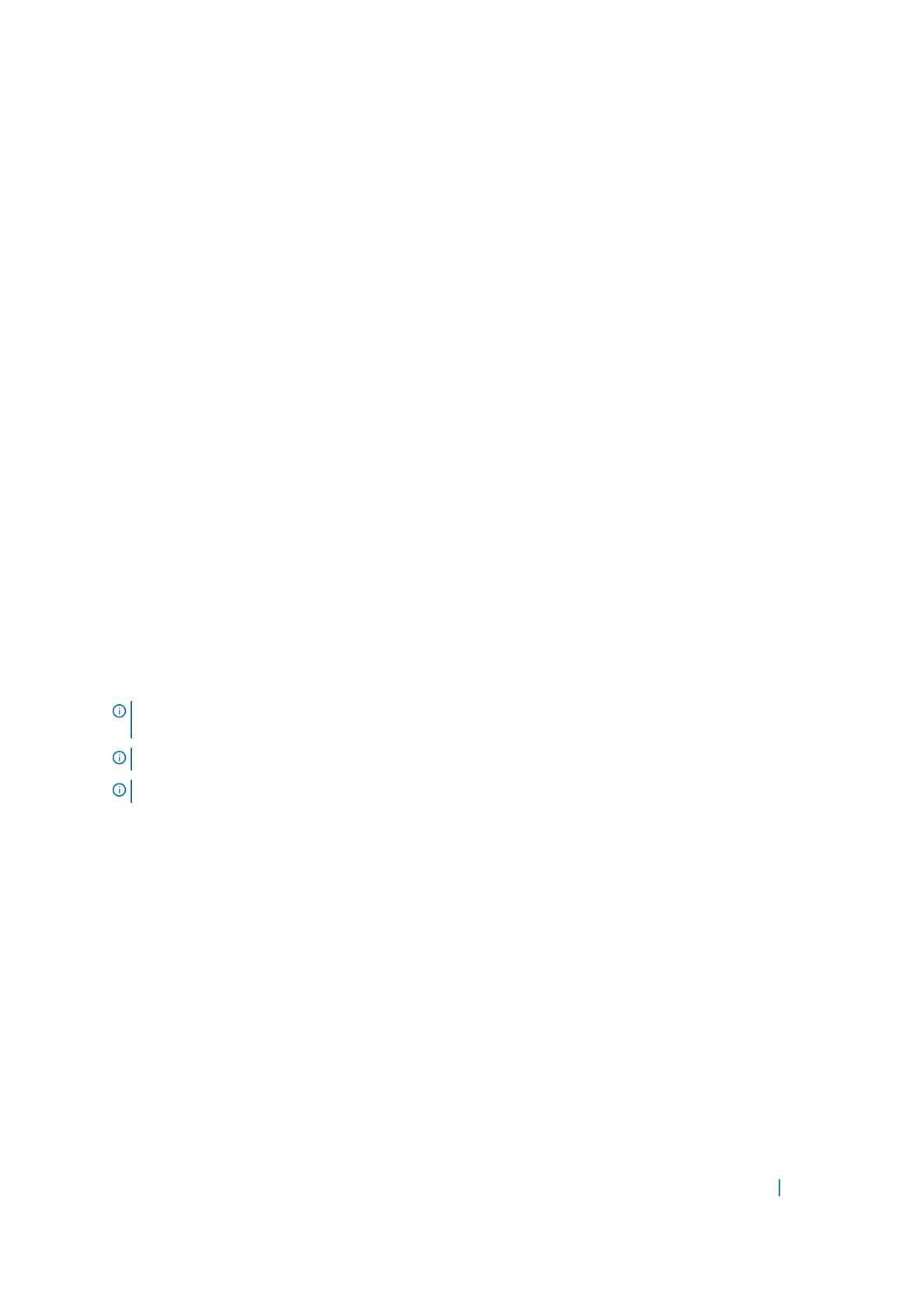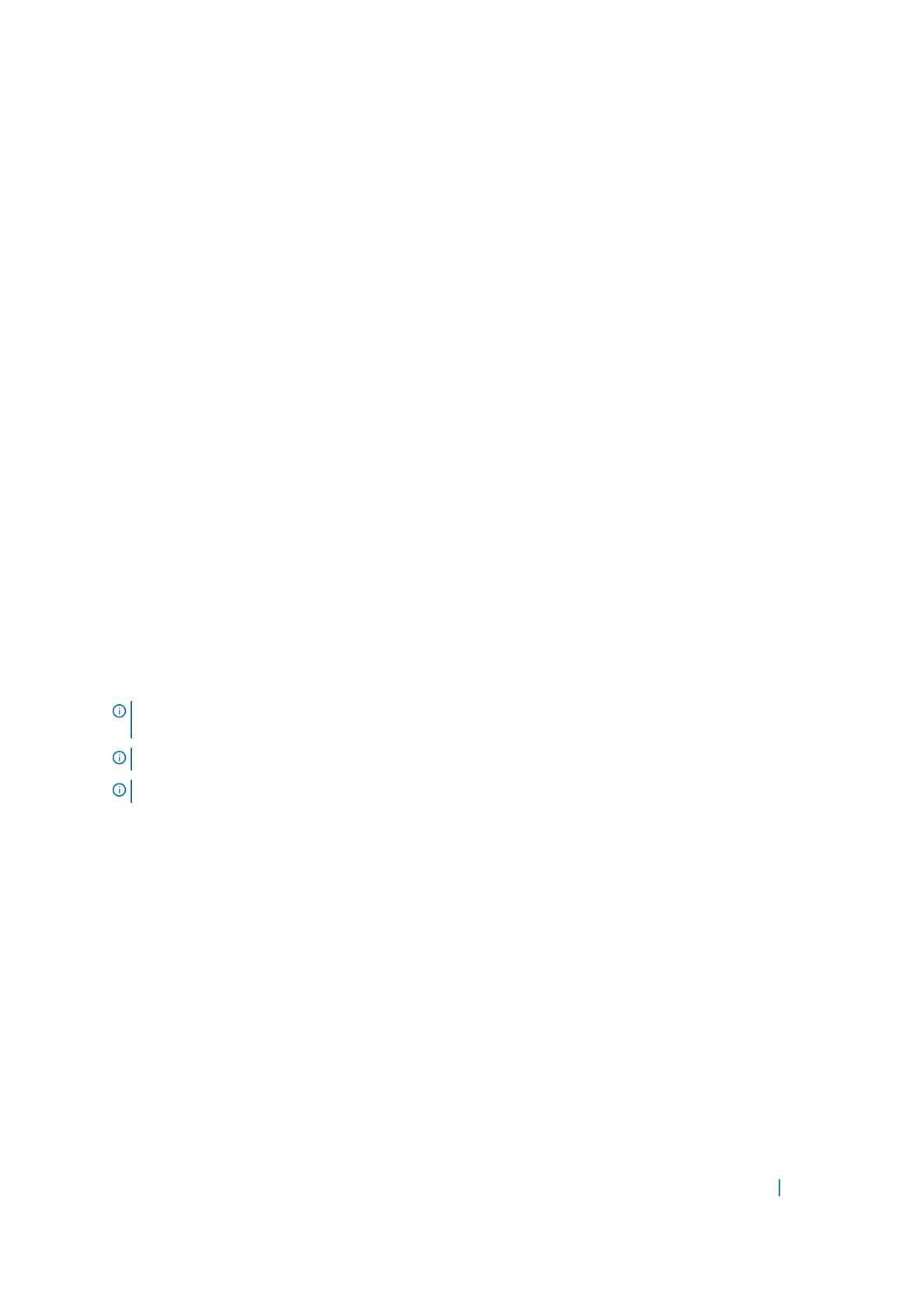
One or more host servers attached to the storage array can access the data on the storage array. You can also
establish multiple physical paths between the hosts and the storage array so that loss of any single path (for
example, through failure of a host server port) does not result in loss of access to data on the storage array.
The storage array is managed by MDSM running on a:
• Host server — On a host server system, MDSM and the storage array communicate management requests
and event information using in-band or out-of band-connections.
• Management station — On a management station, MDSM communicates with the storage array either
through an Ethernet connection to the storage array management port or through an Ethernet connection
to a host server. The Ethernet connection passes management information between the management
station and the storage array connectivity.
Using MDSM, you can configure the physical disks in the storage array into logical components called disk
groups or dynamic disk group and then divide the disk groups into virtual disks. Disk groups are created in the
unconfigured capacity of a storage array. Virtual disks are created in the free capacity of a disk group.
Unconfigured capacity comprises physical disks not already assigned to a disk group. When a virtual disk is
created using unconfigured capacity, a disk group or dynamic disk group is automatically created. If the only
virtual disk in a disk group is deleted, the disk group is also deleted. Free capacity is space in a disk group that
is not assigned to any virtual disk.
Data is written to the physical disks in the storage array using RAID technology. RAID levels define how data is
written to physical disks. Different RAID levels offer different levels of accessibility, redundancy, and
capacity. You can set a specified RAID level for each disk group and virtual disk on your storage array.
For more information about using RAID and managing data in your storage solution, see the Owner’s Manual at
Dell.com/support/manuals.
Related Documentation
NOTE: For all PowerVault documentation, go to Dell.com/support/manuals and enter the system Service
Tag to get your system documentation.
NOTE: For all Dell OpenManage documents, go to Dell.com/openmanagemanuals.
NOTE: For all storage controller documents, go to Dell.com/storagecontrollermanuals .
You product documentation includes:
• Dell PowerVault MD3800f and MD3820f Storage Arrays Getting Started Guide — Provides an overview of
system features, setting up your system, and technical specifications. This document is also shipped with
your system.
• Dell PowerVault MD3800f and MD3820f Storage Arrays Owner’s Manual — Provides information about
system features and describes how to troubleshoot the system and install or replace system components.
• Rack Installation Instructions — Describes how to install your system into a rack. This document is also
shipped with your rack solution.
• Dell PowerVault MD Series Storage Arrays Administrator's Guide — Provides information about
configuring and managing the system using the MDSM GUI.
• Dell PowerVault Modular Disk Storage Arrays CLI Guide — Provides information about configuring and
managing the system using the MDSM CLI.
• Dell PowerVault MD3800f and MD3820f Storage Arrays Deployment Guide — Provides information about
deploying the storage system in the SAN architecture.
• Dell PowerVault MD34/38 Series Support Matrix — Provides information about the software and hardware
compatibility matrices for the storage array.
Introduction 6