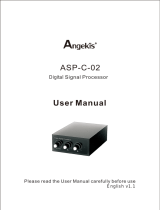Page is loading ...

Meridian Prime
Headphone
Amplifier
User Guide

Meridian Prime Headphone Amplifier User Guide
2 EN
EN
Important safety instructions
Read these instructions.
Keep these instructions.
Heed all warnings.
Follow all instructions.
Do not use this apparatus near water.
Clean only with a dry cloth.
Do not block any ventilation openings. Install in accordance with the
manufacturer’s instructions.
Do not install near any heat sources such as radiators, heat registers,
stoves, or other apparatus (including amplifiers) that produce heat.
Only use attachments/accessories specified by the manufacturer.
Unplug this apparatus during lightning storms or when unused for
long periods of time.
Refer all servicing to qualified service personnel. Servicing is required
when the apparatus has been damaged in any way, such as power-
supply cord or plug is damaged, liquid has been spilled or objects
have fallen into the apparatus, the apparatus has been exposed to
rain or moisture, does not operate normally, or has been dropped.
WARNING: TO REDUCE THE RISK OF FIRE OR ELECTRIC SHOCK,
DO NOT EXPOSE THIS APPARATUS TO RAIN OR MOISTURE.
Use only with the mains power adapter supplied with the unit, or with
the Meridian Prime Power Supply available separately. Replacements are
available from your Meridian dealer.
Safety warnings
Do not expose the unit to dripping or splashing.
Do not place any object filled with liquid, such as a vase, on the unit.
Do not place naked flame sources, such as lighted candles, on
the unit.
To avoid overheating leave at least 10cm around the equipment to
ensure sufficient ventilation.
Do not position the unit in direct sunlight, near heat sources such as
a radiator, or directly on top of heat producing equipment, such as a
power amplifier.
To avoid interference do not position the unit near strong electrical or
magnetic radiation, such as near a power amplifier.
Use with USB 1.1, 2, 3 only.
Power rating: 5V 2.5W max.
•
•
•
•
•
•
•
•
•
•
•
•
•
•
•
•
•
Radio interference
FCC Warning: This equipment generates and can radiate radio frequency
energy and if not installed and used correctly in accordance with our
instructions may cause interference to radio communications or radio and
television reception. It has been type-tested and complies with the limits
set out in Subpart J, Part 15 of FCC rules for a Class B computing device.
These limits are intended to provide reasonable protection against such
interference in home installations.
EEC: This product has been designed and type-tested to comply with
the limits set out in EN55013 and EN55020.
Copyright
Meridian Audio Ltd
Latham Road
Huntingdon
Cambridgeshire
PE29 6YE, England
Copyright © 2013 Meridian Audio Ltd.
Visit us on the Web:
http://www.meridian-audio.com
Part no: Prime (P88423)
This guide was produced by: Human-Computer Interface Ltd,
http://www.interface.co.uk/
Listening safety
The Meridian Prime Headphone Amplifier may generate high
volume levels in sensitive headphones. To avoid damage
to hearing, make sure that the volume is fully turned down
before turning on the unit.
Once you have placed the headphones over your ears, gradually raise the
volume to a comfortable listening level.
Never listen at high volume levels for prolonged periods as permanent
hearing damage or hearing loss may occur. If the music is uncomfortable
to listen to, so loud you cannot hear external sounds, or you experience
ringing in your ears after listening, then it is too loud.

EN
Meridian Prime Headphone Amplifier User Guide
3
EN
Connections
The Meridian Prime Headphone Amplifier is supplied with the
following accessories:
Power supply.
This manual.
•
•
If any of these items are missing please contact your retailer.
NOTE: You should retain the packaging in case you need to
transport the unit.
Connections
The following diagram gives details of the back panel connections:
Inputs
Use this connection To connect to this
Input 1 L and R The output of an analogue preamplifier,
or a fixed source such as a CD player,
using phono leads.
Input 2 The output of an analogue preamplifier,
music player, computer, or mobile phone,
using a 3.5mm mini-jack lead.
USB input The USB connector of a computer, using
a USB-A to mini-USB lead.
Outputs
Use this connection To connect to this
Output L and R The line input of a power amplifier, or
active loudspeakers, using phono leads.
Power input
Connect the Meridian Prime Headphone Amplifier power input
to the power supply provided.
Alternatively you can power the Meridian Prime Headphone
Amplifier from the matching Meridian Prime Power Supply.
For more information see the application
To use the Meridian
Prime Headphone Amplifier in conjunction with the Meridian
Prime Power Supply
, page 7.
Power Input
12Vdc 5W Max
Use Meridian Power
supply
USBOutputInput 2
L
R
Input 1
R L
Phono
outputs
Phono
inputs
Power
input
USB
input
Mini jack
input

Meridian Prime Headphone Amplifier User Guide
4 EN
EN
Front panel
Outputs
Use this connection To connect to this
Jack socket outputs One or two pairs of headphones fitted
with a r " jack plug.
Mini jack output A pair of headphones or earphones fitted
with a 3.5mm mini-jack plug.
Controls
Control Description
On/off Push to switch between standby and on.
The indicator glows blue when the
Meridian Prime Headphone Amplifier is
in standby, and white/green when it is
operating.
Input selector Push to select between A1, A2, and
USB, as shown by the Input indicator.
Analogue Spatial
Processing
Push to select between O, i, or ii, as
shown by the ASP indicator.
Volume control Rotate clockwise to increase the volume.
1x 2x 4x Input
A1
A2
USB
O
i
ii
ASP
PRIME HEADPHONE AMPLIFIER
Analogue
Spatial
Processing
Jack socket
outputs
Sample rate
indicator
Volume
control
Input
selector
On/off and
status indicator
Mini jack
output
Input
indicator
ASP
indicator

EN
Meridian Prime Headphone Amplifier User Guide
5
EN
Using the Meridian Prime Headphone Amplifier
Connecting headphones
Connect headphones to either of the jack socket outputs or
to the mini-jack output on the front panel.
You can connect multiple pairs of headphones at once.
You can also connect a single pair of headphones to both jack
sockets simultaneously, with a suitable balanced cable, to drive
the left and right phones separately for highest quality.
Disabling the audio outputs
For headphone listening you can turn off the rear audio outputs:
Hold down the power button on the front panel until the
power light changes from white to green.
Sample rate
When using the USB input the sample rate indicators show
the current sample rate: 1x (44/48kHz), 2x (88/96kHz), or 4x
(176/192kHz).
Analogue Spatial Processing
Push the Analogue Spatial Processing button to select
between O, i, or ii, as shown by the ASP indicator.
Most stereo recordings are mixed with the intention of playback
over two loudspeakers. When we listen to loudspeakers each
ear does not receive a pure copy of the corresponding channel;
instead, just as with live sounds, each ear hears a mixture of
all the sound in the room. The ear further from a loudspeaker
receives its sound slightly later than the nearer ear, and the
sound is also shadowed by the head, causing a roll-off of
higher-frequencies.
When we listen with headphones, simply playing the
recording directly so that each loudspeaker signal is fed to
the corresponding ear can often be unnatural. The impression
depends on the recording, but there is often too much
separation; sounds happen close to each ear and the sound
image feels ‘in the head’.
•
•
•
The Analogue Spatial Processing (ASP) built into the Meridian
Prime Headphone Amplifier provides two carefully designed
options which blend the left and right signals to emulate
listening to loudspeakers. The processing modes i and ii both
provide blend, but with progressively increasing amounts of
delay, representing different loudspeaker angles. The O setting
is a pure bypass, and the left and right are fed directly with no
crosstalk.
We find this processing very natural and it can move the image
out of the head and provide a more coherent sound. You should
experiment with the choices on different types of recording.

Meridian Prime Headphone Amplifier User Guide
6 EN
EN
To use the Meridian Prime Headphone
Amplifier to connect headphones or active
loudspeakers to a PC
Connect the analogue outputs from the Meridian Prime
Headphone Amplifier to the line input on each active
loudspeaker, using phono leads.
Set up the computer to use the USB output; see
Setting up
,
page 8.
•
•
Connect one of the USB connectors on the PC to the USB
socket on the Meridian Prime Headphone Amplifier, using a
USB-A to mini-USB lead.
Press the Input selector button to select USB.
When listening through headphones connected to the Meridian
Prime Headphone Amplifier you can turn off the analogue
outputs; see
Disabling the audio outputs
, page 5.
•
•
Applications
Right Active Speaker
Left Active Speaker
USB
ANALOGUE
OUTPUTS
Phono lead
Mini-USB lead
Phono lead
USB
INPUT
Meridian Prime Headphone Amplifier
Headphones
Computer
To use the Meridian Prime Headphone
Amplifier to connect headphones to an iPod
or other music player
Connect Input 2 on the Meridian Prime Headphone Amplifier
to the headphone output of the iPod, using a mini-jack lead.
Press the Input selector button to select Input 2.
For highest quality turn the Meridian Prime Headphone Amplifier
volume control to minimum and the volume control on the
iPod to maximum. Then gradually turn up the Meridian Prime
Headphone Amplifier volume control to adjust the volume.
•
•
•
Mini-jack lead
INPUT
2
Meridian Prime Headphone Amplifier
iPod
Headphones

EN
Meridian Prime Headphone Amplifier User Guide
7
EN
To use the Meridian Prime Headphone
Amplifier in conjunction with the Meridian
Prime Power Supply
The Meridian Prime Power Supply optionally provides an
extremely low-noise stable power source for both the analogue
and digital sections, which will help deliver the highest possible
audio performance from the Meridian Prime Headphone
Amplifier.
Connect one of the five 12V outputs from the Meridian Prime
Power Supply to the Power Input of the Meridian Prime
Headphone Amplifier, using a power lead.
•
Optionally, when using the USB input:
Set up the computer to use the USB output; see
Setting up
,
page 8.
Connect one of the USB connectors on the PC to the USB
Passthrough input on the Meridian Prime Power Supply, using
a USB-A to USB-B lead.
Connect the USB Passthrough output from the Meridian
Prime Power Supply to the USB input on the Meridian Prime
Headphone Amplifier, using a USB-A to mini-USB lead.
Press the Input selector button to select USB.
•
•
•
•
USB
USB
PASSTHROUGH
OUT
USB
PASSTHROUGH
IN
USB
INPUT
Mini-USB leadUSB-B lead
Power lead
Meridian Prime Headphone Amplifier
Headphones
Computer
POWER
OUTPUT
POWER
INPUT
Meridian Prime Power Supply

Meridian Prime Headphone Amplifier User Guide
8 EN
EN
Setting up for Mac OS X
Configure the Meridian Prime Headphone Amplifier
Connect the Meridian Prime Headphone Amplifier via USB.
Open System Preferences.
Click Sound.
Select the Output panel.
Select Meridian Prime Headphone Amplifier from
the list.
Optionally for best sound quality
Select the Sound Effects panel.
Set Play sound effects through to Internal Speakers.
Open the Audio Midi Setup utility (found in the
Applications/Utilities folder).
Select Meridian Prime Headphone Amplifier and
select the desired bit/sample rate.
Setting up for Windows XP
NOTE: DO NOT connect the Meridian Prime Headphone
Amplifier before running the driver install application.
Install the USB2 driver
Download and save the driver .zip file to a suitable location
such as the Desktop.
Double click the .zip file and open the enclosed folder.
Run the driver installer by double-clicking setup.exe and
follow the installer instructions, connecting the Meridian Prime
Headphone Amplifier when requested.
Click Continue Anyway if Windows warns about the
Meridian Prime Headphone Amplifier not passing Windows
Logo testing.
Click Finish when done.
•
•
•
•
•
•
•
•
•
•
•
•
•
•
Windows will then show a Found New Hardware Wizard.
Select No, not this time, then Next.
Select Install the software automatically, then Next.
Click Continue Anyway if Windows warns about the
Meridian Prime Headphone Amplifier not passing Windows
Logo testing.
Click Finish when done.
Restart the computer.
Configure the Meridian Prime Headphone Amplifier
Connect the Meridian Prime Headphone Amplifier.
Open the Sounds and Audio Devices control panel
(Start ‡ Control Panel ‡ Hardware and Sound ‡
Sounds and Audio Devices).
Click the Audio tab.
Select Meridian Prime Headphone Amplifier from
the default device list in the Sound playback box.
Click Apply.
Optionally for best sound quality
Connect the Meridian Prime Headphone Amplifier.
Open the Sounds and Audio Devices control panel
(Start ‡ Control Panel ‡ Hardware and Sound ‡
Sounds and Audio Devices).
Select Meridian Prime Headphone Amplifier from
the default device list in the Sound playback box.
Click the Sounds tab.
Select No Sounds from the Sound Scheme drop-down
list and click Apply.
•
•
•
•
•
•
•
•
•
•
•
•
•
•
•
Setting up

EN
Meridian Prime Headphone Amplifier User Guide
9
EN
Setting up for Windows 7/8
Install the USB2 driver
Download and save the driver .zip file to a suitable location
such as the Desktop.
Connect the Meridian Prime Headphone Amplifier to the
computer via USB ignoring any Windows driver installation
notifications.
Double click the .zip file and open the enclosed folder.
Run the driver installer by double clicking the setup
application.
On the next window, allow the installer to make changes to
the computer.
Click Install to start the driver instillation and follow the
installer instructions.
Click Finish when done.
Restart the computer.
Configure the Meridian Prime Headphone Amplifier
Connect the Meridian Prime Headphone Amplifier.
Open the Sound control panel (Start ‡ Control Panel
‡ Hardware and Sound ‡ Sound)
Click the Playback tab.
Find Meridian Prime Headphone Amplifier in the list,
right click and select Set as Default Device.
Click Apply.
Optionally for best sound quality
Connect the Meridian Prime Headphone Amplifier.
Open the Sound control panel (Start ‡ Control Panel
‡ Hardware and Sound ‡ Sound).
Click Meridian Prime Headphone Amplifier in the
list.
•
•
•
•
•
•
•
•
•
•
•
•
•
•
•
•
Click the Sounds tab.
Select No Sounds from the Sound Scheme drop-down
list and click Apply.
Click the Playback tab.
Double click Meridian Prime Headphone Amplifier in
the list.
Click the Enhancements tab.
Set Disable all enhancements and click Apply.
Click the Advanced tab.
If not already set, set both options in the Exclusive Mode
box.
Select the desired bit/sample rate in the Default Format
drop-down list box and click Apply.
Support
For more detailed support please visit:
www.meridian-audio.com/support
•
•
•
•
•
•
•
•
•

Meridian Prime Headphone Amplifier User Guide
10 EN
EN
Specifications
Analogue inputs
1 x 3.5mm: gain 12dB; 500mV rms in for 2V rms out.
1 x phono stereo: gain 3dB; 1.4V rms in for 2V rms out.
Analogue inputs overload capability >40dB.
Digital input
1 x USB: asynchronous, 44.1kHz to 192kHz at up to 24bit,
jitter <90ps p-p.
Outputs
1 x phono pre-out: maximum output 3.1V rms @ 1kHz,
THD less than 0.001% @ 1kHz up to 3V rms,
crosstalk below -70dB @ 1kHz. Output can be disabled.
2 x r " phone jacks: Maximum output 3V rms off load,
THD below 0.002%, output impedance < 100mΩ,
power output 250mW up to 42Ω (see graph),
short-circuit protected.
1k 100 10
20
30
40
50
60
70
80
90
100
200
300
Output (mW)
Headphone impedance (ohm)
1x 3.5mm phone jack: maximum output 3V rms off load,
THD below 0.002%, output impedance 2.2Ω,
short-circuit protected.
•
•
•
•
•
•
•
Audio performance
Output noise (input A) < -100dBV CCIR or A weighted.
Frequency response: +0/-1dB DC to 70kHz,
+0/-3dB DC to 200kHz.
Headphone compatibility
Suitable for impedances in the range 16Ω – 1kΩ or more.
Suitable for open, closed, in-, on- or over-ear models.
Recommended sensitivity higher than 80dBspl/mW or
96dBspl/V.
Controls
Volume with precise tracking and 70dB range.
Input switch.
Analogue Spatial Processing (O/i/ii).
Power including rear output mute.
Processing
Analogue out-of-head processor on phone jack outputs only.
Power
12V DC.
Consumption less than 0.5W standby.
Under 1W in quiescent.
Weight
0.9kg (20lbs).
Dimensions
Width 160mm (6.3in).
Depth 150mm (5.9in) plus connections.
Height 50mm (2.0in).
•
•
•
•
•
•
•
•
•
•
•
•
•
•
•
•

EN
Meridian Prime Headphone Amplifier User Guide
11
EN

Meridian Prime Headphone Amplifier User Guide
12 EN
/