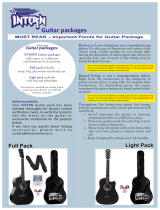Page is loading ...

USER GUIDE
LG-X330
P/NO : MFL66985001 (1.2) www.lg.com
ENGLISH
fgUnhfgUnh

Bluetooth QD ID B017036

LG-X330
USER GUIDE
This manual may differ from the phone depending
on the phone software version and service provider used.

2
Installing the SIM card and
Charging the Battery .........................3
Phone Components ..........................4
Turning Your Phone On and O ....6
Making a call ........................................6
Answering a call ..................................6
Redialing a call.....................................6
Activating and switching
SIM cards ...............................................8
Installing a Memory Card ................9
Entering Text ..................................... 10
Taking Pictures ................................. 11
Recording Video ............................... 11
Lock and Unlock Keypad .............. 11
Menu Tree........................................... 12
Quick feature reference ................. 13
PC Sync download .......................... 23
Guidelines for safe and
e cient use ....................................... 24
Troubleshooting .............................. 28
Accessories ........................................ 31
Technical Data .................................. 32
Contents

3
When you subscribe to a cellular
network, you are provided with
a SIM card loaded with your
subscription details, such as your
PIN, any optional services available
and many others.
Important!
› The SIM card and its contacts can
be easily damaged by scratches
or bending, so be careful when
handling, inserting or removing the
card. Keep all SIM cards out of the
reach of small children.
› USIM is not supported in this
phone.
Illustrations
1
Open the battery cover
2
Remove the battery
3
Insert your SIM card
4
Insert the battery
5
Close the battery cover
6
Charge your battery
Installing the SIM card and Charging the Battery
1
5
2
4
SIM card slot 1
SIM card
slot 2
3
Fully charge the battery before
using it for the rst time
6

4
•
Left Soft Key and Right Soft
Key:
Each key performs the
functions indicated by the text on
the display immediately above
them.
•
Call/Answer key:
You can dial
a phone number and answer
incoming calls.
•
End/Power on key:
Allow you
to power the phone on or o , end
calls, or return to the standby mode.
•
Navigation key:
Use up, down,
left, or right to scroll to an item.
•
Center key:
Select the highlighted
item.
•
Camera Key:
Get shortcut to
camera function.
•
Alphanumeric keys:
Dial a phone
number in the standby mode and
input numbers or characters in the
edit mode.
Phone Components
Earpiece
Display
Left Soft Key
SIM Switch Key
Space Key
Micro USB Connector /
Charger Connector /
Headset Connector
Center Key
Select highlighted items
Call/Answer Key
Make & answer calls
Camera Key
Caps Key
Enter Key
Volume Keys
Right Soft Key
Navigation Key
Navigate menus
Power/End Key
End call or return to home
screen

5
Display Information
Status Indicators
Text and graphic area
Soft key indications
On-Screen Icons
Tells you the strength of the network signal
Bluetooth connectivity is powered on
Your phone is locked
The alarm clock is set
Roaming service is used
Indicates new text message(s)
Normal
Silent
Outdoor
Flight Mode
The headset setting is used
Indicates the battery charge level

6
Turning Your Phone On and O
1. Hold down the Power/End Key until the phone switches on.
2. To switch the phone o , hold down the Power/End Key
until the
power-o image displays.
Making a call
1. In the standby mode, enter the area code and the phone number.
2. Press the Call/Answer Key
to call the number.
• When making an international call, long press the 0 key until +
(international pre x character) sign is displayed. Then enter the country
code, the area code, and the phone number.
Answering a call
1. Press the Call/Answer Key to answer the call when the phone
rings or vibrates.
2. If the answer mode of Any Key has been set, any key press will answer
a call except for the Power/End Key
or the right soft key.
Redialing a call
1. In the standby mode, press the Call/Answer Key to see a list of
Call log showing recent missed calls, dialed calls and received calls.
2. Scroll to the entry you want to call and press the Call/Answer Key
.

7
In-call Options
During an active call, you can access the in-call menu by pressing
[Options]:
• Contacts: shortcut to contacts menu
• Hold Call: put a call on hold
• New Call: make a new call during an active call
• End Call: end a call
• Messaging: shortcut to messaging menu
• New note: shortcut to Notes menu and take notes during your
conversation
• Recorder: record your conversation during an active call
• Disable DTMF: switch DTMF (Dual Tone Multi-Frequency) tone dialing
system
Menu shortcut
1. In the standby mode, you can press the Navigation Key to quickly
open an application on your phone. The default setting is:
• Up: FM radio
• Down: Music
• Left: Calendar
• Right: Go to
2. You also can set your desired function on the dedicated Navigation
Key. Select [Settings] from the main menu, and then select [Go to].

8
Your phone supports the Dual SIM cards mode, enabling you to use two
SIM cards at the same time without changing them.
1. Select [Settings] from the main menu, and then select [Dual SIM].
2. Select [Slot1 SIM property] or [Slot2 SIM property]. You can set
your desired SIM name and SIM icon. When two SIM cards are both
installed, you can activate one of two or both SIM cards.
3. Select [SIM switching] to set the switching mode. You can also switch
SIM manually using the SIM Switch Key on the keyboard.
• Auto: SIM card is switched automatically for call or message in
Contact, Call logs and Message box.
• User setting: Select the default SIM card for call or message in
Contact, Call logs and Message box. Use the up and down navigation
key to set Default calling by and Default messaging by. Use the left
and right navigation key to switch the SIM card you want to assign
and press [Options] to save your desired setting.
Note
› If there is only one SIM card installed, this SIM card would be
activated as default.
Activating and switching SIM cards

9
Using a memory card can expand the available storage space of your
mobile phone. To insert a memory card, insert it into the card slot until it
clicks into place. Ensure that the golden contact area faces downwords,
as shown in the gure.
Note: A memory card is an optional accessory.
Installing a Memory Card

10
With your phone’s QWERTY keyboard, you can enter text or numbers
and create messages or notes. When you open the text input eld, an
indicator at the top right of the display shows the text input mode you
are currently using. Use the following keys to access functions:
• To delete letters, press the Delete Key
.
• To enter a space, enter the Space Key .
• To start a new line, press the Enter Key
.
• To switch input method, press the Caps Key
.
• To enter the small symbol (such as @) or the number (such as 0) at
upper right of the keys, press the Fn Key
. Press it once for just the
next letter, or twice quickly for all letters.
Keymapping Table
Entering Text

11
Taking Pictures
1. To open the camera view nder, press the Camera Key . You can also
select [Media] from the main menu, and then select [Camera].
2. Point the camera lens at the photo subject. Press the Camera Key
or the Center Key to take a picture.
3. In the camera mode, you can nd your stored pictures by pressing
[Options] and then select Album.
4. Before taking your photo, you can adjust picture settings. Press
[Options], and then use the left and right navigation key to
Resolution, Quality, Self timer, View option, Save to etc.
Recording Video
1. To open the video view nder, you can select [Media] from the main
menu, and then select [Video].
2. Point the camera lens at the photo subject. Press the Camera Key
or the Center Key to begin recording a video.
3. Press [Stop] to end recording the video altogether, or press [Pause] to
pause recording and [Resume] to continue recording.
4. In the video camera mode, you can nd your stored videos by
pressing [Options] and then select Album.
5. Before recording your video, you can adjust video settings. Press
[Options], and then use the left and right navigation key to Mode,
Quality, Record audio, Save to etc.
Lock and Unlock Keypad
1. Long press keypad lock key to lock keypad.
2. Press left soft key and then press right soft key to unlock keypad.

12
Menu Tree
1. Web
SIM1
SIM2
1.1 Home
1.2 Google search
1.3 Bookmarks
1.4 Enter address
1.5 History
1.6 Settings
2. Logs
2.1 Call log
2.2 Missed calls
2.3 Received calls
2.4 Dialled numbers
2.5 Call duration
2.6 Call costs
2.7 Data information
3. Media
3.1 Music
3.2 Camera
3.3 Video
3.4 FM radio
3.5 Schedule FM record
3.6 Voice recorder
3.7 Melody composer
4. Tools
4.1 Alarm clock
4.2 Calculator
4.3 Converter
4.4 World time
4.5 STK (SIM services)
5. Organiser
5.1 Calendar
5.2 To do list
5.3 Notes
6. Messaging
6.1 Create message
6.2 Email
6.3 Inbox
6.4 Drafts
6.5 Outbox
6.6 Sent items
6.7 Listen to voicemail
6.8 Info message
6.9 Templates
6.10 Message settings
7. Contacts
7.1 Names
7.2 New contact
7.3 Settings
7.4 Groups
7.5 Speed dials
7.6 Copy all
7.7 Delete all
7.8 Information
8. Bluetooth
8.1 Power
8.2 Inquiry audio device
8.3 My device
8.4 Active device
8.5 Settings
8.6 Info. of device
9. Profiles
9.1 Normal
9.2 Silent
9.3 Outdoor
9.4 Flight Mode
10. Games & Apps
10.1 Games
10.2 Applications
10.3 Network profile
11. Gallery
11.1 My images
11.2 My sounds
11.3 My videos
11.4 Others
12. Settings
12.1 Dual SIM
12.2 Display
12.3 Date & Time
12.4 Call
12.5 Network
12.6 Languages
12.7 Security
12.8 Go to
12.9 Fake call
12.10 Power save
12.11 Memory info.
12.12 Restore factory
settings

13
Web Menu 1
• Home: Select this to load browser start page (the content depends on
the service provider).
• Google search: Through Google search, you can quickly search for
information on the mobile Internet.
• Bookmarks: Use this menu to save URL addresses.
• Enter address: Key in the URL address directly.
• History: View the recent pages you have visited.
• Settings: Set the phone to automatically register a GPRS network when
you switch the phone on.
Logs Menu 2
You can check the record of missed, received, and dialled numbers only
if the network supports the Calling Line Identi cation (CLI) within the
service area. The number and name (if available) are displayed together
with the date and time at which the call was made. You can also view call
durations.
• Call log: Display all the lists of three types (Received/Dialled/Missed
calls) by time.
• Missed calls: Allow you to view the last 40 unanswered calls.
Quick feature reference

14
Logs Menu 2 (Continued)
• Received calls: Allow you to view the last 40 incoming calls.
• Dialled numbers: Allow you to view the last 40 outgoing calls (called
or attempted).
• Call duration: Allow you to view the duration of your Last call, All calls,
Dialled numbers and Received calls.
• Call costs: Check the cost of your Last call, All calls, and reset the cost.
• Data information: Check the total of data transferred over the web
through GPRS information option.
Media Menu 3
• Music: Listen to music les on your phone.
• Camera: Take pictures through built-in camera and adjust its setting.
• Video: Allows you to record video clip through built-in camera and
adjust its setting.
• FM radio: Listen to FM radio channel.
• Schedule FM record: Allow you to pre-schedule FM radio recording.
• Voice recorder: Allow you to record voice memo.
• Melody composer: Allow you to compose a melody.

15
Tools Menu 4
• Alarm clock: Allow you to set one of ve alarms. The current time is
displayed at the upper right corner of the screen when you select an
alarm to set. At the alarm time, the Alarm icon will be displayed on the
screen and the alarm will sound.
• Calculator: This contains the standard functions such as Addition,
Subtraction, Multiplication and Division.
• Converter: This converts any measurement into a unit you want.
• World time: Allow you to determine the current time in another time
zone or country.
• STK (SIM services): Display additional functions or applications
provided by your network service provider.
Organiser Menu 5
• Calendar: You can add, delete or view the event in the calendar to
check track of daily, weekly, monthly or yearly schedules.
Note: You can send an SMS to phone number on schedule time.
(Menu > Organiser > Calendar > Options > Schedule SMS)
• To do list: You can set and check all of the tasks you’ve added.
• Notes: Allow you to edit contents and save it as a memo. You can also
press [Options] and send the note via SMS, MMS, Email or Bluetooth.

16
Messaging Menu 6
• Create message: Allow you to write a new SMS or MMS message.
Note: You can send SMS to many users at a time. Simply press Option
and select Send to Many. This will open contact list where in user can
mark/unmark contacts for sending SMS message. To send the SMS to
a particular group of contacts, simply press Options and select Send
to Group after composing the SMS.
• Email: Allow you to create and send e-mail.
Note: From some of the email accounts mail can be retrieved by
enabling the security settings (SSL/TLS).
• Inbox: All the messages you receive are placed into your Inbox.
• Drafts: If you don’t have time to nish writing a message, you can save
what you have done so far here.
• Outbox: Allow you to view the messages which are about to be sent or
have failed to be sent.
• Sent items: Allow you to view the messages which have already been
sent, including time and content.
• Listen to voicemail: Provide you with a quick way of accessing your
voice mailbox (if provided by your service provider).
• Info message: Info service messages are text messages delivered by
the network to your phone.
• Templates: There are pre-de ned messages in the list. You can view
and edit the template messages or create new messages.
• Message settings: Allow you to set features of your service provider.

17
Contacts Menu 7
• Names: You can search for contacts in your phonebook. Instant
searching is available by inputting the initial letter of the name you
want to search.
• New contact: You can add entries into your phonebook.
• Settings: You can set the view options in Name only, Name & Number
or With Picture.
• Groups: There are seven default groups on the phone. With Groups
function, you can send a message to all members of a group at the
same time.
• Speed dials: Assign the contact number to one of the keys between
2 and 8. You can call the phone number by long pressing the assigned
key in the standby mode.
• Copy all: You can copy all entries from SIM card memory to Phone
memory and also from Phone memory to SIM card memory.
• Delete all: You can delete all entries from SIM card memory or Phone
memory.
• Information:
› Service dial number: Access the list of service numbers assigned by
your service provider safely.
› Own number: You can save and check your own numbers in SIM
card.
› My business card: Allow you to create your own business card
featuring your name, mobile phone number, e-mail address and so
on.

18
Bluetooth Menu 8
• Power: Switch on or o the Bluetooth connectivity of your phone. After
activating Bluetooth, the indicator
will be displayed on the standby
screen.
• Inquiry audio device: Search for the devices that you want to connect.
Scroll to the devices you wish to connect to and press [Bond] to pair
your phone with the device.
• My device: Display a list of your Bluetooth connections. Once added to
the list, reconditions can be established with ease.
• Active device: Allow you to manage a list of all active devices are
managed. You can disconnect the devices by pressing [Disc].
• Settings: Allow you to hide your phone from other Bluetooth devices.
You can also change your device name, set the authentication before
allowing another device to connect to your phone, toggle the audio
path between phone and headset, or customize your phone’s shared
folders and access right.
• Info. of device: Show the service list of your phone.
/