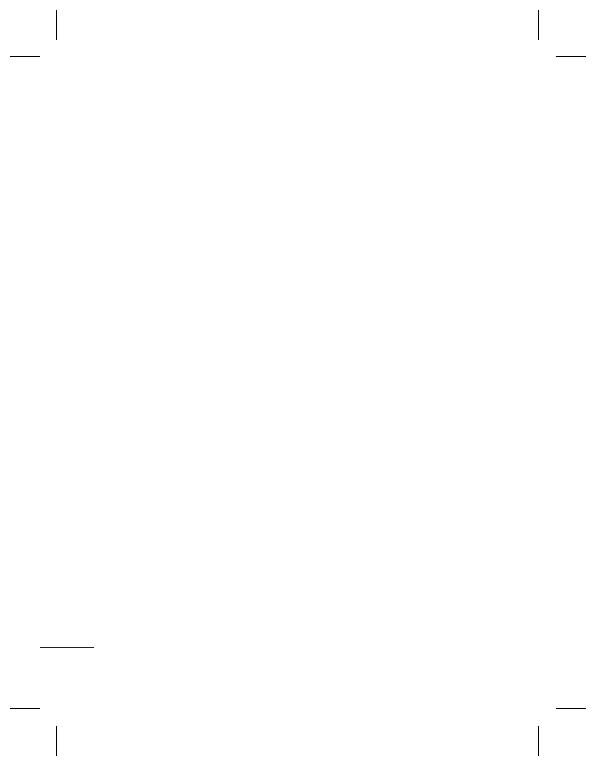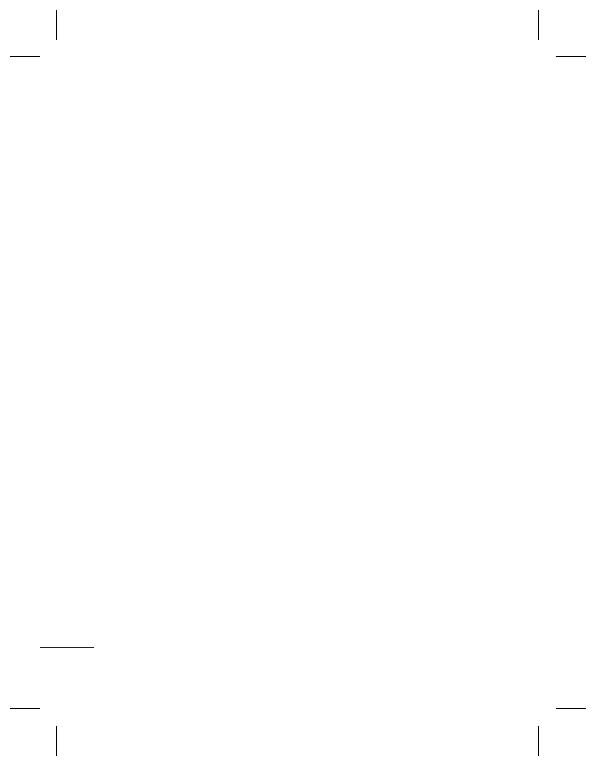
2
Contents
Getting to Know Your Phone.............4
Installing the SIM Card and Charging
the Battery ...............................................6
Menu map ................................................7
Calls ............................................................8
Making a Call .......................................... 8
Making a Call from Your Contacts ... 8
Answering and Rejecting a Call ....... 8
Speed Dialing ......................................... 8
Viewing your Call Log .......................... 8
Changing the call settings ................. 8
Contacts ....................................................9
Searching for a Contact ...................... 9
Adding a New Contact ........................ 9
Adding a Contact to a Group ............ 9
Messaging .............................................. 10
Sending a Message ............................10
Setting up Your E-mail ......................10
Sending an E-mail Using your New
Account ..................................................10
Entering Text .........................................11
Abc Mode ..............................................11
123 Mode ..............................................11
Message Folders ..................................11
Media ...................................................... 12
Music .......................................................12
Playing a Song .....................................12
Creating a Playlist ...............................12
Camera ................................................... 12
Taking a Quick Photo ........................12
Video Camera ...................................... 13
Shooting a Quick Video ....................13
FM Radio ................................................13
Listening to the Radio .......................13
Voice Recorder ...................................... 13
Recording your voice memo ..........13
Gallery ....................................................13
My memory card .................................14
My images .............................................14
My sounds .............................................14
My videos ...............................................14
Others .....................................................14
Secret box ..............................................14
My games & apps ................................14