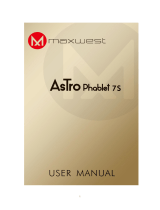Important Safety Instructions
2
Warning: To reduce the risk of electric shock, do not remove the
cover or back.
There are no user-serviceable parts inside.
Refer servicing to qualified personnel.
Warning: To prevent fire or electric shock hazard, do not expose the
unit to rain or moisture.
Do not expose the Adaptor and tablet to water (dripping or splashing)
and no objectsfilled with liquids,such as vases,should be placedon
the unit.
Do not leave the tablet in the car during hot temperatures.
Keep the tabletaway from direct su
nlight and heat source such as
radiators or stoves.
Do not block the ventilation openings. Slots and openings on the unit
are provided for ventilation. The openings should never be blocked
by placing your tablet on a cushion, sofa or other similar surface.
Do not place the tablet on unstable cart, stand, tripod, bracket or
table. The unit may fall, resulting in possibledamage or injury.
Never place heavy or sharp objects on the LCD panel or frame. Only
use the AC adapte
r included with tablet. Using any other adapter will
void your warranty.
Unplug the power from the outlet when the unit is not in use.
Attention should be drawnto the environmental aspectsof battery
disposal.
WARNNING: The
battery (battery or batteries or battery pack) shall
not be exposed to excessive heat such as sunshine, fire or the like.
WARNNING: Excessive sound pressure from earphones or headph
ones can cause hearing loss.
WARNNING: Only use attachments/accessories specified provided
by the manufacturer, the tablet is supplied by AC adapter, the AC
adapter is used
as disconnect device,the disconnect deviceshall
remain readily operable.
WARNING: The
excessive sound pressure from earphones and
headphones can cause hearing loss.
Caution: Danger of explosion if battery is incorrectly replaced,
replaced only with the same or equivalent type (Lithium battery)