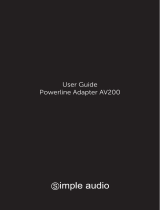Page is loading ...

TL-PA4010P
AV500 Passthrough Powerline Adapter
REV2.0.1
1910011722

CONTENTS
Chapter 1 Introduction ..................................................................................................... 1
1.1 System Requirement.................................................................................................. 1
1.2 Important Safety Instructions.................................................................................... 1
1.3 Conventions................................................................................................................ 2
1.4 LED Indicator .............................................................................................................. 2
1.5 Physical Interface ....................................................................................................... 3
Chapter 2 Connecting Mechanism.................................................................................. 5
2.1 Introduction................................................................................................................. 5
2.2 Connection Instruction .............................................................................................. 5
2.3 Hardware Connection – Computer............................................................................ 6
2.4 Hardware Connection – Internet ............................................................................... 6
Chapter 3 Advanced Feature: How to Use the Pair Button........................................... 8
3.1 Pair (Secure with 128 bits-AES)................................................................................. 8
3.2 Set Up a Secure Powerline Network ......................................................................... 8
3.3 Reset............................................................................................................................ 8
Appendix: Troubleshooting ........................................................................................... 10

TL-PA4010P AV500 Passthrough Powerline Adapter
1
Chapter 1 Introduction
This device is an AV500 Passthrough Powerline Adapter which transforms your house’s existing
electrical wiring into a ubiquitous networking infrastructure. Simply plug this AV500 Passthrough
Powerline Adapter into an ordinary AC power outlet which will easily extend your Cable/xDSL
broadband connection or existing Ethernet (LAN) network to any other electrical outlet on the same
electrical circuit of a house without the need of any new cabling.
This Powerline Adapter supports up to 500Mbps data rate over the existing household power circuit.
With data rates of 500Mbps, full multimedia application can easily be supported throughout the whole
house in addition to Internet access. This Powerline Adapter uses the existing power lines installed in a
home as a path to transmit digital data, voice, audio and video between devices.
To ensure data communication’s security and multimedia applications, this Powerline Adapter support
built-in 128-bit AES encryption.
The new Powerline Adapter TL-PA4010P from TP-LINK provides extra convenience and better
performance for your home network with its integrated electrical socket and mains filer. The common
problem of wasting an electrical outlet is solved and additional terminal devices or multiple sockets can
be connected to the adapter just like to a normal wall socket. What’s more, the data transmission in the
network can be significantly improved by the integrated mains filter.With minimum setup, you can install
and use this Powerline Adapter within minutes. The adapter adds two useful functions.
1. Existing connection with a new unassociated device added via the Pair Button.
2. Reset to default setting via the tpPLC Utility or the Pair Button.
Note:
TP-LINK tpPLC Utility is provided to manage powerline devices. For detailed instructions, please refer to
the tpPLC Utility’s User Guide.
1.1 System Requirement
a) At least two AC power outlets (100–240V~, 50/60Hz) with standard home power wiring
b) A computer with the following:
Operating System with TCP/IP installed
Pentium III compatible processor and above
Ethernet LAN card installed with TCP/IP protocol
64 MB RAM or more
50 MB of free disk space (Minimum)
1.2 Important Safety Instructions
1. Do not open this product or attempt to service it; it may expose you to dangerous high voltage or
other risks.
2. Do not operate this product near water.
3. Do not place or operate this product near a radiator or a heat register.
4. Do not expose this product to dampness, dust or corrosive liquids.
5. Do not connect this product or disconnect it from a wall socket during a lightning or a thunderstorm

TL-PA4010P AV500 Passthrough Powerline Adapter
2
6. Do not block the ventilation slots of this product, for insufficient airflow may harm it.
7. Do not put anything on this product.
8. Plug this product directly into a wall socket (100–240V~, 50/60Hz). Do not use an extension cord
between this product and the AC power source.
9. When plugging this product into a wall socket, make sure that the electrical socket is not damaged,
and that there is no gas leakage.
10. Place the connecting cables properly so that people won’t stumble or walk on it.
11. This product should be operated from the type of power indicated on the marking label. If you are not
sure of the type of power available, consult the qualified technician.
12. Unplug this product from the mains and refer the product to qualified service personnel for the
following conditions:
If liquid has been spilled on the product
If the product has been exposed to rain or water
13. Unplug this product from the wall socket before cleaning. Use a damp cloth for cleaning. Do not use
liquid cleaners or aerosol cleaners.
14. The specification of the fuse is T4AL250V. To avoid damage, please do not change the fuse.
15. The Operating temperature is 0 ~4 0 (32~104) .
16. The Storage temperature is -40 ~70 (-40 ~158 ).
1.3 Conventions
The powerline adapter or AV500 Passthrough Powerline Adapter mentioned in this guide stands for TL-PA4010P
AV500 Passthrough Powerline Adapter without any explanation.
1.4 LED Indicator
The LED indicator displays information about the device’s status.
Power LED
Powerline LED
Ethe
rnet LED

TL-PA4010P AV500 Passthrough Powerline Adapter
3
Item Status Indication
Solid The adapter is on.
Blinking
The adapter is in power-saving mode or in pairing
procedure.
Power LED
Off The adapter is off.
Solid The adapter is connected to a powerline network.
Powerline LED
Off
The adapter isn’t connected to any powerline network or
is in power-saving mode.*
Solid
The Ethernet port is connected, but there is no data
being transferred.
Ethernet LED
Off The Ethernet port isn’t connected.
Note:
5 minutes after the device connected to the adapter’s Ethernet port is turned off, and the adapter will
automatically switch to the power-saving mode. In power-saving mode, the Homeplug cannot be
accessed via the electrical wiring, but its integrated electrical socket can supply the power normally. As
soon as the device connected to the Homeplug is switched on again, your Homeplug will leave the
power-saving mode and the three LEDs will flash simultaneously.
1.5 Physical Interface
There are four physical interfaces on this Powerline Adapter.
Integrated
Interface Description
Ethernet Port
It is a 10/100Mbps Ethernet port on the adapter for connecting it to
the PC or the broadband device with the network cable.
Ethernet Port
Pair Button
Power Plug
Electrical Socket

TL-PA4010P AV500 Passthrough Powerline Adapter
4
Power Plug*
A Power Plug connected to any power socket (100–240V~,
50/60Hz).
Pair Button
Press and hold for 1 second to set up or join a secure powerline
network.
Press and hold for about 8 seconds to leave an existing powerline
network.
Press and hold for more than 15 seconds to reset the powerline
adapter.
Integrated Electrical
Socket
The integrated electrical socket allows additional devices or
multiple sockets to be connected to the adapter just like to a normal
wall socket. No electrical socket is lost.
* The provided power plug may differ from the picture due to different regional power specifications.
Here we take the European version as an example.
Note:
1. If the pair button is pressed for about 8 seconds, the powerline adapter will leave the network which
it has joined and its new network name assumes a random value. The Powerline LED becomes off
when the powerline adapter disconnects from the powerline network.
2. For detailed information about the pair button, please refer to Chapter 3 Advanced Feature: How to
Use the Pair Button.

TL-PA4010P AV500 Passthrough Powerline Adapter
5
Chapter 2 Connecting Mechanism
2.1 Introduction
The Powerline Adapter supports up to 500Mbps data rate. With this high speed connection rate, this
Powerline Adapter allows you to set up a high speed home network by using your home existing
electrical wiring. Simply plug this Powerline Adapter into an ordinary power outlet to extend your
Cable/xDSL broadband connection or existing LAN network to any other electrical outlet in any room of
your house.
Note that this Powerline Adapter works in pairs. You need to plug one Powerline Adapter into a power
outlet for each computer and connect the Powerline Adapter to the computer’s LAN card with an
Ethernet cable; you will also need another Powerline Adapter connected to your Cable/xDSL broadband
so as to extend your broadband connection or Internet surfing. With clean power line, the distance
between two Powerline Adapters can reach 300 meters at most, but the actual distance may vary due to
the environment.
Section below describes the connection instructions and hardware connection mechanism.
2.2 Connection Instruction
To ensure the optimum performance of the Powerline Adapter and significantly improve the transmission
capacity of the network, we recommend that you comply with the following connection rules:
Plug the Powerline Adapter directly into a wall socket but not the multiple sockets.
To take full advantage of the filter function of the Powerline Adapter and to improve data
transmission in the network, always plug the multiple sockets into the integrated electrical socket of
the Powerline Adapter.
Power Strip
5
Wall Outlet
5
Use the powerline adapter only in the below directions.
5
All powerline adapters and extenders should be on the same electrical circuit.

TL-PA4010P AV500 Passthrough Powerline Adapter
6
2.3 Hardware Connection – Computer
For those computers you wish to be networked by Powerline Adapter, each of the computers must be
properly connected with a Powerline Adapter through an Ethernet (RJ45) cable.
Following are the steps to properly connect the Powerline Adapter to your computer:
1. Connect one end of the provided Ethernet (RJ45) cable to the Powerline Adapter’s Ethernet port.
2. Connect the other end of the Ethernet (RJ45) cable to you computer’s LAN port.
3. Plug the Powerline Adapter into a wall socket.
4. Check and confirm that the Power LED
and Ethernet LED on the Powerline Adapter are ON.
The hardware connection mechanism is shown below:
5
Note:
Do not connect the Powerline adapter to any extension lead, power strip, extension cord or surge
protector, as these may degrade the network performance.
2.4 Hardware Connection – Internet
This section describes how to connect the Powerline Adapter into your existing ADSL broadband
connection via ADSL Ethernet port. Follow the procedures described below to connect the Powerline
Adapter to your ADSL broadband connection:
1. Connect one end of the provided Ethernet (RJ45) cable to the Powerline Adapter’s Ethernet port.
2. Connect the other end of the Ethernet (RJ45) cable to an available Ethernet port of your ADSL
broadband Router.
3. Plug the Powerline Adapter into a wall socket.
4. Check and confirm that the Power LED
, Ethernet LED , and Powerline LED on the
Powerline Adapter are ON.

TL-PA4010P AV500 Passthrough Powerline Adapter
7
The hardware connection mechanism is shown below:
P
o
w
e
r
l
i
n
e
Adapter
Adapter
Router
W
A
N
LA
N
W
A
N
5
5
Note:
Where the MAINS plug or an appliance coupler is used as the disconnected device, the disconnect
device shall remain readily operable. The idle wall sockets or electrical outlets in your household
electrical circuit can be used normally without interference from the network.

TL-PA4010P AV500 Passthrough Powerline Adapter
8
Chapter 3 Advanced Feature: How to Use the Pair Button
3.1 Pair (Secure with 128 bits-AES)
The Homeplug AV standard uses 128-bit AES (Advanced Encryption Standard) to safely transmit data
between powerline adapters. For the powerline adapters to communicate with each other they all need
to use the same Network Membership Key (NMK). Otherwise, they cannot unscramble the encrypted
data sent in the powerline network.
The Pair button allows you to set up a secure powerline connection with other HomePlug AV compliant
powerline devices which also support the Pair feature.
3.2 Set Up a Secure Powerline Network
You can connect a number of devices on a powerline network, but you can only use the Pair button on
two devices at a time.
Create a secure Powerline network using the Pair button:
Step 1. Press the Pair button of Powerline adapter A for one second, the Power LED will start flashing.
Step 2. Press the Pair button of Powerline adapter B for one second, the Power LED will start flashing.
(This must be done within 2 minutes after pressing the pair button of powerline adapter A.)
Step 3. Wait until the Power LED on both adapters stops flashing and Powerline LED becomes solid
on, and the pairing is completed.
Join an existing secure Powerline Network:
Powerline adapter A and Powerline adapter B form a HomeplugAV Network, Powerline adapter C wants
to join this network.
Step 1. Press and hold the Pair button on Powerline adapter C for one second.
Step 2. Press and hold the Pair button on Powerline adapter A/B for one second.
(This step must be taken within 2 minutes after step 1 is finished.)
Step 3. Wait until the Power LED on both adapters stops flashing and Powerline LED becomes solid
on, and the pairing is completed.
Note:
The sequence of Step 1 and Step 2 can be exchanged.
Leave an existing secure Powerline Network:
Powerline adapter A, B and C have formed a HomeplugAV Network. The user wants to remove one
device (Powerline adapter A) from this network.
Step 1. Press and hold the Pair button on Powerline adapter A for about 8 seconds. Powerline adapter
A will reset and restart. (The Power LED of Powerline adapter A will momentarily extinguish
during resetting, flash during restarting then illuminate steadily.)
Step 2. Wait for the reset to complete.
3.3 Reset
To reset the powerline adapter:
Press and hold the Pair button for more than 15 seconds, and then release the button. You will see all

TL-PA4010P AV500 Passthrough Powerline Adapter
9
LEDs go off momentarily, and then begin to flash. When the Power LED turn solid, the reset process is
completed.
Be careful, don’t power off the powerline adapter when it is in reset process.

TL-PA4010P AV500 Passthrough Powerline Adapter
10
Appendix: Troubleshooting
The Troubleshooting provides answers to common problems regarding the Powerline Adapter.
1. The Power LED
does not light up.
Ans. Check the following:
1. Make sure that the Powerline Adapter is properly plugged into a power outlet.
2. Make sure the power outlet is active (working) by plugging another electric device into it.
3. Re-plug the Powerline Adapter to the power outlet again. If the Power LED still fails to light up,
contact your local dealer for technical support.
2. The Ethernet LED
does not light up.
Ans. Check the following:
1.
Make sure that the Ethernet cable (RJ45) is properly connected to the Powerline Adapter’s
Ethernet port.
2. Make sure that the other end of the Ethernet cable (RJ45) is properly connected to the
computer LAN card or to you Cable/xDSL Ethernet port.
3. Make sure your computer LAN card is properly installed and configured.
4. Contact your local dealer for technical support if the Ethernet LED still fails to light up after the
above procedures.
3. The Powerline LED
does not light up.
Ans. Check the following:
1. Make sure all powerline adapters are on the same electrical circuit.
2. Install and open tpPLC Utility. The utility will automatically detect all other powerline adapters
on your powerline network.
3. Try to add a second powerline adapter to the existing powerline network by plugging a
powerline adapter into a nearby power outlet or by following “3.2 Set Up a Secure Powerline
Network” and check whether the Powerline LED lights up or not.
4. Contact your local dealer for technical support if the Powerline LED still fails to light up after the
above procedures.

TL-PA4010P AV500 Passthrough Powerline Adapter
COPYRIGHT & TRADEMARKS
Specifications are subject to change without notice. is a registered trademark of
TP-LINK TECHNOLOGIES CO., LTD. Other brands and product names are trademarks or registered
trademarks of their respective holders.
No part of the specifications may be reproduced in any form or by any means or used to make any
derivative such as translation, transformation, or adaptation without permission from TP-LINK
TECHNOLOGIES CO., LTD. Copyright © 2016 TP-LINK TECHNOLOGIES CO., LTD. All rights
reserved.
http://www.tp-link.com

TL-PA4010P AV500 Passthrough Powerline Adapter
FCC STATEMENT
This equipment has been tested and found to comply with the limits for a Class B digital device,
pursuant to part 15 of the FCC Rules. These limits are designed to provide reasonable protection
against harmful interference in a residential installation. This equipment generates, uses and can radiate
radio frequency energy and, if not installed and used in accordance with the instructions, may cause
harmful interference to radio communications. However, there is no guarantee that interference will not
occur in a particular installation. If this equipment does cause harmful interference to radio or television
reception, which can be determined by turning the equipment off and on, the user is encouraged to try to
correct the interference by one or more of the following measures:
Reorient or relocate the receiving antenna.
Increase the separation between the equipment and receiver.
Connect the equipment into an outlet on a circuit different from that to which the receiver is
connected.
Consult the dealer or an experienced radio/ TV technician for help.
This device complies with part 15 of the FCC Rules. Operation is subject to the following two conditions:
1) This device may not cause harmful interference.
2) This device must accept any interference received, including interference that may cause undesired
operation.
Any changes or modifications not expressly approved by the party responsible for compliance could void
the user’s authority to operate the equipment.
CE Mark Warning
This is a class B product. In a domestic environment, this product may cause radio interference, in which
case the user may be required to take adequate measures.
Industry Canada Statement
CAN ICES-3 (B)/NMB-3(B)
BSMI Notice
安全諮詢及注意事項
請使用原裝電源供應器或只能按照本產品注明的電源類型使用本產品。
清潔本產品之前請先拔掉電源線。請勿使用液體、噴霧清潔劑或濕布進行清潔。
注意防潮,請勿將水或其他液體潑灑到本產品上。
插槽與開口供通風使用,以確保本產品的操作可靠並防止過熱,請勿堵塞或覆蓋開口。
請勿將本產品置放於靠近熱源的地方。除非有正常的通風,否則不可放在密閉位置中。

TL-PA4010P AV500 Passthrough Powerline Adapter
請不要私自打開機殼,不要嘗試自行維修本產品,請由授權的專業人士進行此項工作。
Продукт сертифіковано згідно с правилами системи УкрСЕПРО на відповідність вимогам
нормативних документів та вимогам, що передбачені чинними законодавчими актами України.
Safety Information
When product has power button, the power button is one of the way to shut off the product; when
there is no power button, the only way to completely shut off power is to disconnect the product or
the power adapter from the power source.
Don’t disassemble the product, or make repairs yourself. You run the risk of electric shock and
voiding the limited warranty. If you need service, please contact us.
Avoid water and wet locations.
Explanation of the symbols on the product label
Symbol Explanation
AC voltage
Indoor use only
RECYCLING
This product bears the selective sorting symbol for Waste electrical and electronic
equipment (WEEE). This means that this product must be handled pursuant to
European directive 2012/19/EU in order to be recycled or dismantled to minimize its
impact on the environment.
User has the choice to give his product to a competent recycling organization or to
the retailer when he buys a new electrical or electronic equipment.

TP-LINK TECHNOLOGIES CO., LTD
DECLARATION OF CONFORMITY
For the following equipment:
Product Description: AV500 Passthrough Powerline Adapter
Model No.: TL-PA4010P
Trademark: TP-LINK
We declare under our own responsibility that the above products satisfy all the technical regulations
applicable to the product within the scope of Council Directives:
Directives 2004/108/EC, Directives 2006/95/EC, Directives 2011/65/EU
The above product is in conformity with the following standards or other normative documents:
EN 55022: 2010 + AC: 2011
EN 60950-1: 2006 + A11: 2009 + A1: 2010 + A12: 2011 +A2: 2013
EN 50412-2-1: 2005
The product carries the CE Mark
Person responsible for making this declaration:
Yang Hongliang
Product Manager of International Business
Date of issue: 2016-03-28
TP-LINK TECHNOLOGIES CO., LTD.
Building 24 (floors 1, 3, 4, 5), and 28 (floors 1-4) Central Science and Technology Park, Shennan
Rd, Nanshan, Shenzhen, China
/