Page is loading ...

User Manual
F5D4085 8820-00904 Rev. A00
POWE RLINE AV500

TABLE OF CONTENTS
Introduction .............................................. 1
Features ....................................................2
Product Specifications ........................................3
System Requirements ........................................4
Package Contents ...........................................4
Installing and Setting Up the Adapters. ..................... 5
Configuration............................................. 7
Information ............................................. 11

1
INTRODUCTION
Introduction
Thank you for purchasing the Powerline AV500 Network Adapter (the Adapter).
Most people don’t enjoy buying long and expensive Ethernet cables or pulling
the cables from one place to another. The Adapter offers one of the easiest
ways to enjoy home or small-business networking. Users can now experience a
total network solution with the Adapter. The Powerline AV500 Network Adapter
is interoperable with the HomePlug
®
AV powerline standard, but provides up
to 500Mbps* bandwidth over home AC wiring. This is 2.5 times faster than the
current HomePlug standard. Since the home power lines are the most pervasive
medium in households with multiple outlets in every room, the Adapter allows
multiple home desktop and notebook computers to be networked to share an
Internet connection, printers, and files, stream video, and play games without
any additional wiring. The advanced signal processing is capable of maintaining
coverage throughout the entire house, even across different phase rings.
The installation of the Adapter only requires that a 10/100/1000Mbps Ethernet
port is available on your device. This makes the Powerline AV500 Network
Adapter compatible with any device, including Mac
®
, Windows
®
, and UNIX
machines. Note that you need at least two adapters to create a powerline network.
For security, all HomePlug
®
devices are equipped with 128-bit AES encryption.
The private home power grid plus encryption makes HomePlug significantly
more secure than competing technologies. The Powerline AV500 Network
Adapter provides the best solution for no-new-wires home networking. With
easy plug-and-play installation, and the reliability of HomePlug, the Powerline
AV500 Network Adapter is the best solution for high-speed networking.
INTRODUCTION

2
INTRODUCTION
Features
• Up to 500Mbps* bandwidth over standard home power lines
• HomePlug signal easily passes through circuit breaker
• 128-bit AES encryption ensures data security
• Encryption completed by hardware, without sacrifice of bandwidth
• Uses IEEE 802.3 computer interface
• Plug-and-play installation
• HomePlug AV-compliant
• Coexistence with HomePlug 1.0 and 1.0 Turbo networks

3
INTRODUCTION
Product Specifications
Computer Interface: IEEE 802.3/802.3u
Operating Temperature: 32–131 degrees F (0–40 degrees C)
Storage Temperature: -13–155 degrees F (-20–65 degrees C)
Humidity: Max. 5%–95% (non-condensing)
*The standard transmission rate—500Mbps—
is the physical data rate.
Actual data throughput will be lower.
Power LED
Solid Green – Adapter running normally
Blinking Green
– Adapter is resetting
– Adapter is in the process of password synchronization
Off – Adapter powered off
Ethernet Link LED
Solid Green – 10/100/1000Mbps port linked
Blinking Green – Data transmitting or receiving
Off – No Ethernet link
Data LED
Color Green – Link rate excellent: greater than 80Mbps
Color Amber – Link rate between 10 and 80Mbps
Color Red – Link rate less than 10Mbps
Off
– Encryption setup failure
– Adapter not connected to powerline network

4
INTRODUCTION
Package Contents
• Two Powerline AV500 Network Adapter(s)
• HomePlug Quick Installation Guide
• HomePlug User Manual (on CD)
• CD-ROM
• Two RJ45 Ethernet Cables
System Requirements
• At least 2 HomePlug AV-compatible devices
• Available Ethernet port on each computer or network device
• Available power outlet
• Standard home powerline wiring
• CD-ROM drive

5
Overview
Installation of the Powerline AV500 Network Adapter takes only
seconds and does not require setting up long wires throughout the
house. Simply plug the units directly into any available wall outlet and
connect to any device with an Ethernet port. Users have the option to
randomly change the security password for their powerline network.
Hardware Setup
1. Plug your network cable into the device’s
RJ45 network adapter port.
2. Plug the other end of your network cable into the
RJ45 port located at the back of the Adapter.
3. Plug the power cable or wall adapter into the power connector
at the back of the Adapter.
4. Insert the power plug of your power cable or wall
adapter directly into a power outlet in the wall.
NOTE: Do not plug the device into a UPS or power strip with
surge protection as they may filter the powerline signal.
5. Repeat this process for the second Adapter.
INSTALLING AND SETTING UP THE ADAPTERS

6
INSTALLING AND SETTING UP THE ADAPTERS
Note: The actual product may appear slightly
different from the image above.

7
Overview
The Adapter uses 128-bit AES encryption to block access from
the outside. By default, the protection is enabled. However,
it is recommended that you change the default network
password with the “Encryption” button located on the units.
How to Use the Push Button
This section describes how to add new devices or remove old devices
from your HomePlug AV powerline network. Both can be accomplished
using the push button on the device. While doing this, you can monitor
the status and the progress of the process using the device’s LEDs.
Forming a HomePlug AV Logical Network
When creating a logical network for the first time with two
Powerline Adapters connected to the same power system that
you want to communicate with each other, follow these steps:
1. Press the encryption button on both devices A and B
for 10 seconds until the units’ LEDs flash and the units
reset. (This does not have to be at the same time.)
2. Wait for 30 seconds for the reset to be complete.
3. Press the encryption button on the first device A, which
is connected to your router, for less than 3 seconds.
4. Press the encryption button on the second device B for less
than 3 seconds. The button on B must be pressed within
1 minute of pressing the button on the first device A.
5. The Adapters should now connect; simply wait for the
connection to be established. The Power LED on both of the
devices should flash at 1-second intervals until the process
has been completed, in success or failure. The Power LED will
be illuminated constantly once the connection is established
successfully. If an error occurs, the Power LED on the device
on the existing network (A or B in this example) will flash until
the encryption button on the existing device is pressed again.
The new network password has now been saved to
the second unit. The password will not be lost, even
if the Adapters are unplugged from the wall.
CONFIGURATION

8
CONFIGURATION
The Power LED on both of the devices should flash at 1-second
intervals until the process has been completed, in success or failure.
The Power LED will be illuminated constantly once the connection
is established successfully. If an error occurs, the Power LED on the
device on theexisting network (A, B, or C in this example) will flash
until the encryptionbutton on the existing device is pressed again.
Joining an Existing Network
In this scenario, a network has already been established with multiple
devices, A and B. You want to add a new device, C. Any of the
existing devices on the network can act as the host to allow C to join
the network.
Follow these steps:
1. Plug in device C on the same power system as device A and B.
2. Press the encryption key on device C for 10 seconds
until the unit’s LEDs flash and the unit resets.
3. Wait for 30 seconds for the reset to be complete.
4. Press the encryption button on the existing device (A or
B) for 3 seconds or less; it will then enter host mode.
5. Press the encryption button on the new device C for less than
3 seconds. This must be done within 1 minute of step 4.
6. The new Adapter should now join the existing network;
simply wait for the connection to be established.

9
CONFIGURATION
Joining a Network Leaving a Network
A and B are already communicating on an existing powerline network.
Device C wants to join this network.
Press the encryption key on device C for 10 seconds until the unit’s
LEDs flash and the unit resets.
Wait for 30 seconds for the reset to be complete.
Press the encryption button on device A or B for less than 3 seconds.
Press the encryption button on device C for less than 3 seconds.
A or B (depending which you used) becomes the host device.
C attempts to join the network.
If successful, C will join the same network as A and B.
Follow the steps below for when you want to remove a device
from an existing network, or move it to an alternate network.
1. Press the encryption button on the device you wish to remove for
at least 10 seconds. This will reset and restart the device with a
random encryption key.
2. Wait 30 seconds for the reset to complete.
The Power LED on the device will momentarily go off during the reset.
It will flash during restart and then illuminate steadily once ready.
Once the process completes, the user may disconnect the device
from the socket or follow the process above to join the device to
another network.

10
CONFIGURATION
Resetting to Factory Defaults
Using a pointed object, press and hold the “reset” button for 1 second
to restore defaults. This procedure resets the network password to the
default out-of-box value.

11
INFORMATION
FCC Statement
DECLARATION OF CONFORMITY WITH FCC RULES
FOR ELECTROMAGNETIC COMPATIBILITY
We, Belkin International, Inc., of 12045 E. Waterfront Drive, Playa
Vista, CA 90094, declare under our sole responsibility that the device,
F5D4085v1
to which this declaration relates, complies with Part 15 of
the FCC Rules. Operation is subject to the following two
conditions: (1) this device may not cause harmful interference,
and (2) this device must accept any interference received,
including interference that may cause undesired operation.
Technical Support
You can find technical support information at
www.belkin.com/support or www.belkin.com.
INFORMATION

12
INFORMATION
Modifications
The FCC requires the user to be notified that any
changes or modifications to this device that are not
expressly approved by Belkin International, Inc., may
void the user’s authority to operate the equipment.
Federal Communications Commission Notice
This equipment has been tested and found to comply with the
limits for a Class B digital device, pursuant to Part 15 of the FCC
Rules. These limits are designed to provide reasonable protection
against harmful interference in a residential installation.
This equipment generates, uses, and can radiate radio frequency
energy. If this equipment does cause harmful interference to radio
or television reception, which can be determined by turning the
equipment off and on, the user is encouraged to try and correct
the interference by one or more of the following measures:
• Reorient or relocate the receiving antenna.
• Increase the distance between the equipment and the receiver.
• Connect the equipment to an outlet on a circuit different
from that to which the receiver is connected.
• Consult the dealer or an experienced radio/TV technician for help.

13
INFORMATION
What is not covered by this warranty?
All above warranties are null and void if the Belkin product is not
provided to Belkin for inspection upon Belkin’s request at the sole
expense of the purchaser, or if Belkin determines that the Belkin
product has been improperly installed, altered in any way, or tampered
with. The Belkin Product Warranty does not protect against acts
of God such as flood, lightning, earthquake, war, vandalism, theft,
normal-use wear and tear, erosion, depletion, obsolescence, abuse,
damage due to low voltage disturbances (i.e. brownouts or sags), non-
authorized program, or system equipment modification or alteration.
How to get service
To get service for your Belkin product you must take the
following steps:
1. Contact Belkin International, Inc., at 12045 E. Waterfront
Drive, Playa Vista, CA 90094, Attn: Customer Service,
or call 800-223-5546, within 15 days of the Occurrence.
Be prepared to provide the following information:
a. The part number of the Belkin product.
b. Where you purchased the product.
c. When you purchased the product.
d. Copy of original receipt.
2. Your Belkin Customer Service Representative will then
instruct you on how to forward your receipt and Belkin
product and how to proceed with your claim.
Belkin International, Inc., Limited
2-Year Product Warranty
What this warranty covers.
Belkin International, Inc. (“Belkin”) warrants to the original
purchaser of this Belkin product that the product shall be free
of defects in design, assembly, material, or workmanship.
What the period of coverage is.
Belkin warrants the Belkin product for two years.
What will we do to correct problems?
Product Warranty.
Belkin will repair or replace, at its option, any defective product
free of charge (except for shipping charges for the product).
Belkin reserves the right to discontinue any of its products without
notice, and disclaims any limited warranty to repair or replace any
such discontinued products. In the event that Belkin is unable to
repair or replace the product (for example, because it has been
discontinued), Belkin will offer either a refund or a credit toward
the purchase of another product from Belkin.com in an amount
equal to the purchase price of the product as evidenced on the
original purchase receipt as discounted by its natural use.

14
INFORMATION
Some states do not allow limitations on how long an implied
warranty lasts, so the above limitations may not apply to you.
IN NO EVENT SHALL BELKIN BE LIABLE FOR INCIDENTAL,
SPECIAL, DIRECT, INDIRECT, CONSEQUENTIAL OR
MULTIPLE DAMAGES SUCH AS, BUT NOT LIMITED TO,
LOST BUSINESS OR PROFITS ARISING OUT OF THE
SALE OR USE OF ANY BELKIN PRODUCT, EVEN IF
ADVISED OF THE POSSIBILITY OF SUCH DAMAGES.
This warranty gives you specific legal rights, and you may also
have other rights, which may vary from state to state. Some states
do not allow the exclusion or limitation of incidental, consequential,
or other damages, so the above limitations may not apply to you.
Belkin reserves the right to review the damaged Belkin product.
All costs of shipping the Belkin product to Belkin for inspection
shall be borne solely by the purchaser. If Belkin determines,
in its sole discretion, that it is impractical to ship the damaged
equipment to Belkin, Belkin may designate, in its sole discretion,
an equipment repair facility to inspect and estimate the cost to
repair such equipment. The cost, if any, of shipping the equipment
to and from such repair facility and of such estimate shall be
borne solely by the purchaser. Damaged equipment must remain
available for inspection until the claim is finalized. Whenever
claims are settled, Belkin reserves the right to be subrogated
under any existing insurance policies the purchaser may have.
How state law relates to the warranty
THIS WARRANTY CONTAINS THE SOLE WARRANTY OF
BELKIN. THERE ARE NO OTHER WARRANTIES, EXPRESSED
OR, EXCEPT AS REQUIRED BY LAW, IMPLIED, INCLUDING
THE IMPLIED WARRANTY OR CONDITION OF QUALITY,
MERCHANTABILITY OR FITNESS FOR A PARTICULAR
PURPOSE, AND SUCH IMPLIED WARRANTIES, IF ANY, ARE
LIMITED IN DURATION TO THE TERM OF THIS WARRANTY.

15
INFORMATION
Technical Support
US
http://www.belkin.com/support
UK
http://www.belkin.com/uk/support
Australia
http://www.belkin.com/au/support
New Zealand
http://www.belkin.com/au/support
Singapore
1800 622 1130
Europe
http://www.belkin.com/uk/support

© 2011 Belkin International, Inc. All rights reserved. All trade names are registered
trademarks of respective manufacturers listed. Windows is either a registered trademark
or trademark of Microsoft Corporation in the United States and/or other countries.
Mac is a trademark of Apple Inc., registered in the U.S. and other countries.
/