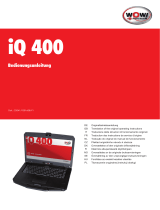Sandberg VGA to
HDMI Converter Box
[Item no. 134-04] Rev. 03.02.10
ENGLISHDANSKNORSKSVENSKASUOMI
DEUTSCHNEDERLANDSFRANÇAISITALIANOESPAÑOL

ENGLISH
2
1 Introduction
With the Sandberg VGA to HDMI Converter Box
(referred to as "the box"), you can transfer high
quality audio and video from your PC to your
TV via the TV’s HDMI input. The built-in automatic
upscale function ensures that the picture sets
itself automatically without having to install any
software. The box is also equipped with a
component (YpbPr) connection so you can
connect other A/V devices.
2 Connection
2.1 VGA connection
1. Connect the VGA cable provided between the
VGA output on your PC and the box’s VGA
port marked “VGA”.
2. Connect the audio cable provided between
the audio output on your PC (generally marked
in green) and the box’s audio port marked
“Audio”.
3. Connect the power supply provided between
a wall socket and the DC port on the box
marked “DC”.
4. Connect an HDMI cable between the box’s
HDMI output marked “HDMI” and an HDMI
input on your monitor.
5. Make sure that the toggle button marked
“Switch” is closest to the VGA port.
The box is now connected and ready for use.
Depending on your PC, your monitor settings
and your monitor, you will immediately have a
clear and sharp picture on your monitor. If not,
you can search for tips in the next section.
2.2 Moving the PC’s screen image
Right-click your desktop and select
properties/settings. Here you can set your extra
screen as an attached/extended screen image,
as well as changing the screen resolution. It may
be a good idea to select a lower screen resolution
than the default setting.
2.3 Component (YpbPr) connection
1. Connect a component cable between your A/V
device and the box’s YbpPr (Phono) ports.
2. Follow points 3-4 in section 2.1.
Make sure that the toggle button marked
“Switch” is closest to the YpbPr ports.
3 Troubleshooting
3.1 I cannot get a screen image on the monitor
I have connected (with VGA)
• Try to change the screen settings, see section
2.2.
• Check that all cables have been connected
correctly, see section 2.1.
• If you are using a laptop, it may help to close
the lid so that the laptop’s own screen shuts
down, or toggle with the key combination (see
the laptop’s manual) to active the external
screen.
• Check the computer/graphic card's manual for
how to activate extra VGA ports.
• Check that the toggle button marked “Switch”
is closest to the VGA port.
• Check that your monitor is on the correct HDMI
channel.
• Try to restart your PC with the box connected.

3
3.2 My screen image experiences interference
and poor colour definition
• Check that all cables have been connected
correctly, see section 2.1, and are inserted
properly in all ports.
• Check that the toggle button marked “Switch”
has been set correctly according to whether
it is a VGA source, see section 2.1.5, or a YbpPr
source, see section 2.3.3. If the switch is
between the two settings, this can cause signal
interference.
If you need further help or assistance with your
Sandberg product, you will find details on the
penultimate page of this user guide.
Have fun with your Sandberg VGA-HDMI
Converter Box!
ENGLISH
Page is loading ...
Page is loading ...
Page is loading ...
Page is loading ...
Page is loading ...
Page is loading ...
Page is loading ...
Page is loading ...
Page is loading ...
Page is loading ...
Page is loading ...
Page is loading ...
Page is loading ...
Page is loading ...
Page is loading ...
Page is loading ...
Page is loading ...
Page is loading ...
Page is loading ...
Page is loading ...

24
Specifications:
• HDMI Version 1.3
• HDCP Compliant
• Input connectors: 1 x DC Jack, 1 x VGA, 1 x 3.5 mm MiniJack, 1 x YpbPr (3 x RCA)
• Output connectors: 1 x HDMI
• PC resolutions supported: 640*480/60Hz, 640*480/75Hz, 640*480/85Hz,800*600/60Hz,
800*600/75Hz, 800*600/85Hz, 1024*768/60Hz, 1024*768/75Hz,1024*768/85Hz,
1280*720/60Hz, 1280*768/60Hz,1280*800/60Hz,1280*960/60Hz
• Ypbpr resolutions supported: 480i/60Hz, 576i/50Hz,480P/60Hz, 576P/50Hz, 720P/50Hz,
720P/60Hz,1080i/50Hz, 1080i/60Hz,1080P/50Hz, 1080P/60Hz
/