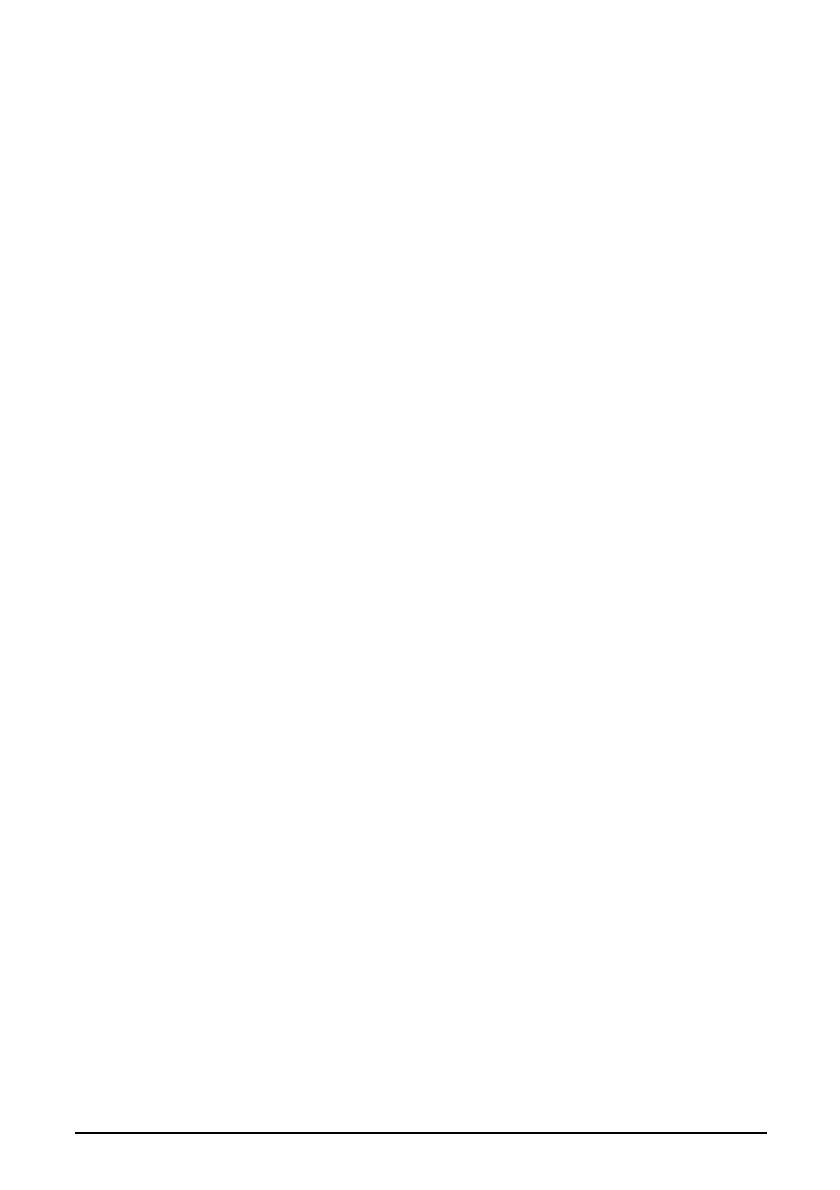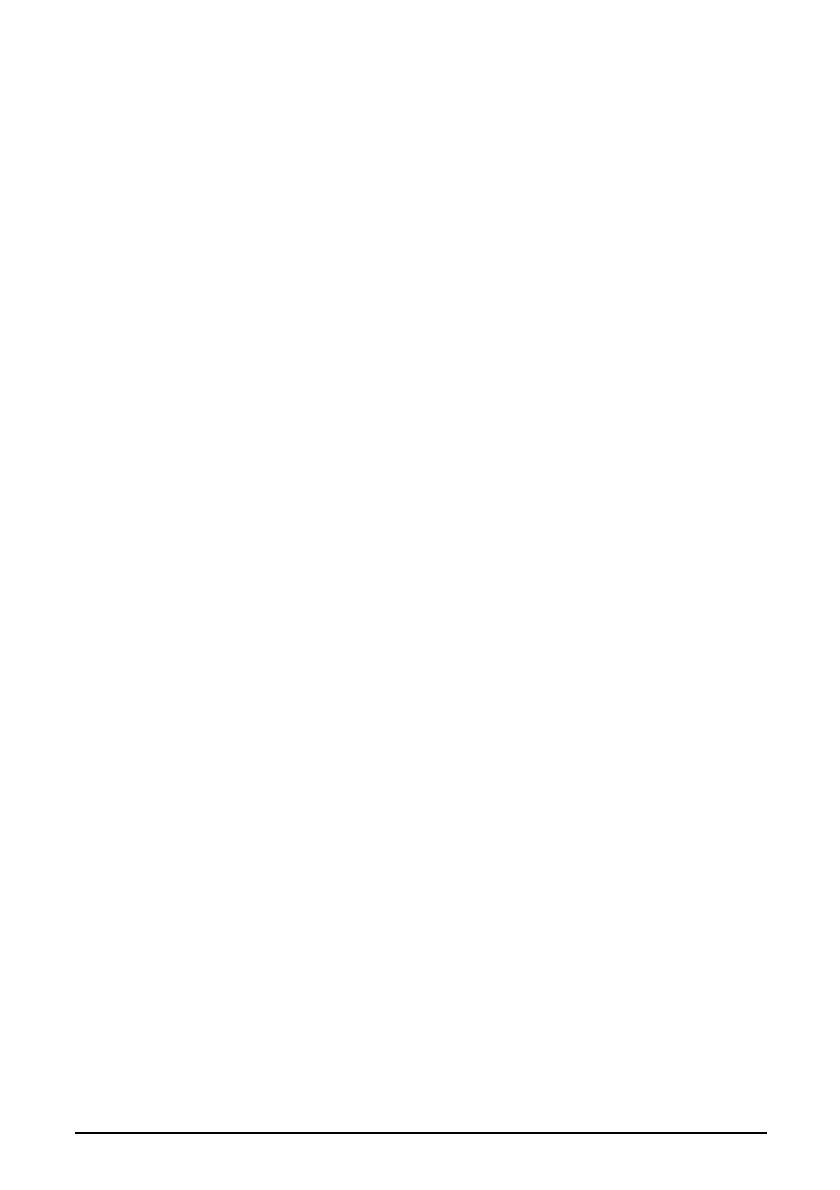
14
Canon U.S.A., INC. LIMITED WARRANTY
The limited warranty set forth below is given by Canon U.S.A., Inc. (“Canon USA”) with
respect to the new or refurbished Canon-brand product (“Product”) packaged with this
limited warranty, when purchased and used in the United States only.
The Product is warranted against defects in materials and workmanship under normal use
and service (a) for a period of one (1) year from the date of original purchase when
delivered to you in new condition in its original container or (b) for 90 days from the date
of original purchase for refurbished Products. Defective parts or a defective Product
returned to a Canon USA repair facility or a Canon USA Authorized Service Facility
(“ASF”), and proven to be defective upon inspection, will be repaired, exchanged for new
or comparable rebuilt parts, or exchanged for a refurbished Product, as determined by the
Canon USA repair facility or the ASF. Warranty repair or replacement shall not extend
the original warranty period of the Product. A dated proof of purchase is required at the
time of warranty service. A copy of your dated bill of sale will satisfy this requirement.
This warranty does not cover any accessories, or any consumables, such as paper or ink
cartridges, as to which there shall be no warranty or replacement.
This limited warranty shall only apply if the Product is used in conjunction with
compatible computers, peripheral equipment and software. Canon USA shall have no
responsibility for such items except for compatible Canon brand peripheral equipment
covered by a separate warranty (“Separate Warranty”). Repairs of such Canon brand
peripheral equipment shall be governed by the terms of the Separate Warranty.
Non-Canon brand equipment and software that may be distributed with the Product are
sold “as is” and without warranty of any kind by Canon USA, including any implied
warranty regarding merchantability or fitness for a particular purpose, and all such
warranties are disclaimed. The sole warranty, if any, with respect to such non-Canon
brand items is given by the manufacturer or producer thereof.
This limited warranty covers all defects encountered in normal use of the Product and
does not apply in the following cases:
(a) Loss of or damage to the Product due to abuse, neglect, mishandling, improper
packaging by you, alteration, accident, electrical current fluctuations, improper use,
failure to follow operating or maintenance instructions in, or environmental
conditions prescribed in, Canon USA’s user’s manual or other documentation, or
services performed by someone other than a Canon USA repair facility or ASF.
Without limiting the foregoing, dropping the Product, scratches, and abrasions will
be presumed to have resulted from misuse, abuse or failure to operate the Product as
set forth in the user’s manual or other documentation for the Product.
(b) Use of parts or supplies (other than those sold by Canon USA) that cause damage to
the Product or cause abnormally frequent service calls or service problems.
(c) If the Product has had its serial number or dating defaced, altered or removed.