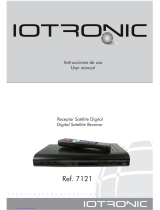Page is loading ...

DTT RECEIVER / DVD PLAYER
DTB-D700F
Instructions for use
GB
DTB-D700F_GB 11/18/03 4:45 PM Page II

DTB-D700F
GB-3
GB
WARNING!
1. Follow these directions in order not to damage the power cord or plug.
●
Do not modify or process the power cord or plug arbitrarily.
●
Do not bend or twist the power cord too much.
●
Make sure to disconnect the power cord with holding the plug.
●
Separate heat appliances from the power cord as distance as possible in order
to prevent the cover from being melted.
2. Failure to follow one of them may cause electrical shock.
●
Do not open the main body.
●
Do not insert metals or inflammable objects inside the product.
●
Do not touch the power plug with a wet hand.
●
Disconnect the power cord in case of lightening.
●
Do not cover the receiver’s ventilation openings with items such as newspapers,
clothes etc.
●
Do not place the receiver on top of household appliances that emit heat.
3. Do not use the product when it is out of order. If you continue to use
the product with a defect, it can cause a serious damage to the product.
Make sure to contact your local product distributor when the product is
out of order.
SAFETY INSTRUCTIONS
GB-2
This DTT has been manufactured to satisfy international safety standards.
Please read the following recommended safety precautions carefully.
MAINS SUPPLY: AC 100 - 240V~, 50/60Hz
OVERLOADING: Do not overload wall outlets, extension cords or adapters
as this can result in fire or electrical shock.
LIQUIDS: Keep liquids away from the DTB-D700F.
CLEANING: Before cleaning, disconnect the DTB-D700F from the wall socket.
Use a cloth lightly dampened with water(no solvents) to
clean the exterior.
VENTILATION: Do not block the DTB-D700F ventilation holes. Ensure that free airflow
is maintained around the DTB-D700F. Never store the DTB-D700F
where it is exposed to direct sunlight or near heating equipment
e.g. a radiator.
Never stack other electronic equipment on top of the DTB-D700F.
Place the DTB-D700F at least 30mm from the wall.
ATTACHMENTS: Do not use any attachment that is not recommended by the
manufacturer; it may cause a hazard or damage the equipment.
CONNECTION TO THE CABLE TV SIGNAL AND TV:
Connect all components before plugging any power cords into the wall
outlet. Always turn off the DTB-D700F, TV and other components before
you connect or disconnect any cables.
SERVICING: Do not attempt to service this product yourself.
Any attempt to do so will make the warranty invalid.
Refer all servicing to a qualified service agent.
LIGHTNING: If the DTB-D700F is installed in an area subject to intense lightning
activity, protection devices for the DTB-D700F mains connector and
modem telephone line are essential.
The individual manufacturer’s instruction for safeguarding other
equipment, such as TV set, Hi-Fi, etc., connected to the DTB-D700F
must also be followed during lightning storms.
GROUNDING: CATV cable MUST BE EARTHED.
The grounding system must comply with SABS 061.
NNoottee :Dispose the used batteries at designated place for environment protection
DTB-D700F
SAFETY INSTRUCTIONS
DTT RECEIVER / DVD PLAYER
DTB-D700F_GB 11/18/03 4:45 PM Page IV

DTB-D700F
GB-5
GB
DTB-D700F
IMPORTANT INFORMATION
GB-4
DTT RECEIVER / DVD PLAYER
Disc Storage
Be careful not to harm the disc because the data on these discs is highly vulnerable to the
environment.
•
Do not keep under direct sunlight.
•
Keep in a cool ventilated area.
•
Store vertically.
•
Keep in a clean protection jacket.
NNoottee :
•
Discs which cannot be played with this player.
•
DVD-ROM
•
DVD-RAM
•
CD-ROM
•
CDV
•
CDI
•
HD layer of super Audio CD
•
CDGs play audio only, not graphics.
•
WMA
•
PICTURE CD
•
Ability to play back may depend on recording conditions.
•
DVD-R, +R
•
CD-RW
•
DVD+RW, -RW
•
AUDIO CD
•
MP3
Caution!
This product utilizes a laser. Use of controls or adjustments or performance of procedures other
than those specified here in may result in hazardous radiation exposure. Do not open cover and
do not repair yourself. Refer servicing to qualified personnel.
Handling Cautions
•
Before connecting other components to this player, be sure to turn them all off.
•
Do not move the player while a disc is being played, or the disc may be scratched or broken,
and the player’s internal parts may be damaged.
•
Be careful not to put your hand into the disc tray.
•
Do not place anything other than the disc in the disc tray.
•
Exterior interference such as lightning and static electricity can affect normal operation of this
player. If this occurs, turn the player off and on again with the POWER key, or disconnect and
then reconnect the AC power cord to the AC power outlet. The player will operate normally.
•
Be sure to remove the disc and turn off the player after use.
•
Disconnect the AC power cord from the AC outlet when you don’t intend to use the player for
long periods of time.
•
Clean the disc by wiping in a straight line from the inside to the outside of the disc.
Copy Protection
•
Many DVD discs are encoded with copy protection.
Connecting to a VCR results in a distorted picture from copy-protected DVD discs.
•
This product incorporates copyright protection technology that is protected by methods claims
of certain U.S. patents and other intellectual property rights owned by Macrovision Corporation
and other rights owners.
This device is protected by U.S. patent numbers 4,631,603, 4,577,216, 4,819,098 and
4,907,093 and other intellectual property rights.
Use of this copyright protection technology must be authorized by Macrovision Corporation,
and is intended for home and other limited viewing uses only unless otherwise authorized
by Macrovision Corporation. Reverse engineering or disassembly is prohibited.
NNoottee :Dispose the used batteries at designated place for environment protection.
IMPORTANT INFORMATION
DTB-D700F_GB 11/18/03 4:45 PM Page 4

DTB-D700F
DTB-D700F
CONTENTS
GB-7
Safety Instructions . . . . . . . . . . . . . . . . . . . . . . . . . . . . . . . . . . . . . 2
Important Information . . . . . . . . . . . . . . . . . . . . . . . . . . . . . . . . . . . 4
General Features . . . . . . . . . . . . . . . . . . . . . . . . . . . . . . . . . . . . . . . 8
Disc Type & Characteristics . . . . . . . . . . . . . . . . . . . . . . . . . . . . . . 9
Connecting Your DTB-D700F . . . . . . . . . . . . . . . . . . . . . . . . . . . . . 10
Description . . . . . . . . . . . . . . . . . . . . . . . . . . . . . . . . . . . . . . . . . . . 12
Front Panel & Display Indicators. . . . . . . . . . . . . . . . . . . . . . . . . . . . 12
Rear Panel . . . . . . . . . . . . . . . . . . . . . . . . . . . . . . . . . . . . . . . . . . . 13
Remote Control Unit . . . . . . . . . . . . . . . . . . . . . . . . . . . . . . . . . . . . 14
1. Basic Functions (DTT) . . . . . . . . . . . . . . . . . . . . . . . . . . . . . . . . . 16
2. Operating The Receiver . . . . . . . . . . . . . . . . . . . . . . . . . . . . . . . 21
Main Menu . . . . . . . . . . . . . . . . . . . . . . . . . . . . . . . . . . . . . . . . . . 21
2.1. Installation . . . . . . . . . . . . . . . . . . . . . . . . . . . . . . . . . . . . . . 21
2.1.1 Manual Scanning . . . . . . . . . . . . . . . . . . . . . . . . . . . . . . 21
2.1.2 Auto Scanning . . . . . . . . . . . . . . . . . . . . . . . . . . . . . . . . 22
2.1.3 Reset to Factory Defaults . . . . . . . . . . . . . . . . . . . . . . . . 22
2.2. Channel Organising . . . . . . . . . . . . . . . . . . . . . . . . . . . . . . . 23
2.2.1 Delete Frequency . . . . . . . . . . . . . . . . . . . . . . . . . . . . . . 23
2.2.2 Delete Channel . . . . . . . . . . . . . . . . . . . . . . . . . . . . . . . . 23
2.2.3 Delete All Channels . . . . . . . . . . . . . . . . . . . . . . . . . . . . . 23
2.2.4 Delete Scrambled Channels. . . . . . . . . . . . . . . . . . . . . . . 24
2.2.5 Favorite Channels . . . . . . . . . . . . . . . . . . . . . . . . . . . . . . 24
2.2.6 Move & Edit Channel . . . . . . . . . . . . . . . . . . . . . . . . . . . . 25
2.3. Parental Lock. . . . . . . . . . . . . . . . . . . . . . . . . . . . . . . . . . . . . 26
2.3.1 Set Channel Lock . . . . . . . . . . . . . . . . . . . . . . . . . . . . . . 26
2.3.2 Change PIN Code . . . . . . . . . . . . . . . . . . . . . . . . . . . . . . 27
2.4. System Setup. . . . . . . . . . . . . . . . . . . . . . . . . . . . . . . . . . . . . 28
2.4.1 Language Selection. . . . . . . . . . . . . . . . . . . . . . . . . . . . . 28
2.4.2 OSD Setting . . . . . . . . . . . . . . . . . . . . . . . . . . . . . . . . . . 28
2.4.3 Media Settings . . . . . . . . . . . . . . . . . . . . . . . . . . . . . . . . 29
2.4.4 Time &Timer Setting . . . . . . . . . . . . . . . . . . . . . . . . . . . . 29
2.4.5 System Information . . . . . . . . . . . . . . . . . . . . . . . . . . . . . 30
2.4.6 Software Upgrade . . . . . . . . . . . . . . . . . . . . . . . . . . . . . . 30
2.4.7 Copy Channel Data . . . . . . . . . . . . . . . . . . . . . . . . . . . . . 30
GB-6
DTT RECEIVER / DVD PLAYER
GB
3. Basic Functions (DVD)
. . . . . . . . . . . . . . . . . . . . . . . . . . . . . . . . . . . . . . 31
3.1 Playing a Disc . . . . . . . . . . . . . . . . . . . . . . . . . . . . . . . . . . . . . . . . . . 31
3.2 Using the Search & Skip Functions . . . . . . . . . . . . . . . . . . . . . . . . . . 32
3.3 Using the Disc and Title Menu . . . . . . . . . . . . . . . . . . . . . . . . . . . . . . 32
3.4 Using the Display Function . . . . . . . . . . . . . . . . . . . . . . . . . . . . . . . . 33
4. Advanced Functions (DVD)
. . . . . . . . . . . . . . . . . . . . . . . . . . . . . . . . . . 34
4.1 Repeat Play. . . . . . . . . . . . . . . . . . . . . . . . . . . . . . . . . . . . . . . . . . . . 34
4.2 Search Mode . . . . . . . . . . . . . . . . . . . . . . . . . . . . . . . . . . . . . . . . . . 35
4.3 Selecting Audio Language. . . . . . . . . . . . . . . . . . . . . . . . . . . . . . . . . 36
4.4 Selecting Subtitle Language . . . . . . . . . . . . . . . . . . . . . . . . . . . . . . . 36
4.5 Changing the Camera Angle . . . . . . . . . . . . . . . . . . . . . . . . . . . . . . . 37
4.6 Zoom Screen . . . . . . . . . . . . . . . . . . . . . . . . . . . . . . . . . . . . . . . . . . 37
4.7 Using the Bookmark . . . . . . . . . . . . . . . . . . . . . . . . . . . . . . . . . . . . . 38
4.8 Play Mode (CD, MP3) . . . . . . . . . . . . . . . . . . . . . . . . . . . . . . . . . . . . 38
4.9 Playlist (CD, MP3) . . . . . . . . . . . . . . . . . . . . . . . . . . . . . . . . . . . . . . . 39
5. Setup Functions (DVD)
. . . . . . . . . . . . . . . . . . . . . . . . . . . . . . . . . . . . . 40
5.1 Using the Setup Main Menu . . . . . . . . . . . . . . . . . . . . . . . . . . . . . . . 40
5.2 Setting Up the Language Features . . . . . . . . . . . . . . . . . . . . . . . . . . 41
5.3 Setting Up the Audio Options . . . . . . . . . . . . . . . . . . . . . . . . . . . . . . 42
5.4 Setting Up the Display Options . . . . . . . . . . . . . . . . . . . . . . . . . . . . . 43
5.5 Setting Up the Parental Control . . . . . . . . . . . . . . . . . . . . . . . . . . . . . 44
Troubleshooting
. . . . . . . . . . . . . . . . . . . . . . . . . . . . . . . . . . . . . . . . . . . . . . . 45
Disposal
. . . . . . . . . . . . . . . . . . . . . . . . . . . . . . . . . . . . . . . . . . . . . . . . . . . . . 45
Technical Specifications
. . . . . . . . . . . . . . . . . . . . . . . . . . . . . . . . . . . . . . . 46
CONTENTS
DTB-D700F_GB 11/18/03 4:45 PM Page 6

DTB-D700F
GB-9
GB
DTB-D700F
GENERAL FEATURES
GB-8
DTT RECEIVER / DVD PLAYER
DISC TYPE & CHARACTERISTICS
1. USER SECTION
400 PROGRAMMABLE CHANNELS
ADVANCED ELECTRONIC PROGRAM GUIDE
MULTI LANGUAGE SUPPORTED FOR OSD
SUBTITLE & TELETEXT(OSD & VBI) SUPPORTED
WITH MULTI LANGUAGE
FULL FUNCTION INFRARED REMOTE CONTROL UNIT
AUTO AND MANUAL SCAN FACILITY
CHANNEL ORGANIZING (PROGRAMMABLE)
LOW POWER CONSUMPTION
AUTO UPDATED EPG
2. TUNER SECTION
50~860 MHz WIDE BAND TUNER
RF LOOP-THROUGH OUTPUT(MALE) FOR ANALOG RECEIVER
3. VIDEO SECTION
DVB-T COMPLIANT
MPEG-2 VIDEO(MP@ML)
COMPATIBLE FOR BOTH SCPC/MCPC
SUPPORTS ASPECT RATIO 4:3(NORMAL) AND
16:9(WIDE SCREEN)
FFT: 2K OR 8K
2SCART
4. AUDIO SECTION
MPEG 1 AUDIO LAYER I & II
MONO, DUAL, STEREO AND JOINT STEREO AUDIO MODE
32, 44.1 AND 48 KHz SAMPLING FREQUENCIES
VOLUME CONTROL AND MUTE FUNCTION THROUGH
REMOTE CONTROL UNIT (DTT)
SPDIF DIGITAL AUDIO OUTPUT
DOLBY DIGITAL (DVD)
5. DVD SECTION
PROGRAMMED PLAY(CD, MP3)
PARENTAL CONTROL
VARIOUS ON SCREEN MENU FUNCTIONS
This DTB-D700F player is capable of playing the following types of discs with the corresponding
logos:
●
Disc Markings
●
Play Region Number
Both the DTB-D700F player and the discs are coded by region.
These regional codes must match in order for the disc to play. If the codes do not match,
the disc will not play.
5"
31/2"
Single-sided
240 min.
Double-sided
480 min.
Single-sided
80 min.
Double-sided
160 min.
Audio
+
Video
Audio
• CD is recorded as a
Digital Signal with
better audio quality,
less distortion and less
deterioration of audio
quality over time.
• DVD contains excellent
sound and video due to Dolby
Digital and MPEG-2 system.
• Various screen and audio
functions can be easily
selected through the
on-screen menu.
AUDIO-CD
5"
31/2"
74 min.
20 min.
Disc Types
(Logos)
Recording
Types
Disc Size
Max.
Playing Time
Characteristics
DVD
DIGITAL
SOUND
STEREO
PAL
• Play Region Number • PAL broadcast system • Dolby Digital disc • Stereo disc
• Digital Audio disc
• DTS disc
DTB-D700F_GB 11/18/03 4:45 PM Page 8

DTB-D700F
DTB-D700F
CONNECTING YOUR DTB-D700F
GB-11GB-10
DTT RECEIVER / DVD PLAYER
GB
1. LOCATION OF THE RECEIVER
Your DTB-D700F should be placed under proper ventilation.
Don’t put in completely enclosed cabinet that will restrict the flow of air, resulting in
overheating.
The location should be safeguarded from direct sunlight, excess moisture, rough
handling or household pets.
Avoid stacking other electronic components on the top of the receiver.
The location should be safely accessible by the cable from your antenna system.
2. CONNECTING THE RECEIVER WITH AERIALS
You can connect the receiver to the following type of aerials:
●
Use a standard outdoor roof aerial intended for receiving channels between
VHF and UHF.
●
Because many older roof-mounted aerials may only receive a limited number of
channels, it is difficult or impossible to receive digital channels transmitted on higher
frequencies. If so, you may replace the roof aerial.
●
Some outdoor aerials are directed towards an analogue transmitter.
The aerial must be directed towards a digital TV transmitter.
●
It is not desirable to use indoor or window mounted aerials, as it will be difficult or
impossible to receive digital channels.
3. CONNECTING THE RECEIVER TO TV
To connect the receiver with your television, you can use Scart Cable or RCA cable.
In the case of connecting your TV through SCART cable, connect the SCART connector
marked TV to the respective SCART port on the TV.
4. CONNECTING YOUR VCR
To connect a VCR, the receiver has been provided with SCART at the rear marked
“AV2(EXT)”. Using a SCART connector, the VCR can be connected to the receiver.
5. CONNECTING YOUR ANALOG RECEIVER
To facilitate the user using analog receiver to view analog channels,
DTB-D700F has been provided with a loop through terminal marked as “LOOP”.
Connect the coaxial cable from this terminal to the IF input terminal of your analog
receiver. Now by keeping the DTB-D700F in standby, you will be able to tune and view
analog channels from your analog receiver.
6. CONNECTING EXTERNAL AUDIO / HI-FI SYSTEM
To connect any external Audio Hi-Fi system, the receiver has been provided with two
RCA connectors at the back of the receiver, marked with AUDIO L and R respectively to
connect the left and right Audio.
7. CONNECTING DIGITAL AUDIO SYSTEM
Connect a fiber optic cable between DIGITAL AUDIO OUT( OPTICAL ) on the receiver
and OPTICAL on the Digital Audio System.
Connecting Figure
CONNECTING YOUR DTB-D700F
NNoottee :In some region, the digital terrestrial signal may be weak.
So you’d better use the antenna in which the booster was built, for watching
the weak signal channels.
DTB-D700F_GB 11/18/03 4:45 PM Page 10

DTB-D700F
DTB-D700F
DESCRIPTION
GB-13GB-12
DTT RECEIVER / DVD PLAYER
GB
1. AC MAINS This is to plug in the AC mains power cord.
The input AC voltage range is 100V to 240V, 50Hz/60Hz supply.
2. ANT.IN Use to connect a terrestrial antenna.
3. LOOP Use to connect other receiver.
4. DIGITAL AUDIO OUT Output for connection to a digital amplifier.
(OPTICAL)
5. VIDEO, AUDIO R/L Use to connect video and audio from components.
6. AV2(EXT) Use to connect your VCR or other equipment.
7. AV1(TV) Use to connect your TV.
8. RS 232 DATA PORT This is used to connect your receiver to a computer for reading
and loading data information.
9. TV OUT This is for connecting to your TV via RF cable.
10. RF.IN This is for connecting your local RF channels to your TV through
Loop.
Rear PanelFront Panel & Display Indicators
4 61 2 3 5 7 8910
DESCRIPTION
1
2
3
1. LED
Tur n off light when the product is in the
Stand-by mode. Turn on blue light when it
is in operation.
2. STANDBY/ON
This key is used to turn the receiver on
and off (standby).
3. INFRARED SENSOR
This is to receive the IR commands from
the Remote Control Unit.
4. DISC TRAY
Load the disc here.
5. DISPLAY
Operation indicators are displayed here.
6. OPEN/CLOSE ( )
Press to open and close the disc tray.
7. DVD SELECT
Switched between DTB-D700F and
DVD mode.
8. STOP (
■
)
Stops disc play.
9. SKIP (
❙œœ / √√❙
)
Use to skip a scene or music.
10. PLAY/PAUSE (
√/»
)
Begin or pause disc play.
Front Panel Display
1. Disc type indicators
2. Play/Pause/Forward play
3. Displays various messages concerning
operations such as PLAY, STOP, LOAD ...
no DISC : No disc loaded.
OPEn : The disc tray is open.
LOAD : Player is loading disc information.
CLOSE
ErrOr
7 8 95
23
1 6 104
DTB-D700F_GB 11/18/03 4:45 PM Page 12

DTB-D700F
DTB-D700F
GB-15
DTT RECEIVER / DVD PLAYER
Remote Control Unit
GB-14
GB
DESCRIPTION DESCRIPTION
DTT FUNCTIONS
1. POWER Power on/Standby.
2. NUMERICAL Selection of a channel, input of a
numeric value during operation.
3. Pg+/- Use to move up or down
pages the menu.
4. MUTE Muting. ("Silence mode")
5.
/
Use to change channels and
move the cursor to the up/down
menu option.
6.
/
Use to increase or decrease the
volume and move the cursor to the
left/right menu option.
7. OK Use to enter and confirm any data to
the receiver in the menu system.
Use to select the item.
Press while viewing TV and a list of
channels is displayed.
8. MENU Calls up the main menu.
9. EXIT Use to exit a menu or return to the
previous menu.
10. FAV Switches between favorite lists.
11. EPG Calls up the electronic program guide.
12. LAST Returns to the last channel.
13. TV/RADIO Switches between TV and Radio
programs and lists.
14. TEXT(green) Select the text (teletext / subtitle) mode.
15. ALT(yellow) Calls up soundtrack list in current channel.
16. AUDIO(blue) Changing the audio to left, right or
both channels.
17. i (red) Use to display the program information
box in the screen. This key functions
same as the red key on the menu.
Press once and you can get simple
information on the program.
Press twice and you can get detailed
information on the channel in text box.
1
2
3
5
8
11
10
14
15
4
7
6
9
12
13
17
16
Remote Control Unit
DVD FUNCTIONS
1. DTT/DVD Switched between DTT and DVD mode.
2. NUMERICAL
3. CLEAR Use to remove menus or status displays
from the screen. Press the CLR key to
delete bookmark number.
4. >=10 Use to go to the track over 10 of the
MP3 disc.
5. OPEN/CLOSE To open and close the disc tray.
6. ZOOM Enlarges DVD picture( X2 or Off ).
7. +/-
8. PLAY MODE To access the play mode info display
to set random and program playback.
9. ANGLE Use to access various camera angles
on a DVD.
10. TITLE Brings up the Disc title menu.
11. DISPLAY Displays the current disc mode.
12. SLOW/SEARCH Use these for slow playback or searching.
13. SKIP Use to skip the title, chapter or track.
14. STOP
15. PLAY/PAUSE Begin/Pause disc play.
16. AUDIO Use this key to access various audio
functions on a disc.
17. SEARCH MODE Use to go to the track or chapter of
the disc you want.
18. SUBTITLE Press this to switch the DVD’s subtitle
language.
19. DIRECTION
20. OK
21. MENU
22. RETURN Returns to a previous menu.
23. REPEAT Allows you to repeat a title, chapter,
track or disc.
24. REPEAT A-B Use to repeat sections between two
specific point.
25. TIME
26. PROGRAM Allows you to program a specific order.
2
3
5
9
8
12
14
13
16
17
19
21
24
23
1
4
7
6
10
11
15
18
20
22
25
26
DTB-D700F_GB 11/18/03 4:45 PM Page 14

DTB-D700F
DTB-D700F
GB-17
DTT RECEIVER / DVD PLAYER
3. Select Soundtrack
● Press the ALT(yellow) key to see the soundtrack list.
● Press the
/
and OK key to select one.
4. Select Videotrack
● Press the ALT(yellow) key twice to see the videotrack list.
● Press the
/
and OK key to select one.
5. Service List
● Press the OK key to while you are viewing a program.
● Select list by pressing the TV/RADIO or FAV key.
The icon behind the channel name symbolises
scrambled channel, and the icon behind the
channel name symbolises lock channel.
● Select the channel by pressing the
/
, Pg+/-.
● Press the OK key to watch that channel.
The colour key corresponds the following service list.
● Green(TEXT) key : Favorites
● Yellow(ALT) key : Alphabetical
● Blue(AUDIO) key : Provider
● Red( i ) key : Frequency
1. BASIC FUNCTIONS (DTT)
1. Display Screen
Before you can view the television program, you must perform the installation.
Therefore you will see only menu images at first.
After the television channels have been programmed, you will see the following picture(banner)
each time you switch channels:
● Press the red( i ) key in view mode.
● Select the channel by pressing the Numerical 0~9 keys or
/
keys and select the
TV/RADIO key to move to TV or Radio channel.
You will also see this picture each time you change channels.
When you press the TV/RADIO key on the Remote Control Unit, TV and Radio program are
toggled.
Detailed program information
● Press the red( i ) key twice while you are viewing a program.
First you will see the banner described above.
After the red( i ) key is pressed in the second time, detailed information for current program can
be displayed on another banner, if there is more information. When this information is more than
one page, Pg+/- can be used for page up and down.
NNoottee : This service depends on service provider.
2. Volume Control
To control the volume level :
● Press the
/
keys to adjust the volume level.
● Press the MUTE key to turn to silence mode.
● Press the MUTE key again or
/
keys in order to cancel the mute function.
GB-16
GB
BASIC FUNCTIONS (DTT)
Program Information Current Favorite The number of soundtrack in current channelSignal Status
Channel Number
DTB-D700F_GB 11/18/03 4:45 PM Page 16

DTB-D700F
DTB-D700F
GB-19GB-18
DTT RECEIVER / DVD PLAYER
GB
6. Program Information
EPG-Electronic Program Guide
The electronic program guide gives you a channel list for the
channels.
NNoottee : 1. This service depends on service provider.
2. After receiver recognized the GMT-time from the
signal which takes few seconds, it can display
correct EPG information.
● Press the EPG key while you are viewing a program.
This function is displayed on the screen by using only time.
● GREEN(TEXT) key : Green key is for moving back to the previous date.
● YELLOW(ALT) key : Yellow key is for moving to the next coming date.
● RED( i ) key : This key is used to watch the program information, if there is more
information than one page. Use the Pg+/- keys to move up and
down pages.
●
/
key : Use to display the program list by 30 minutes per block.
Time interval can be adjusted by press keys as followings on EPG screen:
1 Key: 1 hour and 30 minutes 2 key: 30 minutes 3 key: 15 minutes
With the TV/RADIO or FAV key you can browse among the various programs lists.
● Select the channel by pressing the
/
, Pg+/- keys and press the OK key to watch
this channel.
7. Subtitle
When the current broadcasting program provides subtitle,
press the TEXT key to see the current subtitle language list.
If Subtitle is available on current program, [S] is displayed on
the banner after changing program(channel) or pressing the
red( i ) key.
To change the subtitle language:
● Press the TEXT key to see the subtitle language List.
● Use the
/
keys to select a subtitle language you want.
● Press the OK key and then the subtitle language you want is displayed.
The menu display is carefully created and user friendly to assure the easy operation
of the receiver by the user.
5.1 Service Favorites
● Press the green(TEXT) key on the control unit to select the
Favorites list.
● Press the green(TEXT) key to toggle group and channel list.
● Use the
/
, Pg+/- keys to select a favorite group or a
channel that you want.
5.2 Service Alphabetical
● Press the yellow(ALT) key on the remote control unit to select
the Alphabetical list.
● Press the yellow(ALT) key to toggle group and channel list.
● Use the
/
, Pg+/- keys to select a Alphabetical group or a
channel that you want.
5.3 Service Provider
● Press the blue(AUDIO) key on the remote control
unit to select the Provider list.
● Press the blue(AUDIO) key to toggle group and channel list.
● Use the
/
, Pg+/- keys to select a Provider group or a
channel that you want.
5.4 Service Frequency
● Press the red( i ) key on the remote control unit to select the
Frequency list.
● Press the red( i ) key to toggle group and channel list.
● Use the
/
, Pg+/- keys to select a Frequency group or a
channel that you want.
BASIC FUNCTIONS (DTT)BASIC FUNCTIONS (DTT)
DTB-D700F_GB 11/18/03 4:45 PM Page 18

DTB-D700F
GB-20
DTB-D700F
GB-21
DTT RECEIVER / DVD PLAYER
GB
2. OPERATING THE RECEIVER
Main Menu
After installing your antenna system and DTB-D700F with appropriate connectors.
● Plug in the AC main power and switch on the receiver.
● Press the MENU key to bring up the main menu.
The following on screen display will appear:
The sub menu topics will be displayed.
For the sub-menus Installation, Channel Organising and
Parental Lock you need the PIN Code.
2.1. Installation
This menu consists of 3 sub-menus:
Manual Scanning, Auto Scanning and Reset to Factory Default.
● Select “Installation” in the main menu mode to
select the sub menu.
● Enter the PIN Code.
If you have not entered your own PIN Code then the
PIN Code 0000 applies, which was set at the factory.
2.1.1 Manual Scanning
To tune-in new channels and weak signals, the DTB-D700F has
been provided with the option “Manual Scanning” where the
channel data can be entered by the user.
After selecting the “Manual Scanning” from the Installation
Menu, the following screen will be displayed:
● Select the channel which you want to find.
● Input the frequency of the channel you want to find.
● Select the bandwidth.
You can select the value of 6, 7 or 8 MHz.
● Select the FFT (Fast Fourier Transform) Mode.
You can select the value of 2K or 8K.
● After select option, press the OK key to start the
scanning process.
8. Teletext OSD
When the current broadcasting program provides Teletext OSD,
press the TEXT key twice to see the current Teletext OSD list.
To change the Teletext OSD:
● Use the
/
keys to select a Teletext OSD you want.
● Press the OK key and then the Teletext OSD you want is
displayed on the screen.
9. Teletext VBI
When the current broadcasting program provides
Teletext VBI, press the TEXT key three times to see the
current Teletext VBI list.
To change the Teletext VBI:
● Use the
/
keys to select a Teletext VBI you want.
● Press the OK key and then the Teletext VBI you want is
displayed on the screen.
NNoottee : A television with TV functions supported shall be used.
The system shall operate with the subtitle turned off.
10. Audio Mode
You can choose a mode among left, right or stereo using the
AUDIO key.
To change the audio mode:
● Press the AUDIO key to select the left, right or stereo.
● Press the EXIT key to save and escape from this menu.
BASIC FUNCTIONS (DTT)
DTB-D700F_GB 11/18/03 4:45 PM Page 20

DTB-D700F
GB-22
DTB-D700F
GB-23
DTT RECEIVER / DVD PLAYER
GB
2.2. Channel Organising
The “Channel Organising” menu has six functions:
The “Channel Organising” menu is used to delete the
Frequencies and Channels or to make Favorite channels
or move channel as you want.
● Enter the PIN Code.
If you have not entered your own PIN Code PIN Code 0000
applies, which was set at the factory.
2.2.1 Delete Frequency
● Select the desired frequency list you want to delete by
pressing red( i ) key.
● Press the OK key for confirmation.
NNoottee : This feature doesn’t delete frequency itself but
deletes the list of channels registered for frequency.
2.2.2 Delete Channel
● Select the desired channel you want to delete by
pressing the red( i ) key.
● Press the OK key for confirmation.
2.2.3 Delete All Channels
At the request window, press the OK key to delete
all channels and press the MENU / EXIT to exit.
2.1.2 Auto Scanning
The sub menu “Auto Scanning” will enable download
of the channels automatically from the preprogrammed load.
To download channels automatically:
● You can select All or Only Free option mode.
All : Scanning all the channels
Only Free : Scanning free channels
● Select the FFT (Fast Fourier Transform) Mode.
You can select the value of 2K or 8K.
● Setting the maximum or minimum frequency.
● Press the OK key.
Auto Scanning menu will be displayed.
All the channels in the list will be automatically downloaded.
2.1.3 Reset to Factory Defaults
This to restore the factory set values in case the user
has encountered some problems after changing any values of
channel data and others which may be in error.
At the request window, if you press the OK key, the receiver
will be reset to factory default settings automatically.
NNoottee : This cause your previous settings to be deleted!
OPERATING THE RECEIVER OPERATING THE RECEIVER
DTB-D700F_GB 11/18/03 4:45 PM Page 22

DTB-D700F
2.2.4 Delete Scrambled Channels
At the request window, press the OK key to delete
scrambled channels and press the MENU / EXIT to exit.
2.2.5 Favorite Channels
You can immediately register the present channel to
the desired Favorite Group.
In addition, you can register a channel to multiple favorite
groups.
● Select the desired Favorite Group(FAV1~FAV9)
using the FAV key.
● Select the desired channel list using the
/
or
Pg+/- keys at the TV or RADIO list window.
● Press the red( i ) key and then register the selected
channel at the Favorite Group.
● Then press the OK key for confirmation.
You can change TV list or Radio list by the TV/RADIO key and
change favorite list by the FAV key.
● When you press the TV/RADIO key, TV list and Radio list
are toggled.
● Press the FAV key to select another favorite list.
To delete channels from Favorite Group:
● Select a channel list to delete with
/
or Pg+/- keys.
● Press the red( i ) key to delete the selected channel from
the favorite channels.
OPERATING THE RECEIVER OPERATING THE RECEIVER
GB-24
DTB-D700F
GB-25
DTT RECEIVER / DVD PLAYER
GB
2.2.6 Move & Edit Channel
● Select the TV/RADIO list with
/
keys.
● Select the TV/RADIO list with
/
or Pg+/- keys.
● Select channel by pressing the red( i ) key.
● Press the
/
or Pg+/- keys to change the
position of the channel you want, and press the
OK key for confirmation.
● If you want to return the channel to the initial position,
do not press the OK key but press the blue(AUDIO) key.
To edit Channel Name
● Select the TV/RADIO list with
/
keys.
● Select a channel list to move to other location with
/
or Pg+/- keys.
● Press the green(TEXT) key. Font Table will be displayed.
● Select desired font table using the Num.1~5 keys.
● Select desired character with
/
,
/
and
then press the OK key to paste character to the string.
NNoottee : Pg- key : Backspace.
● Press the MENU key and then press the OK key
to save the set data.
DTB-D700F_GB 11/18/03 4:45 PM Page 24

DTB-D700F
DTB-D700F
GB-27
DTT RECEIVER / DVD PLAYER
2.3.2 Change PIN Code
To change the PIN Code, select the second option
“Change PIN Code”.
This will take you to the following menu:
In this option, you need to enter the current PIN Code at the first
cursor, and at the second cursor enter the desired PIN Code.
To confirm, you need to enter the new PIN Code again.
Please remember the PIN Code should be a 4 digit numerical
value.
THE FACTORY PRESET PIN CODE : 0 0 0 0.
NNoottee : If you forget the PIN Code, contact your dealer or service provider.
Once you change password, please do not forget and keep well.
2.3. Parental Lock
This “Parental Lock” feature sets viewing restrictions and
prevents unauthorized access to your DTB-D700F through the
PIN (Personal Identification Number), which is a 4 digit number.
(The factory preset PIN Code : 0000)
On selecting this menu, you will have two options:
to set lock for any desired channel and to change
your PIN value.
● Enter PIN Code.
If you have not entered your own PIN Code then the PIN Code
0000 applies, which was set at the factory.
2.3.1 Set Channel Lock
● Select the TV or RADIO channel window by
pressing the
/
or TV/RADIO key.
● Select the channel by pressing the
/
or
Pg+/- keys.
● Select the channel lock by pressing red( i ) key.
● Press the OK key for confirmation.
This will lock the channel. Whenever you need to view
the channel, you will have to enter the PIN at the request
window.
After entering PIN Code to able to access a parental locked
channel, it will work on all parental locked channels.
It means that you can access all parental locked
channels with entering PIN Code on any parental locked
channel successfully.
To cancel the lock :
● Press the red( i ) key again in order to cancel the lock.
GB-26
GB
OPERATING THE RECEIVER OPERATING THE RECEIVER
DTB-D700F_GB 11/18/03 4:45 PM Page 26

DTB-D700F
GB-28
DTB-D700F
GB-29
DTT RECEIVER / DVD PLAYER
GB
2.4.3 Media Settings
You can set the various media settings you want.
Place the cursor on this sub menu and press the OK key.
● Press the
/
keys to move the sub items and
press the
/
keys to select the option.
● Press the OK key to confirm.
● Press the MENU/EXIT keys to exit the menu.
● Select the TV system : PAL or SECAM.
● Select the TV type according to your TV:
STANDARD 4: 3 ratio or WIDE SCREEN 16 : 9 ratio type.
● Select the aspect ratio conversion :
Letter box, Pan & Scan, Mixed or Full.
● Select the Video Signal Type :
Composite+RGB or Composite.
● RF Channel : K21 CH ~ K69 CH
● Broadcasting System : B/G, I. D/K
2.4.4 Time & Timer Setting
Various time modes can be set, such as current local time,
switch on/off time. The exact local present time can be
adjusted by using the GMT.
● Place the cursor on this sub menu and press the OK key.
● Press the Pg+/-,
/
keys to change the Local time
in Time Zone. The local time will be changed according to
your location.
GMT is referred to the standard time of Greenwich.
This cannot be changed.
● Press the
/
keys to choose event repetition you
want to reserve : Daily, Every Sunday, Every Monday,
Every Tuesday, Every Wednesday, Every Thursday, Every Friday,
Every Saturday, Once.
● Press the Numerical (0~9) keys to set the time you want and press
the
/
keys to choose a switch time you want to reserve.
● Select TV program to set the event program by pressing
/
keys.
When you press the TV/RADIO key, TV program and Radio program are toggled.
2.4. System Setup
This option enables you to change the factory preset system
settings as per your requirements.
2.4.1 Language Selection
The “Language Selection” option allows the user to select the
desired language of the OSD, Soundtrack, Teletext, Subtitle or
EPG.
● To accommodate user from different regions speaking
different languages, OSD languages are available 5 languages.
● To select the desired language menu, press the
/
keys
to change language and press the OK.
● The OSD Language, Soundtrack, Teletext, Subtitle, or EPG
will vary according to the selected language.
2.4.2 OSD Setting
You can set the OSD transparency and the display time.
● Select OSD Transparency level.
The OSD Transparency level from 0 to 100%.
Setting is made with the numeric keys,
/
keys
or Pg+/- keys.
/
keys : Setting in increment of 1%.
Pg+/- keys : Setting in increment of 10%.
● Set the display duration of the information(banner)
box displayed in the screen.
The time ranges from 0.5 to 60.0 seconds.
Setting is made with the numeric keys,
/
keys
or Pg+/- keys.
/
keys : Adjusting in increment of 0.5sec.
Pg+/- keys : Adjusting in increment of 1 sec.
OPERATING THE RECEIVER OPERATING THE RECEIVER
DTB-D700F_GB 12/3/03 10:38 AM Page 28

DTB-D700F
GB-30
DTB-D700F
GB-31
DTT RECEIVER / DVD PLAYER
GB
2.4.5 System Information
If you have to contact your service provider or a service center
they might ask for information available from this menu.
Place the cursor on this sub menu and press the OK key.
The following will be the on-screen display.
2.4.6 Software Upgrade
You can download and upgrade the system software of the
receiver through a specific channel through a specific channel
designated by the broadcaster.
The distributor will provide you with more information about that.
If you select to download a new software version, all your previous
settings, access code and favourite channels etc. will be erased!
Downloading may take a while during downloading don’t turn off
the receiver.
2.4.7 Copy Channel Data
If you want to copy the channel data from one receiver to
another, please follow the instruction below.
Please make your own channel data, such as favorite & lock
channel with your own master box.
Then take your master box when you install another box.
1. Plug on both master & slave receivers
2. Master Box(Installed Box) : Stand-by Mode
3. Slave Box(Installing Box) : Menu Mode
4. Connect 2 Boxes with RS232 serial cable
(Both end should have male connector)
5. Select the ‘System Setup’ and press the OK key.
6. Select the ‘Copy Channel Data’ with the
/
keys.
7. Press ‘OK’ to start channel data copy
3.1 Playing a Disc
Ensure that your DTB-D700F is connected correctly to the TV and audio system, which are output
components. Turn on the power of the TV and audio system. Ensure that the local code of the
DTB-D700F is matched to that of the disc. If not matched, your disc will not be played.
The first time you press the DTT/DVD key to switch the DVD mode.
● Play
-Press the OPEN/CLOSE ( ) key.
The STANDBY indicator light goes out and the tray opens.
Place a disc gently into the tray with the disc’s label facing up.
-Press the PLAY/PAUSE (
√/»
) key or OPEN/CLOSE ( ) key to close the disc tray.
● Stopping Play
-Press the STOP (
■
) key during playback.
● Removing Disc
-Press the OPEN/CLOSE key.
● Pausing Play
-Press the PLAY/PAUSE (
√/»
) key on the remote during playback.
Screen stops, no sound.
-To resume again, press the PLAY/PAUSE (
√/»
) key once again.
● Step Motion Play (Except CD)
-Press the SKIP (
❙œœ / √√❙
) key on the remote during PAUSE mode.
Each time the key is pressed, a new frame will appear.
No sound is heard during STEP mode.
-Press the PLAY/PAUSE (
√/»
) key to resume normal play.
(You can only perform step motion play in the forward direction.)
● Slow Motion Play (Except CD)
-Press the SEARCH (
œœ / √√
) key on the remote during PAUSE mode.
- By pressing the SEARCH (
œœ / √√
) key, you can select slow motion play for
1/8, 1/4 or 1/2 of normal speed.
No sound is heard during slow mode.
-Press the PLAY/PAUSE (
√/»
) key twice to resume normal play.
● RESUME function
When you stop disc play, the player remembers where you stopped, so when you press the
PLAY/PAUSE (
√/»
) key again, it will pick up where you left off. (unless the disc is removed,
the STOP (
■
) key is pressed twice or the player is unplugged.)
NNoottee :
- If the player is left for screen saver time in pause mode, it will stop.
- If the player is left in the stop mode for more than 5 minutes, the power will automatically
shut off. (Automatic Power-Off Function)
- If the player is left in the stop mode for more than two minute without any user interaction,
a screen saver will be activated. Press the PLAY/PAUSE (
√/»
) key to resume normal play.
- This icon indicates an invalid key press.
OPERATING THE RECEIVER
3. BASIC FUNCTIONS (DVD)
DTB-D700F_GB 11/18/03 4:45 PM Page 30

DTB-D700F
GB-33
GB
DTB-D700F
GB-32
DTT RECEIVER / DVD PLAYER
BASIC FUNCTIONS (DVD) BASIC FUNCTIONS (DVD)
3.2 Using the Search & Skip Functions
During playback, you can search quickly through a chapter or track or use the skip function to
jump to the next selection.
● Searching through a Chapter or Track
During playback, press the SEARCH (
œœ / √√
) key on the remote.
• Press the SEARCH (
œœ / √√
) key on the remote for more than 1 second and press again
or press continuously to search at a faster speed on the DVD, CD.
● Skipping Tracks
During playback, press the SKIP (
❙œœ / √√❙
) key.
• When playing a DVD, if you press the (
√√❙
) key, it moves to the next chapter.
If you press the (
❙œœ
) key, it moves to the beginning of the chapter.
One more press makes it move to the beginning of the previous chapter.
• When playing a CD or MP3, if you press the (
√√❙
) key, it moves to next track.
If you press the (
❙œœ
) key, it moves to the beginning of the track. One more press makes it
move to the beginning of the previous track.
3.3 Using the Disc and Title Menu
● Using the Title Menu
During the playback of a DVD disc, press the TITLE key on the remote.
● Using the Disc Menu
During the playback of a DVD disc, press the MENU key on the remote.
NNoottee :
- Depending on the disc, the Title and Disc Menus may not work.
- Title Menu will only be displayed if there are at least two titles in the disc.
- You can also use the Disc Menu, using the MENU key on the remote.
3.4 Using the Display Function
● When Playing a DVD/CD
During playback, press the DISPLAY key on the remote.
Use the
/
keys to select the desired item, then press the OK key.
• You may use the number keys of the remote control to directly access a title, chapter or to
start playback from a desired time.
To make the screen disappear, press the DISPLAY key again.
Title :To access the desired title when
there is more than one in the disc.
For example, if there is more than
one movie on a DVD, each movie
will be identified.
Chapter : Most DVD discs are recorded in
chapters so that you can quickly
find a specific passage. (similar to
tracks on an audio CD).
Audio : Refers to the language of the film soundtrack.
Subtitle : Refers to the subtitle languages available in the disc.
You will be able to choose the subtitles language or, if you prefer,
turn them off from the screen.
A DVD disc can have up to 32 different subtitles.
Angle : When a DVD contains multiple angles of a particular scene,
you can select the Angle function.
Refers to the angle available in the disc.
Time : Allows playback of the film from a
desired time. You must enter the
starting time as a reference.
Repeat Mode : Select the repeat mode.
(title, chapter, track or off)
Time Display : Select the time duration display
mode. (Total, Total elapsed,
Total remain, Single elapsed,
Single remain or Single)
Marker : Use to save a favorite scene within a movie.(1, 2, 3 or 4)
Play Mode (CD, MP3) : Select the play mode. (Normal, Shuffle or Intro mode).
Playlist(CD, MP3) : Use to edit or delete playlist.
DVD
CD
2X, 4X, 8X, 16X
2X, 3X, 4X
2X, 4X, 8X, 16X
2X, 3X, 4X
√√ œœ
DTB-D700F_GB 11/18/03 4:45 PM Page 32

DTB-D700F
GB-35
GB
DTB-D700F
GB-34
DTT RECEIVER / DVD PLAYER
4.1 Repeat Play
● To Repeat a Disc, Chapter, Title, or Track (Song)
You can play the desired title, chapter, section repeatedly.
Press the REPEAT key during disc playback.
• Each press of the REPEAT key changes the repeat
mode in the following sequence.
DVD : Repeat Title, Repeat Chapter or Repeat Off
CD, MP3 :Repeat Disc, Repeat Track or Repeat Off
• Repeat Disc : Choose this mode to play repeatedly the
entire disc.
• Repeat Chapter : Choose this mode to play repeatedly the
chapter currently being played.
• Repeat Title : Choose this mode to play repeatedly the
title currently being played.
• Repeat Track : Choose this mode to play repeatedly the
track or song currently being played.
• Repeat Off : Choose this mode to stop any repeat mode.
NNoottee : The repeat mode may not operate for some types of
discs.
● To Repeat a Particular Section
• Press the REPEAT A-B key at the starting position of
the desired section. “Repeat A-” is displayed on the screen.
• Press the REPEAT A-B key at the end position of the
desired section. “Repeat A-B” is displayed on the screen.
The selected segment (A-B) will be played repeatedly.
• Press the REPEAT A-B key again to release any
section repeat operation. “Repeat A-B Off” will be
displayed on the screen and your disc will be played
normally.
4.2 Search Mode (Depending on Discs)
This function is used to go to the track or chapter of the disc
you want.
• Press the SEARCH MODE key during disc playback.
The information about title and chapter will appear on the
screen. (only DVD)
• Press the proper NUMERIC key to go to the track or
chapter you want.
• If you press the SEARCH MODE key twice during playback,
you can go to the Track Time you want using NUMERIC key.
• If you press the SEARCH MODE key three times during
playback, you can go to the Disc Time you want using
NUMERIC key.( only CD, MP3 )
NNoottee : This function may not be possible on certain discs.
4. ADVANCED FUNCTIONS (DVD)
ADVANCED FUNCTIONS (DVD)
“CHAPTER” ?
A title is subdivided into many
sections, each section is
numbered, and specific parts
of video presentations can be
searched quickly using these
numbers.
“TITLE” ?
When a disc contains one or
more movies, these movies
are split into titles.
“TRACK” ?
Numbers are assigned to the
tracks, which are recorded
on CDs.
DTB-D700F_GB 11/18/03 4:45 PM Page 34

DTB-D700F
GB-37
GB
DTB-D700F
GB-36
DTT RECEIVER / DVD PLAYER
ADVANCED FUNCTIONS (DVD)ADVANCED FUNCTIONS (DVD)
4.3 Selecting Audio Language
When a DVD is recorded with audio language, you can select a
desired language quickly and easily with the AUDIO key.
• Press the AUDIO key during disc play.
The audio language info banner appears.
If no audio languages are recorded, the icon will appear.
• Press the AUDIO key repeatedly until the desired audio
language is displayed.
NNoottee :
- This function depends on what languages are encoded
on the disc and may not work with all DVDs.
- A DVD disc can contain up to 8 audio languages.
- How to have the same audio language come up whenever
you play a DVD; Refer to “Setting Up the Language Features”
on page 41.
4.4 Selecting Subtitle Language
When a DVD is recorded with subtitles, you can use the subtitle
feature to view the subtitles on the screen.
• Press the SUBTITLE key during disc playback.
The subtitle info banner appears. The default is Subtitle Off.
If no subtitles are recorded, the icon will appear.
• Press the SUBTITLE key repeatedly until the desired
subtitle language is displayed.
To turn subtitle off, press the SUBTITLE key until Subtitle
Off is displayed.
NNoottee :
- This function depends on what languages are encoded
on the disc and may not work with all DVDs.
- A DVD disc can contain up to 32 subtitle languages.
- How to have the same subtitle language come up whenever
you play a DVD; Refer to “Setting Up the Language Features”
on page 41.
4.5 Changing the Camera Angle (DVD only)
Some DVDs contain scenes which have been shot
simultaneously from multiple angles.
• Press the ANGLE key on the remote control during disc
play. The angle info banner appears.
If no additional camera angles are recorded, the icon
will be displayed.
If multiple camera angles are recorded, the angle info banner
displays the current angle number and the number of
available angles.
• Press the ANGLE key again to go to the next camera angle.
NNoottee : This feature does not work if a DVD has not been
recorded with multiple camera angles.
4.6 Zoom Screen
You can zoom in on the picture in PLAY or PAUSE state.
• When you press the ZOOM key in Zoom Off state, scenes
will be enlarged in 2X scale.
• Press the ZOOM key again to Zoom Off.
• Whenever you press the ZOOM + key in Zoom On state
: 2X➔4X
• Whenever you press the ZOOM – key in Zoom On state
: 4X➔2X➔1X
• Use the cursor keys(
,
,
or
) to move the zoomed
picture.
NNoottee : Some discs may not respond to zoom feature.
DTB-D700F_GB 11/18/03 4:45 PM Page 36

DTB-D700F
GB-39
GB
DTB-D700F
GB-38
DTT RECEIVER / DVD PLAYER
ADVANCED FUNCTIONS (DVD)ADVANCED FUNCTIONS (DVD)
4.7 Using the Bookmark
This feature lets you bookmark sections of a DVD so you can
quickly find them at a later time.
• During playback, press the DISPLAY key.
The display mode will be displayed.
• Use the
or
key to move the Marker item and press
the OK key.
• When you reach the scene you want to mark, press the
OK key.
NNoottee : Up to four scenes may be marked at a time.
Depending on the disc, the bookmark function may not
work.
To recall the marked scene
• Use the
or
key to move the Marker item and press
the OK key in display mode.
• Use the
or
key to select the Marker(1, 2, 3 or 4) and
press the OK key to skip to the marked scene.
To clear the marked scene
• Use the
or
key to move the Marker item and press
the OK key in display mode.
• Use the
or
key to select the Marker(1, 2 ,3 or 4) you
want to clear.
• Press the CLR key to delete a bookmark number.
4.8 Play Mode (CD, MP3)
You can select the Play mode when playing a CD or MP3.
• During playback, press the DISPLAY key.
The display mode will be displayed.
• Use the
or
key to move the play mode and press
the OK key.
• To select the play mode , press the OK key.
- Shuffle mode : Plays a disc’s tracks in random order.
- Intro mode : Plays only the beginning part of each track
for ten seconds.
- Normal mode : Plays the tracks of a disc in regular sequence.
To return to the Normal mode, press the CLR key or press and
hold the OK key until the Normal mode is entered.
4.9 Playlist (CD, MP3)
You can edit or delete the tracks of a CD or MP3 disc by
sorting in the Playlist window.
• During playback, press the DISPLAY key.
The display mode will be displayed.
• Use the
or
key to move the Playlist and press the OK key.
• Set after moving to an item you want.
Edit Playlist
• Use the
or
key to select the Edit Playlist and
press the OK key.
• Use the
or
key to select the tracks you want to add and
press the OK key.
- ANGLE key : Press this key to toggle the entire Tracklist
window and the edited Tracklist window.
- SUBTITLE key : Press this key to all clear the edited tracklist.
Add All Tracks to Playlist
Select to add all tracks to playlist.
Delete Playlist
Select to delete the entire playlist to which tracks are added.
Enable Playlist
Plays only the tracks edited in playlist.
Disable Playlist
Plays all tracks of a disc regardless of playlist.
• For audio discs, PROGRAM key can be used to set up or
edit a playlist.
DTB-D700F_GB 11/18/03 4:45 PM Page 38
/