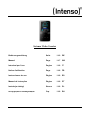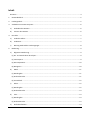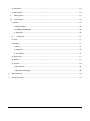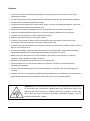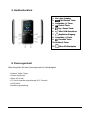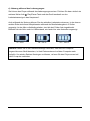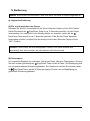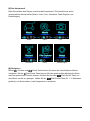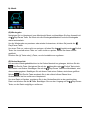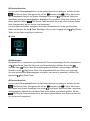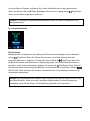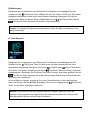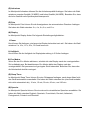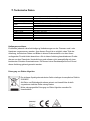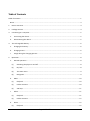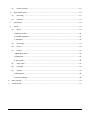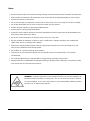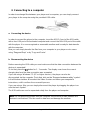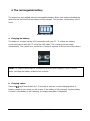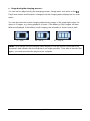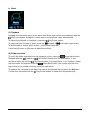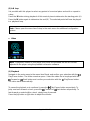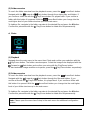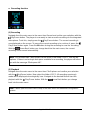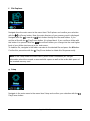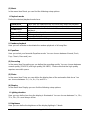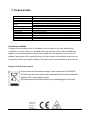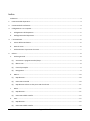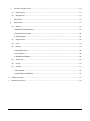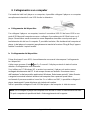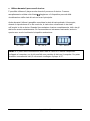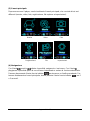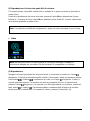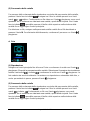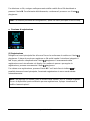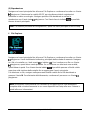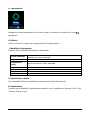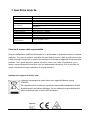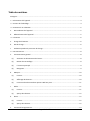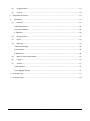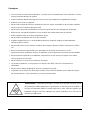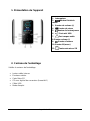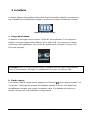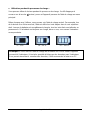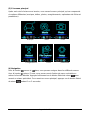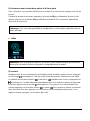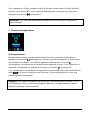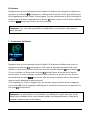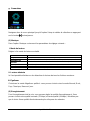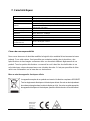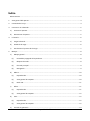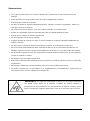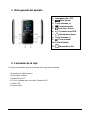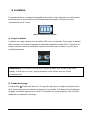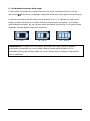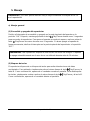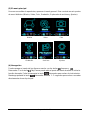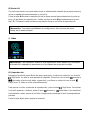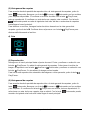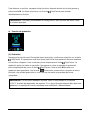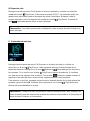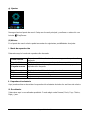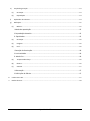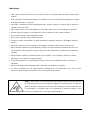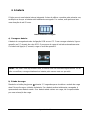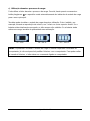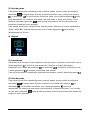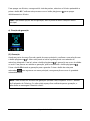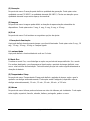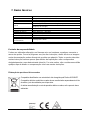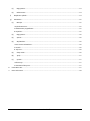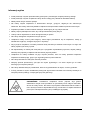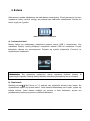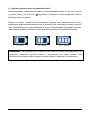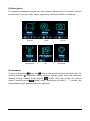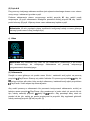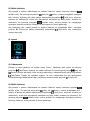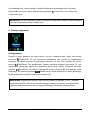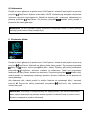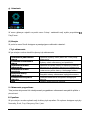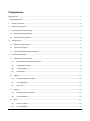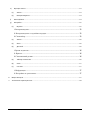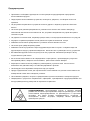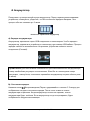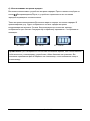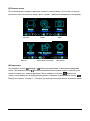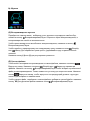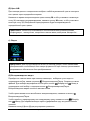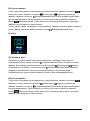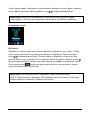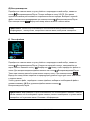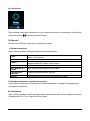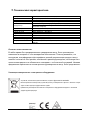Intenso Video Scooter User manual
- Category
- MP3/MP4 players
- Type
- User manual
This manual is also suitable for
Page is loading ...
Page is loading ...
Page is loading ...
Page is loading ...
Page is loading ...
Page is loading ...
Page is loading ...
Page is loading ...
Page is loading ...
Page is loading ...
Page is loading ...
Page is loading ...
Page is loading ...
Page is loading ...
Page is loading ...
Page is loading ...
Page is loading ...
Page is loading ...
Page is loading ...

Page 1 of 17 - EN
Table of Contents
Table of Contents .............................................................................................................................................. 1
Notes ............................................................................................................................................................. 3
1. Device overview......................................................................................................................................... 4
2. Package content ........................................................................................................................................ 4
3. Connecting to a computer ......................................................................................................................... 5
a. Connecting the device .......................................................................................................................... 5
b. Disconnecting the device ..................................................................................................................... 5
4. The rechargeable battery .......................................................................................................................... 6
a. Charging the battery: ............................................................................................................................ 6
b. Charging status: .................................................................................................................................... 6
c. Usage during the charging process: ..................................................................................................... 7
5. Operation ................................................................................................................................................... 8
a. General operation ................................................................................................................................ 8
(1) Switching the player on and off ..................................................................................................... 8
(2) Key lock .......................................................................................................................................... 8
(3) The main menu .............................................................................................................................. 9
(4) Navigation ...................................................................................................................................... 9
b. Music .................................................................................................................................................. 10
(1) Playback ....................................................................................................................................... 10
(2) Folder overview ........................................................................................................................... 10
(3) A-B loop ....................................................................................................................................... 11
c. Video ................................................................................................................................................... 11
(1) Playback ....................................................................................................................................... 11
(2) Folder overview ........................................................................................................................... 12
d. Photo .................................................................................................................................................. 12
(1) Playback ....................................................................................................................................... 12

Page 2 of 17 - EN
(2) Folder overview ........................................................................................................................... 12
e. Recording function ............................................................................................................................. 13
(1) Recording ..................................................................................................................................... 13
(2) Playback ....................................................................................................................................... 13
f. File Explorer ........................................................................................................................................ 14
g. Setup ................................................................................................................................................... 14
(1) Music ........................................................................................................................................... 15
i. Playback mode .................................................................................................................... 15
ii. Random playback ............................................................................................................... 15
iii. Equalizer ............................................................................................................................ 15
(2) Recording ..................................................................................................................................... 15
(3) Photo ........................................................................................................................................... 15
(4) Display ......................................................................................................................................... 15
i. Lighting duration ................................................................................................................. 15
ii. Brightness ........................................................................................................................... 15
iii. Eco mode ........................................................................................................................... 16
(5) Sleep Timer .................................................................................................................................. 16
(6) Language ...................................................................................................................................... 16
(7) System ......................................................................................................................................... 16
i. Information.......................................................................................................................... 16
ii. Factory settings .................................................................................................................. 16
6. Micro SD card .......................................................................................................................................... 16
7. Technical data .......................................................................................................................................... 17

Page 3 of 17 - EN
Notes
Read and observe the user manual including warnings and notes before the first activation of the product.
Please make sure before the first activation of the device that the rechargeable battery is fully charged.
Avoid hard collisions of the device.
Do not use the device in extremely cold, hot, wet or dusty areas. Also, do not expose it to direct sunlight.
Do not put naked light sources such as burning candles near the product.
Perform backups regularly to prevent possible data loss.
Avoid using it in strongly magnetized fields.
Protect the device against moisture. If moisture penetrates the device, please turn it off immediately and
then please clean and dry the device.
Do not use chemical solutions to clean the device. Only use a dry cloth.
We are not liable for damages or data loss upon a malfunction, improper handling, and unauthorised
repair of the device or changing of the battery.
Please do not disassemble the device into its components and please do not try and repair it on your
own, because otherwise the warranty expires.
Do not block or cover the openings of the product.
This product is only intended for private use and should not be used commercially or in industrial
environments.
Do not insert objects that are not intended for usage into the openings of the product.
Damages that are not attributable to improper handling or disregard of the warnings or instructions of this
user manual are not covered by the warranty.
WARNING: Prolonged exposure to excessively loud music can result in temporary or
permanent hearing damage or hearing loss. The use of the Video player in traffic is
not recommended. It can cause the listener to react disregardful towards potential
hazards such as approaching vehicles

Page 4 of 17 - EN
1. Device overview
2. Package content
Please check the package content for completeness
Intenso Video player
Stereo headphones
Micro SD card
CD with conversion software (AVI format)
USB cable
User manual
1. On / Off Switch
2. Arrow back button
3. Volume (+) button
4. back button
5. Play / pause button
6. Mini USB port
7. Headphohe jack
8. Volume (-) button
9. Forward button
10. M (Menu) button
11. Micro SD slot

Page 5 of 17 - EN
3. Connecting to a computer
In order to exchange files between your player and a computer, you can simply connect
your player to the computer using the provided USB cable.
a. Connecting the device
In order to connect the player to the computer, insert the USB 2.0 port of the USB cable
with a free USB port of the activated computer and connect the Mini USB port of the cable
with the player. It is now recognised as removable medium and is ready for data transfer
with the computer.
Now you can simply transfer the files from your computer to your player or vice versa
using “Drag and Drop” or by "Copy and Paste“.
b. Disconnecting the device
Before removing the USB cable you must make sure that the data connection between the
devices is separated!
To do that, press the button for 1 - 2 seconds. The display now shows the current
charging level and the data connection was separated.
If you are using a Windows PC (XP or higher version), the player can also be
disconnected via the computer. To do that, click on the “Remove hardware safely” symbol
in the Windows taskbar. Now select the Video Scooter and follow your computer’s
instructions, until it confirms the successful process.
If you are using a Mac you can simply disconnect the player by dragging the player icon
onto the trash symbol.
The USB cable can now be separated safely from the player and computer.
Note: Do not remove the player from the computer if the transfer of files between the
devices is not finished. This can result in data loss and damage the medium.

Page 6 of 17 - EN
4. The rechargeable battery
The player has an installed internal rechargeable battery. Make sure before activating the
device for the first time that the battery is fully charged. This process usually takes up to 3
hours.
Battery fully charged
a. Charging the battery:
The battery is charged via the USB connection with your PC. To charge the battery,
connect the device with the PC using the USB cable. The charging process starts
automatically. The symbol for a connection (Connect) appears on the screen of the device.
b. Charging status:
Press the Play/Pause button for 1-2 seconds to view the current charging status. A
battery symbol is now shown on the screen. If the battery is fully charged, a green battery
is shown. If the battery is still charging, a charging animation is displayed.
Note: For optimum performance, the battery must be used regularly. If this is not the
case, recharge the battery at least once a month.

Page 7 of 17 - EN
c. Usage during the charging process:
You can use the player during the charging process. Simply press once more on the
Play/Pause button and the device changes from the charging status display into the main
menu.
You can also view the current charging status during usage. In the upper right corner it is
shown in 3 stages, e.g. during playback of music. If the battery is fully charged, all three
fields are displayed. If the battery is still charging, the animation is shown here as well.
0 – 33% 34 – 66 % 67 – 100 %
Note: If you change into the charging status display or use the device connected to the
computer, data transfer with the computer is no longer possible. To be able to transfer files
again, you must reconnect the player to the computer.

Page 8 of 17 - EN
5. Operation
a. General operation
(1) Switching the player on and off
Slide the on / off switch on the left side of the device to the “ON” position. Then press the
Play/Pause button for approx. 3 seconds to switch on the player. To set the device into
standby mode, press the Play/Pause button again for approx. 3 seconds. If you wish to
deactivate the player permanently, slide the button on the left side of the player into “OFF”
position.
(2) Key lock
In order to prevent accidental entries, the player is equipped with a key lock. To activate it,
press Play/Pause button and the M button simultaneously. A closed lock is displayed for
confirmation now. To unlock, simply press the Play/Pause button and the M button again at
the same time. Now, an open lock is displayed for confirmation.
Note: This player has an energy-saving function. The device automatically switches off, if
it is not used for more than 10 minutes.
Note: Make sure that a Micro SD card is inserted into the player!

Page 9 of 17 - EN
(3) The main menu
After activating the player, the main menu appears. It consists of six different menu items
(Music, Video, Photo, Record, File Explorer and Setup).
Music Video Photo
Record File Setup
(4) Navigation
With the Forward and Back button, you can navigate through the different menus.
With the Play/Pause button you can open the desired menu item or start the desired
function. Press the Arrow Back button briefly to return to the previous level. Press the
Arrow Back button for 1 - 2 seconds to return to the main menu directly.

Page 10 of 17 - EN
b. Music
(1) Playback
Navigate from the main menu to the menu item Music and confirm your selection with the
Play/Pause button. A playback screen opens and playback starts automatically.
To pause the playback or continue it, press the Play/Pause button.
To jump one track forward or back, press the Forward or Back button respectively.
To fast forward or rewind within a track, simply keep it pressed.
Press the (+) button or (-) button to adjust the volume.
(2) Folder overview
To reach the folder overview from the playback screen, press the Arrow Back button.
Navigate with the Forward or Back button through the files and folders. If you
confirm a music file with the Play/Pause button, it is played back. If you confirm a folder
with this button it is opened. With the Arrow Back button you change into the next
higher level of your folder structure up to the main menu.
To delete a file, navigate in the folder overview to the desired file and press the M button.
Confirm this procedure with the Play/Pause button to delete this file permanently.

Page 11 of 17 - EN
(3) A-B loop
It is possible with this player to select any period of a musical piece and set it on repeat in
a loop.
Press the M button during playback of this musical piece to determine the starting point (A).
Press the M button again to determine the end (B). The selected period will now be played
in a playback loop.
c. Video
(1) Playback
Navigate in the main menu to the menu item Movie and confirm your selection with the
Play/Pause button. The folder overview opens. Select the video file to be played with the
Forward or Back button and confirm your selection with the Play/Pause button.
The video starts automatically.
To pause the playback or to continue it, press the Play/Pause button respectively. To
jump one track forward or back, press the Forward or Back button respectively. To
fast forward or rewind within a track, simply keep it pressed.
Press the (+) button or (-) button to adjust the volume.
Note: Please open the menu item Setup in the main menu for additional configuration
options.
Note: To playback videos on this player, they must be converted into the AVI format
adjusted to the player using the provided conversion software.

Page 12 of 17 - EN
(2) Folder overview
To reach the folder overview from the playback screen, press the Arrow Back button.
Navigate with the Forward or Back button through the existing files and folders. If
you confirm a video file with the Play/Pause button it is played back. If you confirm a
folder with this button it is opened. With the Arrow Back button you change into the
next higher level of your folder structure up to the main menu.
To delete a file, navigate in the folder overview to the desired file and press the M button.
Confirm this procedure with the Play/Pause button to delete this file permanently.
d. Photo
(1) Playback
Navigate from the main menu to the menu item Photo and confirm your selection with the
Play/Pause button. The folder overview opens. Select the image to be displayed with the
Forward or Back button and confirm your entry with the Play/Pause button.
To start automatic image rendition or to pause, press the Play/Pause button respectively.
(2) Folder overview
To reach the folder overview from the playback screen, press the Arrow Back button.
Navigate with the Forward or Back button through the files and folders. If you
confirm a file with the Play/Pause button, it is played back. If you confirm a folder with
this button it is opened. With the Arrow Back button you change into the next higher
level of your folder structure up to the main menu.
To delete a file, navigate in the folder overview to the desired file and press the M button.
Confirm this procedure with the Play/Pause button to delete this file permanently.
Note: Please open the menu item Setup in the main menu for additional configuration
options.

Page 13 of 17 - EN
e. Recording function
(1) Recording
Navigate from the main menu to the menu item Record and confirm your selection with the
Play/Pause button. The player is now ready to start an audio recording via the integrated
microphone. To do this, simply press the Play/Pause button. The current recording is
now displayed on the screen. To pause the current recording or to continue it, press the
Play/Pause button again. Press the M button during the recording to save the recording.
With the Arrow Back button you change back into the main menu; the current
recording is then saved automatically.
(2) Playback
Navigate from the main menu to the menu item File Explorer and confirm your selection
with the Play/Pause button. Now select the folder VOICE. All recordings previously
made will be displayed chronologically here. Navigate to the desired file and start the
playback with the Play/Pause button. With the Arrow Back button you change
back into the main menu.
Note: The recorded files (.wav format) can be found in the folder “VOICE” with the file
explorer. If there is not enough disk space available for a recording, the player will inform
you with the message “Disk space full!”.
Note: Please open the menu item Setup in the main menu for additional configuration
options.

Page 14 of 17 - EN
f. File Explorer
Navigate from the main menu to the menu item File Explorer and confirm your selection
with the Play/Pause button. Now, the main directory of your memory card is displayed.
Navigate with the Forward or Back button through the files and folders. If you
confirm a file with the Play/Pause button, it is played back. If you confirm a folder with
this button it is opened. With the Arrow Back button you change into the next higher
level of your folder structure up to the main menu.
To delete a file, navigate in the folder overview to the desired file and press the M button.
Confirm this procedure with the Play/Pause button to delete this file permanently.
g. Setup
Navigate in the main menu to the menu item Setup and confirm your selection with the
Play/Pause button.
Note: In the Setup under the menu item System under Information you can get
information about the unused or reserved disk space as well as the entire disk space of
the inserted memory card.

Page 15 of 17 - EN
(1) Music
In the menu item Music you can find the following setup options:
i. Playback mode
Define the desired playback mode here.
Track once
Plays back the selected track once and then stops the playback.
Repeat track
The selected track is played back repeatedly.
Folder once
Repeats the track in the selected folder once and then stops the
playback.
Repeat folder
Repeats all tracks in the current folder.
All once
All songs are played once.
Repeat all
Repeats all saved songs.
Intro
Intro of the individual songs.
ii. Random playback
Here you can activate or deactivate the random playback of all song files.
iii. Equalizer
Here you select your favourite Equalizer mode. You can choose between Normal, Rock,
Pop, Classic, Bass and Jazz.
(2) Recording
In the menu item Recording you can define the recording quality. You can choose between
normal quality (32 KBPS) and high quality (64 KBPS). Please note that the high quality
requires more disk space.
(3) Photo
In the menu item Photo you can define the display time of the automatic slide show. You
can choose between: 2 s, 4 s, 6 s, 8 s, and 10 s.
(4) Display
In the menu item Display you can find the following setup options:
i. Lighting duration
Here you can define how long the display is illuminated. You can choose between 5 s, 10 s,
15 s, 20 s, 30 s and always active.
ii. Brightness
Here you can define the brightness of the display lighting in 5 levels.

Page 16 of 17 - EN
iii. Eco mode
If you activate the Eco mode, the display switches off completely after the preset time. If
the Eco mode is deactivated, the display remains illuminated permanently on the lowest
level after the preset time. Please note that this significantly reduced the battery life.
(5) Sleep Timer
In the menu item Sleep Timer you can define a period of time after which the device
automatically switches off. You can choose between off (the device does not switch off
automatically), 10 min, 15 min, 30 min, 60 min, and 120 min.
(6) Language
In the menu item Language you can select one of the eight pre-installed languages. You
can choose between English, Spanish, French, German, Italian, Portuguese, Polish and
Russian.
(7) System
In the menu item System you have the following options:
i. Information
Here you can get information about the firmware version of the player, the total available
disk space, the reserved disk space (U:) and the free disk space (F:) of your memory card.
ii. Factory settings
By confirming this option you set the player back to the standard settings.
6. Micro SD card
This player does not have usable internal memory. It is provided with an inserted memory
card in the size displayed on the packaging. With an existing USB connection, the player is
only recognised by a computer, if a memory card is inserted. Memory cards with a capacity
of up to 64 GB are supported.

Page 17 of 17 - EN
7. Technical data
Dimensions
88 mm (H) x 41 mm (B) x 9.0mm (T)
Weight
~30gr.
LCD
4,4 cm (1.8 inch) colour display, resolution: 128 x 160 Pixel
PC connection
USB 2.0 (PC) | mini USB port (player)
Battery
Rechargeable Li-Polymer battery, capacity: 150mAh
Music playback: ~ 12 hours (MP3 music in energy-saving mode)
Frequency range
20Hz to 20000Hz
SNR
>70dB
Music format
MP3 / WMA 32 – 320kbps
Video format
AVI 160 x 120 pixels
Recording format
WAV with 32 or 64 KBPS
Image format
JPEG / BMP
Operating temperature
0 to 40° Celsius
Operating system
Windows XP / Vista / Win7 / Win8, Mac 9.2 or higher
Exclusion of liability
Changes to the firmware and / or hardware can be made at any time without prior
notification. For this reason it is possible that parts of the manual, technical data and
images in this documentation may deviate slightly from the product in your hand. All
products described in this manual are only for the purpose of clarification and must not
necessarily match any certain situation. No claims can be made based on this manual.
Disposal of used electric devices
Devices marked with this symbol are subject to the European Directive 2002/96/EC.
All electric and used electric devices must be separated from the household waste and
disposed of at the provided public locations.
With proper disposal of used electric devices you avoid damaging the environment.
Page is loading ...
Page is loading ...
Page is loading ...
Page is loading ...
Page is loading ...
Page is loading ...
Page is loading ...
Page is loading ...
Page is loading ...
Page is loading ...
Page is loading ...
Page is loading ...
Page is loading ...
Page is loading ...
Page is loading ...
Page is loading ...
Page is loading ...
Page is loading ...
Page is loading ...
Page is loading ...
Page is loading ...
Page is loading ...
Page is loading ...
Page is loading ...
Page is loading ...
Page is loading ...
Page is loading ...
Page is loading ...
Page is loading ...
Page is loading ...
Page is loading ...
Page is loading ...
Page is loading ...
Page is loading ...
Page is loading ...
Page is loading ...
Page is loading ...
Page is loading ...
Page is loading ...
Page is loading ...
Page is loading ...
Page is loading ...
Page is loading ...
Page is loading ...
Page is loading ...
Page is loading ...
Page is loading ...
Page is loading ...
Page is loading ...
Page is loading ...
Page is loading ...
Page is loading ...
Page is loading ...
Page is loading ...
Page is loading ...
Page is loading ...
Page is loading ...
Page is loading ...
Page is loading ...
Page is loading ...
Page is loading ...
Page is loading ...
Page is loading ...
Page is loading ...
Page is loading ...
Page is loading ...
Page is loading ...
Page is loading ...
Page is loading ...
Page is loading ...
Page is loading ...
Page is loading ...
Page is loading ...
Page is loading ...
Page is loading ...
Page is loading ...
Page is loading ...
Page is loading ...
Page is loading ...
Page is loading ...
Page is loading ...
Page is loading ...
Page is loading ...
Page is loading ...
Page is loading ...
Page is loading ...
Page is loading ...
Page is loading ...
Page is loading ...
Page is loading ...
Page is loading ...
Page is loading ...
Page is loading ...
Page is loading ...
Page is loading ...
Page is loading ...
Page is loading ...
Page is loading ...
Page is loading ...
Page is loading ...
Page is loading ...
Page is loading ...
Page is loading ...
Page is loading ...
Page is loading ...
Page is loading ...
Page is loading ...
Page is loading ...
-
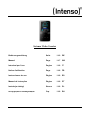 1
1
-
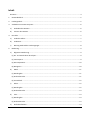 2
2
-
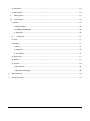 3
3
-
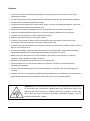 4
4
-
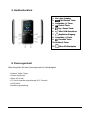 5
5
-
 6
6
-
 7
7
-
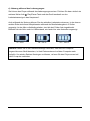 8
8
-
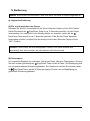 9
9
-
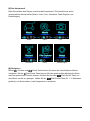 10
10
-
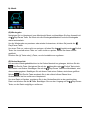 11
11
-
 12
12
-
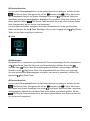 13
13
-
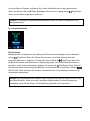 14
14
-
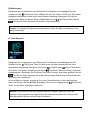 15
15
-
 16
16
-
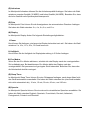 17
17
-
 18
18
-
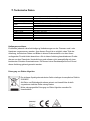 19
19
-
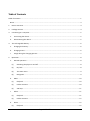 20
20
-
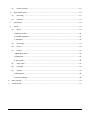 21
21
-
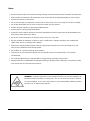 22
22
-
 23
23
-
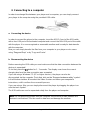 24
24
-
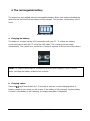 25
25
-
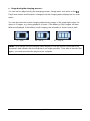 26
26
-
 27
27
-
 28
28
-
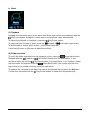 29
29
-
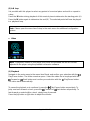 30
30
-
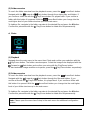 31
31
-
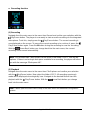 32
32
-
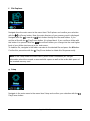 33
33
-
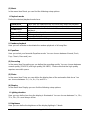 34
34
-
 35
35
-
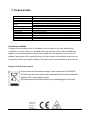 36
36
-
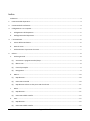 37
37
-
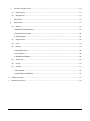 38
38
-
 39
39
-
 40
40
-
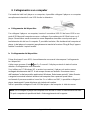 41
41
-
 42
42
-
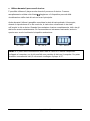 43
43
-
 44
44
-
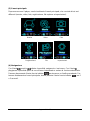 45
45
-
 46
46
-
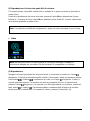 47
47
-
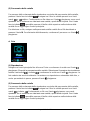 48
48
-
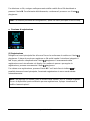 49
49
-
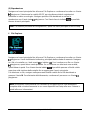 50
50
-
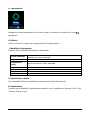 51
51
-
 52
52
-
 53
53
-
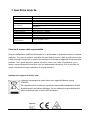 54
54
-
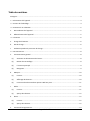 55
55
-
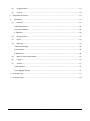 56
56
-
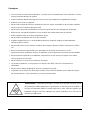 57
57
-
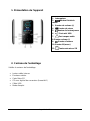 58
58
-
 59
59
-
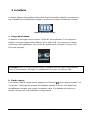 60
60
-
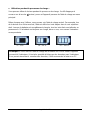 61
61
-
 62
62
-
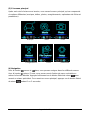 63
63
-
 64
64
-
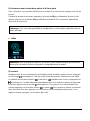 65
65
-
 66
66
-
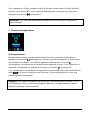 67
67
-
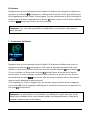 68
68
-
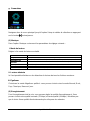 69
69
-
 70
70
-
 71
71
-
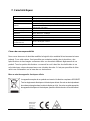 72
72
-
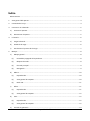 73
73
-
 74
74
-
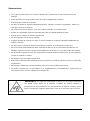 75
75
-
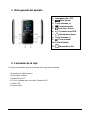 76
76
-
 77
77
-
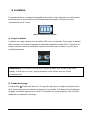 78
78
-
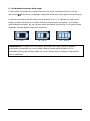 79
79
-
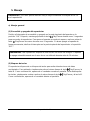 80
80
-
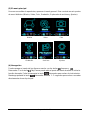 81
81
-
 82
82
-
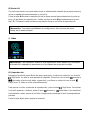 83
83
-
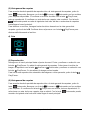 84
84
-
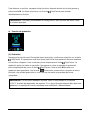 85
85
-
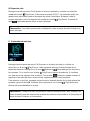 86
86
-
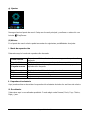 87
87
-
 88
88
-
 89
89
-
 90
90
-
 91
91
-
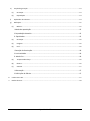 92
92
-
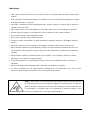 93
93
-
 94
94
-
 95
95
-
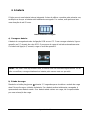 96
96
-
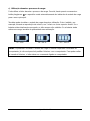 97
97
-
 98
98
-
 99
99
-
 100
100
-
 101
101
-
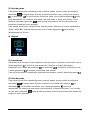 102
102
-
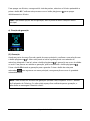 103
103
-
 104
104
-
 105
105
-
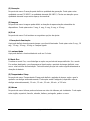 106
106
-
 107
107
-
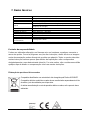 108
108
-
 109
109
-
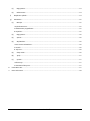 110
110
-
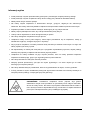 111
111
-
 112
112
-
 113
113
-
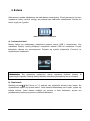 114
114
-
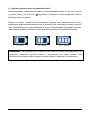 115
115
-
 116
116
-
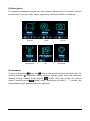 117
117
-
 118
118
-
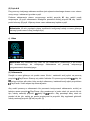 119
119
-
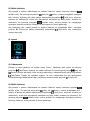 120
120
-
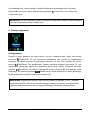 121
121
-
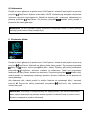 122
122
-
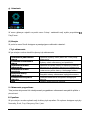 123
123
-
 124
124
-
 125
125
-
 126
126
-
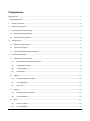 127
127
-
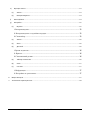 128
128
-
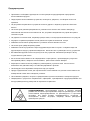 129
129
-
 130
130
-
 131
131
-
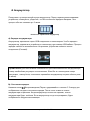 132
132
-
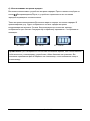 133
133
-
 134
134
-
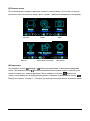 135
135
-
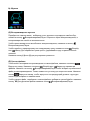 136
136
-
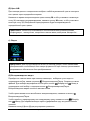 137
137
-
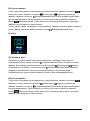 138
138
-
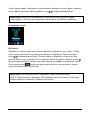 139
139
-
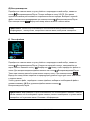 140
140
-
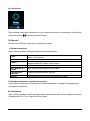 141
141
-
 142
142
-
 143
143
-
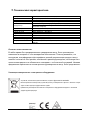 144
144
Intenso Video Scooter User manual
- Category
- MP3/MP4 players
- Type
- User manual
- This manual is also suitable for
Ask a question and I''ll find the answer in the document
Finding information in a document is now easier with AI
in other languages
- italiano: Intenso Video Scooter Manuale utente
- français: Intenso Video Scooter Manuel utilisateur
- español: Intenso Video Scooter Manual de usuario
- Deutsch: Intenso Video Scooter Benutzerhandbuch
- русский: Intenso Video Scooter Руководство пользователя
- português: Intenso Video Scooter Manual do usuário
- polski: Intenso Video Scooter Instrukcja obsługi
Related papers
-
Intenso Video Scooter User manual
-
Intenso Video Rocker 1.5" Owner's manual
-
Intenso Video Rocker Operating instructions
-
Intenso Video Driver 2 0 Owner's manual
-
Intenso Music Twister User manual
-
Intenso Music Dancer Owner's manual
-
Intenso Music Runner Owner's manual
-
Intenso Music Runner Owner's manual
-
Intenso Video Rider Operating instructions
-
Intenso Video Jumper 1.8" Owner's manual