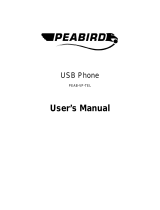Page is loading ...

www.kraun.it
USB Candy Phone
Quick Guide
Guida Rapida
Cod. KR.DX
Cod. KR.FX

www.kraun.it
Quick Guide
2
Getting Started
This section provides the Step-By-Step instructions you will need for install-
ing USB Candy Phone.
Hardware installation
a) Install Skype, MSN, or Yahoo Messenger before start.
b) Plug in the USB handset into the computer USB jack. (See below) .

Quick Guide
3
www.kraun.it
Software Installation
1. Insert the CD into your CD-ROM drive. The Autorun.exe program
should be executed automatically. If not, run Autorun.exe manually
from CD-ROM drive’s root directory.
2. Click “Next >”.

www.kraun.it
Quick Guide
4
3. Select Destination Folder where drivers will be installed; then click
“Next >”.

Quick Guide
5
www.kraun.it
4. Click “Install” to continue with installation.

www.kraun.it
Quick Guide
6
5. Setup has finished installing drivers. Click “Finish” to exit Setup.

Quick Guide
7
www.kraun.it
Using the USB Handset
Description of keypads
1. Internet Call Button
2. Answer/Call Button
3. Call Ending Button
4. Up/Down + Speaker Volume Control
5. Utility Key Selection
6. Numeric Keys
1) Internet Call Button:
Launch Skype, Msn, or Yahoo Messenger program: press once to ac-
tivate the program. Press again to make selection from tab screen.

www.kraun.it
Quick Guide
8
2) Answer/Call Button
When a call comes in, press this button to answer the call. When you
have selected a contact or completed dialing, press this button to call
out.
When a call is coming in, the USB Phone begins to ring and the Skype
indicator begins to flash. Press the Answer/Call button to answer the
call and begin conversation.
If you have stored contact information in the Skype
contact list, you may use this list for calling friends as
using contact list in your cell phone.
3) Call Ending Button
When the conversation ends, press the red Off/Can-
cel button to hang up. Then the Skype indicator is ex-
tinguished, it indicates that the phone call is ended.
Also, press this key to delete the number dialed when
the wrong digit of number is entered.

Quick Guide
9
www.kraun.it
Using with Skype:
If you have stored contact information in the Skype contact list, you
may use this list for calling friends as using contact list in your cell
phone.
Open Skype window, select “Contact” tab with your mouse. Move
the cursor to the contact or SkypeOut number that is to be pro-
grammed for speed-dial, then right-click and select “Assign Speed-
Dial”.
When the setup dialog box pops
up, enter one set of numeric code;
maximum length is 2 digits.
By assigning speed dialing code
in the Skype Program, even longer
numbers for SkypeOut such as lo-
cal numbers, cell phone numbers,
or international numbers can be
simplified to a 1- or 2-digit speed
dialing code for easy calling.
USING SKYPE-OUT SERVICE
Skype is a free Internet phone
service, and is very convenient
when both parties are using the
software for conversation on the
Internet.

www.kraun.it
Quick Guide
10
You can still enjoy low cost phone services with SkypeOut to make
local calls, mobile phone calls, long distance calls, and interna-
tional long distance calls. To use Skype Out, please apply for an ac-
count and purchase credits online at Skype Out website first. With
purchased credits for Skype out, you may use your handset to call
any phone number in the world.
To make a SkypeOut call, you must enter the number in the follow-
ing way (even for local calls): “+” and “country code” and “number”.
You can also use “00” or “011” before the country code.
Examples for dialing methods (using the country code “1” for call-
ing USA):
1) Press + 1 555 555 1234 (Remark: Press the “0” and hold for 2 sec.
It will change to “+”)
or
2) Press 00 1 555 555 1234
or
3) Press 011 1 555 555 1234
WARNING: Skype software does not support calls to any emergency
number nor emergency service (e.g. 211, 911, 999 etc). To perform
calls of this type please make sure to use a landline telephone or a
cellular/mobile phone.
4) Up/Down Button + Speaker Volume control
Use these buttons to move upward or downward in your contact list
and to highlight a contact. You may also use this button to make your
selection in other screens. Also, you may adjust the speaker volume
by using this bottom while you are on the phone.

Quick Guide
11
www.kraun.it
5) Utility Key Selection
Use this button to active the utility user interface. When press the
key, the Utility Icon will appear:
6) Numeric Keys
You may use these keys for dialing by inputting the phone number
and program dialing code.
Using with Skype:
You may use these keys for dialing by inputting the phone number
for Skype out service. Also, you may program the speed dialing
code for speed dial service in Skype program. (see section 3.3 for
detail) .

www.kraun.it
Quick Guide
12
• Website Hotkey
You may set your favor website address here to have easy and quick ac-
cess into the designate website. Follow the simple steps of programming
your favor websites as below.
• Set your favor website by entering the “Name” and “Website” ad-
dress in the designated column and click “Save”.
• Select pre-set website
• OR press the number key listed (eg. press “1” for KRAUN)
• The designated website will open on other window.

Quick Guide
13
www.kraun.it
• Ring Tone selection
You may select your favor songs (.WAV format) as your incoming call alert.
Simply save your WAV files into the designated directory folders.
How to select pre-set ring tones:
After properly installed the USB Phone driver, there will be 10 pre-sets
ring tones to choose from. Select your favourite ring tone. If you wish
to listen to the ring tone you selected, press the “Play” keypad once the
ring tone is selected. (See picture).
How to add new ring tons:
Create .wav file using related software. Simply drag the .wav file in to
the directory. (See picture).

www.kraun.it
Quick Guide
14
• Device Setup
You may change your phone set up in this section. Follow the Hint on the
right hand site to complete the setups:
Volume Adjustment
Select the sound device you wish to modify.
Press the + to increase the volume of the speaker and Micro-
phone.

Quick Guide
15
www.kraun.it
Using with Skype:
SKYPE AUDIO DEVICES
Please set both output and input device in the Skype Audio Device
section to “USB Phone” to get the proper USB Phone function.
If you connect your speaker with your computer units, please change
the “Windows default sound device” to your system sound card.
• Kraun Website
You will see Kraun website in this page. You can download product
drivers and manuals.

www.kraun.it
Quick Guide
16
Assigning PC Audio to PC Speakers
USB handset has a built-in audio chip, which is equivalent to an external
sound card device. Therefore, when the handset is connected to a PC,
the Windows operation system will recognize it as default audio output
device and replace the original audio output device. This facilitates
plug-and-play of the USB handset, but it may interfere with the music or
video files used to be played through your speakers or stereo headset
that are connected to the original sound card in your PC once the USB
handset is plugged in. To allow music and sound effect be played throu-
gh the original speakers, you must reset audio output device of your PC:

Quick Guide
17
www.kraun.it
Using with Skype:
ASSIGNING SKYPE AUDIO TO USB PHONE SET
Setting USB Handset to default audio device for Skype:
• Open the Skype program, and select “Tools”:
• Select “Sound Devices”:
• Set options “audio in” and “audio out” to “USB
Audio Device
Warning
The manufacturer is under no circumstances liable for any unauthorised
modifications made to the product by the user or any other parties which
may compromise its conformity and safety.
/