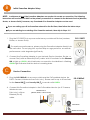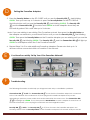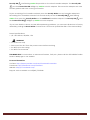Comtrend Powerline Adapter User guide
- Category
- PowerLine network adapters
- Type
- User guide
This manual is also suitable for

! ! ! ! !Page 1
!
!
!
Quick Install Guide
PG-9182PoE G.hn 2000 Powerline Adapter with PoE
!
Understanding Your Powerline Adapter
!
!
!
!
!
!
!
!
!!
!
!
LED
Color
Mode
Description
Power LED
Green
On
The Adapter is powered on.
Off
Off
The Adapter is powered off or faulty.
Connection LED
Green
On
The current connection (line rate) is more than
40Mbps.
Orange
On
The current connection (line rate) is between
5Mbps and 40Mbps.
Red
On
The current connection (line rate) is less than
5Mbps.
Off
Off
An Adapter connection does not exist.
Security LED
Green
On
The Adapter is secure (it has received or generated
network keys).
Blinking
The Adapter is in the process of being secure.
Off
Off
The Adapter is not secure.
A
Ethernet
Ports
LED Icons
Descriptions are
provided below
Security Button
Enables Device
Synchronization
in Secure Mode
Reset Button
Press for more
than 10 seconds
for Factory Reset

! ! ! ! !Page 2
Initial Powerline Adapter Setup
NOTE: A minimum of two G.hn Powerline Adapters are required to create a connection. The following
instructions will use the PG-9182PT as the primary connection to connect to the Network Device (Modem,
Router, or Access Point), however, any Comtrend G.hn Powerline Adapter can be used.
à
If you are setting up a G.hn Powerline network for the first time, then follow the below steps.
à
If you are adding to an existing G.hn Powerline network, then skip to Steps 3-5.
1. Plug the PG-9182PT into a power outlet near your Network Device (Modem,
Router, or Access Point).
For maximum performance, please plug the Powerline Adapter directly into
the wall outlet. Do not plug into a power strip or surge protector, as network
performance could degrade significantly.
2. Connect the Powerline Adapter to your Network Device (Modem, Router, or
Access Point) with an Ethernet (RJ-45) cable. Wait 10 seconds for the Ethernet
LED to light up GREEN, which indicates a connection is established. A flashing
GREEN light indicates that the device is sending data.
Device Connection
3. Plug the PG-9182PoE into a power outlet near the PoE-enabled device (ex.
PoE IP Camera, Wireless Access Point, etc.). Please wait for up to 30 seconds
for the Power LED and Security LED to remain solid GREEN.
4. Connect this Powerline Adapter to the PoE-enabled device (ex. IP Camera,
Wireless Access
Point, etc.) with an
Ethernet (RJ-45)
cable.
B
C
PG-9182PT
PG-9182PoE
Network Device
(Modem, Router, or Access Point)
PoE Camera
Wireless Access Point

! ! ! ! !Page 3
Pairing the Powerline Adapters
5. Press the Security Button on the PG-9182PT until you see the Security LED start blinking
GREEN. Then you have up to 2 minutes to press the Security Button on the PG-9182PoE
(hold the button until you see the Security LED start blinking GREEN). The Security LED
and the Connection LED should be solid GREEN on both Adapters when they are
successfully paired. This could take up to 2 minutes.
Note: If you are adding to an existing G.hn Powerline network, then press the Security Button on
the adapter connected to your Network Device until you see the Security LED start blinking
GREEN. Then press the Security Button on the Powerline Adapter you are adding until you see the
Security LED start blinking GREEN.. The Security LED and the Connection LED will light up
GREEN on all adapters within the G.hn Powerline network.
6. Repeat Steps 3 to 5 to add additional Powerline Adapters. Please note that up to 16
devices can be connected within a Powerline G.hn network.
You Have Succesfully Set Up Your G.hn Powerline Network!
Troubleshooting
The following information should help you diagnose basic setup or installation problems.
Connection LED is OFF: The Connection LED shows that the Powerline Adapter is connected
to the G.hn Network. If the indicator is off, then plug both Powerline Adapters that you are
attempting to pair into power outlets that are located within the same room. The Connection LED
should light up GREEN. If not, then press the Reset Button on each adapter for more than 10
seconds. Afterwards, you can plug the units back into their original location.
Security LED is OFF: If the Security LED is off, then it means the Powerline Adapter is not
securely paired. Press the Security Button on the Powerline Adapter for 3 seconds until you see the
E
F
D

! ! ! ! !Page 4
Security LED start flashing GREEN. Repeat this on the other Powerline Adapter. The Security LED
and the Connection LED will light up GREEN on both adapters. This means the adapters are now
securely paired and have a strong connection.
To join an existing G.hn Powerline network, press the Security Button on any Powerline Adapter in
the existing G.hn Powerline network for 2 seconds until you see the Security LED start flashing
GREEN. Then press the Security Button on the additional Powerline Adapter. The Security LED and
the Connection LED will light up GREEN on both adapters.
*If you have tried the above and are still experiencing problems, you can reset all devices to factory
default by pushing the Reset Button for more than 10 seconds (until all the LEDs of the device blink).
Power Specifications:
• I/P: 100-125Vac, 50/60Hz, 15A
WARNING
• For indoor use only
• Disconnect the PLC from the power source before servicing
• Do NOT open the casing
• Do NOT use near water
FOR MORE HELP: For instructions on advanced features, FAQ, etc., please visit the PG-9182PoE online
Product Webpage on our website.
For more information:
YouTube: https://www.youtube.com/user/ComtrendConnection
Facebook: https://facebook.com/Comtrend
Website: http://us.comtrend.com/
Support: Visit our website or call (949) 753-9640
-
 1
1
-
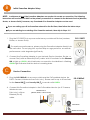 2
2
-
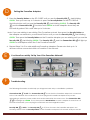 3
3
-
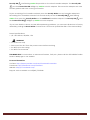 4
4
Comtrend Powerline Adapter User guide
- Category
- PowerLine network adapters
- Type
- User guide
- This manual is also suitable for
Ask a question and I''ll find the answer in the document
Finding information in a document is now easier with AI
Related papers
-
Comtrend PG-9182AC User guide
-
Comtrend Corporation PG-9182S4 User guide
-
Comtrend Corporation PG-9182PT User guide
-
Comtrend Corporation PG-9182S4 User manual
-
Comtrend Corporation PG-9182AC User manual
-
Comtrend PG-9172PoE Operating instructions
-
Comtrend Corporation PG-9172PoE User guide
-
Comtrend Corporation PG-9171n User guide
-
Comtrend Corporation PG-9172AC User manual
-
Comtrend PG-9172AC Quick start guide
Other documents
-
Comtrend Corporation PG-9172 Quick Install Manual
-
NexusLink GCA-2000-KIT Installation guide
-
ZyXEL PLA6456 User manual
-
Comtrend Corporation PowerGrid 902 User manual
-
ZyXEL PLA6456 Quick start guide
-
Devolo Magic2 LAN DINrail Owner's manual
-
Devolo Magic 1 LAN 1-1 Owner's manual
-
Devolo Magic 1 LAN Owner's manual
-
Devolo Magic 2 LAN triple Owner's manual
-
Devolo Magic 2 LAN triple Owner's manual